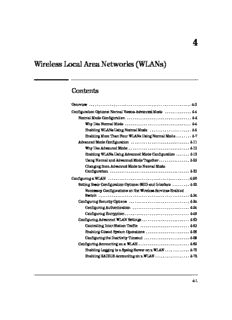Table Of Content4
Wireless Local Area Networks (WLANs)
Contents
Overview . . . . . . . . . . . . . . . . . . . . . . . . . . . . . . . . . . . . . . . . . . . . . . . . . . . . . . 4-3
Configuration Options: Normal Versus Advanced Mode . . . . . . . . . . . . . . 4-4
Normal Mode Configuration . . . . . . . . . . . . . . . . . . . . . . . . . . . . . . . . . . 4-4
Why Use Normal Mode . . . . . . . . . . . . . . . . . . . . . . . . . . . . . . . . . . . 4-4
Enabling WLANs Using Normal Mode . . . . . . . . . . . . . . . . . . . . . . 4-5
Enabling More Than Four WLANs Using Normal Mode . . . . . . . . 4-7
Advanced Mode Configuration . . . . . . . . . . . . . . . . . . . . . . . . . . . . . . . 4-11
Why Use Advanced Mode . . . . . . . . . . . . . . . . . . . . . . . . . . . . . . . . 4-12
Enabling WLANs Using Advanced Mode Configuration . . . . . . . 4-13
Using Normal and Advanced Mode Together . . . . . . . . . . . . . . . . 4-23
Changing from Advanced Mode to Normal Mode
Configuration . . . . . . . . . . . . . . . . . . . . . . . . . . . . . . . . . . . . . . . . . . 4-23
Configuring a WLAN . . . . . . . . . . . . . . . . . . . . . . . . . . . . . . . . . . . . . . . . . . . 4-26
Setting Basic Configuration Options: SSID and Interface . . . . . . . . . 4-30
Necessary Configurations on the Wireless Services-Enabled
Switch . . . . . . . . . . . . . . . . . . . . . . . . . . . . . . . . . . . . . . . . . . . . . . . . 4-34
Configuring Security Options . . . . . . . . . . . . . . . . . . . . . . . . . . . . . . . . 4-34
Configuring Authentication . . . . . . . . . . . . . . . . . . . . . . . . . . . . . . 4-34
Configuring Encryption . . . . . . . . . . . . . . . . . . . . . . . . . . . . . . . . . . 4-48
Configuring Advanced WLAN Settings . . . . . . . . . . . . . . . . . . . . . . . . . 4-63
Controlling Inter-Station Traffic . . . . . . . . . . . . . . . . . . . . . . . . . . 4-63
Enabling Closed System Operations . . . . . . . . . . . . . . . . . . . . . . . 4-66
Configuring the Inactivity Timeout . . . . . . . . . . . . . . . . . . . . . . . . 4-68
Configuring Accounting on a WLAN . . . . . . . . . . . . . . . . . . . . . . . . . . . 4-69
Enabling Logging to a Syslog Server on a WLAN . . . . . . . . . . . . . 4-70
Enabling RADIUS Accounting on a WLAN . . . . . . . . . . . . . . . . . . 4-72
4-1
Wireless Local Area Networks (WLANs)
Contents
Configuring Global WLAN Settings . . . . . . . . . . . . . . . . . . . . . . . . . . . . 4-76
Enabling the WLAN . . . . . . . . . . . . . . . . . . . . . . . . . . . . . . . . . . . . . . . . . 4-77
VLAN Assignment . . . . . . . . . . . . . . . . . . . . . . . . . . . . . . . . . . . . . . . . . . . . . . 4-81
WLAN-Based VLAN Assignment . . . . . . . . . . . . . . . . . . . . . . . . . . . . . . 4-83
Considerations for WLAN-Based VLAN Assignment . . . . . . . . . . 4-85
Identity-Based, or Dynamic, VLAN Assignment . . . . . . . . . . . . . . . . . 4-88
Traffic Management (QoS) . . . . . . . . . . . . . . . . . . . . . . . . . . . . . . . . . . . . . . 4-90
SVP . . . . . . . . . . . . . . . . . . . . . . . . . . . . . . . . . . . . . . . . . . . . . . . . . . . . . . 4-91
WMM . . . . . . . . . . . . . . . . . . . . . . . . . . . . . . . . . . . . . . . . . . . . . . . . . . . . . 4-92
Prioritization with WMM . . . . . . . . . . . . . . . . . . . . . . . . . . . . . . . . . 4-93
Enabling WMM on a WLAN . . . . . . . . . . . . . . . . . . . . . . . . . . . . . . 4-96
Changing the Protocol that Prioritizes Traffic and Enabling
Admission Control . . . . . . . . . . . . . . . . . . . . . . . . . . . . . . . . . . . . . . 4-97
Viewing Station WMM Parameters . . . . . . . . . . . . . . . . . . . . . . . 4-100
Customizing Station WMM Parameters . . . . . . . . . . . . . . . . . . . . 4-101
Viewing and Customizing RP WMM Parameters . . . . . . . . . . . . 4-104
Customizing How QoS Marks Map to ACs . . . . . . . . . . . . . . . . . 4-106
Manually Classifying a WLAN’s Traffic . . . . . . . . . . . . . . . . . . . . . . . 4-109
Enabling Prioritization of Voice Traffic . . . . . . . . . . . . . . . . . . . . . . . 4-111
Specifying Multicast Addresses for Voice Traffic . . . . . . . . . . . . . . . 4-111
4-2
Wireless Local Area Networks (WLANs)
Overview
Overview
A wireless LAN (WLAN) is a LAN that uses a wireless medium; typically it
provides wireless stations a connection to a private LAN, the Internet, or both.
The WLAN might include multiple radio ports (RPs), each of which is identi-
fied by an individual basic service set identifier (BSSID), but supports the
same service set identifier (SSID). Stations associated to one RP can roam to
another RP that provides access to the same WLAN (shares the same SSID).
By default, all RP radios adopted by a ProCurve Wireless Edge Services xl
Module support all WLANs that you enable on that module. In “Configuration
Options: Normal Versus Advanced Mode” on page4-4, you will learn about
how the module assigns these WLANs to BSSIDs on each RP radio. (This
process may affect which WLANs operate in open and which in closed
system.) Mastering these concepts will help you better design your network,
and is particularly important when you plan to configure more than four
WLANs.
The WLAN defines settings that control the wireless communications. These
range from the method that wireless stations must use to authenticate them-
selves to the encryption algorithms that protect data to the parameters by
which stations compete for access to the wireless medium. When you config-
ure the WLAN, you must choose these settings, as described in “Configuring
a WLAN” on page4-26 and “Traffic Management (QoS)” on page4-90.
Because all RPs in a WLAN must agree upon settings, the Wireless Edge
Services xl Module, as a single wireless controller, greatly simplifies configu-
ration. After you configure and enable a WLAN on the module, the module can
automatically configure these settings on all adopted RPs.
The RPs send and receive traffic in these WLANs. The traffic that they receive
from wireless stations, they forward (via Radio Port virtual LANs [VLANs]) to
the Wireless Edge Services xl Module, which assigns this traffic to a VLAN.
The module can:
■ assign all traffic from a WLAN to the same VLAN (manual VLAN assign-
ment)
■ assign traffic to different VLANs depending on the identity of the user that
sent the traffic (dynamic VLAN assignment)
You will learn about both of these options in “VLAN Assignment” on page4-81.
Note that, instead of assigning traffic to a VLAN, the module can forward it
over a Generic Routing Encapsulation (GRE) tunnel.
4-3
Wireless Local Area Networks (WLANs)
Configuration Options: Normal Versus Advanced Mode
Configuration Options: Normal Versus
Advanced Mode
When the Wireless Edge Services xl Module deploys a WLAN’s configuration
to an RP, it assigns the SSID associated with that WLAN to a BSSID on the RP’s
radio (or radios). You can configure the module to assign WLANs to RPs in
one of two modes: normal or advanced. In normal configuration mode, the
Wireless Edge Services xl Module handles mapping WLANs to BSSIDs on all
RP radios. In advanced mode, you must manually assign WLANs to radios and
to BSSIDs.
Normal configuration is the generally recommended option. However, you can
use advanced configuration to restrict certain WLANs to certain areas, to
select which WLANs the RPs announce, or to increase the number of WLANs
supported by your network.
The following sections describe how to use normal mode and advanced mode
configuration. The instructions assume that you have already configured all
of the WLANs for your network and that you are ready to enable them.
Normal Mode Configuration
You almost always use normal mode configuration. In this mode, the Wireless
Edge Services xl Module OS automatically adds enabled WLANs to the default
configuration for adopted radios, matching each WLAN’s SSID to a particular
BSSID. Whenever the module adopts an RP, it deploys this configuration to
the RP.
In normal mode configuration, a Wireless Edge Services xl Module (and its
RPs) can support up to 16 WLANs.
Why Use Normal Mode
Normal mode configuration is simple to use and suitable for most environ-
ments. The deployment is entirely transparent: you simply enable WLANs, and
as soon as an RP is adopted by the module, that RP begins to support those
WLANs.
Unless you need more than 16 WLANs or have a pressing reason to force
certain RPs to support certain WLANs only, you should not deviate from
normal mode.
4-4
Wireless Local Area Networks (WLANs)
Configuration Options: Normal Versus Advanced Mode
Enabling WLANs Using Normal Mode
In normal mode, to configure and activate WLANs, you complete these steps:
1. Configure the SSID, VLAN, and other options for each WLAN that you
want to include in your network. See “Configuring a WLAN” on page4-26
for instructions on how to do so.
2. On the Network Setup > Radio Setup screen, select the WLANs and click
Enable.
The Wireless Edge Services xl Module then automatically implements this
process:
1. It assigns the SSID for WLAN1 to the first BSSID on every radio on every
adopted RP.
2. It assigns the SSID for WLAN2 to the second BSSID on every RP radio. In
our example, it assigns SSIDB to BSSID2.
3. This process continues for up to four WLANs.
The figures below illustrate this process.
Figure 4-1. Assigning WLANs (Normal)
4-5
Wireless Local Area Networks (WLANs)
Configuration Options: Normal Versus Advanced Mode
Figure4-2 shows the screen in which you can verify that radios have received
the WLAN assignment.
Figure 4-2. Assigning WLANs to a Radio (Normal)
To view the screen in Figure4-2, select Network Setup > Radio and click the
WLAN Assignment tab. Select a radio, and information is displayed in the area
in the right of the screen, called Assigned WLANs.
The Assigned WLANs area lists the four BSSIDs on the radio and the SSID (or
SSIDs) assigned to each BSSID. View this screen whenever you want to see
exactly which WLANs each RP radio in your wireless network supports.
Note that if the RP includes two radios, each WLAN is matched to correspond-
ing BSSIDs on each radio, as shown on the RP 230 in Figure4-1. Figure4-3
shows the screen in the Web browser interface in which you can verify that
radio2 has also received the WLAN configuration. (To view the SSID for both
radios at the same time, hold down the Shift key and select the two.)
4-6
Wireless Local Area Networks (WLANs)
Configuration Options: Normal Versus Advanced Mode
Figure 4-3. Assigning WLANs to the Second Radio (Normal)
You must understand that these assignments are constant: WLAN2 is always
assigned to BSSID2, even if you have not enabled WLAN1.
Enabling More Than Four WLANs Using Normal Mode
Using normal mode, you can configure and enable up to 16 WLANs, which all
adopted RP radios will support. However, because the RPs only support four
BSSIDs per radio, the process of assigning WLANs changes slightly when you
enable more than four WLANs.
For the four WLANs with the lowest index numbers, the Wireless Edge
Services xl Module uses the process described above.
WLANs subsequent to WLAN4 share the BSSID that the first four WLANs use.
For example, in Figure4-4, SSIDE (that for WLAN5) is mapped to all radios’
BSSID1 along with SSIDA (for WLAN1). SSIDF (that for WLAN6), as well
as SSIDB, is assigned to the second BSSID, and so on.
4-7
Wireless Local Area Networks (WLANs)
Configuration Options: Normal Versus Advanced Mode
As always, if the RP includes two radios, every WLAN is assigned to a BSSID
on each.
This process is illustrated in the figures below.
Figure 4-4. Assigning Six WLANs to a Radio (Normal)
4-8
Wireless Local Area Networks (WLANs)
Configuration Options: Normal Versus Advanced Mode
Figure 4-5. Viewing Six WLANs Assigned to a Radio (Normal)
RP radios send beacon frames to announce the WLANs that they support. The
source of a beacon frame is a BSSID, and each beacon can include only one
SSID. Therefore, if you enable more than four WLANs, RPs support all of them,
but only announce the first four. The WLAN that each BSSID announces is the
primary WLAN—in normal mode, always the WLAN with the lowest index
number on that BSSID.
On the Network Setup > Radio > WLAN Assignment screen, a green check mark
under the beacon icon indicates the SSID that the RP announces. For example,
in Figure4-5, the RP uses BSSID1 to send beacons for SSIDA, but not for
SSIDE.
While RPs do not beacon non-primary WLANs, they do respond to probes for
them, so wireless stations can connect these WLANs. Some wireless clients
require the user to manually input the correctSSID; others automatically send
out probes and discover the SSID.
You can configure WLANs 1 through 4 to operate in closed system. In this case,
the RP does not announce any SSID in beacons from that BSSID. (It does not
announce the SSID for another WLAN sharing that BSSID.)
4-9
Wireless Local Area Networks (WLANs)
Configuration Options: Normal Versus Advanced Mode
In other words, with normal configuration, WLANs5 through16 always oper-
ate in partially closed system. If you want these WLANs to operate in com-
pletely closed system, you should disable responses to probe requests. You
cannot disable closed system.
See “Enabling Closed System Operations” on page4-66 to learn more about
configuring this features described above.
Finally, again, note that the WLAN assignments are constant. If, for whatever
reason, you configure and enable WLANs 2, 4, 5, and 6 instead of 1, 2, 3, and
4, SSIDB (WLAN2) is assigned to BSSID2, not BSSID1. SSIDF (WLAN6) is
also assigned to BSSID2, and no SSID is assigned to BSSID3. (See Figure4-6.)
For this reason, you should generally configure WLANs in order, beginning at
index 1.
Figure 4-6. Enabling Out of Sequence WLANs
Table4-1 shows the BSSID to which all 16 WLANs available in normal mode
are always assigned.
4-10
Description:When the Wireless Edge Services xl Module deploys a WLAN's configuration to an RP, it assigns the SSID associated with that WLAN to a BSSID on