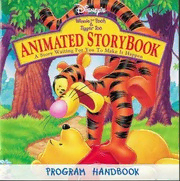
Winnie The Pooh & Tigger Too Animated StoryBook Manual (PC) (1999) PDF
Preview Winnie The Pooh & Tigger Too Animated StoryBook Manual (PC) (1999)
■j ' ^ ' •- ■: •• / - ■v- v. 4 W elcome to this heartwarming tale of a friendly bear named Pooh and his loyal friends. This is a story just waiting for you to make it happen. Follow along while you listen. Explore each page at your own pace. Pictures reveal new surprises each time you play, and you can join the fun and games. Follow the easy installation instructions to begin your adventure. Table of Contents Playing and Learning with Disney’s Animated StoryBook .3 Minimum System Requirements.4 Installing Disney’s Winnie the Pooh and Tigger Too Animated StoryBook .5 Starting Disney’s Winnie the Pooh and Tigger Too Animated StoryBook.6 Uninstalling Disney’s Winnie the Pooh and Tigger Too Animated StoryBook .6 The Interface - Moving Around .7 Story Screen Buttons .8 HELP .8 PAGE FORWARD .8 PAGE BACK .8 TEXT .8 EXIT.8 ACTIVITY BUTTON.8 Activity Screen Buttons .9 BACK TO STORY .9 RESET .9 LEVELING .9 EXIT .9 HELP .9 The Map Screen.10 Playing the Activities .10 Gardening with Rabbit..10 Tic-Tac-Roo...11 Pooh’s Icy Maze... 12 Everyone Bounce . 13 Troubleshooting . 14 Customer Support.14 ?ktying and Learning w't/i Dfen&y's (V/nrv'e t6e P<aa6 and digger Too Anvnateci StoryBook CD-ROM With Disney Interactive’s easy-to-use Disney’s Winnie the Pooh and Tigger Too Animated StoryBook, your child learns while enjoying the adventures of Pooh Bear and his friends. Four engaging games add to the fun, while the Read option develops early reading skills. Just start your computer and follow the easy installation instructions to begin exploring the fun-filled adventures of Disney's Winnie the Pooh and Tigger Too Animated StoryBook. Disney’s Winnie the Pooh and Tigger Too Animated StoryBook is based on the works of A. A. Milne, author of some of the greatest works of children’s literature. Educated at Cambridge, Alan Alexander Milne (1882-1956) was an established journalist and playwright whose whimsical comedies were successfully produced on the London stage. From 1906 to 1914, Milne edited the humorous English weekly, Punch. He later served in the Royal Warwickshire Regiment from 1915 to 1918, during World WarI. The collection of children’s stories and verse written for his own son, Christopher Robin, and created in collaboration with illustrator E. H. Shepard, has earned Milne an enduring place in the hearts of generations of children and adults. Although Milne’s characters are based on his son’s collection of stuffed animals, their all-too-human shortcomings and triumphs give the stories ageless appeal. As children see Christopher Robin gently help Pooh along, so parents and children can grow together to greater mutual understanding. Milne’s collections of children’s stories and poems include: When We Were Very Young (1924) Winnie the Pooh (1926) Now We Are Six (1927) The House at Pooh Corner (1928) 3 To reinforce some of the lessons learned in Minimum 5yste-m the Hundred-Acre Wood, try a few of the following activities with your child: Reguirements <fjf Read the original books by Milne and Windows® 95 CD-ROM Shepard aloud. Microsoft® Windows 95 or later Encourage your child to retell the story af Pentium™ 90MHz or faster of Winnie the Pooh in his or her own processor words and pictures. ^ 16MB RAM Review the words in the story text. % 20MB free disk space Discuss their meanings and encourage 4b Quad speed (4x) CD-ROM drive your child to use them in new sentences. 16-bit Windows compatible sound card % Pick a few objects around your home * 256 color video display and describe them. Ask your child to Windows compatible mouse identify them by color, shape, the sound the object makes, and how they are used. Macintosh® PowerPC CD-ROM •Jsf PowerPC™ 75MHz or faster 4b Following Rabbit’s example, make processor cleaning up your child’s room fun by discovering the right spot for each System 7.6.1 or later object. % 16MB RAM Please remember to send in your % 10MB free disk space registration card so we may notify you of 4b Quad speed (4x) CD-ROM drive special offers and other Disney Interactive 256 color video display programs. Ins toiling Disney's Winnie t^e Poo6 and Tigger Too Animated Storybook CD-ROM Exit all other programs and applications when installing Disney’s Winnie the Pooh and Tigger Too Animated StoryBook. Also exit any active screen savers, utility programs, anti-virus programs, or shell programs to ensure that these programs will not interfere with installation. When all other programs have been closed, verify that the CD-ROM is not smudged or scratched, then insert it in the CD-ROM drive. Windows 95 If your CD-ROM drive is AutoPlay-compliant, the installation process will begin automatically when the CD is inserted in the CD-ROM drive. Follow the on-screen prompts to complete the installation. If the introduction screen does not appear, proceed as follows: From the Taskbar, click on Start and point to Settings; from the Settings sub-menu, click on Control Panel to open the Control Panel window. In the Control Panel window, double-click on the Add/Remove Programs icon. From the Install/Uninstall tab, click on Install to begin the installation. Follow the on-screen prompts and instructions to complete the installation. If you have any trouble starting Disney’s Winnie the Pooh and Tigger Too Animated StoryBook CD-ROM, please check the Tigger Too Parents’ Help file on the CD. Macintosh Installation of Disney’s Winnie the Pooh and Tigger Too Animated StoryBook is not necessary on the Macintosh. You can play the storybook directly from the CD. 5 Storting Disney's Winnie the fooh and Tigger Too Animated Storybook CD-ROM Exit all other programs and screen savers and then insert the Disney’s Winnie the Pooh and Tigger Too Animated StoryBook CD into the CD-ROM drive. Windows 95 If your CD-ROM drive is AutoPlay-compliant, Disney’s Winnie the Pooh and Tigger Too Animated StoryBook will automatically launch and you will be able to play. If the Disney’s Winnie the Pooh and Tigger Too Animated StoryBook CD is already in your CD-ROM drive or your CD-ROM drive is not AutoPlay-compliant, start the program by clicking on Start and select Programs. From the Programs sub-menu, point to Disney Interactive, select the folder called Tigger Too and click on the Tigger Too icon. Macintosh Double-click on the Tigger Too icon in the Tigger Too CD-ROM window. Uninstalling Drsne/s Winnie the fooh and Tigger Too Animated Storybook CD-ROM Windows 95 To remove the program from your hard drive, click on Start and select Programs. From the Programs sub-menu, select Disney Interactive, then the folder called Tigger Too and click on the Uninstall Tigger Too icon. Follow the on-screen instructions to complete the uninstallation. Macintosh Disney’s Winnie the Pooh and Tigger Too Animated StoryBook does not need to be uninstalled on the Macintosh. If you copied Tigger Too to your Macintosh, drag the Tigger Too folder to the Trash Can on your desktop. The, Interface - WoWng Around Reading and playing Disney's Winnie the Pooh and Tigger Too Animated StoryBook is easy. You just move your cursor over a button and dick! You will find buttons on the Story Screens, Activity Screens and the Map. Click HELP if you forget what a button does. OPTIONS SCREEN START Starts playing Disney's Winnie P1CK-A-PAGE From the Pick-a-Page the Pooh and Tigger Too screen, you can go directly Animated StoryBook from to any story or activity the beginning. screen. CONTINUE If you’ve played with Disney’s HELP Pooh explains how to Winnie the Pooh and Tigger use the Options Screen. Too Animated StoryBook before, this button will take GOODBYE Click Goodbye to leave you to where you left off. the story. 7 STORY SCREEN BUTTONS Every story screen has five buttons to help you explore the Hundred Acre Wood. HELP - explains how the EXIT - clicking on the open interface works. door takes you back to the Options screen. From there, you can leave the storybook. PAGE FORWARD - clicking here takes you to the next Story ACTIVITY BUTTON - Four story Screen. screens have an activity button on the interface. Clicking ^gjj PAGE BACK - clicking here takes this button takes you to a fun you to the previous Story Screen. activity where you can play with Tigger, Pooh and the gang. TEXT - when you click on the book, the Narrator rereads the onscreen text. 6
