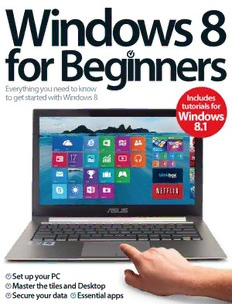Table Of ContentWindows 8
Everything you need to know
to get started with Windows 8 Includes
tutorials for
Windows
8.1
Set up your PC
Master the tiles and Desktop
Secure your data Essential apps
Welcome to
Windows 8
There’s no doubt that Windows 8 is one of the most radical departures from what
you might expect in a Microsoft operating system – especially its tablet-inspired tile-
based Start screen. However, despite its new look, Windows 8 still features everything
you could need out of your machine, and Windows 8 for Beginners’ step-by-step
tutorials help you get to grips with the operating system. Whether you want to
browse the web with Internet Explorer, check your email in the Mail app or just enjoy
a more traditional Windows experience in the Desktop, this bookazine has got you
covered. As well as being a productivity workhorse – with apps like Calendar, SkyDrive
and the Microsoft Office suite – Windows 8 is also capable of being an exceptional
entertainment system, and we check out how you can make the most of its Music,
Video and Photo apps. If that’s not enough, we finish by looking at 100 of the best
apps you can download from the Windows App Store.
Windows 8
Imagine Publishing Ltd
Richmond House
33 Richmond Hill
Bournemouth
Dorset BH2 6EZ
(cid:8) +44 (0) 1202 586200
Website: www.imagine-publishing.co.uk
Twitter: @Books_Imagine
Facebook: www.facebook.com/ImagineBookazines
Head of Publishing
Aaron Asadi
Head of Design
Ross Andrews
Production Editor
Dan Collins
Senior Art Editor
Greg Whitaker
Senior Designer
Alison Innes
Photographer
James Sheppard
Printed by
William Gibbons, 26 Planetary Road, Willenhall, West Midlands, WV13 3XT
Distributed in the UK & Eire by
Imagine Publishing Ltd, www.imagineshop.co.uk. Tel 01202 586200
Distributed in Australia by
Gordon & Gotch, Equinox Centre, 18 Rodborough Road, Frenchs Forest,
NSW 2086. Tel + 61 2 9972 8800
Distributed in the Rest of the World by
Marketforce, Blue Fin Building, 110 Southwark Street, London, SE1 0SU
Disclaimer
The publisher cannot accept responsibility for any unsolicited material lost or damaged in the
post. All text and layout is the copyright of Imagine Publishing Ltd. Nothing in this bookazine may
be reproduced in whole or part without the written permission of the publisher. All copyrights are
recognised and used specifically for the purpose of criticism and review. Although the bookazine has
endeavoured to ensure all information is correct at time of print, prices and availability may change.
This bookazine is fully independent and not affiliated in any way with the companies mentioned herein.
Windows is a registered trademark of Microsoft Corporation
in the United States and/or other countries.
Windows © 2014 Microsoft
Windows 8 for Beginners © 2014 Imagine Publishing Ltd
ISBN 978-1909758605
Contents
36
The Charms
bar
68 Add a Calendar event
70 Go online with Internet Explorer
8
72 Open Internet Explorer in
Desktop view
The ultimate 74 Add and manage favourites
guide to 76 Pin a website to the Start menu
77 Surf in secrecy with InPrivate
Windows 8
Browsing
78 Delete web browsing history
80 Access web content offline
82 Navigate the Windows Store
84 Download and run an app
“Taking you through everything that you 86 Upload files to SkyDrive
need to get started on your PC” 88 Share files with SkyDrive
90 Explore the Maps app
Setting up Getting started 92 Get directions in the Maps app
94 Add contacts in the People app
22 Install Windows 8 44 Introducing the Desktop mode 96 Sync your contacts
24 Connect to a Wi-Fi network 46 Change how Windows works in 98 Chat to your contacts
26 Create a new Microsoft account the Desktop Control Panel
28 Add a new local user account 50 Protect and secure your PC 70
30 Secure your account with a 52 Set parental controls Browse
password 54 Keep your computer safe with the web
31 Add a picture password Windows Defender
32 Customise your Start screen 56 Get to grips with Task Manager
58 Resolve issues with Action Center
34 Change your PC’s wallpaper
60 Set up Mail on Windows 8
36 Introducing the Charms bar
62 Send an email with attachments
38 Discover your PC settings in the
tiles view 64 Filter out junk mail
40 Run two apps at the same time 66 Get to know the Calendar app
6 Windows 8 for Beginners
The next step
102 Import photos and videos from
a camera
104 Edit and enhance your photos
106 Download and watch videos
108 Create a film with Windows
Movie Maker
92
110 Download tracks from
Xbox Music Get
directions
112 Add music to your library
114 Create a music playlist
116 M anage music and videos with 140 Set a favourite team in Bing Sports
40
Windows Media Player
142 Improve your fitness with
118 Start a video chat in Skype Bing Health Snap
Windows
120 Get to know the Games app 144 See the world with Bing Travel
122 Introducing Microsoft Word 146 Book hotels and flights with
Bing Travel
124 Embed media into a document
148 Set up a HomeGroup
126 Create a spreadsheet with Excel
150 Share files using HomeGroup
128 Use basic Excel functions
152 Use the Windows 8 Facebook app
130 Get started with PowerPoint
132 Control your PowerPoint
slideshow
134 Create a personal news feed
136 Navigate the Weather app
138 Use the Bing Smart Search
“Get to grips with
Windows 8’s great
entertainment apps”
154
100 essential
122 Windows
Microsoft apps
Word
Windows 8 for Beginners 7
Ultimate guide
8 Windows 8 for Beginners
The
ultimate
guide to
Windows 8
Taking you through everything you need to get
started on your PC
Windows 8 is a big change from any previous Windows operating
system. Whether you’re a devout Windows user or new to the
operating system, the latest and greatest update to the Windows
series is here to change the way that you use a desktop computer. The joy in
using Windows 8 comes from the fact that it’s the most streamlined Windows
experience yet, simplifying where things need to be simplified and making the
whole user experience a much friendlier one. However, frustration may come to
users for that exact same reason. If you’re updating from Windows 7 then you
may find yourself utterly lost and confused with the new tiles layout, the lack of
“Windows 8 makes the whole
user experience much friendlier”
a Start button (although that has been reinstated in the Windows 8.1 update)
and what appears to be an entirely new interface. Of course, if you stick with it
then this confusion will quickly pass as you get to grips with just how easy to
use Windows 8 can be. In this detailed feature you’ll see just how much you can
achieve with Windows 8, from streaming your favourite TV shows to completely
personalising your machine for your exact wants and needs – and whatever
those are, Windows 8 has something for you.
Windows 8 for Beginners 9
Ultimate guide
Tiles Live tiles Search
Each tile represents a different app. Tiles can be live, in which case they Search through files,
Tiles can be moved, resized and display app-related live information, settings, apps, media and
customised to your own liking such as news and sport headlines the internet from one place
with the Search charm
More apps Devices
Clicking here will take your The Devices charm covers
Start screen to the rest of connectivity for everything,
your available apps, files, from printers and Bluetooth
settings and tools speakers to phones
Windows 8 the Start screen. This contains a series of tiles
which will link you to your favourite apps (such
as Internet Explorer and Outlook), your settings
options and different folders where you might
store photos and movies. Live tiles constantly
The advantages of the Windows 8 operating system update themselves, presenting up-to-date
information on the app they are linked to. For
Windows 8 has been built with the new your information across all of your devices with example, Outlook’s live tile will tell you how
digital revolution in mind. For a lot of users, Windows 8. Microsoft’s Xbox One and Xbox many unread emails you have in your inbox. It
your Windows machine won’t be the only 360 are also syncable with your system. The is in this new Start screen where you’ll begin
one you’re using. Whether you’re listening to entire Windows interface has been changed to see the real advantages of Windows 8. By
music on your smartphone, playing games around to suit the way that people use their placing all of your apps and live tiles into one
and getting organised on your tablet, or doing computers and devices nowadays. When space, the Windows 8 interface takes on the
work on the go on a laptop, you can sync all of booting up your computer, you’ll be taken to feel of a tablet device. And when you’re ready
10 Windows 8 for Beginners