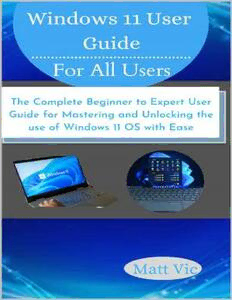Table Of ContentWINDOWS 11 USER GUIDE
For All Users
THE COMPLETE BEGINNER TO EXPERT USER
GUIDE FOR MASTERING AND UNLOCKING THE
USE OF WINDOWS 11 OS WITH EASE
MATT VIC
Copyright © 2022 by Matt Vic
All rights reserved. No part of this publication may be reproduced,
distributed, or transmitted in any form or by any means, including
photocopying, recording, or other electronic or mechanical methods, without
the prior written permission of the publisher, except in the case of brief
quotations embodied in critical reviews and certain other noncommercial uses
permitted by copyright law.
CONTENTS
CONTENTS
INTRODUCTION
CHAPTER ONE
SPECIFICATIONS AND REQUIREMENTS FOR INSTALLING
WINDOWS 11
UPGRADING YOUR CURRENT PC TO WINDOWS 11
WINDOWS 11 DOWNLOADING AND INSTALLATION PROCESSES
UNDENIABLE FEATURES THAT COME WITH WINDOWS 11
REPOSITIONING OF THE START AND SEARCH MENU OPTIONS
RESTRUCTURING OF FILE EXPLORER
MULTIPLE DESKTOPS ACCESSIBILITY WITH ONE MONITOR
IMPROVED INTERFACE COHESION
REESTABLISHMENT OF THE WIDGETS
EXCELLENT ARRANGEMENT WITH THE SNAP FEATURE
WINDOWS SCREEN ARE MORE TRANSLUCENT
ENHANCEMENT OF MICROSOFT TEAM APPLICATION (TEAM CHAT)
CHAPTER TWO
GETTING STARTED WITH WINDOWS 11
CHOOSING WINDOWS 11 VERSIONS
UNLOCKING THE SCREEN AND SIGNING IN TO YOUR COMPUTER
CREATING USER ACCOUNT
CREATING AND ADDING A NEW MICROSOFT ACCOUNT
CREATING AND ADDING OTHER USER ACCOUNTS (FAMILY, FRIEND, AND
LOCAL)
CREATING USER ACCOUNTS FOR FAMILY AND FRIEND
SAFEGUARDING YOUR ACCOUNT AND INFORMATION
EXAMINING WINDOWS 11 START MENU
OPENING A START MENU APPLICATION AND PROGRAM
FINDING SPECIFIC ITEMS ON THE START MENU
VIEWING, RETURNING, AND CLOSING A PROGRAM
CUSTOMIZING THE START MENU
PIN/UNPIN START MENU ITEM
REORDERING START MENU ITEMS
GET YOUR FOLDER ADDED TO THE START MENU
TEMPORARY EXITING FROM THE COMPUTER
EXITING FROM THE COMPUTER FOR A LONG PERIOD
CHAPTER THREE
NAVIGATING AROUND THE DESKTOP AND THE START MENU
DUMPING UNNEEDED ITEMS INTO THE RECYCLE BIN
APPROACHING THE TASKBAR
MINIMIZING WINDOWS TO THE TASKBAR AND RESTORING THEM FROM THE
TASKBAR
ACCESSING OTHER TASKS WITH THE TASKBAR’S JUMP LIST
ACCESSING THE TASKBAR SENSITIVE AREAS
NOTIFICATION AND QUICK SETTINGS PANELS
ACCESSING NOTIFICATION PANEL
ACCESSING THE QUICK SETTINGS PANEL
CUSTOMIZING WINDOWS 11 QUICK SETTINGS PANEL
PLAYING WITH WIDGETS
CUSTOMIZING THE TASKBAR
REMOVING THE DEFAULT ICON FROM THE TASKBAR
SHIFTING TASKBAR ICON TO THE LEFT SIDE FROM THE CENTER
USING VIRTUAL DESKTOP
CHAPTER FOUR
EXAMINING A TYPICAL DESKTOP WINDOWS
PULLING OUT A WINDOW’S TITLE BAR
EXAMINING FILE EXPLORER MENU BAR
REVIEWING FOLDERS WITH A WINDOW’S ADDRESS BAR
QUICK SHORTCUT WITH THE NAVIGATION PANE
MOVING WITHIN A WINDOW WITH A SCROLL BAR
MOVING WINDOWS AROUND THE DESKTOP
MOVING A WINDOWS TO THE TOP OF THE PILE
MOVING A WINDOW FROM HERE TO THERE
MAKING A WINDOWS FILL THE ENTIRE DESKTOP
MAKING WINDOWS BIGGER OR SMALLER
PROPERLY LAY TWO WINDOWS SIDE BY SIDE
MAKING WINDOWS OPEN TO THE SAME DARN SIZE
CHAPTER FIVE
MANAGING FOLDERS AND FILES
BROWSING THE FILE EXPLORER CABINETS
GETTING A BREAKDOWN ON FOLDERS
SEEING THE FILES ON A DRIVE
CHECKING WHAT IS INSIDE A FOLDER
CREATING A NEW FOLDER
RENAMING A FILE OR FOLDER
SELECTING GROUP OF FILES OR FOLDERS
GETTING RID OF A FILE OR FOLDER
MOVING OR COPYING AND PASTING FILES AND FOLDERS
KNOWING MORE INFORMATION ABOUT FILES OR FOLDERS
WORKING WITH FLASH DRIVE AND MEMORY CARD
ONEDRIVE YOUR MAIN CLOUD STORAGE
SETTING UP ONEDRIVE
TWEAKING YOUR ONEDRIVE SETTINGS
OPENING, SAVING, AND DELETING FILES WITH ONEDRIVE
CUSTOMIZING ONEDRIVE WITH FILES ON DEMAND TO DECIDE THE FILES THAT
WILL STAY ON ONEDRIVE, PC OR BOTH
GAINING ACCESS TO ONEDRIVE OVER THE NET
CHAPTER SIX
WORKING WITH APPS, PROGRAMS, AND DOCUMENTS
LAUNCHING AN APPLICATION OR PROGRAM
OPENING A DOCUMENT
SAVING YOUR DOCUMENT
SELECTING A PROGRAM FOR OPENING A FILE
MOVING HERE AND THERE WITHIN MICROSOFT STORE
INSTALLING AN APP FROM THE MICROSOFT STORE APP
UNINSTALLING AN APPLICATION
CHAPTER SEVEN
QUICK ACCESSIBILITY WITH DESKTOP SHORTCUTS
COMPLETE INSTRUCTIONS FOR CUTTING, COPYING, AND PASTING
SELECTION OF AN ITEM FOR CUTTING AND COPYING.
CUTTING, COPYING, AND PASTING THE SELECTED ITEM
CHAPTER EIGHT
SURFING THE WEB
CONNECTING WIRELESSLY TO THE INTERNET
BROWSING YOUR IN-BUILT WEB BROWSER (MICROSOFT EDGE)
CHOOSING MICROSOFT EDGE HOME PAGE
REVISITING YOUR FAVORITE SITE
CHANGING THE SEARCH ENGINE FOR FINDING INFORMATION
FINDING ALL TYPES OF INFORMATION ON THE INTERNET
SAVING ALL TYPES OF INFORMATION FROM THE INTERNET
SAVING A PICTURE
SAVING A WEBPAGE
SAVING TEXT
CHAPTER NINE
CUSTOMIZE YOUR WINDOWS SETTINGS
LOCATING THE RIGHT SWITCH
FLIPPING THROUGH WINDOWS 11 SETTINGS SWITCHES
ALTERING THE SYSTEM SETTINGS
ADJUSTING NOTIFICATION SETTINGS
MANAGING, CONNECTING, AND ADJUSTING BLUETOOTH DEVICES AND OTHER
DEVICES
ADDING A BLUETOOTH DEVICE
INSTALLING YOUR PRINTER AND SCANNER
PERSONALIZATION (CHANGING THE LOOK AND FEEL OF YOUR COMPUTERS)
CUSTOMIZING YOUR DESKTOP BACKGROUND
TWEAKING YOUR COMPUTER’S THEME
ADDING AND REMOVING APPS
ALTERING TIME, DATE, LOCATION, AND LANGUAGE
Conclusion
INDEX
INTRODUCTION
Windows has come with the new evolution, the new Operating System (OS)
that shockwave the whole world, just as you know that without an Operating
System your Computer, Android, Laptop and Tablet devices can’t work in
the same way to the car which cannot work without an engine, this signifies
the importance of the Operating System (OS) in the life of every computer
device.
No doubt, Windows is the most preferred and favorite OS with 75% of users
in both laptop and desktop computers in the world because it has an amazing
interface and its functionality is clear. In pursuit to satisfy customer desire,
Microsoft attempted to release a new Operating System known as Windows
11 to create an astonishing and incredible interface that will be appreciated by
all of its users.
Windows 11 announced the release of the popular Operating System on 5th,
October 2021 as a replacement over Windows 10 with a lot of changes,
development, and functionality simply to improve user experience.
Among Windows 11 new changes is improved interface cohesion to replace
the outdated and slowing interface of Windows 10, such as the new column
layout in the File Explorer which is more user friendly, certain commands are
also added to the right-click menus which are Cut, Copy and Paste to make it
easier and faster in executing those action.
Others features are snapped feature arrangement, repositioning of the start
menu and search button, enhancement of the Team Chat, and others.
Nevertheless, there have been certain comments from some of the Windows
users that the new OS is confusing and frustrating, of course, it ought to, that
is what new changes and development brought but do not worry, this user
guide get you covered with all the new things you should know about
Windows 11 starting from the specification and installation of the OS and to
every other aspect you should know whether as an old user who has been in
the field for so long or potential user who has never Windows OS.
The main purpose of this user guide is to put you on the easiest track for
mastering the new Windows 11 OS, kindly pick a copy of this user guide and
begin exploration.
CHAPTER ONE
SPECIFICATIONS AND REQUIREMENTS FOR
INSTALLING WINDOWS 11
The challenges of most of the Windows users after the release of Windows
11 were innumerable and that prompted them to ask multiple questions like,
how do I get Windows 11 OS into my PC? Am I eligible to use windows 11
? is my PC have the requirement specification for using Windows 11? And
many more questions about the installation and usage of Windows 11.
To answer all these above questions and as well benefit from the new features
that come with Windows 11, check the table below for specifications and
requirements you need to have before the installation and exploration of
Windows 11 on your PC.
SPECIFICATIONS REQUIREMENTS
RAM Minimum of 4 GB
Storage Minimum of 64 GB of storage device on
your PC
Processor Minimum of 2 Cores running on a
compatible 64-bit processor or 1 GHZ.
Display Must have HD (720p) having a display that
is more than 9 inches diagonal with a
minimum of bit per color channel.
Trusted platform Minimum of 2.0 version
module (TPM)
Graphics Card A later version that has WDDM 2.0 driver
or it has compatibility with DirectX12
System Firmware Unified Extensible Firmware Interface
UEFI with Secure Boot capable
The above are the requirement that your PC must have before you can install
Windows 11 otherwise, you will have to purchase a new PC before you can
enjoy new features that are characterized with Windows 11.
There is an alternative means of checking PC eligibility for using Windows
11 and that is through the Microsoft PC Health Check App. Microsoft PC
Health Check App will give you guides on what you need to have or know
before making a step of installing Windows 11.