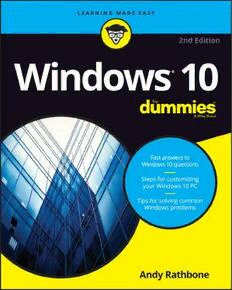Table Of ContentWindows 10
®
2nd edition
by Andy Rathbone
Windows® 10 For Dummies®, 2nd Edition
Published by John Wiley & Sons, Inc., 111 River Street, Hoboken, NJ 07030-5774, www.wiley.com
Copyright © 2016 by John Wiley & Sons, Inc., Hoboken, New Jersey
Media and software compilation copyright © 2016 by John Wiley & Sons, Inc. All rights reserved.
Published simultaneously in Canada
No part of this publication may be reproduced, stored in a retrieval system or transmitted in any form or by any
means, electronic, mechanical, photocopying, recording, scanning or otherwise, except as permitted under Sections
107 or 108 of the 1976 United States Copyright Act, without either the prior written permission of the Publisher.
Requests to the Publisher for permission should be addressed to the Permissions Department, John Wiley & Sons,
Inc., 111 River Street, Hoboken, NJ 07030, (201) 748-6011, fax (201) 748-6008, or online at http://www.wiley.com/
go/permissions.
Trademarks: Wiley, For Dummies, the Dummies Man logo, Dummies.com, Making Everything Easier, and related
trade dress are trademarks or registered trademarks of John Wiley & Sons, Inc. and/or its affiliates in the United
States and other countries, and may not be used without written permission. All other trademarks are the property of
their respective owners. John Wiley & Sons, Inc. is not associated with any product or vendor mentioned in this book.
LIMIT OF LIABILITY/DISCLAIMER OF WARRANTY: THE PUBLISHER AND THE AUTHOR MAKE NO
REPRESENTATIONS OR WARRANTIES WITH RESPECT TO THE ACCURACY OR COMPLETENESS OF THE CONTENTS
OF THIS WORK AND SPECIFICALLY DISCLAIM ALL WARRANTIES, INCLUDING WITHOUT LIMITATION WARRANTIES
OF FITNESS FOR A PARTICULAR PURPOSE. NO WARRANTY MAY BE CREATED OR EXTENDED BY SALES OR
PROMOTIONAL MATERIALS. THE ADVICE AND STRATEGIES CONTAINED HEREIN MAY NOT BE SUITABLE FOR
EVERY SITUATION. THIS WORK IS SOLD WITH THE UNDERSTANDING THAT THE PUBLISHER IS NOT ENGAGED
IN RENDERING LEGAL, ACCOUNTING, OR OTHER PROFESSIONAL SERVICES. IF PROFESSIONAL ASSISTANCE IS
REQUIRED, THE SERVICES OF A COMPETENT PROFESSIONAL PERSON SHOULD BE SOUGHT. NEITHER THE
PUBLISHER NOR THE AUTHOR SHALL BE LIABLE FOR DAMAGES ARISING HEREFROM. THE FACT THAT AN
ORGANIZATION OR WEBSITE IS REFERRED TO IN THIS WORK AS A CITATION AND/OR A POTENTIAL SOURCE OF
FURTHER INFORMATION DOES NOT MEAN THAT THE AUTHOR OR THE PUBLISHER ENDORSES THE INFORMATION
THE ORGANIZATION OR WEBSITE MAY PROVIDE OR RECOMMENDATIONS IT MAY MAKE. FURTHER, READERS
SHOULD BE AWARE THAT INTERNET WEBSITES LISTED IN THIS WORK MAY HAVE CHANGED OR DISAPPEARED
BETWEEN WHEN THIS WORK WAS WRITTEN AND WHEN IT IS READ.
For general information on our other products and services, please contact our Customer Care Department within
the U.S. at 877-762-2974, outside the U.S. at 317-572-3993, or fax 317-572-4002. For technical support, please visit
https://hub.wiley.com/community/support/dummies.
Wiley publishes in a variety of print and electronic formats and by print-on-demand. Some material included with
standard print versions of this book may not be included in e-books or in print-on-demand. If this book refers to
media such as a CD or DVD that is not included in the version you purchased, you may download this material at
http://booksupport.wiley.com. For more information about Wiley products, visit www.wiley.com.
Library of Congress Control Number: 2016947152
ISBN: 978-1-119-31104-1
ISBN (ePDF): 978-1-119-31105-8; ISBN (ePub): 978-1-119-31106-5
Manufactured in the United States of America
10 9 8 7 6 5 4 3 2 1
Contents at a Glance
Introduction . . . . . . . . . . . . . . . . . . . . . . . . . . . . . . . . . . . . . . . . . . . . . . . . . . . . . . . . 1
Part 1: Windows 10 Stuff Everybody
Thinks You Already Know . . . . . . . . . . . . . . . . . . . . . . . . . . . . . . . . . . . . . . . . 7
CHAPTER 1: What Is Windows 10? . . . . . . . . . . . . . . . . . . . . . . . . . . . . . . . . . . . . . . . . . . . . 9
CHAPTER 2: Starting with the Start Menu . . . . . . . . . . . . . . . . . . . . . . . . . . . . . . . . . . . . . 21
CHAPTER 3: The Traditional Desktop . . . . . . . . . . . . . . . . . . . . . . . . . . . . . . . . . . . . . . . .4 . 9
CHAPTER 4: Basic Desktop Window Mechanics . . . . . . . . . . . . . . . . . . . . . . . . . . . . . . . 73
CHAPTER 5: Storage: Internal, External, and in the Cloud . . . . . . . . . . . . . . . . . . . . . . . 89
Part 2: Working with Programs, Apps, and Files . . . . . . . . . . . 123
CHAPTER 6: Playing with Programs, Apps, and Documents . . . . . . . . . . . . . . . . . . . . 125
CHAPTER 7: Finding the Lost . . . . . . . . . . . . . . . . . . . . . . . . . . . . . . . . . . . . . . . . . . . . . . . 147
CHAPTER 8: Printing and Scanning Your Work . . . . . . . . . . . . . . . . . . . . . . . . . . . . . . . 163
Part 3: Getting Things Done on the Internet . . . . . . . . . . . . . . . . 179
CHAPTER 9: Cruising the Web . . . . . . . . . . . . . . . . . . . . . . . . . . . . . . . . . . . . . . . . . . . . . . 181
CHAPTER 10: Being Social: Mail, People, and Calendar . . . . . . . . . . . . . . . . . . . . . . . . . 199
CHAPTER 11: Safe Computing . . . . . . . . . . . . . . . . . . . . . . . . . . . . . . . . . . . . . . . . . . . . . . . 219
Part 4: Customizing and Upgrading Windows 10 . . . . . . . . . . . 229
CHAPTER 12: Customizing Windows with the Control Panels . . . . . . . . . . . . . . . . . . . . 231
CHAPTER 13: Keeping Windows from Breaking . . . . . . . . . . . . . . . . . . . . . . . . . . . . . . . . 259
CHAPTER 14: Sharing One Computer with Several People . . . . . . . . . . . . . . . . . . . . . . 273
CHAPTER 15: Connecting Computers with a Network . . . . . . . . . . . . . . . . . . . . . . . . . . 291
Part 5: Music, Photos, and Movies . . . . . . . . . . . . . . . . . . . . . . . . . . . . 305
CHAPTER 16: Playing and Copying Music . . . . . . . . . . . . . . . . . . . . . . . . . . . . . . . . . . . . . 307
CHAPTER 17: Fiddling with Photos (and Videos) . . . . . . . . . . . . . . . . . . . . . . . . . . . . . . . 333
Part 6: Help! . . . . . . . . . . . . . . . . . . . . . . . . . . . . . . . . . . . . . . . . . . . . . . . . . . . . . . . 349
CHAPTER 18: The Case of the Broken Window . . . . . . . . . . . . . . . . . . . . . . . . . . . . . . . . 351
CHAPTER 19: Strange Messages: What You Did Does Not Compute . . . . . . . . . . . . . . 369
CHAPTER 20: Moving from an Old PC to a New Windows 10 PC . . . . . . . . . . . . . . . . . 379
CHAPTER 21: Help on the Windows Help System . . . . . . . . . . . . . . . . . . . . . . . . . . . . . . 387
Part 7: The Part of Tens . . . . . . . . . . . . . . . . . . . . . . . . . . . . . . . . . . . . . . . . . 395
CHAPTER 22: Ten Things You’ll Hate about Windows 10
(And How to Fix Them) . . . . . . . . . . . . . . . . . . . . . . . . . . . . . . . . . . . . . . . . . 397
CHAPTER 23: Ten or So Tips for Tablet and Laptop Owners . . . . . . . . . . . . . . . . . . . . . 409
Index . . . . . . . . . . . . . . . . . . . . . . . . . . . . . . . . . . . . . . . . . . . . . . . . . . . . . . . . . . . . . . . 419
Table of Contents
INTRODUCTION . . . . . . . . . . . . . . . . . . . . . . . . . . . . . . . . . . . . . . . . . . . . . . . . . . . 1
About This Book . . . . . . . . . . . . . . . . . . . . . . . . . . . . . . . . . . . . . . . . . . . . . . . 1
How to Use This Book . . . . . . . . . . . . . . . . . . . . . . . . . . . . . . . . . . . . . . . . . . 3
Touchscreen Owners Aren’t Left Out . . . . . . . . . . . . . . . . . . . . . . . . . . . . . 4
And What about You? . . . . . . . . . . . . . . . . . . . . . . . . . . . . . . . . . . . . . . . . . . 5
Icons Used in This Book . . . . . . . . . . . . . . . . . . . . . . . . . . . . . . . . . . . . . . . . 5
Beyond the Book . . . . . . . . . . . . . . . . . . . . . . . . . . . . . . . . . . . . . . . . . . . . . . 6
Where to Go from Here . . . . . . . . . . . . . . . . . . . . . . . . . . . . . . . . . . . . . . . . 6
PART 1: WINDOWS 10 STUFF EVERYBODY
THINKS YOU ALREADY KNOW . . . . . . . . . . . . . . . . . . . . . . . . . . . . . . . . . . 7
CHAPTER 1: What Is Windows 10? . . . . . . . . . . . . . . . . . . . . . . . . . . . . . . . . . . . . . 9
What Is Windows, and Why Are You Using It? . . . . . . . . . . . . . . . . . . . . . 10
What’s New in Windows 10? . . . . . . . . . . . . . . . . . . . . . . . . . . . . . . . . . . . 12
Should I Bother Upgrading to Windows 10? . . . . . . . . . . . . . . . . . . . . . . 14
What’s So Different About Windows 10? . . . . . . . . . . . . . . . . . . . . . . . . . 16
Why Does Windows 10 Keep Changing? . . . . . . . . . . . . . . . . . . . . . . . . . 17
Can My Current PC Still Run Windows 10? . . . . . . . . . . . . . . . . . . . . . . . .18
The Different Flavors of Windows 10 . . . . . . . . . . . . . . . . . . . . . . . . . . . . 19
CHAPTER 2: Starting with the Start Menu . . . . . . . . . . . . . . . . . . . . . . . . . .21
Being Welcomed to the World of Windows . . . . . . . . . . . . . . . . . . . . . . . 22
Understanding user accounts . . . . . . . . . . . . . . . . . . . . . . . . . . . . . . . 24
Keeping your account private with a password . . . . . . . . . . . . . . . . 25
Signing up for a Microsoft account . . . . . . . . . . . . . . . . . . . . . . . . . . . 27
Figuring Out the New Windows 10 Start Menu . . . . . . . . . . . . . . . . . . . . 29
Toggling Between Tablet and Desktop Mode . . . . . . . . . . . . . . . . . . 33
Launching a Start menu program or app . . . . . . . . . . . . . . . . . . . . . 34
Finding something on the Start menu . . . . . . . . . . . . . . . . . . . . . . . . 35
Viewing or closing your open apps . . . . . . . . . . . . . . . . . . . . . . . . . . . 36
Getting to know your free apps . . . . . . . . . . . . . . . . . . . . . . . . . . . . . . 37
Adding or removing Start menu items . . . . . . . . . . . . . . . . . . . . . . . . 40
Customizing the Start menu . . . . . . . . . . . . . . . . . . . . . . . . . . . . . . . . 41
Exiting from Windows . . . . . . . . . . . . . . . . . . . . . . . . . . . . . . . . . . . . . . . . . 45
Temporarily leaving your computer . . . . . . . . . . . . . . . . . . . . . . . . . . 46
Leaving your computer for the day . . . . . . . . . . . . . . . . . . . . . . . . . . 47
Table of Contents v
CHAPTER 3: The Traditional Desktop . . . . . . . . . . . . . . . . . . . . . . . . . . . . . . . . 49
Finding the Desktop and the Start Menu . . . . . . . . . . . . . . . . . . . . . . . . . 50
Working with the Desktop . . . . . . . . . . . . . . . . . . . . . . . . . . . . . . . . . . . . . 51
Launching apps with the Start menu . . . . . . . . . . . . . . . . . . . . . . . . . 53
Jazzing up the desktop’s background . . . . . . . . . . . . . . . . . . . . . . . . . 54
Toggling between Tablet mode and the desktop . . . . . . . . . . . . . . . 56
Dumpster diving in the Recycle Bin . . . . . . . . . . . . . . . . . . . . . . . . . . 58
Bellying Up to the Taskbar . . . . . . . . . . . . . . . . . . . . . . . . . . . . . . . . . . . . . 59
Shrinking windows to the taskbar and retrieving them . . . . . . . . . . 61
Switching to different tasks from the taskbar’s Jump Lists . . . . . . . 62
Clicking the taskbar’s sensitive areas . . . . . . . . . . . . . . . . . . . . . . . . . 62
Opening the Action Center . . . . . . . . . . . . . . . . . . . . . . . . . . . . . . . . . . 65
Customizing the taskbar . . . . . . . . . . . . . . . . . . . . . . . . . . . . . . . . . . . . 67
Setting Up Multiple Desktops . . . . . . . . . . . . . . . . . . . . . . . . . . . . . . . . . . 69
Making Programs Easier to Find . . . . . . . . . . . . . . . . . . . . . . . . . . . . . . . . 71
CHAPTER 4: Basic Desktop Window Mechanics . . . . . . . . . . . . . . . . . . . 73
Dissecting a Typical Desktop Window . . . . . . . . . . . . . . . . . . . . . . . . . . . 74
Tugging on a window’s title bar . . . . . . . . . . . . . . . . . . . . . . . . . . . . . . 75
Navigating folders with a window’s Address bar . . . . . . . . . . . . . . . 77
Finding commands on the Ribbon . . . . . . . . . . . . . . . . . . . . . . . . . . . 78
Quick shortcuts with the Navigation Pane . . . . . . . . . . . . . . . . . . . . . 80
Moving inside a window with its scroll bar . . . . . . . . . . . . . . . . . . . . 82
Boring borders . . . . . . . . . . . . . . . . . . . . . . . . . . . . . . . . . . . . . . . . . . . . 83
Maneuvering Windows Around the Desktop . . . . . . . . . . . . . . . . . . . . . 84
Moving a window to the top of the pile . . . . . . . . . . . . . . . . . . . . . . . 84
Moving a window from here to there . . . . . . . . . . . . . . . . . . . . . . . . . 85
Making a window fill the whole desktop . . . . . . . . . . . . . . . . . . . . . . 85
Closing a window . . . . . . . . . . . . . . . . . . . . . . . . . . . . . . . . . . . . . . . . . . 86
Making a window bigger or smaller . . . . . . . . . . . . . . . . . . . . . . . . . . 86
Placing two windows side by side . . . . . . . . . . . . . . . . . . . . . . . . . . . . 87
Making windows open to the same darn size . . . . . . . . . . . . . . . . . . 88
CHAPTER 5: Storage: Internal, External, and in the Cloud . . . . . . . 89
Browsing the File Explorer File Cabinets . . . . . . . . . . . . . . . . . . . . . . . . . 91
Getting the Lowdown on Folders . . . . . . . . . . . . . . . . . . . . . . . . . . . . . . . 94
Peering into Your Drives, Folders, and Other Media . . . . . . . . . . . . . . . 95
Seeing the files on a drive . . . . . . . . . . . . . . . . . . . . . . . . . . . . . . . . . . 95
Seeing what’s inside a folder . . . . . . . . . . . . . . . . . . . . . . . . . . . . . . . . 97
Creating a New Folder . . . . . . . . . . . . . . . . . . . . . . . . . . . . . . . . . . . . . . . 100
Renaming a File or Folder . . . . . . . . . . . . . . . . . . . . . . . . . . . . . . . . . . . . 101
Selecting Bunches of Files or Folders . . . . . . . . . . . . . . . . . . . . . . . . . . . 102
Getting Rid of a File or Folder . . . . . . . . . . . . . . . . . . . . . . . . . . . . . . . . . 103
Copying or Moving Files and Folders . . . . . . . . . . . . . . . . . . . . . . . . . . . 104
Seeing More Information about Files and Folders . . . . . . . . . . . . . . . .106
vi Windows 10 For Dummies
Writing to CDs and DVDs . . . . . . . . . . . . . . . . . . . . . . . . . . . . . . . . . . . . . 109
Buying the right kind of blank CDs and DVDs for burning . . . . . . 109
Copying files to or from a CD or DVD . . . . . . . . . . . . . . . . . . . . . . . .110
Working with Flash Drives and Memory Cards . . . . . . . . . . . . . . . . . . .113
OneDrive: Your Cubbyhole in the Clouds . . . . . . . . . . . . . . . . . . . . . . . 114
Setting up OneDrive on a new PC . . . . . . . . . . . . . . . . . . . . . . . . . . . 115
Changing your OneDrive settings . . . . . . . . . . . . . . . . . . . . . . . . . . . 117
Opening and saving files from OneDrive . . . . . . . . . . . . . . . . . . . . . 119
Accessing OneDrive from the Internet . . . . . . . . . . . . . . . . . . . . . . . 121
PART 2: WORKING WITH PROGRAMS,
APPS, AND FILES . . . . . . . . . . . . . . . . . . . . . . . . . . . . . . . . . . . . . . . . . . . . . . . . . 123
CHAPTER 6: Playing with Programs, Apps, and Documents . . . . 125
Starting a Program or an App . . . . . . . . . . . . . . . . . . . . . . . . . . . . . . . . . 126
Opening a Document . . . . . . . . . . . . . . . . . . . . . . . . . . . . . . . . . . . . . . . . 128
Saving a Document . . . . . . . . . . . . . . . . . . . . . . . . . . . . . . . . . . . . . . . . . . 131
Choosing Which Program Should Open Which File . . . . . . . . . . . . . . . 132
Navigating the Windows Store . . . . . . . . . . . . . . . . . . . . . . . . . . . . . . . . 135
Adding new apps from the Store app . . . . . . . . . . . . . . . . . . . . . . . .136
Uninstalling apps . . . . . . . . . . . . . . . . . . . . . . . . . . . . . . . . . . . . . . . . . 139
Taking the Lazy Way with a Desktop Shortcut . . . . . . . . . . . . . . . . . . . 140
Absolutely Essential Guide to Cutting, Copying, and Pasting . . . . . . . 141
The quick ’n’ dirty guide to cut ’n’ paste . . . . . . . . . . . . . . . . . . . . . . 141
Selecting things to cut or copy . . . . . . . . . . . . . . . . . . . . . . . . . . . . . .142
Cutting or copying your selected goods . . . . . . . . . . . . . . . . . . . . . . 144
Pasting information to another place . . . . . . . . . . . . . . . . . . . . . . . . 145
CHAPTER 7: Finding the Lost . . . . . . . . . . . . . . . . . . . . . . . . . . . . . . . . . . . . . . . . . 147
Finding Currently Running Apps and Programs . . . . . . . . . . . . . . . . . . 147
Finding Lost Windows on the Desktop . . . . . . . . . . . . . . . . . . . . . . . . . .149
Locating a Missing App, Program, Setting, or File . . . . . . . . . . . . . . . . . 150
Searching with Cortana . . . . . . . . . . . . . . . . . . . . . . . . . . . . . . . . . . . . . . 154
Setting up Cortana for the first time . . . . . . . . . . . . . . . . . . . . . . . . .154
Turning off Cortana . . . . . . . . . . . . . . . . . . . . . . . . . . . . . . . . . . . . . . . 157
Finding a Missing File inside a Folder . . . . . . . . . . . . . . . . . . . . . . . . . . . 158
Finding Lost Photos . . . . . . . . . . . . . . . . . . . . . . . . . . . . . . . . . . . . . . . . . .160
Finding Other Computers on a Network . . . . . . . . . . . . . . . . . . . . . . . . 161
CHAPTER 8: Printing and Scanning Your Work . . . . . . . . . . . . . . . . . . . 163
Printing from a Start Menu App . . . . . . . . . . . . . . . . . . . . . . . . . . . . . . . 164
Printing Your Masterpiece from the Desktop . . . . . . . . . . . . . . . . . . . . 165
Adjusting how your work fits on the page . . . . . . . . . . . . . . . . . . . . 166
Adjusting your printer’s settings . . . . . . . . . . . . . . . . . . . . . . . . . . . . 169
Canceling a print job . . . . . . . . . . . . . . . . . . . . . . . . . . . . . . . . . . . . . . 171
Table of Contents vii
Printing a web page . . . . . . . . . . . . . . . . . . . . . . . . . . . . . . . . . . . . . . . 172
Troubleshooting your printer . . . . . . . . . . . . . . . . . . . . . . . . . . . . . . 174
Scanning from the Start Menu . . . . . . . . . . . . . . . . . . . . . . . . . . . . . . . . 176
PART 3: GETTING THINGS DONE ON THE INTERNET . . . . . 179
CHAPTER 9: Cruising the Web . . . . . . . . . . . . . . . . . . . . . . . . . . . . . . . . . . . . . . . . 181
What’s an ISP, and Why Do I Need One? . . . . . . . . . . . . . . . . . . . . . . . . 182
Connecting Wirelessly to the Internet . . . . . . . . . . . . . . . . . . . . . . . . . . 183
Browsing the Web with Microsoft Edge . . . . . . . . . . . . . . . . . . . . . . . . . 186
Moving from one web page to another . . . . . . . . . . . . . . . . . . . . . .188
Making Microsoft Edge open to your favorite site . . . . . . . . . . . . . 190
Revisiting favorite places . . . . . . . . . . . . . . . . . . . . . . . . . . . . . . . . . . 192
Finding things on the Internet . . . . . . . . . . . . . . . . . . . . . . . . . . . . . . 193
Finding More Information with Cortana . . . . . . . . . . . . . . . . . . . . . . . . 194
Saving Information from the Internet . . . . . . . . . . . . . . . . . . . . . . . . . . 196
Saving a web page . . . . . . . . . . . . . . . . . . . . . . . . . . . . . . . . . . . . . . . . 196
Saving text . . . . . . . . . . . . . . . . . . . . . . . . . . . . . . . . . . . . . . . . . . . . . . 196
Saving a picture . . . . . . . . . . . . . . . . . . . . . . . . . . . . . . . . . . . . . . . . . . 197
Downloading a program, song, or other type of file . . . . . . . . . . . 197
CHAPTER 10: Being Social: Mail, People, and Calendar . . . . . . . . . . . 199
Adding Your Accounts to Windows . . . . . . . . . . . . . . . . . . . . . . . . . . . . . 200
Understanding the Mail App . . . . . . . . . . . . . . . . . . . . . . . . . . . . . . . . . . 202
Switching among the Mail app’s views, menus, and accounts . . . 202
Composing and sending an email . . . . . . . . . . . . . . . . . . . . . . . . . . . 205
Reading a received email . . . . . . . . . . . . . . . . . . . . . . . . . . . . . . . . . . 207
Sending and receiving files through email . . . . . . . . . . . . . . . . . . . . 209
Managing Your Contacts in the People App . . . . . . . . . . . . . . . . . . . . . 211
Adding contacts . . . . . . . . . . . . . . . . . . . . . . . . . . . . . . . . . . . . . . . . . . 213
Deleting or editing contacts . . . . . . . . . . . . . . . . . . . . . . . . . . . . . . . . 214
Managing Appointments in Calendar . . . . . . . . . . . . . . . . . . . . . . . . . . . 215
CHAPTER 11: Safe Computing . . . . . . . . . . . . . . . . . . . . . . . . . . . . . . . . . . . . . . . . . 219
Understanding Those Annoying Permission Messages . . . . . . . . . . . . 219
Avoiding Viruses with Windows Defender . . . . . . . . . . . . . . . . . . . . . . . 220
Avoiding Phishing Scams . . . . . . . . . . . . . . . . . . . . . . . . . . . . . . . . . . . . . 223
Setting Up Controls for Children . . . . . . . . . . . . . . . . . . . . . . . . . . . . . . . 224
PART 4: CUSTOMIZING AND UPGRADING
WINDOWS 10 . . . . . . . . . . . . . . . . . . . . . . . . . . . . . . . . . . . . . . . . . . . . . . . . . . . . . 229
CHAPTER 12: Customizing Windows with the Control Panels . . . 231
Finding the Right Switch . . . . . . . . . . . . . . . . . . . . . . . . . . . . . . . . . . . . . . 232
Setting the Stage with the Windows Settings App . . . . . . . . . . . . . . . . 233
viii Windows 10 For Dummies