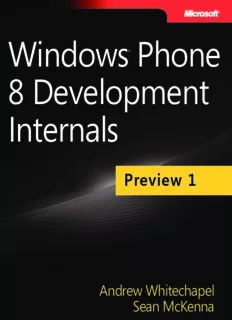Table Of ContentWindows Phone
®
8 Development
Internals
Preview 1
Andrew Whitechapel
Sean McKenna
Chapter 1
Vision and Architecture
This chapter covers three core topics: the principles behind the Windows Phone UI and the role
that Windows Phone Store apps play in it; a primer on the architecture of the Windows Phone
development platform; and an overview of what is required to build and deliver Windows Phone
apps. Together, these topics form a critical foundation that will support the detailed examinations of
individual platform features that follow in subsequent chapters. And, just so you don’t leave this chap-
ter without getting your hands a little bit dirty, you will walk through a simple “Hello World” project
to ensure that you’re all set to tackle the more involved topics ahead.
a Different Kind of phone
When Windows Phone 7 was released in the fall of 2010, it represented a significant departure not
only from previous Microsoft mobile operating systems, but also from every other mobile operating
system (OS) on the market. The user interface was clean, bold, and fluid, with a strong focus on the
user’s content, rather than app chrome. The Start screen (see Figure 1-1) provided a level of personal-
ization available nowhere else. Live Tiles provided key information at a glance as well as the ability to
launch not only apps, but specific parts of those apps, such as opening a favorite website, perhaps, or
checking a friend’s Facebook status. The developer platform offered unrivalled efficiency and familiar
tools, and gave app developers the ability to extend core phone experiences rather than building
isolated apps.
1
Figure 1-1 The distinctive Windows Phone Start screen offers unrivalled personalization.
With Windows Phone 8, Microsoft has significantly expanded the capabilities of the OS, but the
fundamental philosophy remains the same. Indeed, much of the original Windows Phone philosophy
is now being adopted in the core Windows OS, Microsoft Office, Microsoft Xbox, and other Microsoft
products, making it all the more valuable to understand its basic tenets.
the User interface
The distinctive Windows Phone user interface (UI) is built upon a set of core principles. Understanding
these principles will help you to understand not only why the phone looks the way it does, but how
you can build beautiful apps that integrate well into the overall experience. After all, in the mobile
app marketplace, it is generally not the app with the most features that wins out, but the one which is
the easiest and the most enjoyable to use.
For an in-depth review of these principles, watch the talk from Jeff Fong, one of the lead
designers for Windows Phone on Channel9. (http://channel9.msdn.com/blogs/jaime+rodriguez/
windows-phone-design-days-metro)
2 WindoWs® Phone 8 deVeloPment internAls
light and simple
The phone should limit clutter and facilitate the user’s ability to focus on completing primary tasks
quickly. This is one of the principles that drew significant inspiration from the ubiquitous signage in
major mass transit systems around the world. In the same way that a subway station needs to make
signs bold and simple to comprehend in order to move hundreds of thousands of people through a
confined space quickly, Windows Phone intelligently reveals the key information that the user needs
among the dozens of things happening at any one time on the phone, while keeping the overall
interface clean and pleasing to the eye.
typography
One element that is common across virtually any user interface is the presence of text. Sadly, it is
often presented in an uninteresting way, focusing on simply conveying information rather than mak-
ing the text itself beautiful and meaningful. Windows Phone uses a distinct font, Segoe WP, for all
of its UI. It also relies on font sizing as an indicator of importance. The developer platform provides
built-in styles for the various flavors of the Segoe WP typeface, making it simple to incorporate into
your app.
motion
Someone who only experienced the Windows Phone UI through screenshots would be missing out on
a significant part of what makes it unique: motion. Tactical use of motion—particularly when moving
between pages—not only provides an interesting visual flourish at a time when the user could not
otherwise be interacting with the phone, but also a clear connection between one experience and the
next. When the user taps an email in her inbox and sees the name of the sender animate seamlessly
into the next screen, it provides direct continuity between the two views, such that there can be no
doubt about what is happening.
Content, not Chrome
If you’ve ever tried browsing around a new Windows Phone that has not yet been associated with a
Microsoft Account, you’ll find that there isn’t very much to look at. Screen after screen of white text
on a black background (or the reverse if the phone is set to light theme), punctuated only by the
occasional endearing string—“It’s lonely in here.”—encouraging you to bring your phone to life. The
moment when you sign in with a Microsoft Account, however, everything changes. The phone’s UI
recedes to the background and your content fills the device; contacts, photos, even your Xbox Live
avatar all appear in seconds and help to make your phone incredibly personal.
honesty in design
This is perhaps the most radical of the Windows Phone design principles. For years, creators of
graphical user interfaces (GUIs) have sought to ease the transition of users moving critical productivity
tasks from physical devices to software by incorporating a large number of skeuomorphic elements in
Chapter 1 Vision and Architecture 3
their designs. Skeuomorphic elements are virtual representations of physical objects, such as a legal
pad for a note-taking app or a set of stereo-like knobs for a music player. Windows Phone instead
opts for a look that is “authentically digital,” providing the freedom to design UI that’s tailored to the
medium of a touch-based smartphone, breaking from the tradition of awkwardly translating a set of
physical elements into the digital realm.
the role of Apps
In addition to its distinctive UI, Windows Phone takes a unique approach to the role of Store apps
in the experience. Historically, mobile operating systems only provided simple entry points for users
to launch apps—Apple’s iPhone is the canonical example of this, with each app able to display one
and only one icon on the phone’s home screen. Although this model is simple and clean, it creates a
disjointed environment that obstructs how users want to interact with their content.
With Windows Phone, Microsoft made an explicit shift from the app-focused model to a con-
tent and experience-focused model, in which the user is encouraged to think primarily about what
he wants to do, rather than how he wants to do it. Something as simple as making a phone call, for
example, should not require remembering which cloud services your friend is a member of so that
you can launch the appropriate app to look up her phone number. Rather, you should simply be
able to launch a unified contacts experience which aggregates information from all of your apps and
services.
The content and experience-focused approach doesn’t make Store apps less important; it just
changes how they fit in the experience. Windows Phone provides an immersive “hub” experience for
each of the primary content types on the phone—photos, music, people, and so on—and each of
these hubs offers a rich set of extensibility points for apps to extend the built-in experience. These
extensibility points offer additional ways for users to invoke your app, often with a specific task in
mind for which you might be uniquely positioned to handle.
Consider photos as an example. There are thousands of apps in the Store that can do something
with photos: display them, edit them, or post them to social networks. In a purely app-focused world,
the user must decide up-front which tasks he wants to perform and then remember which app would
be the most appropriate for that task. In the Windows Phone model, he simply launches the Photos
hub, in which he will not only see all of his photos, aggregated across numerous sources, but all of the
apps that can do something with those photos. Figure 1-2 shows an example of the photos extensibil-
ity in Windows Phone, with “My Photos App” registering as a photo viewer, which the user can access
through the Apps entry in the app bar menu for a given photo.
4 WindoWs® Phone 8 deVeloPment internAls
Figure 1-2 With Windows Phone, apps can extend built-in experiences, such as the photo viewer.
table 1-1 Windows Phone Extensibility Points
app extensibility point Windows phone 7.1 Windows phone 8.0
Music & Videos Now playing tile
Music & Videos History list
Music & Videos New List
Photos Apps pivot
Photos Photo viewer – share
Photos Photo viewer – apps
Photos Photo viewer – edit
Search Search quick cards
Wallet Wallet items—coupons, transactions, loyalty cards
Chapter 1 Vision and Architecture 5
app extensibility point Windows phone 7.1 Windows phone 8.0
Lock screen Background photo
Lock screen Quick status
Lock screen Detailed status
Speech Voice command
People Custom contact stores
Camera Lenses
Maps Navigation
Windows phone architecture
Now that you understand the user experience (UX) philosophy that drives Windows Phone, it’s time
to dig a little bit deeper and review some of the core parts of the phone’s architecture.
Platform stack
No chapter on architecture would be complete without the venerable block diagram, and we don’t
aim to disappoint. Figure 1-3 shows the basic logical components of the Windows Phone 8 platform.
TaskHost CoreApplication
Managed App Native App
Managed Frameworks WinPRT Frameworks WinPRT Frameworks
Win32/COM APIs
(Microsoft.* & System.*) (Windows.*) (Windows.*)
Platform Services
Execution Manager Package Manager Navigation Server Resource Manager
Base OS Services
Networking Storage Media Sensors
Figure 1-3 Windows Phone 8 layers two app models on top of a shared set of platform and OS services.
At the top of the stack sit two distinct app models. The box labeled “TaskHost” represents the
XAML app model, which has been the primary model since the launch of Windows Phone 7. To its
right is a box labeled “CoreApplication,” a new app model for Windows Phone, which is a subset of
the new Windows 8 app model. In the Windows Phone 8 release, this app model only supports pure
native apps using Direct3D for UI.
6 WindoWs® Phone 8 deVeloPment internAls
note Although Win32/COM APIs are only shown in the CoreApplication box in Figure 1-3,
they are actually callable by managed apps, as well, as long as they are wrapped in a cus-
tom WinPRT component.
The two app models rely on a shared set of core platform services. For the most part, Store apps
only ever see these services indirectly, but because they play a major role in ensuring that those apps
work properly and this is an “Internals” book, we should explore them briefly.
■■ package Manager The Package Manager is responsible for installing/uninstalling apps and
maintaining all of their metadata throughout the app lifecycle. It not only keeps track of which
apps are installed and licensed, it also persists information about any app tiles that the user
might have pinned to the Start screen and the extensibility points for which an app might have
registered so that they can be surfaced in the appropriate places in the OS.
■■ execution Manager The Execution Manager controls all of the logic associated with an
app’s execution lifetime. It creates the hosting process for the app to run in and raises the
events associated with app startup/shutdown/deactivation. It performs a similar task for back-
ground processes, which also includes proper scheduling of those tasks.
■■ Navigation Server The Navigation Server manages all of the movement between fore-
ground apps on the phone. When you tap an app tile on the Start screen, you are navigating
from the “Start app” to the app you chose, and the Navigation server is responsible for relay-
ing that intent to the Execution Manager so that the chosen app can be launched. Likewise,
when you press and hold the Back key and choose an app that you started previously, the
Navigation Server is responsible for telling the Execution Manager which app to reactivate.
■■ resource Manager The Resource Manager is responsible for ensuring that the phone is
always quick and responsive by monitoring the use of system resources (especially CPU and
memory) by all active processes and enforcing a set of constraints on them. If an app or
background process exceeds its allotted resource pool, it is terminated to maintain the overall
health of the phone.
All of this is built on top of a shared Windows Core, which we will describe in more detail later in
this chapter.
App types
So far, we’ve been referring to Windows Phone apps generically, as if they were all built and run in
basically the same way. In fact, Windows Phone 8 supports several different app flavors, depending
on your needs. These are described in Table 1-2.
Chapter 1 Vision and Architecture 7
table 1-2 Windows Phone 8 App Types
languages
app type Description Supported ui Framework apis supported
XAML The most common app type for C# XAML Microsoft .NET
Windows Phone 7.x. These apps are Windows Phone API
Visual Basic
exclusively written in XAML and man-
WinPRT API
aged code.
Mixed Mode These apps follow the XAML app struc- C# XAML .NET Windows Phone
ture but allow for the inclusion of native API
Visual Basic Direct3D (via
code wrapped in a WinPRT component.
DrawingSurface) WinPRT API
C/C++
This is well-suited for apps where you
Win32/COM API
want to reuse an existing native library,
(within WinPRT
rather than rewriting it in managed
components)
code.
It is also useful for cases in which you
want to write most of the app in native
code (including Direct3D graphics) but
also need access to the XAML UI frame-
work and some of the features that are
only available to XAML apps such as the
ability to create and manipulate Start
screen tiles.
Direct3D Best suited for games, pure native apps C/C++ Direct3D WinPRT API
using Direct3D offer the ability to ex-
Win32/COM API
tract the most out of the phone’s base
hardware. Also, because they are based
on the Windows app model, they offer
the greatest degree of code sharing be-
tween Windows and Windows Phone.
What About XnA?
In Windows Phone 7.x, there were two basic app types from which to choose: Silverlight and
XNA. As described earlier, managed Silverlight applications are fully supported in Windows
Phone 8, but what of XNA? In short, the XNA app model is being discontinued in Windows
Phone 8. Existing version 7.x XNA games (and new games written targeting version 7.x), which
includes a number of popular Xbox Live titles, will run on 8.0, but developers will not be able
to create new XNA games or new Silverlight/XNA mixed-mode apps targeting the version 8.0
platform. Many of the XNA assemblies, such as Microsoft.Xna.Framework.Audio.dll, will con-
tinue to work in version 8.0, however. Further, version 7.x XNA games are allowed to use some
features of Windows Phone 8, such as in-app purchase, using reflection.
Background Processing
When it comes to background execution on a mobile device, users often have conflicting goals. On
one hand, they want their apps to continue providing value even when they’re not directly interacting
with them—streaming music from the web, updating their Live Tile with the latest weather data, or
providing turn-by-turn navigation instructions. On the other hand, they also want their phones to last
at least through the end of the day without running out of battery and for the foreground app they’re
8 WindoWs® Phone 8 deVeloPment internAls
currently using to not be slowed down by a background process that needs to perform significant
computation.
Windows Phone attempts to balance these conflicting requirements by taking a scenario-focused
approach to background processing. Rather than simply allowing apps to run arbitrarily in the back-
ground to perform all of these functions, the platform provides a targeted set of multitasking features
designed to meet the needs (and constraints) of specific scenarios. It is these constraints which ensure
that the user’s phone can actually last through the day and not slow down unexpectedly while per-
forming a foreground task.
Background os services
Windows Phone offers a set of background services that can perform common tasks on behalf of
apps.
background transfer Service The Background Transfer Service (BTS) makes it possible for apps to
perform HTTP transfers by using the same robust infrastructure that the OS uses to perform opera-
tions such as downloading music. BTS ensures that downloads are persisted across device reboots and
that they do not impact the network traffic of the foreground app.
alarms With the Alarms API, apps can create scenario-specific reminders that provide deep links
back into the app’s UX. For example, a recipes app might provide a mechanism for you to add an
alarm that goes off when it’s time to take the main course out of the oven. It might also provide a link
that, when tapped, takes the user to the next step in the recipe. Not only does the Alarms API remove
the need for apps to run in the background simply to keep track of time, but they can take advan-
tage of the standard Windows Phone notification UI for free, making them look and feel like built-in
experiences.
Background Audio Agents
Background audio playback is a classic example of scenario-based background processing. The sim-
plest solution to permitting Store apps to play audio from the background would be to allow those
apps to continue running even when the user navigates away. There are two significant drawbacks to
this, however:
■■ Windows Phone already includes significant infrastructure and UI for playing and control-
ling background audio using the built-in Music & Video app. Leaving every app to build this
infrastructure and UI itself involves a significant duplication of effort and a potentially confus-
ing UX.
■■ A poorly written app running unconstrained in the background could significantly impact the
rest of the phone
To deal with these drawbacks, Windows Phone reuses the existing audio playback infrastructure
and invokes app code only to provide the bare essentials of playlist management or audio streaming.
By constraining the tasks that an audio agent needs to perform, it can be placed in a minimally inva-
sive background process to preserve the foreground app experience and the phone’s battery life.
Chapter 1 Vision and Architecture 9
Description:Издательство: Microsoft Press. Год: 2012. Качество: Хорошее ,Язык:Английский. 227 (из 800) страниц. Главы 1,2,4,12,16,17. Drill into Windows Phone 8 design and architecture—and learn best practices for building a variety of applications. Le