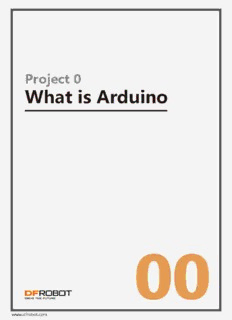Table Of ContentProject 0
What is Arduino
00
www.dfrobot.com
01
DFRobot 00. What is Arduino
What is Arduino?
Arduino is an open-source electronics prototyping platform based on flexible, easy-to-use hardware and
software. It is intended for artists, designers, hobbyists and anyone interested in creating interactive objects
or developing environments.
Arduino can sense its environment by receiving inputs from sensors, and interact with its environment by controlling
lights, motors, or other actuators. The Arduino integrated development environment (IDE) is a cross-platform
application written in Java, and is derived from the IDE for the Processing programming language and wiring
projects. It can run independently and communicate with other software such as Flash, Processing, MaxMSP
and more. Arduino IDE is open source so you can download and share thousands of interactive projects for
free!
Here are some Arduino projects just to give your some ideas of tasks it can complete.
// make sound notification when coffee is done
// email notification via mobile
// blinking fluffy toy
// Professor X’s steam punk wheel chair with voice recognition and drink serving function
// a Star War arm gun
// a pulse monitor to store data when biking
// a robot that can run in snow and draw pictures on the floor
02
DFRobot 00. What is Arduino
History
Arduino started in 2005 as a project for students at the Interaction Design Institute Ivrea in Ivrea, Italy. At that
time, programming students used a "BASIC Stamp" for projects. This was at a cost of $100, considered expensive
for students.
Massimo Banzi, one of the founders of Arduino, taught at Ivrea. The name "Arduino" comes from a bar in Ivrea
where some of the founders of the project used to meet. The bar itself was named after Arduino, Margrave of
Ivrea and King of Italy from 1002 to 1014.
Colombian student Hernando Barragan contributed a hardware thesis for a wiring design. After the wiring
platform was complete, researchers worked to make it lighter, less expensive, and available to the open source
community. The school eventually closed down, so these researchers, including a man called David Cuartielles,
promoted the idea. This idea was to become the Arduino as we know it today.
Arduino UNO
Now let’s take a close look at the Arduino micro-controller and try to locate I/O ports (input/output) and on
board LEDs.
◆ I/ O pins, digital pins 0-13, analog pins 0-5.
◆ 2 power sources. One is the USB port that can draw power from the USB connection. Another is power jack that
inputs DC power of 6-12 volts.
◆ 4 LEDs and reset button. L is the on board LED that connects with digital pin 13. TX and RX are indicators of
transmission signal and received signal. When we download a sketch to the Arduino, these two lights blink,
indicating that data is being transmitted and received.
Digital Pins 0~13
Reset (PWM Pins 3,5,6,9,10,11)
USB Port
Power
Indicator
D13 Pin Signal
Indicator
Port Communication
Indicator
DC Power Jack
(6~12V)
Analog Pin 0~5
3.3V Output
5V Output
03
DFRobot 00. What is Arduino
First Use
1. Download Arduino IDE
Go to
http://arduino.cc/en/Main/Software
to download the installation file
according to your operation system.
For Windows users, please follow
the instructions below. For Mac
and Linux users, you can directly use
the Arduino sketch by simply
clicking on the file.
04
DFRobot 00. What is Arduino
2. Install the drivers
Installing drivers for the Arduino
Plug in your board and wait for
Windows to begin its driver
installation process. After a few
moments, despite its best ef-
forts, the process will fail, but
do not panic! Click on the Start
Menu, and open up the Control
Panel.
Find UUUnnnkkknnnooowwwnnn DDDeeevvviiiccceee and then
right click and select UUUpppdddaaattteee
DDDrrriiivvveeerrr SSSoooffftttwwwaaarrreee .
05
DFRobot 00. What is Arduino
Choose rrrooowwwssseee mmmyyy cccooommm uuuttteeerrr fffooorrr
dddrrriiivvveeerrr sssoooffftttwwwaaarrreee to search for dri-
vers manua y
Click BBBrrrooowwwssseee and find the
director location of the Arduino
IDE where the installation files
are located . Inside this director
will be another director named
DDDrrriiivvveeerrrsss . elect it and click NNNeeexxxttt .
06
DFRobot 00. What is Arduino
This dialog indicates successful
installation. Hopefull this is what
ou will see! f not double check
our steps and tr again.
If you go back to your device
manager, the Arduino device
should now be recognised by your
computer.
Go to “DDDeeevvviiiccceee MMMaaannnaaagggeeerrr” >“PPPooorrrtttsss
(((CCCOOOMMM &&& LLLPPPTTT)))”. You should see
“AAArrrddduuuiiinnnooo nnnooo (((CCCOOOMMM###)))”. This is the
COM port that your computer uses
to transfer data to your Arduino. In
our example the computer com-
municates with the Arduino on
COM36.
Remember your COM number as
you will need it later.
0077
DFRobot 0000.. WWhhaatt iiss AArrdduuiinnoo
4. Upload a Blink program
Open Arduino IDE and take a moment to move your mouse along each icon to get to know their functions.
Here we will use a very basic sample code, BBBllliiinnnkkk to go through the whole process and test whether the
controller is working.
Open the LED blink example sketch. You will find it under FFFiiillleee >>> EEExxxaaammmpppllleeesss >>> 000111...BBBaaasssiiicccsss >>> BBBllliiinnnkkk .
08
DFRobot 00. What is Arduino
“VVVeee ” from
instructions that the computer can understand.
d mmmpppiiillliiinnnggg...
09
DFRobot 00. What is Arduino
The code we are using should not have errors since it is an example
code. If a code does have errors in it it will fail to verify.
Time to download the code to your Arduino! Select your micro
troller by sele ting “ ”.
Then sele t your C M port by sele ting “SSSeeerrriiiaaalll PPPooorrrttt” and sele ting the
C M port number you saw earlier. In our example C M36 is in use.
Description:Here are some Arduino projects just to give your some ideas of tasks it can complete. a project for students at the Interaction Design Institute Ivrea in Ivrea, Italy. At that time, programming students used a "BASIC Stamp" for projects.