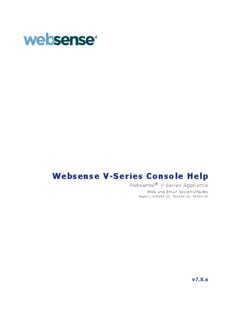Table Of ContentWebsense V-Series Console Help
Websense® V-Series Appliance
Web and Email SecurityModes
Models: V10000 G2, V10000 G3, V5000 G2
v7.8.x
©1996–2014, Websense Inc.
All rights reserved.
10240 Sorrento Valley Rd., San Diego, CA 92121, USA
R150612770
Published 2014
Printed in the United States and Ireland
The products and/or methods of use described in this document are covered byU.S. Patent Numbers5,983,270; 6,606,659; 6,947,985;
7,185,015; 7,194,464 and RE40,187 and other patents pending.
This document may not, in whole or in part, be copied, photocopied, reproduced, translated, or reduced to any electronic medium or
machine-readable form without prior consent in writing from Websense Inc.
Every effort has been made to ensure the accuracy of this manual. However, Websense Inc., makes no warranties with respect to this
documentation and disclaims any implied warranties of merchantability and fitness for a particular purpose. Websense Inc., shall not be
liable for any error or for incidental or consequential damages in connection with the furnishing, performance, or use of this manual or
the examples herein. The information in this documentation is subject to change without notice.
Trademarks
Websense is a registered trademark of Websense, Inc., in the United States and certain international markets. Websense has numerous
other unregistered trademarks in the United States and internationally. All other trademarks are the property of their respective owners.
Microsoft, Windows, Windows NT, Windows Server, and Active Directory are either registered trademarks or trademarks of Microsoft
Corporation in the United States and/or other countries.
Sun, Sun Java System, and all Sun Java System based trademarks and logos are trademarks or registered trademarks of Sun Microsystems,
Inc., in the United States and other countries.
Mozilla and Firefox are registered trademarks of the Mozilla Foundation in the United States and/or other countries.
eDirectory and Novell Directory Services are a registered trademarks of Novell, Inc., in the U.S and other countries.
Adobe, Acrobat, and Acrobat Reader are either registered trademarks or trademarks of Adobe Systems Incorporated in the United States
and/or other countries.
Pentium is a registered trademark of Intel Corporation.
Red Hat is a registered trademark of Red Hat, Inc., in the United States and other countries. Linux is a trademark of Linus Torvalds, in
the United States and other countries.
This product includes software distributed by the Apache Software Foundation (http://www.apache.org).
Copyright (c) 2000. The Apache Software Foundation. All rights reserved.
Other product names mentioned in this manual may be trademarks or registered trademarks of their respective companies and are the sole
property of their respective manufacturers.
Contents
Contents
Topic 1 V-Series Overview . . . . . . . . . . . . . . . . . . . . . . . . . . . . . . . . . . . . . . . . . 1
Security best practices . . . . . . . . . . . . . . . . . . . . . . . . . . . . . . . . . . . . . . . 2
Management consoles . . . . . . . . . . . . . . . . . . . . . . . . . . . . . . . . . . . . . . . 2
Managing appliances in TRITON Unified Security Center . . . . . . . . 3
Accessing the V-Series console and other consoles . . . . . . . . . . . . . . 4
Logging on to the V-Series console . . . . . . . . . . . . . . . . . . . . . . . . . . 5
Configuring two-factor authentication . . . . . . . . . . . . . . . . . . . . . . . . 5
Disabling and enabling password logon . . . . . . . . . . . . . . . . . . . . . . . 6
Logs and reporting . . . . . . . . . . . . . . . . . . . . . . . . . . . . . . . . . . . . . . . . . . 6
Web Security and Email Security reports. . . . . . . . . . . . . . . . . . . . . . 7
Databases used on V-Series appliances . . . . . . . . . . . . . . . . . . . . . . . . . . 7
Navigating in the V-Series console . . . . . . . . . . . . . . . . . . . . . . . . . . . . . 8
Clustering multiple Web Security Gateway appliances. . . . . . . . . . . . . . 9
General system status. . . . . . . . . . . . . . . . . . . . . . . . . . . . . . . . . . . . . . . 10
Disabling Network Agent . . . . . . . . . . . . . . . . . . . . . . . . . . . . . . . . . 12
Re-enabling Network Agent if permanently disabled. . . . . . . . . . . . 13
CPU and memory status. . . . . . . . . . . . . . . . . . . . . . . . . . . . . . . . . . . . . 14
Disk use by module . . . . . . . . . . . . . . . . . . . . . . . . . . . . . . . . . . . . . . . . 14
Network bandwidth . . . . . . . . . . . . . . . . . . . . . . . . . . . . . . . . . . . . . . . . 15
System watchdog . . . . . . . . . . . . . . . . . . . . . . . . . . . . . . . . . . . . . . . . . . 15
Topic 2 Configuration . . . . . . . . . . . . . . . . . . . . . . . . . . . . . . . . . . . . . . . . . . . . 17
System configuration . . . . . . . . . . . . . . . . . . . . . . . . . . . . . . . . . . . . . . . 17
V-Series support for IPv6. . . . . . . . . . . . . . . . . . . . . . . . . . . . . . . . . . . . 19
IPv6 configuration summary. . . . . . . . . . . . . . . . . . . . . . . . . . . . . . . 20
Network interface configuration. . . . . . . . . . . . . . . . . . . . . . . . . . . . . . . 20
Appliance Controller interface (C) . . . . . . . . . . . . . . . . . . . . . . . . . . 22
Websense Content Gateway interfaces (P1 and P2). . . . . . . . . . . . . 23
Network Agent Interface (N) . . . . . . . . . . . . . . . . . . . . . . . . . . . . . . 25
Email Security Gateway interfaces (E1 and E2, or P1 and P2) . . . . 26
Interface bonding. . . . . . . . . . . . . . . . . . . . . . . . . . . . . . . . . . . . . . . . 28
Changing the C interface IP address. . . . . . . . . . . . . . . . . . . . . . . . . 29
Routing configuration. . . . . . . . . . . . . . . . . . . . . . . . . . . . . . . . . . . . . . . 33
Configuring static routes. . . . . . . . . . . . . . . . . . . . . . . . . . . . . . . . . . 33
Configuring module routes. . . . . . . . . . . . . . . . . . . . . . . . . . . . . . . . 36
Alerting. . . . . . . . . . . . . . . . . . . . . . . . . . . . . . . . . . . . . . . . . . . . . . . . . . 37
Enable SNMP polling (monitoring) . . . . . . . . . . . . . . . . . . . . . . . . . 37
Enable SNMP traps. . . . . . . . . . . . . . . . . . . . . . . . . . . . . . . . . . . . . . 37
Enable specific alerts. . . . . . . . . . . . . . . . . . . . . . . . . . . . . . . . . . . . . 38
Websense Appliance Manager Help i
Contents
Configuring Web Security components. . . . . . . . . . . . . . . . . . . . . . . . . 39
What is a policy source? . . . . . . . . . . . . . . . . . . . . . . . . . . . . . . . . . . 40
What if an appliance is not the policy source? . . . . . . . . . . . . . . . . . 41
User directory with V-Series appliances. . . . . . . . . . . . . . . . . . . . . . 42
Preparing for a hybrid configuration. . . . . . . . . . . . . . . . . . . . . . . . . 43
Redundancy . . . . . . . . . . . . . . . . . . . . . . . . . . . . . . . . . . . . . . . . . . . . . . 44
Topic 3 Administration . . . . . . . . . . . . . . . . . . . . . . . . . . . . . . . . . . . . . . . . . . . 45
Administration options. . . . . . . . . . . . . . . . . . . . . . . . . . . . . . . . . . . . . . 45
Patch management . . . . . . . . . . . . . . . . . . . . . . . . . . . . . . . . . . . . . . . . . 46
Best practices for appliance patches . . . . . . . . . . . . . . . . . . . . . . . . . 46
Patch process for appliances. . . . . . . . . . . . . . . . . . . . . . . . . . . . . . . 46
Patch update options. . . . . . . . . . . . . . . . . . . . . . . . . . . . . . . . . . . . . 47
Patch history . . . . . . . . . . . . . . . . . . . . . . . . . . . . . . . . . . . . . . . . . . . 48
Re-enabling Network Agent before installing a patch . . . . . . . . . . . 49
Hotfix management . . . . . . . . . . . . . . . . . . . . . . . . . . . . . . . . . . . . . . . . 49
Hotfix application process. . . . . . . . . . . . . . . . . . . . . . . . . . . . . . . . . 50
Hotfix installation . . . . . . . . . . . . . . . . . . . . . . . . . . . . . . . . . . . . . . . 51
Hotfix history . . . . . . . . . . . . . . . . . . . . . . . . . . . . . . . . . . . . . . . . . . 52
Patches and hotfixes proxy settings . . . . . . . . . . . . . . . . . . . . . . . . . . . . 54
Using the backup utility . . . . . . . . . . . . . . . . . . . . . . . . . . . . . . . . . . . . . 54
Scheduling backups. . . . . . . . . . . . . . . . . . . . . . . . . . . . . . . . . . . . . . 56
Full appliance configuration backups. . . . . . . . . . . . . . . . . . . . . . . . 57
Module configuration backups . . . . . . . . . . . . . . . . . . . . . . . . . . . . . 58
Restoring a backup file . . . . . . . . . . . . . . . . . . . . . . . . . . . . . . . . . . . 58
Logs . . . . . . . . . . . . . . . . . . . . . . . . . . . . . . . . . . . . . . . . . . . . . . . . . . . . 60
Toolbox. . . . . . . . . . . . . . . . . . . . . . . . . . . . . . . . . . . . . . . . . . . . . . . . . . 61
Web Security block pages. . . . . . . . . . . . . . . . . . . . . . . . . . . . . . . . . 61
Appliance command line. . . . . . . . . . . . . . . . . . . . . . . . . . . . . . . . . . 65
Technical Support tools. . . . . . . . . . . . . . . . . . . . . . . . . . . . . . . . . . . 80
Account management. . . . . . . . . . . . . . . . . . . . . . . . . . . . . . . . . . . . . . . 82
Changing the V-Series manager password . . . . . . . . . . . . . . . . . . . . 82
Setting the admin notification email address . . . . . . . . . . . . . . . . . . 82
Content Gateway manager password reset . . . . . . . . . . . . . . . . . . . . 83
V-Series manager password reset. . . . . . . . . . . . . . . . . . . . . . . . . . . 83
Help system language . . . . . . . . . . . . . . . . . . . . . . . . . . . . . . . . . . . . 83
Trademarks. . . . . . . . . . . . . . . . . . . . . . . . . . . . . . . . . . . . . . . . . . . . . . . 85
Other acknowledgements. . . . . . . . . . . . . . . . . . . . . . . . . . . . . . . . . . . . 86
ii Websense V-Series Appliance
1
V-Series Overview
Help | V-Series Appliance | Version 7.8.x
The Websense® V-Series™ appliance analyzes web traffic, email traffic, or both in
real-time and applies security policies.
When Websense Web Security Gateway modules are enabled, the appliance:
Instantly categorizes new sites and dynamic content, proactively discovering
security risks, and blocking unwanted content and malware per administrator
configured policy.
Provides advanced analytics—including rules, signatures, heuristics, and
application behaviors—to detect and block proxy avoidance, hacking sites, adult
content, botnets, keyloggers, phishing attacks, spyware, and many other types of
unsafe content.
Closes a common security gap: decrypting and scanning SSL traffic before it
enters the network.
These real-time capabilities on the V-Series appliance integrate with industry-leading
Websense Web Security software to provide web security with over 90 default URL
categories and more than 120 network and application protocols.
Software on the appliance can be linked with Websense Data Security solutions,
to give data security software access to both Master Database URL categorization
and user information collected by Websense web security services.
Software on the appliance can also be synchronized with Websense hybrid web
security, an on-demand, cloud-based service, to apply your organization’s policies
to off-site users, or to branch offices, remote campuses, and so on.
When Websense Email Security Gateway is enabled, the appliance:
Scans and manages incoming email messages to block spam or virus content per
administrator configured policy.
Integrates with Websense Data Security solutions to help you monitor and restrict
transmission of sensitive or inappropriate information via email.
When the subscription is Websense Email Security Gateway Anywhere, the appliance
also:
Provides a hybrid solution that allows the bulk of spam content to be filtered out
before the messages reach your network.
Websense V-Series Appliance Manager Help 1
V-Series Overview
Security best practices
Help | V-Series Appliance | Version 7.8.x
Lock the appliance inside an IT closet or data center and enable a BIOS password.
Physical access to the appliance can be a security risk for your network.
Physical access to the appliance via serial console (KVM) to access the command
line interface is protected after firstboot is run, by the administrator credentials.
Ensure that administrator credentials are restricted to a select few persons. This
helps prevent unauthorized access to the system.
Enable troubleshooting ports and permit remote access only when requested to do
so by Websense Technical Support. Return these settings to the disabled state
immediately after the Websense specialist logs off.
Management consoles
Help | V-Series Appliance | Version 7.8.x
Related topics:
Managing appliances in TRITON Unified Security Center, page 3
Accessing the V-Series console and other consoles, page 4
Logging on to the V-Series console, page 5
Configuring two-factor authentication, page 5
Disabling and enabling password logon, page 6
TRITON solutions include a combination of software that runs on-appliance and
software that runs off-appliance. When a component is installed on the appliance
(based on the appliance mode you selected), all associated services for that component
are also installed. Individual services may be enabled (running) or disabled (not
running), based on subsequent configuration choices.
The V-Series console is the management console for the V-Series appliance.
Use the management console to:
Monitor the status of software modules and appliance resources
Establish assignments and routes for network interfaces
Apply patches and hotfixes
Change passwords
Perform troubleshooting
More
2 Websense V-Series Appliance
V-Series Overview
TRITON™ Unified Security Center runs off the appliance. It is the unified
management console for TRITON web, data, and email security modules. It also
provides access to the V-Series console and Content Gateway manager (the web proxy
component).
You will use the TRITON console to perform such activities as setting up users and
defining and applying web and email security policies.
This table lists the TRITON security modules and their related console.
Software module Description Console name
TRITON Unified Manages configuration and TRITON Unified
Security Center settings common to all modules. Security Center or
Provides centralized access to TRITON console
consoles.
Websense Web Security Uses policies to handle Internet Web Security manager
requests from clients.
Network Agent Internet traffic sniffer. Enforces Web Security manager
security for protocols other than
HTTP, HTTPS, and FTP.
Websense Content Includes proxy software and Content Gateway
Gateway advanced analytics. manager
Websense Email Filters inbound and outbound Email Security manager
Security Gateway email messages.
Websense Data Security Provides data loss prevention Data Security manager
management.
Managing appliances in TRITON Unified Security Center
Help | V-Series Appliance | Version 7.8.x
The TRITON Unified Security Center (TRITON console) provides a facility for
managing all Websense appliances in your network. Appliances that are part of your
TRITON installation are registered automatically on the TRITON console
Appliances> Manage Appliances page. Information for each appliance includes:
C interface IP address
Host name
Security Mode (Web Security, Email Security, or both Web and Email Security)
If Web Security is enabled, Policy source (Full, Limited, or Filtering Only)
Software version (for example 7.8.2)
Hardware platform (for example V5000 G2, V10000 G2, V10000 G3)
Appliance description
See TRITON console online Help for complete details.
Websense V-Series Appliance Manager Help 3
V-Series Overview
Accessing the V-Series console and other consoles
Help | V-Series Appliance | Version 7.8.x
Access to the V-Series console depends on TRITON console settings.
If no special configuration has been set in the TRITON console, you can access
the V-Series console from a link on the Manage Appliances page in the TRITON
console, or directly via the appliance’s C interface IP address and port number
(described below). You are prompted for credentials.
If single sign-on is configured for you in the TRITON console, you can access the
V-Series console via the Single Sign-On button on the Manage Appliances page.
You are not prompted for credentials. Alternatively, you can use a browser to go
directly to the C interface IP address and port number; you are then prompted for
credentials.
If two-factor authentication (certificate authentication) has been configured on the
TRITON console, you must also be configured with single sign-on privileges to
access the V-Series console. To access the V-Series console, log on to the
TRITON console using your two-factor authentication, and then use the Single
Sign-On button on the Manage Appliances page. Direct access via the C
interface IP address is disabled when two-factor authentication is configured. See
Configuring two-factor authentication.
For information about configuring single sign-on, see Configuring an existing
appliance for single sign-on in the TRITON console online Help.
Direct access
As stated above, if two-factor authentication is not configured, consoles can be
accessed directly from a browser or through the TRITON console.
To launch a combined Logon Portal that offers access to V-Series console, Content
Gateway manager, and the TRITON console, go to:
https://<IP-address-of-interface-C>:9447/
To launch the TRITON console directly, go to:
https://<IP-address-of-TRITON-machine>:9443/triton/
To launch Content Gateway manager directly, go to:
https://<IP-address-of-interface-C>:8081/
All consoles support the following browsers:
Microsoft Internet Explorer 8 and 9
Microsoft Internet Explorer 10 in Desktop mode
Mozilla Firefox versions 5 and later
4 Websense V-Series Appliance
V-Series Overview
Google Chrome 13 and later
Note
If you are using Internet Explorer, ensure that Enhanced
Security Configuration is switched off.
Compatibility View is not supported.
When you log on to the TRITON console, you are taken to the Web Security console
by default. Select Email Security or Data Security from the TRITON toolbar to switch
to another module.
If you are not using Websense Web Security solutions, you are taken directly to the
Email Security or Data Security module at logon. Use the buttons in the TRITON
toolbar to switch between modules.
Logging on to the V-Series console
Help | V-Series Appliance | Version 7.8.x
If two-factor authentication is not configured, you can log on to the V-Series console
by pointing a browser to the Logon Portal (described above), or by going directly to:
https://<IP-address-of-interface-C>:9447/appmng/
You can also log on to the manager of any V-Series appliance registered with your
TRITON Unified Security Center by clicking Appliances in the TRITON toolbar and
clicking the Single Sign-On button, if configured, or the hyperlink IP address.
The user name is admin.
The password was set on your appliance when the firstboot script was run, or
subsequently by an administrator.
To change the console password, see Account management.
Configuring two-factor authentication
Help | V-Series Appliance | Version 7.8.x
Two-factor authentication:
Is configured for and applies to TRITON console log on.
Requires administrators to perform certificate authentication to log on.
Can be made to apply to V-Series console and Content Gateway manager by
forcing administrators to log on to TRITON console before accessing other
consoles.
Requires single sign-on to be configured for administrators allowed access to the
V-Series console and Content Gateway manager.
Websense V-Series Appliance Manager Help 5
V-Series Overview
Requires that the password logon capability be disabled with an appliance
Command Line Interface command. This prevents administrators not configured
for single sign-on from accessing the V-Series manager and Content Gateway
manager.
Configuration is described in detail in Configuring Certificate Authentication in the
TRITON console online Help.
Disabling and enabling password logon
Help | V-Series Appliance | Version 7.8.x
V-Series console password logon can be disabled to permit only two-factor
authentication or single sign-on access from the TRITON console.
To disable appliance password logon:
1. Set up single sign-on in the TRITON console.
2. If two-factor authentication will be used, set up two-factor authentication in the
TRITON console.
3. Access the appliance Command Line Interface and log on with the admin
credentials.
4. At the command line, enter:
password-logon disable
5. Log off and verify that direct logon is disabled by entering the IP address of the
Logon Portal in your browser. The Logon Portal should not include links to the V-
Series console or Content Gateway manager.
To re-enable password logon for all administrators:
1. Access the appliance Command Line Interface and log on with the admin
credentials.
2. At the command line, enter:
password-logon enable
Note
If for some reason the appliance loses its registration with
the TRITON console, password login is automatically re-
enabled.
Logs and reporting
Help | V-Series Appliance | Version 7.8.x
V-Series appliances keep detailed logs of activity on the system. These logs are
designed to assist you and Websense Technical Support when there is unexpected
behavior. For more information about V-Series logs, see Logs.
6 Websense V-Series Appliance
Description:security risks, and blocking unwanted content and malware per administrator .
requests from clients The Microsoft SQL Server instance that will host the Log
Database In Web Security, the Threats dashboard provides information about
Security, Email Security Gateway can also query the Web Securit