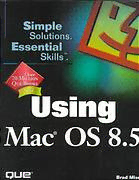Table Of ContentUsing Mac OS 8.5 Jump Table
Task Page
Accessing files that others share with you 479
Adding ftems to the Apple Menu 126
Adding items to the Favorites folder 99
Automating your Mac with AppleScript 398
Browsing the \Neb 597
Capturing video a11d creating a QuickTime movie 228
Checking a disk by using Disk First Aid 734
Choosing backup hardware 686
Cleaning up your drives 727
Configuring QuickT ime 20l
Connecting and disconnecting with a modem 538
Creating a slide show with MoviePiayer Pro 216
Creating an alert sound from a CD with SimpleSound 224
Creating and using your own desktop pattern 293
Creating your own keyboard shortcuts 372
Customizing fonts that Mnc OS uses 304
Customizing the Application menu 74
Defining a backup strategy 6H3
Defrab'lnenting and optimizing your disks 724
Downloading files from the Web 646
Filtering your email 579
Finding files by attributes 88
Fixing software problems 756
Formatting a PC disk on the Mac 490
Have yonr Mac start and stop itself 396
Identifying a virus infection 704
Initializing and partitioning a hard drive 114
Making your Mac talk to you 306
Managing Fonts 158
Manually configuring Outlook Express 552
Manually managing your System 348
Moving data between applications with drag-and-drop 268
Organizing the Apple Menu 126
Performing a clean install of Mac OS 8.5 option by using 810
the Custom fnstall option
Contents at a Glance
Working with Your Mac
Working with Macintosh 3
2 Working with Folders and Windows 35
3 Working with Menus 65
4 Working with the Finder 79
5 Working with Hard Disks, Partitions, and Volumes 111
6 Working with the Apple Menu 123
7 Working witht the Control Strip 143
8 Working with Fonts 151
9 Working with Color and Graphics 161
10 Working with Multimedia 189
Using 11 Working with Mac Applications 237
12 Working with the Mac's Help Systems 275
II Customizing Your Mac
13 Changing the Way Your Mac Looks and Sounds 291
Mac OS
14 Managing Your Mac's Memory 317
15 Managing Your System Folder 335
16 Using Keyboard Shortcuts 367
17 Making Your Mac Do Your Work for You 395
8.5 Ill Using Mac Hardware
18 Understanding and Using Input Devices 423
19 Understanding and Using Output Devices 437
20 Understanding and Using Networking Devices 449
IV Using Your Mac to Work with others
21 Working with Other Macs 463
22 Working with Windows PCs 489
V Using Your Mac to Surf the Internet
23 Connecting Your Mac to the Net 509
24 Using Email: The Basics 543
25 Using Email: Advanced Techniques 573
26 Browsing the Web: The Basics 597
27 Browsing the Web: Advanced Techiniques 627
Brnd IV!. Nliser
28 Reading Newsgroups 661
VI Maintaining. Fixing. and Upgrading Your Mac
29 Backing Up 681
30 Fighting Viruses 701
31 Preventing Mac Problems 713
32 Fixing Mac Problems 745
33 Maintaining Your Mac Through Upgrades 713
VII Using Mac OS 8.5 Appendices
A Installing and Maintaining the Mac OS 805
B Working with PowerBooks 817
C Speaking Essential Mac Lingo 837
A Division of Macmillan Computer Publishing, USA
201 W. 103rd Street Index 863
Indianapolis. Indiana 46290
Using Mat OS 8.5 Executive Editor
Chris Will
Copyrigh~l998 by Que Publishing Aquisitions Editor
Chris Will
All rights reserved. No part of this book shall be reproduced, stored in
Development Editor
a retrieval system, or transmitted by any means, electronic, mechanical,
Marta Partington
photocopying, recording, or otherwise, without written permission
from the publisher. No patent liabiljty is asswned with respect to the Project Editor
Katie Purdum
use of the information contained herein. Although every precaution has
been taken in the preparation of this book, the publisher and author Copy Editor
assume no responsibility for errors or omissions. Neither is any liability Marta Partington
assumed for damages resulting from the use of the information con Indexer
tained herein. Heather Goens
International Standard Book Number: 0-7897-1614-3 Technical Editor
Lisa Lee
Library of Congress Catalog Card Number: 97-81256
Proofreader
Printed in the United States of America Jennifer Earhart
First Printing: 1 ovember, 1998 Layout Temnidans
Brian Borders
00 99 98 4 3 2 Marda Deboy
Susan Geiselman
Cover Designer
Trademarks Maureen McCarty
All terms mentioned in this book that are known to be trademarks or
service marks have been appropriately capitalized. Que Publishing can
not attest to the accuracy of this information. Use of a term in this
book should not be regarded as affecting the validity of any trademark
or service mark.
Warning and Disdaimer
Every effort has been made to make this book as complete and as accu
rate as possible, but no warranty or fitness is implied. The information
provided is on an las is6 basis. The authors and the publisher shall
have neither liability or responsibility to any person or entity with
respect to any loss or damages arising from the information contained
in thjs book.
Contents
I Working with Your Mac Reading News That is Fit to Print-and
Some That's Not 28
Working with Macintosh 3
Maintaining Your Mac 30
Mac OS Lives 4 Backing Up Isn't HHd to Do 30
Preventing Infection 30
Using the Mac 5 Preventing Trouble 31
Using Folders and Windows 6 Fi.:cing Your Mac 31
Using Menus 8 Growing Your Mac 32
Working with the Finder II
Working with Disks, Discs, Volumes, and Using the Appendices 32
Partitions 12 VVorl.:ing with the Mac OS Installer 32
Using the Apple Menu 13 Computing on the Move 33
Using the Control Strip 16 Talking the T:1lk 33
Using Fonts 16
Understanding this Book 33
\Norking with Color and Graphics 16
Using Multimedia 17
2 Working with Folders and Windows 35
Working with Applications 18
Finding Help 18 Understanding Folder and Windows 36
Making Your Mac Your Own 19 \\forking with Mac Windows 39
Giving Your Mac a Face Lift 19 Using the Keyboard with Windows 41
Not Losing Your Memory 20 Setting Finder vVindow Preferences 42
Knowing Your System Folder 21
Using the Keyboard 22 \Vorking with Folder Windows 45
Making the Mac Your Slave 22
vVorking with Folder Views 45
Working with Mac Hardware 22 Using Icon Views 46
Inputting Information to Your Mac 23 Using Button Views 47
Outputting Infonnation from Your Using List Views 47
Mac 23 Setting Window Views Preferences 52
Connecting to the World 23 Using Hierarchical Folders 56
Working with Others 24 vVorking with Pop-Up vVindows 57
Preaching to the Choir 24
Working with Spring-Loaded Folders 61
Sleeping with the Enemy 2 5
Using Folder vVindow Features 62
Surfing the Net 26
Getting Connected 26
Keeping in Touch with Email 27
W.1lking the World \Vide Web 28
.
IV
Using Mac OS 8.5
3 Working with Menus 65 5 Working with Hard Disks, Partitions, and
Volumes 111
Understanding Mac Menus 66
Understanding Hard Drives, Volumes, and
Using Mac Menus 68 Partitions 112
V/orking with Contextual Menus 68 Understanding Drive Terminology 112
Understanding Contextual Menus 69
Using Contextual Menus 69 Initializing and Partitioning a Hard
Adding to Contextual Menus 70 Drive 114
Using the Finder's Unique Menus 72 Mounting Volumes on the Desktop 119
Using the Apple Menu 72
6 Working with the Apple Menu 123
Using the Special Menu 73
Using the Application Menu 74
Understanding the Apple Menu 124
4 Working with the Finder 79 Using and Customizing the Apple Menu 126
Using the Apple Menu 126
Understanding the Finder 80
Customjzing the Apple Menu 127
Getting Information About Files and
Working with Applications and Utilities
Folders 83
on the Apple Menu 130
Getting General Information for
Choosing with the Chooser 130
Appljcations and Documents 85
Calculating with the Simple
Getting Sharing Information for a
Calculator 132
Folder 87
Using the Graphjng Calculator 132
Finding Things with the Finder's Find Working with the Graphing
Command 88 Calculator 134
Finding Files by Attribute 88 Figuring Out Fonts with Key Caps 135
Finding Files by Content 92 Taking Notes with Note Pad 136
Finding Information on the Internet 95 Creating Clippings with the
Scrapbook 136
Working with Aliases 97
Creating Sticky Notes 139
Creating an Alias 98 Playing with the Jigsaw Puzzle 140
Finding an Original for an Alias 98
7 Working with the Control Strip 143
Setting and Using Favorites 99
Setting Favorites 99 Understanding the Control Strip 144
Using Favorites I 00
Using the Standard Control Strip 145
Setting Finder Preferences I 02 Collapsing and Expanding the
Control Strip 145
Telling Time with the Clock I 04
Using Control Strip Modules 145
Taking Out the Trash 107
Saving Energy I 08
v
Contents
Customizing the Cono·ol Strip 146 10 Working with Multimedia 189
Resizing and Mov;ng the Control
Using the Ultimate Multimedia Machine 190
Strip 146
Using the Control Strip Control
Digital Video, Sound, and Animation \\;th
Panel 147 QuickTime 191
Removing Control Strip Modules 148
Understanding QuickTime 191
Finding and Installing Control Strip Playing and Editing QuickTime Movies
Modult:s 148 201
Going Three-Dimensional with
8 Working with Fonts 151 QuickDraw 3D 219
Exploring the Digital Frontier 219
Using Fonts 152
Listening and Programming Audio CDs with
Understanding Font Types 152
the AppleCD Audio Player 219
Understanding Screen Fonts 155
Listening While You Vlork 221
Understanding PostScript Fonts 156
Creating an Alert Sound from a CD with
Understanding TrueType Fonts 157
SimpleSound 224
Managing Fonts 158 Programming the AppleCD Audio
Player 225
9 Working with Color and Graphics 161
Watching and Capruring Video with the Apple
Video Player 228
Using Color and Graphics on the Mac 162
Understanding Hardware and System
Understanding Resolution 162 Requirements 228
Working with Your Mac's Resolution 166 Understanding Apple Video Player 230
Understanding Image Resolution 169 vVatching TV and Movies 231
Understanding Imaging Resolution 171 Capruring Still Images from Video 232
Capruring Digital Video 233
Working with Color 173
Understanding DVD 234
Understanding Color 173
Using Colors on Your Mac 176 11 Working with Mac Applications 237
Using ColorSync for Consistent Color
Across Devices 180 Adding and Using Mac Software 238
Understanding Graphics 184 Assessing Mac Software Requirements 238
Understanding Raster-Based Assessing RAM Requirements 240
Graphics 185 Assessing Disk Space Requirements 242
Understanding Vector-Based Assessing System Software
Graphics 186 Requirements 243
Assessing Hardware Requirements 244
.
VI
Using Mat OS 8.5
Installing Mac Software 246 12 Working with the Mac's Help Systems 275
Using the Eas>' Install Option 248
Finding Help Where You Need It 276
Using the Custom Install Option 249
Using Other Install Options 250 Using the Mac's Help Center 276
Testing Mac Software 2 50 Understanding the Mac OS Help
Center 277
Registering Mac Software 252
Working with the Mac OS Help
Removing Mac Software 253 Center 278
Using Installation Software to Remove
Using AppleGuide 280
an Application 254
Understanding AppleGuide 281
Manually Removing an Application 254
Working with AppleGuide 281
Law1ching Applications 255
Using Balloon Help 285
Understanding Standard Application Understanding Balloon Help 285
Behavior 258 Using Balloon Help 285
Understanding Standard \iVindow
Using the Assistants 286
Behavior 258
Understanding Standard File Menu
Items 258
II Customizing Your Mac
Understanding Standard Edit Menu
Items 260
13 Changing the Way Your Mac Looks and
Understanding Standard Open and Save
Sounds 291
Dialog Boxes 261
Understanding Navigation Services Open Customizing Your Mac Is Fw1 292
and Save Dialogs 263
Understanding ACTION Files Open and Customizing the Way Your Mac Looks 293
Save Dialogs 265 Adjusting Monitor Settings 293
Setting Application Preferences 267 Customizing the Desk-top 293
Changing Icons 298
Moving information Between Customizing Menus, B:ighlight Colors, and
Applications 267
Other Graphic Elements 302
Cutting and Pasting 267 Customizing \iVindow Options 303
Sharing Documents 267
Customizing Fonts 304
Drag-and-Drop 268
Customizing Nwnbers 305
Using Desktop Clippings 270
Customizing the \Vay Your Mac Sounds 306
Exiting Applications 272
Adjusting Sound 306
Customizing Sound Effects 307
Customizing the Alert Sound 308
Customizing Your Mac's Voice 311
VII
Contents
Putting It All Together with Themes 313 Using Extensions Manager to Learn About
Choosing a Theme 313 Extensions, Control Panels, and Other
Saving Themes 315 System Files 355
Using Extensions Manager 357
14 Managing Your Mac's Memory 317
Using Conflict Catcher to Manage Your
Understanding Memory 318 System 359
Understanding Physical RAM 318 Using Conflict Catcher to Manage Your
Understanding Caches 323 System 360
Using Conflict Catcher to Define Sets 361
Managing RAtvi 326
Using Conflict Catcher Defined Sets 362
Nianaging RANl for the System 327
Using Conflict Catcher to Learn about
Managing RANI for Applications 327 Extensions, Control Panels, and Other
System Files 363
Using RAM Substitutes 330
Using Conflict Catcher 364
Using Virtual Memory 330
(;sing Third-Party RA.i\II Extensions 33 I
16 Using Keyboard Shortcuts 367
Using a Virtual Hard Disk (or RA?v1
Working with the Keyboard 368
Disk) 332
Configuring Your Keyboard 369
Upgrading Rfuvl 333
Using Predefined Keyboard Shortcuts 3 70
15 Managing Your System Folder 335
Creating Your Own Keyboard Shortcuts 372
Understanding the System Folder 336
Creating Finder Keyboard Shortcuts with
ResEdit 373
Setting the System Your Mac Uses 345
Adding Keyboards Shortcuts to Applications
Understanding System Enhancements 347 from \.vi thin Those Applications 3 78
Adding Keyboard Shortcuts to Applications
Managing Your System 348
with ResEdit 381
Creating Your Own Keyboard Shortcuts
lvianually Managing Your System 349
with QuickKeys 383
Using Extensions Manager to Manage Your
System 350 17 Making Your Mac Do Your Work for You 395
Using Extensions Manager to Disable
Automating Your Mac 396
Extensions, Control Panels, and Other
System Files 351
Scheduling an Automatic Startup or Shutdown
Using Extensions Manager to Define
Time 396
Sets 353
Using Extensions Manager Defined Using Startup Items 397
Sets 354
Using Shutdown Items 398
VIII
Using Mac OS 8.5
Automating Your Mac with AppleScript 398 19 Understanding and Using Output
Understanding AppleScript 399 Devices 437
Using Predefined AppleScripts 40 l
Using Output Devices 438
Creating Your Own AppleScripts 403
Using Monitors 438
Telling Your Mac What to Do 409
Using Printers 441
Using QuickKeys to Make Your Mac
Read to You 413 Installing and Selecting a Primer 443
Using ColorSync with a Printer 444
Ouqmtting Electronic Documents 445
III Using Mac Hardware
20 Understanding and Using Networking
18 Understanding and Using Input
Devices 449
Devices 423
Connecting to the World 450
Worlcing with Input Devices 424
Working with Modems 450
Understanding Connection
Understanding Modems 450
Technologies 424
Using a Modem 452
Understanding Apple Desktop Bus
(ADB) 424 Understanding the Future of Modems
Understanding Serial Connections 425 456
Understanding Small Computer Serial
Working with Apple'Thlk Networks 457
Interface (Scsn 426
Setting Up an AppleT.1lk Network by
Understanding Universal Serial Bus
Using Setial Connections 457
(USB) 426
Setting Up an Apple'Thlk Network by
Understanding Other Input
Using Ethernet 458
Connections 427
Configuring an Apple'Thlk Network 459
Worlcing with Mice 427
Using Other Networks 459
·working with Keyboards 428
vVorlcing with Trackpads 429 W Using Your Mac to Work with Others
Worlcing with Trackballs 429 21 Working with Other Macs 463
Working with Joysticks 431 Understanding How You Can Work with
Other Macs 464
·working with iVlicrophones 431
Sharing and Transferring Files 465
\"'arking with Scanners 432
Transferring Files Among Macs 466
Understanding Digital Cameras 434 Sharing Your Files with Others 467