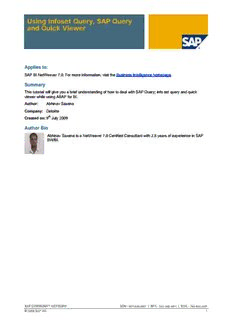Table Of ContentUsing Infoset Query, SAP Query
and Quick Viewer
Applies to:
SAP BI NetWeaver 7.0. For more information, visit the Business Intelligence homepage.
Summary
This tutorial will give you a brief understanding of how to deal with SAP Query; info set query and quick
viewer while using ABAP for BI.
Author: Abhinav Saxena
Company: Deloitte
Created on: 9th July 2009
Author Bio
Abhinav Saxena is a NetWeaver 7.0 Certified Consultant with 2.5 years of experience in SAP
BW/BI.
SAP COMMUNITY NETWORK SDN - sdn.sap.com | BPX - bpx.sap.com | BOC - boc.sap.com
© 2009 SAP AG 1
Using Infoset Query, SAP Query and Quick Viewer
Table of Contents
SAP Query .......................................................................................................................................................... 3
Purpose: .......................................................................................................................................................... 3
Creating User Group ....................................................................................................................................... 3
Steps to create new user group: .................................................................................................................................. 3
Creation of SAP queries: ................................................................................................................................ 5
Creating an InfoSet ........................................................................................................................................... 14
Steps: ............................................................................................................................................................ 15
Infoset Query: ................................................................................................................................................... 20
Now we will discuss about steps to create InfoSet Query: ........................................................................... 20
Steps: ......................................................................................................................................................................... 20
Creating a Quick View ...................................................................................................................................... 25
Related Content ................................................................................................................................................ 31
Disclaimer and Liability Notice .......................................................................................................................... 32
SAP COMMUNITY NETWORK SDN - sdn.sap.com | BPX - bpx.sap.com | BOC - boc.sap.com
© 2009 SAP AG 2
Using Infoset Query, SAP Query and Quick Viewer
SAP Query
SAP Query is SAP’s tool to define and execute once own reports without knowing ABAP programming
language.
Purpose:
• The SAP query application is used to create reports not already contained in the default. It has been
designed for users with little or no knowledge of the SAP programming language ABAP.
• SAP Query offer users a broad range of ways to define reports and create different types of reports
such as basic list, statistics and ranked lists.
• These outputs can include lists on screens in table format, ALV grids, downloadable spreadsheets,
and downloadable flat files.
The whole process comprises of three steps.
1. Creation of user group
2. Creation of infoset
3. Creation of queries
The transaction codes associated with ABAP Query are
• SQ01 - ABAP Query
• SQ02 - Infoset
• SQ03 - User group
Creating User Group
• The technical definition of “User Groups” is a collection of SAP users who are grouped together.
• A user’s assignment to a user group determines which queries he or she can execute or maintain.
Additionally, it designates which InfoSets the user can access.
• Basically, Query Groups permit users to create, modify, and execute reports in a certain area within
R/3.
Steps to create new user group:
• Navigate to the User Group Initial screen using transaction code SQ03.
• Type the user group name that you will be creating, ZUSER, and select the create button.
SAP COMMUNITY NETWORK SDN - sdn.sap.com | BPX - bpx.sap.com | BOC - boc.sap.com
© 2009 SAP AG 3
Using Infoset Query, SAP Query and Quick Viewer
3. Type the name of the user group zuser, Test for user group and click save button.
SAP COMMUNITY NETWORK SDN - sdn.sap.com | BPX - bpx.sap.com | BOC - boc.sap.com
© 2009 SAP AG 4
Using Infoset Query, SAP Query and Quick Viewer
4. Select the Assign Users and InfoSets button. Type the SAP user IDs of any users
whom you want to include in your test group.
Creation of SAP queries:
1. Navigate to the Queries Initial screen using transaction code SQ01.
Give ZTEST_QUERY as Query Name and Click on Create button.
SAP COMMUNITY NETWORK SDN - sdn.sap.com | BPX - bpx.sap.com | BOC - boc.sap.com
© 2009 SAP AG 5
Using Infoset Query, SAP Query and Quick Viewer
2. A hit list opens assigned to the user group (ZUSER). Select ZMYINFOSET and click Ok.
3. This moves to the first screen of creation of query. Type the title (mandatory), notes and specify the
number of lines to be displayed in a page.
SAP COMMUNITY NETWORK SDN - sdn.sap.com | BPX - bpx.sap.com | BOC - boc.sap.com
© 2009 SAP AG 6
Using Infoset Query, SAP Query and Quick Viewer
4. After entering a title, select the Save button on the standard toolbar. To navigate to the next screen
in the SAP query-creation process, select the next screen (white navigational arrow) button from the
application toolbar. Select the field groups that are to be used in our query.
Next Screen button
SAP COMMUNITY NETWORK SDN - sdn.sap.com | BPX - bpx.sap.com | BOC - boc.sap.com
© 2009 SAP AG 7
Using Infoset Query, SAP Query and Quick Viewer
5. Click on Next screen to select the list of fields required in the query. (Fields include both Selection
Screen and Output fields).
6. Click on Next screen to determine which of these fields are to be used in the selection screen and
specify the sequence in which selection to appear in selection screen.
SAP COMMUNITY NETWORK SDN - sdn.sap.com | BPX - bpx.sap.com | BOC - boc.sap.com
© 2009 SAP AG 8
Using Infoset Query, SAP Query and Quick Viewer
7. Select the Basic List button from the application toolbar. The Basic List screen shows you a list of the
selected fields that you want to include for your report. For each field, you can specify the Line and
Sequence number as you want them to appear on your report.
SAP COMMUNITY NETWORK SDN - sdn.sap.com | BPX - bpx.sap.com | BOC - boc.sap.com
© 2009 SAP AG 9
Using Infoset Query, SAP Query and Quick Viewer
8. Click on Next Screen to check the sequence specifications.
SAP COMMUNITY NETWORK SDN - sdn.sap.com | BPX - bpx.sap.com | BOC - boc.sap.com
© 2009 SAP AG 10
Description:Using Infoset Query, SAP Query and Quick Viewer . 2. A hit list opens assigned to the user group (ZUSER). Select ZMYINFOSET and click Ok. 3. This moves to the first