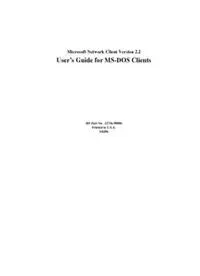Table Of ContentMicrosoft Network Client Version 2.2
User’s Guide for MS-DOS Clients
HP Part No. J2716-90006
Printed in U.S.A.
E0496
Legal Notices
Legal Notices
Information in this document is subject to change without notice. Companies,
names, and data used in examples herein are fictitious unless otherwise noted.
No part of this document may be reproduced or transmitted in any form or by
any means, electronic or mechanical, for any purpose, without the express
written permission of Microsoft Corporation.
Copyright 1992-1993 Microsoft Corporation. All rights reserved.
Microsoft, MS, and MS-DOS are registered trademarks and Windows and
Windows NT are trademarks of Microsoft Corporation in the United States
of America and other countries.
U.S. Patent No. 4955066
3Com and EtherLink are registered trademarks of 3Com Corporation.
Compaq is a registered trademark of Compaq Computer Corporation.
DCA is a registered trademark of Digital Communications Associates, Inc.
Everex is a trademark of Everex Systems, Inc.
DynaComm is a registered trademark of Future Soft Engineering, Inc.
Ethertwist and Hewlett-Packard are registered trademarks of Hewlett-
Packard Company.
Intel is a registered trademark and Ether Express and Token Express are
trademarks of Intel Corporation.
IBM, Operating System/2, and OS/2 are registered trademarks of
2
Legal Notices
International Business Machines Corporation.
Microcom is a registered trademark of Microcom Systems, Inc.
Novell and NetWare are registered trademarks of Novell, Inc.
Stacker is a registered trademark of STAC Electronics.
SMC is a registered trademark of Standard Microsystems Corporation.
Tulip is a registered trademark of Tulip Computers, International, B.V.
Ungermann-Bass is a registered trademark of Ungermann-Bass, Inc.
Rumba is a registered trademark and Wall Data is a trademark of Wall Data
Incorporated.
Western Digital is a trademark of Western Digital Corporation.
XNS is a trademark of Xerox Corporation.
3
Preface
Preface
The User’s Guide for MS-DOS® Clients is for users of Microsoft®
LAN Manager for the MS-DOS operating system. This manual describes
how to use the LAN Manager Screen menu commands for the Enhanced
version and how to use typed commands for the Basic version. It also shows
you how to use NetWare® Connectivity, the feature that allows you to use a
Novell® NetWare network from your LAN Manager workstation, and the
Remote Access service (RAS), the feature that allows off-site PC users
transparent access to network resources.
LAN Manager can also be used through the Microsoft Windows™ operating
system, version 3.0 or higher. LAN Manager version 2.2 integrates well with
networks that include Windows NT™ workstations, Microsoft Windows for
Workgroups clients, and Microsoft Workgroup Connection clients. These
clients can all connect to the Windows NT workstations or Windows NT
Advanced Servers or to the LAN Manager servers, and LAN Manager client
workstations can connect to Windows for Workgroups resources. For
information about using the Windows for Workgroups client or the
Workgroup Connection client, see the documentation accompanying the
product. For information about using a LAN Manager client to connect to a
Windows for Workgroups resource, see the Microsoft Windows for
Workgroups documentation or the User’s Guide for Microsoft Windows
Clients.
This manual assumes that you know how to use a personal computer and that
you are familiar with MS-DOS. If you are not familiar with MS-DOS, see
your MS-DOS manual(s).
How LAN Manager for MS-DOS Works
LAN Manager expands the features of MS-DOS to connect your computer to
a Windows NT or LAN Manager local area network (LAN). A local area
network is a group of personal computers that communicate with each other
and share resources such as disk drives, directories, and printers.
A network is made up of workstations and servers. Workstations are
computers that can use the network resources. They may be on a desk in an
office, or they may be in a manufacturing area or at a customer service desk.
4
Preface
Servers are the computers that control the network resources. Your
workstation runs MS-DOS; other workstations on the network may run
Windows NT, MS-DOS, Operating System/2® (OS/2®),
Microsoft Windows, or Windows for Workgroups.
Resources are made available to you and to other network users through a
process called sharing. The servers on a network share resources with
network users at workstations. First you gain access, or log on, to the network
and connect your workstation to a server. Then you can use the network
resources as though they were attached directly to your workstation. For
example, you can connect to a network printer that’s down the hall or in
another part of the building, and then print as though the printer were
physically attached to your workstation.
You can also use your workstation to use client-server applications that your
administrator has set up for you. Client-server applications use the
capabilities of both your workstation (the client) and the server to perform a
task. For example, a massive database that is to be shared by all users on the
network can be kept on a server to assure that all users see the same data and
that security and business policies are enforced for the data it contains.
Individuals can access this data as needed, using the processing power of the
client computers to provide the interface and to work with the data.
To simplify administration and security, a network with Windows NT
Advanced Servers or LAN Manager servers can be divided into unique
groups of workstations and servers called domains. When you start your
workstation, you log on in a domain — usually the one that has the servers
you use most often. But because all the domains are part of the same local
area network, you can use shared resources on servers in other domains.
Computers running Windows NT can be grouped into workgroups, which
function much like domains.
A network is maintained by one or more network administrators, who share
resources at servers and manage network security. If you need a password to
connect to a shared resource, or if you have trouble using your workstation,
ask your administrator for help.
Different Versions of LAN Manager
LAN Manager client software for MS-DOS is available in two versions,
Basic and Enhanced. If you are not sure which version you have, ask your
5
Preface
administrator.
Basic Version
You use LAN Manager Basic by typing commands at the MS-DOS prompt.
With LAN Manager Basic, you can:
• Add your computer to a network.
• Use shared disk drives, directories, files, and printers.
• Get online Help.
• Display the contents of printer queues.
• Pause and continue connections to network resources.
• Use client-server applications.
To learn how to use LAN Manager Basic, see Part 2 of this manual.
Enhanced Version
LAN Manager Enhanced offers you all the features of the LAN Manager
Basic, plus the added convenience of the LAN Manager Screen. With
LAN Manager Enhanced, you can:
• Choose between using menu commands and typing commands.
• Get online Help with the LAN Manager Screen and command-line commands.
• Display the contents of printer queues and control print jobs in a queue.
• Move and copy files between any two directories on the network.
• Exchange messages with other network users.
• Use named pipes.
• Use client-server applications.
To learn how to use LAN Manager Enhanced, see Part 1 of this manual.
Finding Further Information
This manual is written for users of LAN Manager 2.2 for MS-DOS. In
addition to this manual, this documentation set includes the following
LAN Manager manuals:
User’s Guide for Microsoft Windows Clients
Provides instructions on how to log on and off, send and receive messages, and
6
Preface
browse, connect to, and disconnect from network resources, all through
Microsoft Windows icons.
Installation Guide for Clients
Provides procedures to install LAN Manager software, and information about the
network device drivers used with LAN Manager and about configuring
workstations and servers.
NetWare Connectivity Guide
Provides information about installing and administering the NetWare
Connectivity feature of LAN Manager, which allows MS-DOS workstations to
access Novell NetWare servers as well as Windows NT computers and
LAN Manager servers.
7
Preface
8
Contents
1 Getting Started with LAN Manager Enhanced
Starting LAN Manager Enhanced 23
Starting the Workstation Service and Logging On 24
Additional Network Services 25
Using the LAN Manager Screen 26
Using CTRL+BREAK to Break Out of Network Requests 27
Using Menus and Menu Commands 27
View Menu 28
Message Menu 29
Config Menu 29
Accounts Menu 30
Help Menu 30
Using Dialog Boxes 31
Dialog Box Elements 31
Getting Help from the LAN Manager Screen 34
Viewing Network Resources 36
Setting the Current Focus 36
Viewing Shared Resources 37
Network Paths 37
Viewing Users on the Network 38
Understanding User Accounts 40
Viewing Information About User Accounts 40
Changing Your Password 42
Starting LAN Manager Services 43
Stopping LAN Manager Services 44
Pausing LAN Manager Services 45
9
Contents
Continuing LAN Manager Services 46
Pausing and Continuing Connections to Resources 47
Viewing the Workstation Configuration 48
Using Home Directories 49
Exiting the LAN Manager Screen 50
Quitting LAN Manager Enhanced 51
Logging Off from the Network 51
Starting LAN Manager Enhanced Automatically 53
Running Other Network Protocols 54
Using the TEMP Environment Variable 55
2 Using Shared Directories
Viewing Shared Directories 59
Connecting to a Shared Directory 60
Connecting to a Shared Directory Without Setting the Focus 61
Controlling Persistent Connections 61
Connecting to an IBM LAN Server Resource 62
Making a Onetime Connection to a Shared Directory 62
If You Have Trouble Connecting 63
Viewing Your Connections to Shared Directories 64
Copying Files over the Network 65
10