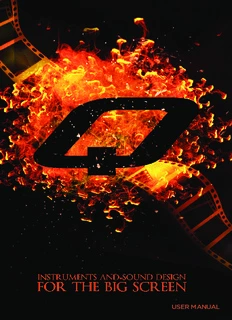Table Of ContentUSER MANUAL
Produced by Vir2 Instruments
Vir2 Instruments / is an
international team of sound
designers, musicians, and
programmers, who specialize in
creating the world’s most
advanced virtual instrument
libraries. Vir2 is producing the
instruments that shape the
sound of modern music.
29033 Avenue Sherman, Suite 201
Valencia, CA 91355
Phone: 661.295.0761
Web: www.vir2.com
USER MANUAL
00
Q/
S
T
N
E TABLE OF
T
N
O
C CONTENTS
F
O
E
L
B
A
T
CHAPTER 01
01 INTRODUCTION TO THE LIBRARY
CHAPTER 02: REQUIREMENTS AND INSTALLATION
03 SYSTEM REQUIREMENTS
03 INSTALLING
04 UPDATING
04 AUTHORIZING
CHAPTER 03: USING KONTAKT
05 HOW TO ACCESS THE Q
LIBRARY FROM KONTAKT
05 USING KONTAKT IN STANDALONE MODE
07 USING KONTAKT AS A VST PLUG-IN IN CUBASE AND NUENDO
08 USING KONTAKT AS A VST OR AUDIOUNIT PLUG-IN IN ABLETON
LIVE
09 USING KONTAKT AS AN AUDIOUNIT PLUG-IN IN LOGIC PRO,
LOGIC STUDIO, LOGIC EXPRESS, ETC.
10 USING KONTAKT IN GARAGEBAND
11 USING KONTAKT AS AN AUDIOUNIT PLUG-IN IN DIGITAL
PERFORMER
11 USING KONTAKT AS AN RTAS PLUG-IN IN PRO TOOLS
12 USING KONTAKT AS A PLUG-IN IN ANOTHER HOST
Q
00
CHAPTER 04: WORKING WITH THE INSTRUMENTS
14 THE FX TAB
15 THE ENVELOPE TAB
16 THE LEGATO TAB
17 THE LAYER CONTROL TAB
17 KEYBOARD MAPPING
19 LOOPS AND CONSTRUCTION KITS MAPPING
10 MORPHSTRUMENTS
CHAPTER 08: TECH SUPPORT, ETC.
17 TECH SUPPORT
17 THE FULL VERSION OF KONTAKT 4
17 LICENSE AGREEMENT
18 CREDITS
01
CHAPTER 01
Q/
Y
R
RA INTRODUCTION
B
LI
HE TO THE
T
O
N T LIBRARY
O
TI
C
U
D
O
R In a world...in a land...coming to studios near you: Vir2
T
N
/ I01 Instruments’ Q, a massive sound design and scoring
R
E
T instruments library designed for the unique needs of
P
A
H
C television, film, game, and media composers and music
producers who want to add a fresh and previously
unheard dimension to their sonic palette.
Q (as in, cue, or, if you prefer, as in the master spy’s gadget man),
contains almost two thousand patches and 16GB of sample material
including cinematically thunderous drums, percussion, winds, vocals,
ethnic instruments, metallic textures, glass, guitar, toy, ambient
atmospheres, synth landscapes, and trailer-ready effects. The library
includes both playable melodic pitched instruments and
multisampled one-shot percussion and effects. A large collection of
epic percussion loops which automatically sync to tempo and are
playable both whole and by the slice, are also included.
The collection is divided up into twenty-three main category folders:
Ambient Chordal Pads, Cymbals, Gongs, Rolls, and Effects, Drums
and Percussion, Granular Orchestra, Guitars, Hong Kong Cinema,
Horns and Winds, Impacts and Low Drums, Loops and Construction
Kits, Metallic and Glass Melodies, Middle Eastern, Morphstruments,
Multilayer Dreamscapes, Multilayer Drones, Mystery, Pedal Steel
Q
02
Ambiences, Pulp Surfer, Sound Effects, Stylistic Phrases, Tempo
Textures, Toys and Character Keyboards, Voices, and Western.
Q’s easy-to-use interface provides one-click effecting of the library,
including the famed EZRoom convolution, delay, chorus, filters,
chorusing, flanging, and more. Other advanced functions include a
special legato mode for melodic instruments, and crossfade controls
for multilayered instruments.
While everything in Q is mapped in Kontakt format ready to play
from a MIDI controller, as a bonus many of Q’s one-shot effects
(such as booms, whooshes, metal scrapes and hits, and special
sound effects) are also available on the disc in open 24-bit WAV
format, allowing instant drag-and-drop into a film mix.
Q is powered by the industry-leading Kontakt 4 engine. It is
compatible with VST, AudioUnit, and RTAS (Pro Tools 7 & 8) plug-in
formats allowing it to work seamlessly within any major sequencer,
in addition to standalone use on both an Intel Mac and PC.
03
CHAPTER 02
Q/
N
O
TI REQUIREMENTS
A
L
L
A
T AND
S
N
ND I INSTALLATION
A
S
T
N
E
M
E
R
UI
Q
RE SYSTEM REQUIREMENTS
/ 2
R 0 For Mac users, Q requires OS 10.5.x or greater, an Intel Core Duo 1.66GHz or
E
T higher, a DVD drive, and 4GB of RAM.
P
A
H
C For Windows users, Q requires Windows XP (SP2, 32-bit), Windows Vista
(32/64 bit), or Windows 7 (32/64 bit), a Pentium or Athlon 1.4GHz or faster,
a DVD drive, and 2GB of RAM.
The library requires approximately 9GB of disk space.
INSTALLING
The installation of Q consists of two separate steps: the installation of the
Kontakt engine, and the installation of the Q library.
Insert the installation disc into your computer, and you will see the installers
for both components. It doesn’t matter which is installed first. Run each of
the installers and they will guide you through the installation process.
The Kontakt installer will install the Kontakt engine, its standalone
application, all of its plug-in versions, and the Service Center authorizer
program. We recommend the Easy Install and that the install locations for
each component are left at their default settings.
The Q library is approximately 9GB in size, and its installer will prompt you
for the location in which you wish to install it. It can be installed on any
available hard drive. For speed reasons, we recommend it be installed on
internal or eSATA drives. Firewire can also be acceptable. External USB
Q
04
drives may give somewhat less optimized performance. We also recommend
7200 or 10,000rpm drives regardless of the interface used.
UPDATING
After installation, please make sure that you are fully updated to the most
recent versions of the three components that make up the Q package: the
library (which contains all the patch information and programming), the
engine (which is powered by Kontakt), and the authorizer (Service Center).
It is possible that any of these components may have a more recent version
than shipped in your physical package, so you should check for updates to
each of these three. You can do this by visiting the vir2.com web site and
checking the Support area.
AUTHORIZING
After you’ve completed installation, Q will be working in demo mode,
meaning it will only work for 15 minutes at a time. To fully authorize it,
launch Service Center (found in the Applications folder on a Mac, or the
Program Files folder on Windows) and follow its instructions. You will be
prompted to enter your e-mail address and password that make up your
Native Instruments account, or will be given an option to create an account
if you don’t already have one. Once inside the Service Center, it will give
you a list of all the Native Instruments and NI-powered products on your
hard drive and give you the option to activate them. You are allowed to
install and use Q on up to two computers simultaneously.
Service Center will guide you through the process for either online (instant)
activation, or offline activation if the computer on which you installed Q
does not have direct access to the internet.
05
CHAPTER 03
Q/
T
K
TA USING
N
O
K
G KONTAKT
N
SI
U
/ 3
0
R
E
T
P
A
H
C
HOW TO ACCESS THE Q LIBRARY FROM KONTAKT
Q ships as a Kontakt-powered library, and Q is opened from within Kontakt,
which can be run either as a standalone application, or as a plug-in hosted
by any major sequencer on either Macintosh or Windows platforms. All these
versions are installed by the Easy Install option of the installer.
Users who don’t own a sequencer, or would like to simply boot up and be
able to play Q, can go to their Applications folder (Mac) or Program Files
folder (Windows) to launch Native Instruments > Kontakt.
Users who wish to use Q for sequencing or recording, or wish to play it
multitimbrally, should use it in plug-in mode within a host sequencer. Kontakt
supports the VST, AudioUnit, and RTAS plug-in formats. Any host sequencer
that supports these plug-in formats properly will be able to use Kontakt.
Instructions vary slightly from sequencer to sequencer, but the general
procedure is to instantiate Kontakt as a virtual instrument plug-in, then load
an Q instrument in Kontakt, then route a MIDI track to Kontakt so it can be
triggered and recorded.
The following instructions will help standalone and plug-in users get up and
running quickly with a basic track of Q.
USING KONTAKT IN STANDALONE MODE
The standalone Kontakt application can be found in the Applications >
Kontakt 4 folder for Mac users, or Program Files > Native Instruments >
Kontakt 4 for Windows users.
After launching the Kontakt application for the first time, you will be
presented with a dialog box to set up your audio and MIDI settings. Settings
will vary for each user according to the specific setup, but the important
thing is to route the audio to a valid audio device, and to set the buffer
reasonably low for good latency performance. We recommend 256 samples
Q
Description:Web: www.vir2.com USING KONTAKT AS A VST OR AUDIOUNIT PLUG-IN IN ABLETON. LIVE. 09 Instruments' Q, a massive sound design and scoring application, all of its plug-in versions, and the Service Center authorizer.