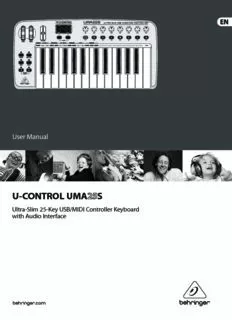
u-control uma25s PDF
Preview u-control uma25s
User Manual U-CONTROL UMA S Ultra-Slim 25-Key USB/MIDI Controller Keyboard with Audio Interface 2 U-CONTROL UMA25S User Manual Table of Contents Important Safety Instructions ......................................3 Legal Disclaimer .............................................................3 Limited Warranty ...........................................................3 1. Introduction ...............................................................5 1.1 Before you get started ......................................................5 1.2 System requirements ........................................................6 1.3 Hardware configuration ...................................................6 2. Software Installation ................................................8 2.1 Driver installation................................................................8 2.2 Music software ....................................................................8 3. Controls and Connections ........................................9 4. UMA25S as Audio Interface ....................................10 5. UMA25S as USB/MIDI Controller ............................11 5.1 Presets ...................................................................................11 5.2 Real-time control using the control elements .......11 5.3 Assignment of control elements using the learn function .....................................................................13 5.4 Assignment of control messages in edit mode .....14 5.5 MIDI messages ...................................................................15 5.6 More functions in edit mode ........................................18 5.7 Settings in global mode .................................................19 6. Specifications ...........................................................20 7. Appendix ..................................................................21 3 U-CONTROL UMA25S User Manual Important Safety 9. Do not defeat the safety purpose of the polarized UNDERTAKING OR REPRESENTATION. THIS MANUAL or grounding-type plug. A polarized plug has two blades IS COPYRIGHTED. NO PART OF THIS MANUAL MAY Instructions with one wider than the other. A grounding-type plug BE REPRODUCED OR TRANSMITTED IN ANY FORM has two blades and a third grounding prong. The wide OR BY ANY MEANS, ELECTRONIC OR MECHANICAL, blade or the third prong are provided for your safety. If the INCLUDING PHOTOCOPYING AND RECORDING OF ANY provided plug does not fi t into your outlet, consult an KIND, FOR ANY PURPOSE, WITHOUT THE EXPRESS electrician for replacement of the obsolete outlet. WRITTEN PERMISSION OF MUSIC GROUP IP LTD. 10. Protect the power cord from being walked on or ALL RIGHTS RESERVED. pinched particularly at plugs, convenience receptacles, Terminals marked with this symbol carry © 2012 MUSIC Group IP Ltd. and the point where they exit from the apparatus. electrical current of suffi cient magnitude Trident Chambers, Wickhams Cay, P.O. Box 146, to constitute risk of electric shock. 11. Use only attachments/accessories specifi ed by Road Town, Tortola, British Virgin Islands Use only high-quality professional speaker cables with the manufacturer. ¼" TS or twist-locking plugs pre-installed. All other 12. Use only with the LIMITED WARRANTY installation or modifi cation should be performed only cart, stand, tripod, bracket, by qualifi ed personnel. or table specifi ed by the § 1 Warranty This symbol, wherever it appears, manufacturer, or sold with (1) This limited warranty is valid only if you purchased alerts you to the presence of uninsulated the apparatus. When a cart the product from a MUSIC Group Authorized Reseller in dangerous voltage inside the is used, use caution when the country of purchase. A list of authorized resellers can enclosure - voltage that may be suffi cient to constitute a moving the cart/apparatus be found on BEHRINGER’s website behringer. com under risk of shock. combination to avoid “Where to Buy”, or you can contact the MUSIC Group offi ce injury from tip-over. closest to you. This symbol, wherever it appears, 13. Unplug this apparatus during lightning storms or (2) MUSIC Group* warrants the mechanical and alerts you to important operating and when unused for long periods of time. electronic components of this product to be free of defects maintenance instructions in the accompanying literature. Please read the manual. 14. Refer all servicing to qualifi ed service personnel. in material and workmanship if used under normal Servicing is required when the apparatus has been operating conditions for a period of one (1) year from Caution damaged in any way, such as power supply cord or plug the original date of purchase (see the Limited Warranty To reduce the risk of electric shock, do not is damaged, liquid has been spilled or objects have fallen terms in § 4 below), unless a longer minimum warranty remove the top cover (or the rear section). into the apparatus, the apparatus has been exposed period is mandated by applicable local laws. If the product No user serviceable parts inside. Refer servicing to to rain or moisture, does not operate normally, or has shows any defects within the specifi ed warranty period qualifi ed personnel. been dropped. and that defect is not excluded under § 4, MUSIC Group shall, at its discretion, either replace or repair the product Caution 15. The apparatus shall be connected to a MAINS socket using suitable new or reconditioned product or parts. To reduce the risk of fi re or electric shock, outlet with a protective earthing connection. In case MUSIC Group decides to replace the entire product, do not expose this appliance to rain and 16. Where the MAINS plug or an appliance coupler is this limited warranty shall apply to the replacement moisture. The apparatus shall not be exposed to dripping used as the disconnect device, the disconnect device shall product for the remaining initial warranty period, i.e., or splashing liquids and no objects fi lled with liquids, remain readily operable. one (1) year (or otherwise applicable minimum warranty such as vases, shall be placed on the apparatus. period) from the date of purchase of the original product. Caution (3) Upon validation of the warranty claim, the repaired These service instructions are for use or replacement product will be returned to the user by qualifi ed service personnel only. freight prepaid by MUSIC Group. To reduce the risk of electric shock do not perform any (4) Warranty claims other than those indicated above servicing other than that contained in the operation are expressly excluded. instructions. Repairs have to be performed by qualifi ed service personnel. PLEASE RETAIN YOUR SALES RECEIPT. IT IS YOUR PROOF OF PURCHASE COVERING YOUR LIMITED WARRANTY. 1. Read these instructions. THIS LIMITED WARRANTY IS VOID WITHOUT SUCH PROOF LEGAL DISCLAIMER 2. Keep these instructions. OF PURCHASE. TECHNICAL SPECIFICATIONS AND APPEARANCES 3. Heed all warnings. ARE SUBJECT TO CHANGE WITHOUT NOTICE AND § 2 Online registration 4. Follow all instructions. ACCURACY IS NOT GUARANTEED. BEHRINGER IS Please do remember to register your new BEHRINGER 5. Do not use this apparatus near water. PART OF THE MUSIC GROUP (MUSIC-GROUP.COM). equipment right after your purchase at behringer. com 6. Clean only with dry cloth. ALL TRADEMARKS ARE THE PROPERTY OF THEIR under “Support” and kindly read the terms and conditions 7. Do not block any ventilation openings. Install in RESPECTIVE OWNERS. MUSIC GROUP ACCEPTS NO of our limited warranty carefully. Registering your accordance with the manufacturer’s instructions. LIABILITY FOR ANY LOSS WHICH MAY BE SUFFERED purchase and equipment with us helps us process BY ANY PERSON WHO RELIES EITHER WHOLLY OR your repair claims quicker and more effi ciently. 8. Do not install near any heat sources such as IN PART UPON ANY DESCRIPTION, PHOTOGRAPH Thank you for your cooperation! radiators, heat registers, stoves, or other apparatus OR STATEMENT CONTAINED HEREIN. COLORS AND (including amplifi ers) that produce heat. SPECIFICATIONS MAY VARY FROM ACTUAL PRODUCT. § 3 Return materials authorization MUSIC GROUP PRODUCTS ARE SOLD THROUGH (1) To obtain warranty service, please contact the AUTHORIZED FULLFILLERS AND RESELLERS ONLY. retailer from whom the equipment was purchased. FULLFILLERS AND RESELLERS ARE NOT AGENTS OF Should your MUSIC Group Authorized Reseller not be MUSIC GROUP AND HAVE ABSOLUTELY NO AUTHORITY located in your vicinity, you may contact the MUSIC Group TO BIND MUSIC GROUP BY ANY EXPRESS OR IMPLIED Authorized Fulfi ller for your country listed under 4 U-CONTROL UMA25S User Manual “Support” at behringer. com. If your country is not • connection or operation of the unit in any way (3) This warranty does not detract from the seller’s listed, please check if your problem can be dealt with that does not comply with the technical or safety obligations in regard to any lack of conformity of the by our “Online Support” which may also be found under regulations applicable in the country where the product and any hidden defect. “Support” at behringer. com. Alternatively, please submit product is used; an online warranty claim at behringer. com BEFORE • damage/defects caused by acts of God/Nature § 9 Amendment returning the product. All inquiries must be accompanied (accident, fi re, fl ood, etc) or any other condition that Warranty service conditions are subject to change without by a description of the problem and the serial number is beyond the control of MUSIC Group. notice. For the latest warranty terms and conditions of the product. After verifying the product’s warranty and additional information regarding MUSIC Group’s (7) Any repair or opening of the unit carried out by eligibility with the original sales receipt, MUSIC Group limited warranty, please see complete details online at unauthorized personnel (user included) will void the will then issue a Return Materials Authorization behringer. com. limited warranty. (“RMA”) number. (8) If an inspection of the product by MUSIC Group * MUSIC Group Macao Commercial Off shore Limited of (2) Subsequently, the product must be returned in Rue de Pequim No. 202-A, Macau Finance Centre 9/J, Macau, shows that the defect in question is not covered by the its original shipping carton, together with the return including all MUSIC Group companies limited warranty, the inspection costs are payable by authorization number to the address indicated by the customer. MUSIC Group. (9) Products which do not meet the terms of this (3) Shipments without freight prepaid will not limited warranty will be repaired exclusively at the buyer’s be accepted. expense. MUSIC Group or its authorized service center will § 4 Warranty Exclusions inform the buyer of any such circumstance. If the buyer fails to submit a written repair order within 6 weeks after (1) This limited warranty does not cover consumable notifi cation, MUSIC Group will return the unit C.O.D. with parts including, but not limited to, fuses and batteries. a separate invoice for freight and packing. Such costs will Where applicable, MUSIC Group warrants the valves or also be invoiced separately when the buyer has sent in a meters contained in the product to be free from defects written repair order. in material and workmanship for a period of ninety (90) days from date of purchase. (10) MUSIC Group Authorized Resellers do not sell new products directly in online auctions. Purchases made (2) This limited warranty does not cover the product through an online auction are on a “buyer beware” basis. if it has been electronically or mechanically modifi ed Online auction confi rmations or sales receipts are not in any way. If the product needs to be modifi ed or accepted for warranty verifi cation and MUSIC Group will adapted in order to comply with applicable technical not repair or replace any product purchased through an or safety standards on a national or local level, in any online auction. country which is not the country for which the product was originally developed and manufactured, § 5 Warranty transferability this modifi cation/adaptation shall not be considered a This limited warranty is extended exclusively to the defect in materials or workmanship. This limited warranty original buyer (customer of authorized reseller) and is does not cover any such modifi cation/adaptation, not transferable to anyone who may subsequently regardless of whether it was carried out properly or not. purchase this product. No other person (reseller, etc.) Under the terms of this limited warranty, MUSIC Group shall be entitled to give any warranty promise on behalf shall not be held responsible for any cost resulting from of MUSIC Group. such a modifi cation/adaptation. (3) This limited warranty covers only the product § 6 Claim for damage hardware. It does not cover technical assistance for Subject only to the operation of mandatory applicable hardware or software usage and it does not cover local laws, MUSIC Group shall have no liability to the buyer any software products whether or not contained in under this warranty for any consequential or indirect the product. Any such software is provided “AS IS” loss or damage of any kind. In no event shall the liability unless expressly provided for in any enclosed software of MUSIC Group under this limited warranty exceed the limited warranty. invoiced value of the product. (4) This limited warranty is invalid if the factory- applied serial number has been altered or § 7 Limitation of liability removed from the product. This limited warranty is the complete and exclusive (5) Free inspections and maintenance/repair work warranty between you and MUSIC Group. It supersedes are expressly excluded from this limited warranty, all other written or oral communications related to this in particular, if caused by improper handling of the product. MUSIC Group provides no other warranties for product by the user. This also applies to defects caused this product. by normal wear and tear, in particular, of faders, § 8 Other warranty rights and crossfaders, potentiometers, keys/buttons, guitar strings, national law illuminants and similar parts. (1) This limited warranty does not exclude or limit the (6) Damage/defects caused by the following conditions buyer’s statutory rights as a consumer in any way. are not covered by this limited warranty: (2) The limited warranty regulations mentioned herein • improper handling, neglect or failure to operate the are applicable unless they constitute an infringement of unit in compliance with the instructions given in applicable mandatory local laws. BEHRINGER user or service manuals; 5 U-CONTROL UMA25S User Manual 1. Introduction Thank you for showing your confidence in us by purchasing the UMA25S. The UMA25S is an extremely flexible master keyboard with a control section that can be used for a wide array of applications. Whether you need independent control of computer rack synthesizers, General MIDI sound modules and effects devices, or want to use the UMA25S for conveniently operating sequencing USB* software or computer plug-ins—the UMA25S offers you tremendous ease of use and allows you to realize your ideas intuitively. PC/MAC ◊ The following user manual is intended to familiarize you with the unit’s control elements, so that you can master all the functions. After having thoroughly read the user manual, store it at a safe place for future reference. 1.1 Before you get started 1.1.1 Shipment * included The UMA25S was carefully packed at the factory to ensure safe transport. Fig. 1.1: Power supply via USB Nevertheless, if the box is damaged, inspect the unit immediately for signs of damage. ◊ If the unit is damaged please do NOT return it to us, but notify your dealer and the shipping company immediately; otherwise, claims for damage or replacement may not be granted. ◊ Use the supplied soft bag to avoid damage during storage and transport. ◊ Make sure that children cannot play unsupervised with the unit or its packaging. ◊ Please ensure proper disposal of all packing materials. 1.1.2 Initial operation Ensure adequate air supply, and to avoid overheating, do not place your UMA25S on top of a power amplifier or near radiators, etc. The UMA25S runs via USB, batteries or an external power adapter. Fig. 1.2: Battery compartment on the bottom side of the UMA25S USB: Open the battery compartment by pressing the release tab carefully in the direction of the battery compartment while pulling the lid of the For the installation of the UMA25S in a studio environment, it is possible to compartment upward. connect the device directly to a free USB port of the computer using the supplied USB cable (see Fig. 1.1). Please note the following points when inserting the batteries: • The + symbol of the batteries must coincide with the + symbol of the Batteries: compartment! Incorrect polarity will damage the electronics! In case it is not possible to establish the power supply with USB (for example, • Do not use old and new batteries together! When replacing batteries, several USB devices are connected to the host computer which may result in an always change all 3 batteries at the same time. overload), you can operate the UMA25S with three 1.5-Volt batteries (type “AA”, see Fig. 1.2). • Do not use damaged batteries. The UMA25S might also be damaged because of chemical leakage. • If you do not use the UMA25S for an extended period of time, please remove the batteries from the compartment. The batteries could leak and damage the device. After inserting the batteries, please close the battery compartment and make sure the release tab snaps into place. 6 U-CONTROL UMA25S User Manual External power supply: 1.3 Hardware configuration If you neither want to draw the power supply via USB nor power the device with To connect the UMA25S to your computer, use the provided USB cable. batteries, there is yet another possibility to connect the UMA25S to an external Connect the supplied headset as shown in Fig. 1.3. Optionally, hook up further power supply unit. Please observe the correct operational data (DC 9 V; 200 mA) units to the UMA25S as can be seen from the diagram. and correct polarity of the connector. Further information can be found above the ◊ Some headsets may cause interferences (humming). Should this be DC input on the rear panel of the device. Reverse polarity may cause damage to the case, make sure the UMA25S is sufficiently grounded, for example, the electronics. by connecting a grounded mixer to the LINE OUT connectors. If necessary, reduce the microphones's input volume level with the IMPORTANT Installation information: LEVEL control (19). ◊ The sound quality may diminish within the range of powerful broadcasting stations and high-frequency sources. Increase the distance between the transmitter and the device and use shielded MIDI Sound Module cables for all connections. 1.1.3 Online registration Please register your new BEHRINGER equipment right after your purchase by visiting http://behringer.com and read the terms and conditions of our MONITOR SPEAKERS warranty carefully. Should your BEHRINGER product malfunction, it is our intention to have it repaired as quickly as possible. To arrange for warranty service, please contact the BEHRINGER retailer from whom the equipment was purchased. Should your BEHRINGER dealer not be located in your vicinity, you may directly contact one of our subsidiaries. Corresponding contact information is included in the original equipment packaging (Global Contact Information/European Contact Information). Should your country not be listed, please contact the distributor nearest you. A list of distributors can be found in the support area of our website (http://behringer.com). HS1000* Expression Sustain Registering your purchase and equipment with us helps us process your repair USB* claims more quickly and efficiently. MIDI Thank you for your cooperation! * included 1.1.4 Product contents Fig. 1.3: Hookup example • 1 UMA25S keyboard with 2 strap buttons • 1 shoulder strap Operating modes • 1 BEHRINGER HS1000 stereo headset with separate 1/�" connectors for There are different ways of using the UMA25S as a controller: a) Connect the headphone and microphone MIDI output of the UMA25S to external MIDI equipment (rack synthesizers, samplers and similar); b) Connect the UMA25S to your computer via USB to • 1 printed manual control your music software. • 1 printed quick-start guide “Podcasting with the UMA25S” The first option does not include the functionality of the UMA25S’ audio • 1 USB cable interface. The MIDI routing changes depending on the operating mode you are working in. • 1 soft gig bag with shoulder strap 1.2 System requirements A current Windows PC or Mac computer with one USB port is required for USB operation. Both USB 1.1 and USB 2.0 are supported. ◊ The UMA25S supports the USB MIDI compatibility of Windows XP/Vista and Mac OS X operating systems. ◊ The UMA25S can also be operated as a stand-alone MIDI controller with no PC connected. Software control via MIDI is also possible, provided your computer has a MIDI interface. 7 U-CONTROL UMA25S User Manual 1.3.1 Stand-alone mode 1.3.2 USB mode (Default) In case the USB connection is not available or detected, the UMA25S This is the default setting when the device is turned on. If the UMA25S is automatically switches to the stand-alone mode. In this mode, you can use the connected to a computer via USB, the keyboard automatically switches to this UMA25S to control external units via the MIDI output. mode. In the USB mode, you can choose between 2 options: MIDI THRU or MIDI OUT. 1. USB mode with MIDI THRU (Default): Sampler MIDI IN MIDI THRU MIDI Sound Module MIDI IN MIDI OUT MIDI Sound Module USB MIDI OUT USB MIDI Fig. 1.4: Stand-alone mode Fig. 1.5: USB mode with MIDI THRU In this mode, the keyboard messages are sent to the computer via USB. The messages from the computer are transmitted to the UMA25S (data reception) and simultaneously to all MIDI units which are connected to MIDI OUT. This mode is ideal for playing the keyboard and controlling further MIDI hardware (samplers, rack synthesizers, etc.) with the sequencer. 8 U-CONTROL UMA25S User Manual 2. USB Mode with MIDI OUT: Selecting the USB mode: 1. Press the EDIT/EXIT push button. 2. Press the key on the keyboard labeled MIDI OUT or MIDI THRU. 3. Press ENTER to confirm or EDIT/EXIT to cancel. The selected USB mode is now active and the keyboard automatically switches back to Play Mode. 2. Software Installation MIDI Sound Module 2.1 Driver installation USB With Windows XP/Vista and Mac OS X operating systems, the UMA25S is detected MIDI OUT as soon as you connect a USB cable to your computer. After detection, you can kick off right away. Thanks to the implementation of Core Audio in Mac OS X, it is possible to process your audio with extremely low latency. USB MIDI 2.1.1 Windows XP MIDI driver Optionally, you can install the BEHRINGER MIDI driver found on the supplied CD. The advantage of this driver is its multi-client support, which lets you simultaneously use several MIDI programs together with the UMA25S. Another advantage is that the model name is displayed in the selection dialog box of the MIDI driver. Information on installing the driver is found on the CD in the ReadMe file of the according folder. ◊ Find more software and driver updates at behringer.com. 2.1.2 Windows XP/Vista audio driver Optionally, you can also install the BEHRINGER USB ASIO driver, which is Fig. 1.6: USB mode with MIDI OUT included on the CD as well. Use this driver in case you want to work with the least possible latency of audio signals. Most professional music applications, such as In this mode, the keyboard messages are transmitted via USB to the computer Ableton Live and Compact, use ASIO drivers. and simultaneously to MIDI OUT. The messages from the computer are only picked up by the UMA25S and not passed on to MIDI OUT. Information on installing the driver is found on the CD in the ReadMe file of the according folder. This mode is ideal for recording your keyboard performance to your computer even when your sequencer or virtual instrument produces high latencies. To avoid this problem, use a rack synthesizer while recording but the virtual instrument during playback. The MIDI messages are sent to the computer and, at the same time, to the MIDI output. 9 U-CONTROL UMA25S User Manual 3. Controls and Connections (9) (10) (11) (7) (8) (12) (13) (6) (5) (3) (4) (2) (1) Fig. 3.1: Top view of the UMA25S (1) The keyboard of the UMA25S has 25 velocity-sensitive, full-size keys with (12) The push buttons E1 – E8 can have any MIDI functions assigned to them. half action. By pressing the MMC push button (3) once, these push buttons use the preconfigured transport control functions (see Chapter 5.5.7). (2) The OCT </> push buttons allow you to shift the keyboard range up to 4 octaves up or down. These push buttons are also used for trans position (13) The 8 high-resolution rotary knobs E9 – E16 generate Continuous (see Chapter 5.2.2). Controller messages. In Edit Mode, the rotary knobs can be assigned to any controller number. (3) Press the MMC push button to use the default MMC (MIDI Machine Control) functions of the control elements E1 to E8. The MMC functions are printed on these control elements. (4) Press the MUTE push button to suppress sending MIDI messages. This allows you to move control elements without changing the parameter values. (5) Press the PRESET push button to load a preset. (14) (15) (16) (17) (18) (19) (20) (21) (6) Press the EDIT/EXIT push button once to switch to Edit Mode. By pressing the button a second time, you exit Edit Mode without having accepted Fig. 3.2: Audio connectors on the rear panel any changes. (14) If the Direct Monitor function is turned on (press switch (15)), the MIX control (7) The –/+ push buttons let you select a preset. Press both buttons at the same allows you to adjust the volume level balance between the recording signal time to silence stuck MIDI notes (PANIC). and the playback signal. (8) The 3-digit LED display briefly indicates the current firmware version when (15) The MONITOR ON/OFF switch activates the Direct Monitor function. the keyboard is switched on, after which the selected preset number is The recording signal found at the MIC or LINE input is fed to the output displayed. In Play Mode, the display shows the value changes in real time connectors LINE OUT and PHONES in order to avoid latency and the resulting when operating the control elements. In Edit Mode, the display shows the timing problems while recording. MIDI commands, program and channel numbers as well as parameter values. (16) The LEVEL control lets you adjust the volume level of the headphone signal. (9) The PITCH BEND wheel (E17) lets you change the pitch in real time. This way Turn the control completely to the left before plugging in the headphones to a tone can be bent several semitones up or down while playing. The desired avoid damage due to high volume levels. pitch interval is adjusted on the controlled device. The PITCH BEND wheel returns to the center position as soon as you let go of it. (17) Plug the green headphone connector of the supplied headset into the PHONES connector. (10) The MOD WHEEL (E18) works like a typical modulation wheel (MIDI CC 1). When you let go of the modulation wheel, it keeps the set value. (18) Plug the red connector of the headset or any dynamic microphone into the MIC IN connector. (11) The VOLUME slider (E19) controls the volume (MIDI Controller 07). (19) The LEVEL control adjusts the input volume of the microphone signal. ◊ The Pitch Bend wheel, the modulation wheel and the VOLUME slider are Make sure the input signal does not clip (distortion). not restricted to their preconfigured functions, but can also have other control functions assigned to them. ◊ To prevent unwanted noise, always be sure that the input volume level is turned down to MIN when a microphone is not being used. 10 U-CONTROL UMA25S User Manual (20) The LINE OUT connector lets you connect RCA audio cables. 4. UMA25S as Audio Interface (21) The LINE IN connector lets you connect RCA audio cables. MONITOR SPEAKERS (22) (23) (24) (25) (26) (27) C-3 Fig. 3.3: Rear panel connectors (22) MIDI OUT allows the UMA25S to connect to a computer. On the other hand, it provides a connection to additional MIDI devices, making the UMA25S a full-fledged MIDI interface for the host computer next to its master keyboard functionality. HS1000* (23) The EXPRESSION connector lets you hook up a foot pedal which can be used to control assignable MIDI data. The foot pedal typically controls the volume level, which is then referred to as expression pedal, but can also be used to control a filter’s cutoff frequency or even a typical wah effect. (24) The SUSTAIN connector allows you to connect a Sustain pedal. This connector is assigned by default to the MIDI parameter “Damper Pedal” (Sustain, CC 64), which represents a switch controller. When the pedal is pressed (and held) while in normal Play Mode, it generates a controller with UMA25S the value 127. As soon as the pedal is released, the controller jumps to the value 0 (which is the typical behavior of a piano’s sustain pedal). Aside from * included this, you can assign the pedal connector to any MIDI controller as is the case Fig. 4.1: Using the audio connectors with the push buttons. The UMA25S provides a professional recording interface between mixer and (25) This is the USB connector on the UMA25S. The connector (type B) on the computer when used alongside a suitable mixer. This type of setup allows you device is connected to a free port (type A) on the host computer using the to record several signals onto the computer and to play several recorded takes or supplied cable. It is compatible with both USB 1.1 and USB 2.0 standards. playbacks simultaneously. Additionally, it lets you listen to the entire recording (26) Use the DC IN connector to supply the UMA25S with power from an external on loudspeakers (or headphones). Figure 4.1 shows a possible setup with power adapter (not included). the UMA25S. (27) The POWER switch is used to turn the UMA25S on and off. Be sure the Connect the subgroup outputs with the inputs of the UMA25S. It is possible POWER switch is turned to the “Off” position when connecting to the mains. to connect either the TAPE INPUT connectors or your monitor speakers to the outputs of the interface. For monitoring purposes, plug the stereo headphones ◊ Please close all software applications before turning off the UMA25S or into the PHONES output on the UMA25S or into the headphone output on the disconnecting the USB cable while the computer is on. mixer. Use the supplied USB cable to connect your computer by way of the USB port. By routing the channels you want to record to the subgroups, it is now possible to use the mixer’s channels to record one instrument after the other onto your computer. If you connect the outputs of the UMA25S to the free channel inputs (not via TAPE INPUT), make sure that the signal is not switched to the subgroup but to the main output of your mixer to avoid feedback. Be also sure to select the correct monitoring paths in the Control Room section on the mixing console. If you feed the UMA25S back through a channel input (not TAPE INPUT), you can set up an additional monitor mix for performing musicians by using the Aux Send (for example, Aux 1) of the specific channel. In case the musicians want to hear themselves as well as the playback or previous recording takes, use the Aux Sends in the recording channels to mix the recording signals with the monitor mix.
Description: