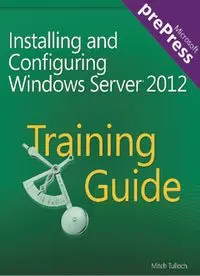Table Of ContentMicrosoft
prePress
PUBLISHED BY
Microsoft Press
A Division of Microsoft Corporation
One Microsoft Way
Redmond, Washington 98052-6399
With Microsoft prePress, you can access just-written content from
upcoming books. The chapters come straight from our respected authors,
before they’re fully polished and debugged—for critical insights now, when
you need them.
This document contains one or more portions of a preliminary version of a Microsoft Press title and is
provided “as is.”. The content may be changed substantially upon final publication. In addition, this
document may make reference to pre-released versions of software products that may be changed
substantially prior to final commercial release. Microsoft reserves the right to not publish this title or any
versions thereof (including future prePress ebooks). This document is provided for informational purposes
only. MICROSOFT MAKES NO WARRANTIES, EITHER EXPRESS OR IMPLIED, IN THIS DOCUMENT.
Information and views expressed in this document, including URL and other Internet website references
may be subject to change without notice. You bear the risk of using it.
Complying with all applicable copyright laws is the responsibility of the user. Without limiting the rights
under copyright, no part of this document may be reproduced, stored in or introduced into a retrieval
system, or transmitted in any form or by any means (electronic, mechanical, photocopying, recording, or
otherwise), or for any purpose, without the express written permission of Microsoft Corporation.
Some examples are for illustration only and are fictitious. No real association is intended or inferred. This
document does not provide you with any legal rights to any intellectual property in any Microsoft product,
service, or other offering.
© 2012 Microsoft Corporation. All rights reserved.
Microsoft and the trademarks listed at
http://www.microsoft.com/about/legal/en/us/IntellectualProperty/Trademarks/EN-US.aspx are trademarks of
the Microsoft group of companies. All other marks are property of their respective owners.
Contents at a glance
Chapter 1 Preparing for Windows Server 2012
Chapter 2 Deploying servers
Chapter 3 Server remote management
Chapter 4 Deploying domain controllers
Chapter 5 Active Directory administration
Chapter 6 Network administration
Chapter 7 Hyper-V virtualization
Chapter 8 File services and storage
Chapter 9 Print and document services
Chapter 10 Implementing Group Policy
Chapter 11 Configuring Windows Firewall and IPsec
C H A P T E R 1
Preparing for Windows Server
2012
Successful execution of any task always begins with planning. If your job involves the
migration of your organization’s IT infrastructure to Microsoft Windows Server 2012, you need
to prepare both your environment and yourself for this task.
This chapter describes common infrastructure migration scenarios and outlines the steps
involved in a typical server-migration process. The chapter also examines some approaches
and tools you can use for assessing the readiness of your environment for migrating to
Windows Server 2012.
Lessons in this chapter:
• Lesson 1: Planning for Windows Server 2012
• Lesson 2: Assessing the readiness of your environment
Before you begin
To complete the practice exercises in this chapter
• You should have some familiarity with the new features and capabilities found in
Windows Server 2012. If not, then before continuing take time to browse some of the
following sources of information:
• The demo videos available on the Microsoft Server And Cloud Platform page at
http://www.microsoft.com/en-us/server-cloud/new.aspx
• The topic “What’s New in Windows Server 2012” and the subtopics linked from
that page in the TechNet Library at http://technet.microsoft.com/en-
us/library/hh831769
• The free ebook “Introducing Windows Server 2012,” which can be downloaded
from http://go.microsoft.com/FWLink/?Linkid=251464
• You should have downloaded an evaluation copy of Windows Server 2012 from the
TechNet Evaluation Center at http://technet.microsoft.com/en-
us/evalcenter/bb291020.aspx.
• You should have a server system available for testing purposes that meets the
minimum hardware requirements for installing Windows Server 2012. This server
should also meet the following additional requirements:
• The system hardware should meet the minimum requirements for installing version
7.0 of the Microsoft Assessment and Planning (MAP) Toolkit. For more information
about these requirements, see http://www.microsoft.com/en-
us/download/details.aspx?&id=7826.
• The server should have Windows Server 2008 R2 SP1 or Windows Server 2008 SP2
installed. If needed, you can download an evaluation copy of Windows Server 2008
R2 SP1 from the TechNet Evaluation Center at http://technet.microsoft.com/en-
us/evalcenter/bb291020.aspx.
• The server should be a standalone server belonging to a workgroup.
• The network where the server resides should have Internet connectivity, and the
server should be configured with a static IP address, subnet mask, default gateway,
and primary and secondary DNS servers that enable the server to access the
Internet.
• It is recommended that the server be a physical server (not a virtual machine) for
the purposes of performing the exercises in this chapter. If you decide, however, to
run the server as a virtual machine using Hyper-V on Windows Server 2008 R2 SP1,
be sure to install the update described in http://support.microsoft.com/kb/2526776
so that you will be able to upgrade the virtual machine’s guest operating system to
Windows Server 2012 as required by one of the practice exercises in this chapter.
• You will also need a client computer that has Microsoft Office 2010 or Office 365
installed for viewing the reports generated by the MAP Toolkit in one of the practice
exercises in this chapter.
Lesson 1: Planning for Windows Server 2012
The success of an infrastructure-migration project depends on careful planning combined with
meticulous execution. You need to start by defining the scope of the project so that you know
where you want to end up. Then you need to lay out a project plan that involves pilot testing
to familiarize yourself with the new platform and to identify any potential issues that might
arise during the migration process. A thorough assessment of your existing environment is also
necessary to ensure there are no surprises coming. A methodology needs to be developed to
migrate existing servers and roles. Finally, once the migration is underway, continued testing
needs to be performed to ensure everything is happening as planned.
After this lesson, you will be able to
• Describe six possible migration scenarios for organizations that want to take
advantage of the new features and capabilities found in Windows Server 2012.
• Understand some of the steps involved in an infrastructure-migration process,
including pilot testing, assessment, server migration, and role and feature
migration.
• Explain how to install and use the Windows Server Migration Tools to migrate
server roles from earlier Windows Server versions to Windows Server 2012.
Estimated lesson time: 30 minutes
Migration scenarios
Migration projects involving servers can be categorized in a number of ways, depending on
whether you are deploying a new infrastructure, upgrading or consolidating an existing
infrastructure, or implementing a new infrastructure model such as cloud computing. In
addition, migrations can differ depending on whether or not you are migrating your entire
infrastructure or only portion of it; whether you plan on re-using existing hardware or moving
to new hardware; whether your environment is managed or unmanaged; whether your
existing infrastructure is large or small, centralized or distributed, heterogeneous or
homogeneous; and many other factors.
With so many different ways of envisioning and scoping infrastructure-migration projects,
it’s obvious that there is no single approach to how such projects should be planned and
executed. However, there are some steps and considerations that are common to all migration
projects, and being aware of such best practices and implementing them can help ensure the
project’s success.
I’ll begin by describing the following six possible migration scenarios for organizations that
want to take advantage of the new features and capabilities found in Windows Server 2012:
• Greenfield
• Forest upgrade
• Mixed environment
• Server consolidation
• Private cloud
• Public cloud
Note that other migration scenarios are also possible—for example, by combining two or
more of the following scenarios to create hybrid scenarios.
Greenfield
In terms of infrastructure, a greenfield deployment is one where no infrastructure currently
exists. For example, let’s say that Contoso, Ltd. is a new company starting up that needs an on-
premises infrastructure deployed for its rapidly growing workforce. A greenfield deployment of
an infrastructure based on Windows Server 2012 might include steps like these:
• Designing, acquiring and implementing the underlying network infrastructure of
switches, routers, access points, and other networking hardware.
• Designing the Active Directory environment using the guidelines and best practices
found in the AD DS Design Guide at http://technet.microsoft.com/en-
us/library/cc754678(v=WS.10).aspx.
• Purchasing system hardware that has been certified for Windows Server 2012.
• Performing a pilot deployment to determine whether the planned infrastructure will
meet your business needs and to anticipate any possible problems that might arise
during the rollout.
• Rolling out your production infrastructure using whatever deployment tools you’ve
decided to use. We’ll examine some of these tools later in Chapter 2, “Deploying
servers.”
The main advantage of a greenfield migration is that it gives you the opportunity to get it
right from the start. On the other hand, businesses are always evolving and are rarely static, so
even if you carefully plan for future growth you might still be faced with challenges in evolving
your infrastructure to address events such as mergers, acquisitions, and spinoffs of business
units. And as a reality check, most readers of this Training Guide who are looking to upgrade
their job skills are likely to be working at companies that have one or more existing Active
Directory forests in place and are contemplating migrating them to Windows Server 2012,
which is what the next migration scenario is about.
REAL WORLD Migration from scratch
In one sense, it might seem strange to call a greenfield deployment a “migration.” After
all, how can you migrate from something that didn’t previously exist? However, the
underlying IT infrastructure of most new businesses generally isn’t one that starts from
scratch but instead evolves, rapidly or slowly, until a decision is made to settle on a
specific infrastructure model and implement it using a formally agreed-upon process.
For example, the founders of Contoso, Ltd. might have started up their business in the
garage of one of their homes and used free Google Apps running on Apple MacBook
laptops via a neighborhood WiFi connection to do all their initial planning, accounting,
and communications. Once they leased offices and hired several dozen employees,
however, they might decide that it makes business sense for them to deploy an
infrastructure that centralizes the management and ensures the security of their IT
resources. Depending on how they foresee their business evolving, they might decide to
either deploy a new Active Directory forest on-premises, implement a private cloud
solution, or use a public cloud service provider.
Forest upgrade
Administrators of Active Directory environments have traditionally been cautious, or even
paranoid, about performing schema upgrades using the Adprep.exe command-line utility.
With the release of each new version of Windows Server comes a new schema version as well,
and in the past, the task of introducing domain controllers running the new version of
Windows Server into your existing Active Directory environment has required that you first
prepare your forest by upgrading the schema. The reluctance that administrators have toward
performing such upgrades is based largely on three concerns:
• The process of upgrading a forest schema using Adprep was often a cumbersome
one on previous versions of Windows Server and involved using a variety of different
credentials to log on to specific domain controllers, copy Adprep files, and run
Adprep from the command line with various parameters. The more complex the
process, the greater the chance is of an error occurring.
• There was the possibility that something might go wrong during the schema upgrade
process, resulting in a corrupt forest that requires you to perform a forest recovery,
which can be a difficult and time-consuming process.
• There was the possibility that the schema upgrade might go off well but result in side
effects, such as enterprise applications that break and no longer function properly.
The recommended approach to avoiding such problems is to create a test environment
that mirrors your production environment in terms of its Active Directory schema, network
services, and business applications. By upgrading the schema of your test forest using Adprep,
you can then better anticipate any problems that might arise when you upgrade the schema
of your production forest. For information on how to mirror your production schema into a
test environment so that you can perform such testing, see the article “Export, Compare, and
Synchronize Active Directory Schemas” from the April 2009 issue of TechNet Magazine at
http://technet.microsoft.com/en-us/magazine/2009.04.schema.aspx.
Clearly, these are not trivial concerns when your job as administrator is potentially at stake.
So before you perform a forest upgrade, you need to be well prepared—for example:
• You need to understand the schema upgrade process and its possible impact on your
environment.
• You need to have a forest recovery plan in place as a backup solution for your worst-
case scenario.
With Windows Server 2012, however, Microsoft has endeavored to alleviate many of the
concerns administrators often have about performing forest upgrades. For example:
• Adprep functionality is now integrated into the Active Directory Domain Services (AD
DS) installation process. In most cases, this now eliminates the need to separately run
Adprep prior to introducing domain controllers running the new version of Windows
Server.
• The new AD DS installation process includes prerequisite validation to identify
potential errors before installation begins. For example, if the installation process
determines that adprep /domainprep needs to be run to prepare the domain,
verification is done first to ensure that the user who initiated the process has
sufficient rights to perform the operation.
• The Windows Server 2012 forest functional level does not add any new features to a
forest and ensures only that any new domain added to the forest will automatically
operate at the Windows Server 2012 domain functional level.
• The Windows Server 2012 domain functional level adds only one new feature to a
domain. This new feature relates to Dynamic Access Control (DAC) and therefore is
unlikely to affect any existing applications and services in your environment.
Despite these improvements to performing schema upgrades and raising forest and
domain functional levels, careful planning and due care should be performed when
completing these tasks. These issues will be addressed further in Chapter 4, “Deploying domain
controllers,” and in Chapter 5, “Active Directory administration.”
IMPORTANT Forest upgrades and functional levels
After upgrading your schema, you might want to raise your forest and domain functional
levels. As a best practice, follow these practices:
• Before changing your forest functional level, take at least one domain controller offline
from each domain in your forest.
• Before changing the domain functional level of any domain, take at least one domain
controller offline from the domain.
In both cases, you should make sure that the domain controllers you take offline do not
hold any flexible single master operations (FSMO) roles in the forest or domains.
Keep the domain controllers offline for 48 to 72 hours after changing functional levels; if
no issues are found, you can return the offline domain controllers to service. If issues are
discovered, however, you can use your offline domain controllers as the source for
rebuilding servers if a rollback to a previous functional level is required.
Mixed environment
As you saw in the previous migration scenario, existing businesses that want to take advantage
of the new capabilities of Windows Server 2012 can do so without ripping out their
infrastructure and replacing it with a new one. All they need to do is introduce servers running
Windows Server 2012 into their environment and promote them as domain controllers. Doing
this automatically upgrades the schema, and administrators can raise the forest and domain
functional levels to Windows Server 2012 with minimal fear of it having a negative impact on
their existing applications and services. Of course, regardless of this, you should still be sure to
first test your schema upgrade and functional level changes in a test environment that mirrors
your production environment just to make sure there will be no issues that might impact your
business.
But some new features of Windows Server 2012 can also be implemented into existing
Active Directory environments without making significant changes to the existing forest, such
as upgrading the schema or raising the forest or domain functional levels. An example where
this might be done is when deploying new DHCP servers to take advantage of the new DHCP
failover feature of Windows Server 2012 that ensures continuous availability of DHCP services
to clients. For information on how to implement this new capability, see Chapter 6, “Network
administration.”
The introduction of member servers running Windows Server 2012 into an Active Directory
forest based on an earlier version of Windows Server results in a mixed environment of servers
running different versions of Windows. By not introducing new domain controllers in Windows
Server 2012, administrators can continue to manage their environment using existing tools
and processes. Although this seems like a simpler and less risky approach than upgrading your
forest as described previously, there are several disadvantages to following this migration
approach:
• Some new features and capabilities of Windows Server 2012 can be implemented
only when your Active Directory environment includes domain controllers running
Windows Server 2012. These features might not work at all, or have only limited
functionality, when your Active Directory schema hasn’t been upgraded to Windows
Server 2012. In general, information about such limitations might be buried in the
TechNet Library documentation for Windows Server 2012, which means you need to
do some research before you try deploying Windows Server 2012 member servers
with roles and features installed in your existing Active Directory environment.
• Some of the server administration tools built into Windows Server 2012 and included