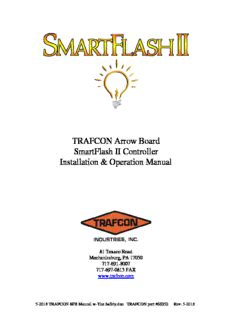Table Of ContentTRAFCON Arrow Board
SmartFlash II Controller
Installation & Operation Manual
81 Texaco Road
Mechanicsburg, PA 17050
717-691-8007
717-697-0813 FAX
www.trafcon.com
5-2018 TRAFCON SFII Manual w-Tire Safety.doc TRAFCON part #66352 Rev. 5-2018
Manual Table of Contents
SmartFlash II Controller ............................................................................................................ 3
Main Features......................................................................................................................... 3
Remote Layout & Functions .................................................................................................. 5
Connections & Wiring ......................................................................................................... 13
Troubleshooting ................................................................................................................... 18
MB Series – Vehicle Mounted Arrow Board .......................................................................... 20
Vehicle Mounted Controller Installation ............................................................................. 20
Wireless Option Installation for Remote Control Head and Arrow Board Panel ................ 21
Bed Rail Rack Installation Instructions ............................................................................... 22
MB Series/MB-ADS Power Tilt Sign Installation............................................................... 24
Adjustable Bed Floor Rack Installation 27
TC1 Series – Trailer Mounted Solar Arrow Board .................................................................. 31
Trailer Set-up and Operation ............................................................................................... 31
Trailer Warning Safety Decals ............................................................................................. 33
Battery Maintenance ............................................................................................................ 35
TC1 Solar Trailer Battery Wiring Diagram ......................................................................... 37
TC1 Series Trailer Wiring Diagram .................................................................................... 38
Manufacturer’s Warranty ......................................................... Error! Bookmark not defined.
Limited Warranty Policy...................................................... Error! Bookmark not defined.
NHTSA Notification Statement ............................................................................................... 41
Tire Safety Information............................................................................................................ 42
Steps for Determining Correct Load Limit – Trailer ........................................................... 42
Steps for Determining Correct Load Limit – Tow Vehicle ................................................. 44
Glossary Of Tire Terminology............................................................................................. 44
Tire Safety - Everything Rides On It ................................................................................... 49
Safety First–Basic Tire Maintenance ................................................................................... 50
Information on Passenger Vehicle Tires .............................................................................. 52
Additional Information on Light Truck Tires ...................................................................... 54
Tire Safety Tips.................................................................................................................... 55
2
SmartFlash II Controller
Main Features
Advanced solid state technology
LCD graphic display with backlight
Soft touch keypad with audible confirmation
Text description of arrow patterns displayed
Powers up in a “safe” default caution mode
Automatic short and open circuit protection
Polarity protected circuitry
Ability to “hot-swap” controls and plugs
Automatic dimming
Manual dimming
Alarm detection and notification
Built in diagnostics
Low battery warnings, automatic switchover to default caution and power
down
Convenient bulb intensity and battery level displays
Hour meter with user hours that can be reset.
3
The control system consists of two parts:
1. Most of the electronics are housed in the Main Controller enclosure, which is mounted
inside the arrow board.
2. The Remote houses a keypad and a graphic display for monitoring & entering data. It is
either hardwired or wireless RF linked to the main controller.
4
Remote Layout & Functions
Graphic Arrow
Display Keys
Raise and
Lower
(Optional)
Power
Indicator
Night Beeper Alarm
Sensor (Behind keypad) Indicator
Power Indicator
This red indicator lights solidly when the remote is “on.”
NIGHT SENSOR
This is an ambient light sensor that can be used to automatically illuminate the remote at
night.
Alarm Indicator
This red indicator flashes when there is any alarm condition present. It is off if there is no
alarm conditions present
Beeper
5
The beeper (Not visible but hidden just below the keypad) emits a short high-pitched chirp
each time a key is pressed. The beeper also emits a longer and lower pitched chirp
periodically when any alarm condition is present.
1/0 Button
This button turns the remote and the controller on or off simultaneously.
Note that the controller always returns to its “default” safety pattern every time the main
controller is turned “on”, or has its power interrupted and reapplied. This non-directional
pattern is meant to warn drivers of a possible situation ahead without unintentionally
indicating an incorrect direction. After each power on event, the user is required to select the
desired arrow mode for safety reasons.
Also note that in the case of a Wireless RF system, the remote may not be within range of the
main controller to send the on or off signal. In this case the remote on/off status might not
match the main controller on/off status. To correct this, simply move the remote within range
and press the “1/0” key as necessary to correct.
SELECT MODE Button
Pressing this button switches to the mode where the user may select the desired arrow pattern.
Pressing this button repeatedly switches through the available arrow patterns.
ENTER Button
This button is used to confirm selections in the menus.
MENU Button
This button calls up the menu of option functions. Within each option function is a sub-menu.
ARROW Buttons
These buttons are used to step through arrow patterns, menu items or increase & decrease
data values. The exact function depends on the item selected on the display at the time.
6
RAISE and LOWER Buttons (Optional)
These buttons are used to initiate sign raise and lower movements. They operate any time the
system is ON.
STATUS Display
This is the default display mode for normal operation. If the user does not press any keys for
a period of time, the remote always returns to the STATUS display. Elements of the status
display are as follows:
1. The main area of the status display reflects the arrow pattern currently being
displayed on the arrow board. This area is also used to indicate problems with
individual lamps or circuits on the arrow board.
Round dot = Normal operation for this circuit
Letter “X” = Open circuit detected at this lamp
Letter “s” = Short circuit detected at this lamp
2. The bar graph at the left shows the voltage reading of the main controller battery. The
range is 10 to 14 volts. Voltage readings are taken under loaded conditions and may
read slightly lower than an unloaded battery.
3. The bar graph at the right shows the current lamp intensity from 0-100% of the
maximum allowable intensity. This is usually automatically set by the ambient light
sensor, but some models allow manual intensity setting via the menus.
4. The title line displays the NAME of the arrow pattern currently being displayed on the
arrow board. Because the user may not always be facing the remote in the same way
that traffic sees the arrow board, the name can be useful in avoiding right/left
confusion.
5. The alarm line displays any alarms currently detected. If the line is blank, then no
alarms are detected. Possible alarm messages are as follows:
LOW BATTERY WARNING!
LOW BATTERY CAUTION!
LOW BATTERY SHUTOFF!
SHORTED CONNECTIONS!
BULBS BURNED OUT!
COMMON WIRE SHORTED!
7
SELECT MODE Display
Press the “SELECT MODE” button to change the arrow pattern.
The display changes to show the currently displayed arrow pattern and title only. The pattern
is displayed with hollow dots instead of solid dots, and the pattern flashes at twice the actual
rate to indicate that this is the selection mode rather than the status mode.
Continue pressing the “SELECT MODE” key to advance through all allowable patterns, or
use the up and down arrows to browse back and forth through the allowable patterns.
To send the selected pattern to the arrow board lamps press ENTER. The arrow board will
not change until you press ENTER.
To exit without changing the arrow board, press “MENU” or simply let the SELECT MODE
function time out on its own. Remember, changes will not show on the arrow board unless
you press ENTER.
MENU Display
Press the “MENU” button to access the menu of internal options. Once in the menu, use up &
down arrows to select the desired menu item with the arrow at the left, and then press
ENTER.
Alternatively, press “MENU” again to exit menu mode, or simply let the menu mode time out
and the remote will return to the status display.
Menu mode choices are as follows:
SIGN BRIGHTNESS
SIGN INFO
REMOTE POWER SETUP
REMOTE OPTIONS
DIAGNOSTICS
SIGN BRIGHTNESS Mode
Sign Brightness settings are as follows:
AUTO OR MANUAL?
MANUAL SETTING =
MANUAL TIMEOUT =
Use the up and down keys to select the item you wish to modify by moving the arrow at the
left. Press the ENTER key to select that item and modify that value. The item value will then
flash and may be adjusted with the up and down buttons. Press ENTER again to save the new
value & return to the item selection arrow.
8
AUTO OR MANUAL? May be set to either “AUTO” or “MANUAL”
Note that each time power is turned off & back on, the arrow board always returns to
“AUTO.” This is a safety feature. Some models do not allow “MANUAL.”
MANUAL SETTING = May be set from 0 to 100. This is the bulb intensity setting to be
displayed in manual.
MANUAL TIMEOUT = May be set from 0 to 24 hours. Some models may not allow a zero
setting or may allow less than 24 hours.
A zero setting allows the manual intensity to stay in effect indefinitely until the arrow board
is powered off.
A setting of 1 to 24 hours means that the intensity will remain at the manual setting for this
period of time, and then automatically switch back to AUTO. The time begins when intensity
is set to MANUAL or the time is modified.
SIGN INFO Mode
Sign Info settings are as follows:
CFG = Shows one of the following lamp configurations of the main controller.
13 LAMP STANDARD
13 LAMP WIG-WAG
15 LAMP STANDARD
15 LAMP WIG-WAG
25 LAMP STANDARD
25 LAMP WIG-WAG
*This setting is NOT user changeable and MUST be configured at the factory.
SERIAL NO.: shows the serial number of the main controller. This is an 8 digit number. It is
not changeable by the user.
CONTROL VERSION: shows the software version in the main controller. It may or may not
be the same version as the software in the remote. The version of the software in the remote
can be seen in the upper right corner of the display just after the remote is turned on.
TOTAL HOURS: shows the total number of “on” hours that the unit has been in service.
Hours accumulate only when the arrow board is displaying a pattern. This number is not
changeable by the user.
USER HOURS: shows another hour meter, but this one is resettable by the user. It can be
used as a job or service hourmeter as the user desires.
9
ZERO USER HOURS? Is used to zero the user hourmeter. Use the up or down arrow keys to
change the “N” to a “Y”, and then press “ENTER” to zero the user hourmeter.
10
Description:5-2018 TRAFCON SFII Manual w-Tire Safety.doc TRAFCON part #66352 Rev. Wireless Option Installation for Remote Control Head and Arrow Board A pneumatic tire in which the ply cords that extend to the beads are laid at