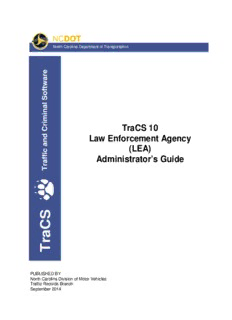Table Of ContentNCDOT
North Carolina Department of Transportation
e
r
a
w
t
f
o
S
l
a
n
i
m
i
r TraCS 10
C
d Law Enforcement Agency
n
a
(LEA)
c
i
f Administrator’s Guide
f
a
r
T
S
C
a
r
T
PUBLISHED BY
North Carolina Division of Motor Vehicles
Traffic Records Branch
September 2014
Contents
Chapter 1: Introduction ................................................................................................. 1
TraCS Agency Administrator Responsibilities .......................................................................................... 1
User Roles and Access Levels ................................................................................................................. 2
Chapter 2: Implementing TraCS 10 at Your Agency ................................................... 3
Chapter 3: TraCS 10 Installation .................................................................................. 5
System Requirements ............................................................................................................................... 6
Installing TraCS 10 .................................................................................................................................... 6
Start Installation ..................................................................................................................................... 7
TraCS 10 Installation ........................................................................................................................... 10
Easy Street Draw 5 Installation ............................................................................................................ 21
NCDOT TRCS 7.00.0000 Installation .................................................................................................. 27
Installation Complete ........................................................................................................................... 33
Testing Installation and Connectivity....................................................................................................... 34
Activating Easy Street Draw 5 ................................................................................................................. 35
Option 1: Internet Activation ................................................................................................................ 37
Option 2: Phone Activation .................................................................................................................. 39
Option 3: Email Activation .................................................................................................................... 41
Full Uninstall ............................................................................................................................................ 43
Uninstalling Easy Street Draw 5 .......................................................................................................... 43
Uninstalling TraCS 10 .......................................................................................................................... 44
Uninstalling NCDOT TRCS 7.00.0000................................................................................................. 45
Chapter 4: User Management ..................................................................................... 47
Introduction .............................................................................................................................................. 47
Reporter/Supervisor Association ............................................................................................................. 48
Logging in to the TraCS Configuration Manager .................................................................................... 49
User Editor .............................................................................................................................................. 51
Adding Users ....................................................................................................................................... 53
Associating Users to an Agency Administrator .................................................................................... 57
Associating Reporters to a Supervisor ................................................................................................ 60
i
TraCS 10 LEA Administrator's Guide
Disassociate One User from Another .................................................................................................. 62
Editing User Information ...................................................................................................................... 63
Resetting a User’s Password ............................................................................................................... 64
User Groups Editor.................................................................................................................................. 66
Adding a New User Group ................................................................................................................... 67
Adding Users to a User Group ............................................................................................................. 68
Renaming a User Group ...................................................................................................................... 70
Removing a User from a Group ........................................................................................................... 70
Associating a Supervisor or Administrator to a User Group ................................................................ 70
Disassociating a Supervisor or Administrator from a User Group ....................................................... 71
Deleting a User Group ......................................................................................................................... 72
Sending Changes to the NCDMV TRCS Server ..................................................................................... 73
Server Messages .................................................................................................................................... 74
Saving Server Messages ........................................................................................................................ 76
Chapter 5: TraCS Auto Update ................................................................................... 79
Required Updates ................................................................................................................................... 79
Optional Updates..................................................................................................................................... 82
ii Contents
Chapter 1: Introduction
TraCS Agency Administrator Responsibilities
As agency administrator you are responsible for:
Implementing TraCS at your agency.
Managing user IDs, access, and reporter-to-supervisor associations within TraCS for
your agency.
Installing and updating TraCS software on all agency machines.
Providing user support for agency TraCS users.
Track the number of machines at your agency that have TraCS installed and report to
Operations Support.
You are the first level of TraCS support for your agency. For additional support:
Technical Support – For a technical problem with TraCS, contact your agency's IT
support.
Training – If a user is having difficulties using TraCS, direct them to TraCS Help or one
of the agency's TraCS trainers.
Further assistance – Contact Traffic Records Operations Support:
Traffic Records Operations Support
Phone: (919) 861-3084
Email: [email protected]
1
TraCS 10 LEA Administrator's Guide
User Roles and Access Levels
When users are logged in to TraCS, they can perform only the functions allowed for their access
level. Access levels are assigned by the local agency TraCS administrator. Table A lists the
three access levels and provides description of the typical user associated with each level.
Table A. Access Levels
Level Description
Agency administrator The individuals responsible for maintaining the TraCS application within
their agency. Agency administrators are also responsible for managing user
IDs in TraCS.
Supervisor The users at your agency who have the authority to review and release
crash reports to NCDMV. Supervisors accept and reject the NC Crash
Reporting Forms in TraCS. In addition to the functions of supervisor access
level, users assigned to this access level are also granted the same
permissions of the reporter access level.
Reporter The users who collect data from crashes and enter the data into the NC
Crash Reporting Form.
NOTE: Only one access level is assigned to a TraCS ID. If a user serves as an
i
agency administrator and as supervisor, two TraCS IDs are assigned, one for each
access level.
2 Chapter 1: Introduction
Chapter 2: Implementing TraCS 10 at
Your Agency
Complete the following tasks to implement TraCS 10 at your agency:
Verify that all agency machines to be used for TraCS 10 meet system requirements. See
“System Requirements” on page 6.
Send Traffic Records Operations Support ([email protected]) the user ID and
password you want to use as agency administrator.
Traffic Records Operations Support will:
Set up your initial TraCS 10 user ID and password
Provide Easy Street Draw 5 license ID and password (see “Activating Easy Street
Draw 5” on page 5 for instructions on activating the license after installation)
NOTE: We recommend that you establish a common format for user IDs and apply
i
the format to all users within your agency (administrators, supervisors, and
reporters).
Install TraCS 10 (installation includes TraCS 10, Easy Street Draw 5, and TRCS 7.00.0000) on
the machine to be used for agency administration. See “Installing TraCS 10” on page 6.
Log in to TraCS 10 (in online mode) to test TRCS 7.00.0000 connectivity. See “Testing
Installation and Connectivity” on page 344.
Collect and record the following information for everyone in your agency that will be using
TraCS:
Name
User ID (limited to 10 characters)
Secondary User ID (typically, the user’s badge number)
TraCS role (supervisor or reporter)
TraCS reporting structure
3
TraCS 10 LEA Administrator's Guide
See “Reporter/Supervisor Association” on page 48.
Set up the initial user database for your agency. See “User Editor” on page 51.
Update the NCDMV Traffic Records Communication System (TRCS) server with the new users.
See “Sending Changes to the NCDMV TRCS Server” on page 73.
Install TraCS 10 on all machines at your agency to be used for TraCS. See “Installing
TraCS 10” on page 6.
Instruct new users to log in to TraCS 10 in online mode to establish their user ID on their local
machine’s TraCS user database.
Contact Traffic Records Operations Support to coordinate designation of a master computer at
your agency for receiving updates. The master computer is the first machine to receive TraCS
updates. When the master computer completes installing an update, all other agency machines
install the update at log in.
Traffic Records Operations Support
Phone: (919) 861-3084
Email: [email protected]
NOTE: Refer to the TraCS 10 User’s Guide for Supervisors and Reporters for
i
instructions on how to install updates.
4 Chapter 2: Implementing TraCS 10 at Your Agency
Chapter 3: TraCS 10 Installation
Included in this chapter are:
System requirements
Instructions for installing and uninstalling TraCS 10.
Testing installation
Three programs work together to make TraCS 10 fully functional and are included in the
installation. The programs are:
TraCS 10 – Traffic and Criminal Software (TraCS) is used to collect, report, and manage
crash information.
Easy Street Draw 5 – Easy Street Draw (ESD) is an integrated drawing program used to
diagram crashes.
NCDOT TRCS 7.00.0000 – The Traffic Records Communication System (TRCS) is used
to transmit and validate forms submitted by TraCS users.
5
TraCS 10 LEA Administrator's Guide
System Requirements
The minimum system requirements are:
Operating system: Windows Server 2008 or 2008 R2 (32 bit and 64 bit); or Windows 7,
8, 8.1, and 10 (32 bit and 64 bit)
.NET Framework: 2.0, 3.0, 3.5, 3.5.1, 4.0, and 4.6.2 (full installs)
Microsoft Visual C++ 2015 Redistributable (x86)
Processor: Dual-core, 2.0GHz or faster
Memory: 4 GB of RAM or more
Hard disk drive size: 50 GB or more with 10 GB of available hard-disk space
Network connectivity: Firewalls must allow access to dmvtrcs.dot.state.nc.us on port 96,
dmvtrcs2.dot.state.nc.us on port 96, and https://dmvtrcsupd.services.ncdot.gov on
port 443
Installing TraCS 10
This procedure provides instructions for a full installation which installs all four programs that
make TraCS 10 fully operational. Use full installation when installing TraCS 10 for the first time.
Use custom installation to install an update of one or more of the programs.
i NOTE: For best performance, close all Windows programs before installation.
Before you begin installation, have your NCDMV-provided TraCS agency administrator ID and
password, entity key number, and serial number handy.
6 Chapter 3: TraCS 10 Installation
Description:Traffic Records Branch. September 2014 Chapter 2: Implementing TraCS 10 at Your Agency. The users who collect data from crashes and enter the data into the NC Secondary User ID (typically, the user's badge number) TraCS 10 LEA Administrator's Guide. Chapter 3: TraCS 10 Installation. 7.