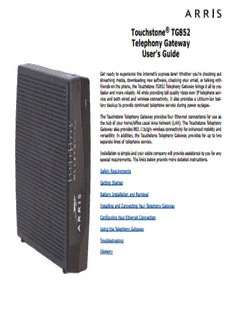Table Of Content®
Touchstone TG852
Telephony Gateway
User’s Guide
Get ready to experience the Internet’s express lane! Whether you’re checking out
streaming media, downloading new software, checking your email, or talking with
friends on the phone, the Touchstone TG852 Telephony Gateway brings it all to you
faster and more reliably. All while providing toll quality Voice over IP telephone ser -
vice and both wired and wireless connectivity. It also provides a Lithi um-Ion bat-
tery backup to provide continued telephone service during power outages.
The Touchstone Telephony Gateway provides four Ethernet connections for use as
the hub of your home/office Local Area Network (LAN). The Touchstone Telephony
Gateway also provides 802.11b/g/n wireless connectivity for enhanced mobility and
versatility. In addition, the Touchstone Telephony Gateway provides for up to two
separate lines of telephone service.
Installation is simple and your cable company will provide assistance to you for any
special requirements. The links below provide more detailed instructions.
Safety Requirements
Getting Started
Battery Installation and Removal
Installing and Connecting Your Telephony Gateway
Configuring Your Ethernet Connection
Using the Telephony Gateway
Troubleshooting
Glossary
Export Regulations
This product may not be exported outside the U.S. and Canada without U.S. Department of Commerce, Bureau of Export Admin istration au-
thorization. Any export or re-export by the purchaser, directly or indirectly, in contravention of U.S. Export Adminis tration Regulation is prohib-
ited.
Copyright © 2011 ARRIS. All rights reserved.
The information in this document is subject to change without notice. The statements, configurations, technical data, and recom mendations in
this document are believed to be accurate and reliable, but are presented without express or implied warranty. Users must take full responsi-
bility for their applications of any products specified in this document. The information in this docu ment is proprietary to ARRIS.
ARRIS, Touchstone, and the ARRIS logo are trademarks or registered trademarks of ARRIS Group. All other trademarks and reg istered trade-
marks are the property of their respective holders.
Protected under one or more of the following U.S. patents: 7,031,435; 7,100,011. Other patents pending.
ARSVD01310
Release 8 Standard 1.4 January 2011
Getting Battery Ethernet
Safety Started Installation Installation Configuration Usage Troubleshooting Glossary
Safety Requirements
ARRIS Telephony Gateways comply with the applicable requirements for perform-
ance, construction, labeling, and information when used as outlined below:
CAUTION
Risk of shock
Mains voltages inside this unit. No user serviceable parts inside. Refer
service to qualified personnel only!
CAUTION
Potential equipment damage
Potential loss of service
Connecting the Telephony Gateway to existing telephone wiring should
only be performed by a professional installer. Physical connections to
the previous telephone provider must be removed and the wiring must
be checked; there must not be any voltages. Cancellation of telephone
service is not adequate. Failure to do so may result in loss of service
and/or permanent damage to the Telephony Gateway.
CAUTION
Risk of explosion
Replacing the battery with an incorrect type, heating a battery above
75°C, or incinerating a battery, can cause product failure and a risk of
fire or battery explosion. Dispose of used batteries according to the
instructions.
• The Telephony Gateway is designed to be connected directly to a telephone.
• Connecting the Telephony Gateway to the home’s existing tele phone wiring
should only be performed by a professional in staller.
• Do not use product near water (i.e. wet basement, bathtub, sink or near a
swimming pool, etc.), to avoid risk of electrocu tion.
Touchstone TG852 Telephony Gateway User’s Guide 3
Getting Battery Ethernet
Safety Started Installation Installation Configuration Usage Troubleshooting Glossary
• Do not use spray cleaners or aerosols on the Telephony Gateway.
• Avoid using and/or connecting the equipment during an electri cal storm, to
avoid risk of electrocution.
• Do not use the telephone to report a gas leak in the vicinity of the leak.
• Do not locate the equipment within 6 feet (1.9 m) of a flame or ignition
source (i.e. heat registers, space heaters, fireplaces, etc.).
• Use only power supply and power cord included with the equip ment.
• Equipment should be installed near the power outlet and should be easily
accessible.
• The shield of the coaxial cable must be connected to earth (grounded) at the
entrance to the building in accordance with applicable national electrical in-
stallation codes. In the U.S., this is required by NFPA 70 (National Electrical
Code) Article 820. In the European Union and in certain other countries,
CATV instal lation equipotential bonding requirements are specified in IEC
60728-11, Cable networks for television signals, sound signals and interac-
tive services, Part 11: Safety. This equipment is in tended to be installed in
accordance with the requirements of IEC 60728-11 for safe operation.
If the equipment is to be installed in an area serviced by an IT power line
network, as is found in many areas of Norway, spe cial attention should be
given that the installation is in accor dance with IEC 60728-11, in particular
Annex B and Figure B.4.
• In areas of high surge events or poor grounding situations and areas prone
to lightning strikes, additional surge protection may be required (i.e.
PF11VNT3 from American Power Conver sion) on the AC, RF, Ethernet and
Phone lines.
• When the Telephony Gateway is connected to a local computer through Eth-
ernet cables, the computer must be proper ly grounded to the building/res-
idence AC ground network. All plug-in cards within the computer must be
properly installed and grounded to the computer frame per the manufac-
turer’s specifications.
Touchstone TG852 Telephony Gateway User’s Guide 4
Getting Battery Ethernet
Safety Started Installation Installation Configuration Usage Troubleshooting Glossary
FCC Part 15
This equipment has been tested and found to comply with the requirements for a
Class B digital device under Part 15 of the Federal Communications Commission
(FCC) rules. These requirements are intended to provide reasonable protection
against harmful interference in a residential installation. This equipment generates,
uses and can radiate radio frequency energy and, if not installed and used in ac-
cordance with the instructions, may cause harmful interference to radio communi-
cations. However, there is no guarantee that interference will not occur in a
particular installation. If this equipment does cause harmful interference to radio or
television reception, which can be determined by turning the equipment off and on,
the user is encouraged to try to correct the interference by one or more of the fol-
lowing measures:
• Reorient or relocate the receiving antenna.
• Increase the separation between the equipment and receiver.
• Connect the equipment into an outlet on a circuit different from that to which
the receiver is connected.
• Consult the dealer or an experienced radio/TV technician for help.
Changes or modifications to this equipment not expressly approved by the party re-
sponsible for compliance could void the user’s authority to operate the equipment.
Touchstone TG852 Telephony Gateway User’s Guide 5
Getting Battery Ethernet
Safety Started Installation Installation Configuration Usage Troubleshooting Glossary
European Compliance
This product complies with the provisions of the Electromagnetic Com patibility
(EMC) Directive (89/336/EEC), the Amending Directive (92/31/EEC), the Low Volt-
age Directive (73/23/EEC), and the CE Marking Directive (93/68/EEC). As such,
this product bears the CE marking in accordance with the above applicable Direc-
tive(s).
A copy of the Declaration of Conformity may be obtained from: ARRIS Interna-
tional, Inc., 3871 Lakefield Drive, Suite 300, Suwanee, GA 30024.
As indicated by this symbol, disposal of this prod uct or battery
is governed by Directive 2002/96/EC of the European Parliament
and of the Council on waste electrical and electronic equipment
(WEEE). WEEE could potentially prove harmful to the environ-
ment; as such, upon disposal of the Telephony Gateway the Di-
rective requires that this product must not be disposed as
unsorted munic ipal waste, but rather collected separately and
dis posed of in accordance with local WEEE ordinances.
This product complies with directive 2002/95/EC of the European
Parliament and of the Council of 27 January 2003 on the restriction
of the use of certain hazardous substances (RoHS) in electrical and
electronic equip ment.
Touchstone TG852 Telephony Gateway User’s Guide 6
Getting Battery Ethernet
Safety Started Installation Installation Configuration Usage Troubleshooting Glossary
Getting Started
About Your New Telephony Gateway
The Touchstone TG852 Telephony Gateway is DOCSIS compliant with the following
features:
• Speed: much faster than dialup or ISDN service; up to eight times faster
than DOCSIS 2.0 cable modems.
• Convenience: supports Ethernet and 802.11b/g/n wireless connections; both
can be used simultaneously
• Flexibility: provides two independent lines of telephone service as well as
high speed data
• Compatibility:
– Data services: DOCSIS 3.0 compliant and backward-compatible with
DOCSIS 2.0 or 1.1; supports tiered data services (if offered by your
cable company)
– Telephony services: PacketCable™ 1.5 or 1.0 compliant
The TG852 provides:
• Wireless 802.11b/g/n connectivity
• Four Ethernet ports for connections to non-wireless devices
• Up to two lines of telephone service
• DOCSIS 3.0 compliant with Li-Ion backup battery
• One USB host port (future support for external USB devices)
What’s in the Box?
Make sure you have the following items before proceeding. Call your cable company
for assistance if anything is missing.
• Telephony Gateway
• Power Cord
• Battery
Touchstone TG852 Telephony Gateway User’s Guide 7
Getting Battery Ethernet
Safety Started Installation Installation Configuration Usage Troubleshooting Glossary
• Wall-Mounting Template and Instructions
• Quick Installation Guide
• Ethernet Cable
• Mini CD-ROM (80mm)
Note: An adapter is required for slot-loading drives. Adapter is not included.
• End User License Agreement
What’s on the CD?
The CD provides the following items:
• Quick Install Guide
• User’s Guide
Items You Need
If you are installing the Telephony Gateway yourself, make sure you have the fol-
low ing items on hand before continuing:
Coax Cable
• Telephony Gateway package: see What’s in the Box? for a list of items
in the package.
• Coaxial cable (coax): as shown in the image to the left, this is a round
cable with a connector on each end. It is the same kind of wire used to con-
nect to your television for cable TV. You can buy coax from any electronics
retailer and many discount stores; make sure it has connectors on both
ends. There are two types of connectors, slip-on and screw-on; the screw-
on connectors are best for use with your Telephony Gateway. The coax
should be long enough to reach from your Telephony Gateway to the near-
est cable outlet.
• Phone Cable: as shown in the image to the left, this is a standard phone
cable with standard phone connectors (RJ11 type) on both ends. You can
buy phone cables from any electronics retailer and many discount stores.
• Splitter (optional): provides an extra cable connection by splitting a sin-
gle outlet into two. You may need a splitter if you have a TV already con-
Phone Cable
nected to the cable outlet that you want to use. You can buy a splitter from
Touchstone TG852 Telephony Gateway User’s Guide 8
Getting Battery Ethernet
Safety Started Installation Installation Configuration Usage Troubleshooting Glossary
any electronics retailer and most discount stores; you may also need a short
piece of coax cable (with connectors); use it to connect the splitter to the
cable outlet and then connect the Telephony Gateway and TV to the splitter.
Note: A splitter effectively cuts the signal in half and sends each half to its
two outputs. Using several splitters in a line may deteriorate the quality of
your television, telephone, and/or internet connection.
• Wall-mount hardware (optional): if you want to wall-mount your Tele-
phony Gateway, you need to obtain two drywall anchors or wood screws.
See the Wall-Mount Template and Instructions for more details.
• Information packet: your cable company should furnish you with a packet
containing information about your service and how to set it up. Read this in-
formation carefully and contact your cable company if you have any ques-
tions.
Getting Service
Before trying to use your new Telephony Gateway, contact your local cable company
to establish an Internet account and telephone service. When you call, have the
fol lowing information ready:
• the Telephony Gateway serial number and cable MAC addresses of the unit
(printed on a sticker on the bottom of the Telephony Gateway)
• the model number of the Telephony Gateway
If the Telephony Gateway was provided by your cable company, they already have
the required information.
In addition, you should ask your cable company the following questions:
• Do you have any special system requirements or files that I need to down-
load after I am connected?
• When can I start using my Telephony Gateway?
• Do I need a user ID or password to access the Internet or my e-mail?
• Will my phone number(s) change?
• What new calling features will I have and how do I use them?
Touchstone TG852 Telephony Gateway User’s Guide 9
Getting Battery Ethernet
Safety Started Installation Installation Configuration Usage Troubleshooting Glossary
System Requirements
The Touchstone Telephony Gateway operates with most computers. The following
describes requirements for each operating system; see the documentation for your
system for details on enabling and configuring networking.
To use the Telephony Gateway, you need DOCSIS high-speed Internet service from
your cable company. Telephone service requires that the cable company has Pack-
etCable support.
Recommended Hardware
The following hardware configuration is recommended. Computers not meeting this
configuration can still work with the TG852, but may not be able to make maximum
use of TG852 throughput.
• CPU: P4, 3GHz or faster
• RAM: 1GB or greater
• Hard drive: 7200 RPM or faster
• Ethernet: Gig-E (1000BaseT)
Windows
Windows 2000, Windows XP, Windows Vista, or Windows 7. A supported Ethernet
or wireless LAN connection must be available.
MacOS
System 7.5 to MacOS 9.2 (Open Transport recommended) or MacOS X. A supported
Ethernet or wireless LAN connection must be available.
Linux/other Unix
Hardware drivers, TCP/IP, and DHCP must be enabled in the kernel. A supported
Ethernet or wireless LAN connection must be available.
Touchstone TG852 Telephony Gateway User’s Guide 10
Description:Gateway also provides 802.11b/g/n wireless connectivity for enhanced mobility
and In addition, the Touchstone Telephony Gateway provides for up to two.