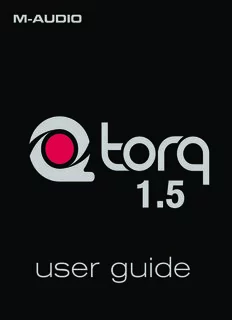Table Of Content1.5
user guide
Table of Contents Torq 1.5 User Guide
Chapter 1 . . . . . . . . . . . . . . . . . . . . . . . . . . . . . . . . . . . . . . . .4 Chapter 5 . . . . . . . . . . . . . . . . . . . . . . . . . . . . . . . . . . . . . . . 28
Welcome . . . . . . . . . . . . . . . . . . . . . . . . . . . . . . . . . . . . . 4 Synchronization . . . . . . . . . . . . . . . . . . . . . . . . . . . . . . . 28
Torq Overview . . . . . . . . . . . . . . . . . . . . . . . . . . . . . . . . . 4 Automatic Tempo and Phase Detection . . . . . . . . . . . . . . . . . . . . 28
Decks . . . . . . . . . . . . . . . . . . . . . . . . . . . . . . . . . . . . . . . 5 Phase Grid Manipulations . . . . . . . . . . . . . . . . . . . . . . . . . . . 28
Main Waveform Display . . . . . . . . . . . . . . . . . . . . . . . . . . . . . 5 Adjusting with the Mouse . . . . . . . . . . . . . . . . . . . . . . . . . 29
Mixer . . . . . . . . . . . . . . . . . . . . . . . . . . . . . . . . . . . . . . .6 Adjusting with Nudge Buttons . . . . . . . . . . . . . . . . . . . . . . 29
PFL/Headphone Cue . . . . . . . . . . . . . . . . . . . . . . . . . . . . . .6 Adjusting with Offset Buttons . . . . . . . . . . . . . . . . . . . . . . 29
Browser/Database . . . . . . . . . . . . . . . . . . . . . . . . . . . . . . . . 6 Sync Button . . . . . . . . . . . . . . . . . . . . . . . . . . . . . . . . . . . 30
Effect Racks . . . . . . . . . . . . . . . . . . . . . . . . . . . . . . . . . . . 7 Locked Sync . . . . . . . . . . . . . . . . . . . . . . . . . . . . . . . . 30
Sampler . . . . . . . . . . . . . . . . . . . . . . . . . . . . . . . . . . . . . . 7 Momentary Sync . . . . . . . . . . . . . . . . . . . . . . . . . . . . . 30
Snapshots . . . . . . . . . . . . . . . . . . . . . . . . . . . . . . . . . . . . . 7 Global Tempo . . . . . . . . . . . . . . . . . . . . . . . . . . . . . . . 30
Master Module . . . . . . . . . . . . . . . . . . . . . . . . . . . . . . . . . . 7 Global Tempo LEDs . . . . . . . . . . . . . . . . . . . . . . . . . . . 31
Global Tempo Metronome . . . . . . . . . . . . . . . . . . . . . . . . 31
Chapter 2 . . . . . . . . . . . . . . . . . . . . . . . . . . . . . . . . . . . . . . . .8
Using a Deck as a Tempo Master . . . . . . . . . . . . . . . . . . . . 31
System Requirements . . . . . . . . . . . . . . . . . . . . . . . . . . . 8
Chapter 6 . . . . . . . . . . . . . . . . . . . . . . . . . . . . . . . . . . . . . . . 32
Windows XP . . . . . . . . . . . . . . . . . . . . . . . . . . . . . . . . . . .8
External Control . . . . . . . . . . . . . . . . . . . . . . . . . . . . . . 32
Windows Vista . . . . . . . . . . . . . . . . . . . . . . . . . . . . . . . . . . 8
Enabling Vinyl/CD Control . . . . . . . . . . . . . . . . . . . . . . . . . . . 32
Mac . . . . . . . . . . . . . . . . . . . . . . . . . . . . . . . . . . . . . . . . 8
External Control Calibration . . . . . . . . . . . . . . . . . . . . . . . . . . 34
Installation . . . . . . . . . . . . . . . . . . . . . . . . . . . . . . . . . . . . 9
Control Type . . . . . . . . . . . . . . . . . . . . . . . . . . . . . . . . 34
Windows XP and Vista . . . . . . . . . . . . . . . . . . . . . . . . . . . . . . 9 Velocity and Position . . . . . . . . . . . . . . . . . . . . . . . . . . . 34
Macintosh OS X . . . . . . . . . . . . . . . . . . . . . . . . . . . . . . . . .9 Error Index . . . . . . . . . . . . . . . . . . . . . . . . . . . . . . . . . 36
Authorization . . . . . . . . . . . . . . . . . . . . . . . . . . . . . . . . . 10 Standard Mode . . . . . . . . . . . . . . . . . . . . . . . . . . . . . . . . . 36
Chapter 3 . . . . . . . . . . . . . . . . . . . . . . . . . . . . . . . . . . . . . . . 11 Absolute Mode . . . . . . . . . . . . . . . . . . . . . . . . . . . . . . 36
Relative Mode . . . . . . . . . . . . . . . . . . . . . . . . . . . . . . . 36
Decks . . . . . . . . . . . . . . . . . . . . . . . . . . . . . . . . . . . . . . 11
AMPutate Mode . . . . . . . . . . . . . . . . . . . . . . . . . . . . . . . . 37
Displays . . . . . . . . . . . . . . . . . . . . . . . . . . . . . . . . . . . . . 11
Deck Control . . . . . . . . . . . . . . . . . . . . . . . . . . . . . . . 37
Song Name . . . . . . . . . . . . . . . . . . . . . . . . . . . . . . . . 11
BPM Matching . . . . . . . . . . . . . . . . . . . . . . . . . . . . . . 38
Artist Name . . . . . . . . . . . . . . . . . . . . . . . . . . . . . . . . 11
Runout Protection . . . . . . . . . . . . . . . . . . . . . . . . . . . . . . . 38
Time Elapsed . . . . . . . . . . . . . . . . . . . . . . . . . . . . . . . 11
MIDI Control . . . . . . . . . . . . . . . . . . . . . . . . . . . . . . . . . . 38
Time Remain . . . . . . . . . . . . . . . . . . . . . . . . . . . . . . . . 12
Chapter 7 . . . . . . . . . . . . . . . . . . . . . . . . . . . . . . . . . . . . . . . 41
Overview Waveform . . . . . . . . . . . . . . . . . . . . . . . . . . . 12
Controls . . . . . . . . . . . . . . . . . . . . . . . . . . . . . . . . . . . . . 12 Sampler . . . . . . . . . . . . . . . . . . . . . . . . . . . . . . . . . . . . . 41
Play/Pause . . . . . . . . . . . . . . . . . . . . . . . . . . . . . . . . 12 Signal Source . . . . . . . . . . . . . . . . . . . . . . . . . . . . . . . . . . 41
Seek . . . . . . . . . . . . . . . . . . . . . . . . . . . . . . . . . . . . 12 Sampler Controls . . . . . . . . . . . . . . . . . . . . . . . . . . . . . . . . 42
Cue. . . . . . . . . . . . . . . . . . . . . . . . . . . . . . . . . . . . . 13 Record Sample Button . . . . . . . . . . . . . . . . . . . . . . . . . . 42
Deck Mode . . . . . . . . . . . . . . . . . . . . . . . . . . . . . . . . 14 Trigger Sample Button . . . . . . . . . . . . . . . . . . . . . . . . . . 43
Looping . . . . . . . . . . . . . . . . . . . . . . . . . . . . . . . . . . 15 Loop Sample Button . . . . . . . . . . . . . . . . . . . . . . . . . . . 43
Speed Slider . . . . . . . . . . . . . . . . . . . . . . . . . . . . . . . 17 Sample Volume Knob . . . . . . . . . . . . . . . . . . . . . . . . . . . 43
Key . . . . . . . . . . . . . . . . . . . . . . . . . . . . . . . . . . . . . 20 Sample Speed/Rate Knob . . . . . . . . . . . . . . . . . . . . . . . . 43
Sync Button . . . . . . . . . . . . . . . . . . . . . . . . . . . . . . . . 21 Sample Name Window . . . . . . . . . . . . . . . . . . . . . . . . . . 44
Tempo Master . . . . . . . . . . . . . . . . . . . . . . . . . . . . . . . 21 QuickScratch . . . . . . . . . . . . . . . . . . . . . . . . . . . . . . . 45
Nudge Buttons . . . . . . . . . . . . . . . . . . . . . . . . . . . . . . 22 Chapter 8 . . . . . . . . . . . . . . . . . . . . . . . . . . . . . . . . . . . . . . . 46
Offset Buttons . . . . . . . . . . . . . . . . . . . . . . . . . . . . . . 22
Snapshots . . . . . . . . . . . . . . . . . . . . . . . . . . . . . . . . . . . 46
Chapter 4 . . . . . . . . . . . . . . . . . . . . . . . . . . . . . . . . . . . . . . . 23
Snapshot List . . . . . . . . . . . . . . . . . . . . . . . . . . . . . . . . . . 46
Waveform Display . . . . . . . . . . . . . . . . . . . . . . . . . . . . . 23 Creating a Snapshot . . . . . . . . . . . . . . . . . . . . . . . . . . . . . . 46
Information Shown on Display . . . . . . . . . . . . . . . . . . . . . . . . . 23 Masking a Snapshot . . . . . . . . . . . . . . . . . . . . . . . . . . . . . . 47
Waveform . . . . . . . . . . . . . . . . . . . . . . . . . . . . . . . . . 23 Using Snapshots . . . . . . . . . . . . . . . . . . . . . . . . . . . . . . . . 47
Zoom . . . . . . . . . . . . . . . . . . . . . . . . . . . . . . . . . . . . 24 Duplicate Snapshot . . . . . . . . . . . . . . . . . . . . . . . . . . . . . . 47
Loop Points . . . . . . . . . . . . . . . . . . . . . . . . . . . . . . . . 24 Swapping Snapshots . . . . . . . . . . . . . . . . . . . . . . . . . . . . . 48
Cue Points . . . . . . . . . . . . . . . . . . . . . . . . . . . . . . . . . 24 Delete Snapshot . . . . . . . . . . . . . . . . . . . . . . . . . . . . . . . . 48
Phase Grid . . . . . . . . . . . . . . . . . . . . . . . . . . . . . . . . 24 Momentary vs. Latching Behavior . . . . . . . . . . . . . . . . . . . . . . . 48
Tempo Anchors . . . . . . . . . . . . . . . . . . . . . . . . . . . . . . 25 Polyphonic Snapshots . . . . . . . . . . . . . . . . . . . . . . . . . . . . . 48
Playback Manipulations . . . . . . . . . . . . . . . . . . . . . . . . . . . . 27
Vinyl Mode . . . . . . . . . . . . . . . . . . . . . . . . . . . . . . . . . 27
Hybrid Mode. . . . . . . . . . . . . . . . . . . . . . . . . . . . . . . . 27
CDJ Mode . . . . . . . . . . . . . . . . . . . . . . . . . . . . . . . . . 27
Table of Contents Torq 1.5 User Guide
Chapter 9 . . . . . . . . . . . . . . . . . . . . . . . . . . . . . . . . . . . . . . . 49 Built-In Effects . . . . . . . . . . . . . . . . . . . . . . . . . . . . . . . . . 70
Browser/Database . . . . . . . . . . . . . . . . . . . . . . . . . . . . 49 Delay . . . . . . . . . . . . . . . . . . . . . . . . . . . . . . . . . . . . 70
Reverb . . . . . . . . . . . . . . . . . . . . . . . . . . . . . . . . . . . 71
Browser Pane . . . . . . . . . . . . . . . . . . . . . . . . . . . . . . . . . . 49
Flanger . . . . . . . . . . . . . . . . . . . . . . . . . . . . . . . . . . . 72
Database . . . . . . . . . . . . . . . . . . . . . . . . . . . . . . . . . 50
Phaser . . . . . . . . . . . . . . . . . . . . . . . . . . . . . . . . . . . 72
File List . . . . . . . . . . . . . . . . . . . . . . . . . . . . . . . . . . . . . 52
Dual-Filter . . . . . . . . . . . . . . . . . . . . . . . . . . . . . . . . . 73
Editing Fields . . . . . . . . . . . . . . . . . . . . . . . . . . . . . . . 52
Distortion . . . . . . . . . . . . . . . . . . . . . . . . . . . . . . . . . 74
Loading Songs into the Decks . . . . . . . . . . . . . . . . . . . . . . 52
Strobe . . . . . . . . . . . . . . . . . . . . . . . . . . . . . . . . . . . 75
Unloading Songs from the Decks . . . . . . . . . . . . . . . . . . . . 52
Reverse . . . . . . . . . . . . . . . . . . . . . . . . . . . . . . . . . . 75
Sorting the List . . . . . . . . . . . . . . . . . . . . . . . . . . . . . . 53
Brake . . . . . . . . . . . . . . . . . . . . . . . . . . . . . . . . . . . . 76
Searching the List . . . . . . . . . . . . . . . . . . . . . . . . . . . . . 53
Repeat . . . . . . . . . . . . . . . . . . . . . . . . . . . . . . . . . . . 76
Playlists . . . . . . . . . . . . . . . . . . . . . . . . . . . . . . . . . . 54
VST Effects . . . . . . . . . . . . . . . . . . . . . . . . . . . . . . . . . . . 77
Session Playlist . . . . . . . . . . . . . . . . . . . . . . . . . . . . . . 57
Latency . . . . . . . . . . . . . . . . . . . . . . . . . . . . . . . . . . 77
iTunes . . . . . . . . . . . . . . . . . . . . . . . . . . . . . . . . . . . 58
Selecting Effects . . . . . . . . . . . . . . . . . . . . . . . . . . . . . 77
iPods . . . . . . . . . . . . . . . . . . . . . . . . . . . . . . . . . . . . 59
Assigning Controls . . . . . . . . . . . . . . . . . . . . . . . . . . . . 78
Drives . . . . . . . . . . . . . . . . . . . . . . . . . . . . . . . . . . . 59
VST Crash Guard . . . . . . . . . . . . . . . . . . . . . . . . . . . . . 78
Audio CDs . . . . . . . . . . . . . . . . . . . . . . . . . . . . . . . . . 59
VST Preset Management . . . . . . . . . . . . . . . . . . . . . . . . . 78
Chapter 10 . . . . . . . . . . . . . . . . . . . . . . . . . . . . . . . . . . . . . . . 60
Chapter 14 . . . . . . . . . . . . . . . . . . . . . . . . . . . . . . . . . . . . . . . 79
Mixer . . . . . . . . . . . . . . . . . . . . . . . . . . . . . . . . . . . . . . . 60
ReWire . . . . . . . . . . . . . . . . . . . . . . . . . . . . . . . . . . . . . . 79
Mixer Architecture . . . . . . . . . . . . . . . . . . . . . . . . . . . . . . . 60
Global Tempo . . . . . . . . . . . . . . . . . . . . . . . . . . . . . . . . . . 79
Channels . . . . . . . . . . . . . . . . . . . . . . . . . . . . . . . . . 60
Audio Routing . . . . . . . . . . . . . . . . . . . . . . . . . . . . . . . . . . 80
Gain/Mute . . . . . . . . . . . . . . . . . . . . . . . . . . . . . . . . . 61
EQ/Kills . . . . . . . . . . . . . . . . . . . . . . . . . . . . . . . . . . 61 Chapter 15 . . . . . . . . . . . . . . . . . . . . . . . . . . . . . . . . . . . . . . . 81
PFL/Headphone Cue . . . . . . . . . . . . . . . . . . . . . . . . . . . 62 Preferences . . . . . . . . . . . . . . . . . . . . . . . . . . . . . . . . . . 81
Channel Volume Faders . . . . . . . . . . . . . . . . . . . . . . . . . 62 Audio Tab . . . . . . . . . . . . . . . . . . . . . . . . . . . . . . . . . . . . 81
Line Input Buttons . . . . . . . . . . . . . . . . . . . . . . . . . . . . 62 Torq Engine . . . . . . . . . . . . . . . . . . . . . . . . . . . . . . . . 82
Crossfader. . . . . . . . . . . . . . . . . . . . . . . . . . . . . . . . . 62 Timestretching Quality . . . . . . . . . . . . . . . . . . . . . . . . . . 82
Chapter 11 . . . . . . . . . . . . . . . . . . . . . . . . . . . . . . . . . . . . . . . 64 Auto Gain . . . . . . . . . . . . . . . . . . . . . . . . . . . . . . . . . 82
PFL/Headphone Cue . . . . . . . . . . . . . . . . . . . . . . . . . . . 64 Audio Interface . . . . . . . . . . . . . . . . . . . . . . . . . . . . . . 82
Sample Rate . . . . . . . . . . . . . . . . . . . . . . . . . . . . . . . . 82
Volume Control . . . . . . . . . . . . . . . . . . . . . . . . . . . . . . . . . 64
Buffer Size . . . . . . . . . . . . . . . . . . . . . . . . . . . . . . . . . 83
Split Button and Source Knob . . . . . . . . . . . . . . . . . . . . . . . . . 64
Mixer Mode . . . . . . . . . . . . . . . . . . . . . . . . . . . . . . . . 84
Chapter 12 . . . . . . . . . . . . . . . . . . . . . . . . . . . . . . . . . . . . . . . 65
MIDI Tab . . . . . . . . . . . . . . . . . . . . . . . . . . . . . . . . . . . . . 85
Master Output . . . . . . . . . . . . . . . . . . . . . . . . . . . . . . . . 65 Auto-Detect M-Audio Devices ([On]/Off) . . . . . . . . . . . . . . . . 85
Volume Control . . . . . . . . . . . . . . . . . . . . . . . . . . . . . . . . . 65 MIDI Soft Takeover . . . . . . . . . . . . . . . . . . . . . . . . . . . . 85
Level Meter and Limiter . . . . . . . . . . . . . . . . . . . . . . . . . . . . 65 Scratch Sensitivity . . . . . . . . . . . . . . . . . . . . . . . . . . . . 86
Master Recorder . . . . . . . . . . . . . . . . . . . . . . . . . . . . . . . . 66 Nudge Sensitivity . . . . . . . . . . . . . . . . . . . . . . . . . . . . . 86
Filename . . . . . . . . . . . . . . . . . . . . . . . . . . . . . . . . . . 66 Crossfader Curve Control . . . . . . . . . . . . . . . . . . . . . . . . 86
Setting the Record Level . . . . . . . . . . . . . . . . . . . . . . . . . 66 MIDI SHIFT Key . . . . . . . . . . . . . . . . . . . . . . . . . . . . . . 86
Recording . . . . . . . . . . . . . . . . . . . . . . . . . . . . . . . . . 66 Instant Doubles . . . . . . . . . . . . . . . . . . . . . . . . . . . . . . 86
Chapter 13 . . . . . . . . . . . . . . . . . . . . . . . . . . . . . . . . . . . . . . . 67 MIDI Clock. . . . . . . . . . . . . . . . . . . . . . . . . . . . . . . . . 87
MIDI Devices . . . . . . . . . . . . . . . . . . . . . . . . . . . . . . . 88
Effects . . . . . . . . . . . . . . . . . . . . . . . . . . . . . . . . . . . . . . 67
External Control Tab . . . . . . . . . . . . . . . . . . . . . . . . . . . . . . 89
Controls . . . . . . . . . . . . . . . . . . . . . . . . . . . . . . . . . . . . . 67
External Control . . . . . . . . . . . . . . . . . . . . . . . . . . . . . . 89
Effect Slot . . . . . . . . . . . . . . . . . . . . . . . . . . . . . . . . . 67
AMPutate Mode . . . . . . . . . . . . . . . . . . . . . . . . . . . . . . 89
Enable Button . . . . . . . . . . . . . . . . . . . . . . . . . . . . . . . 67
Lead In . . . . . . . . . . . . . . . . . . . . . . . . . . . . . . . . . . . 89
Mix Knob . . . . . . . . . . . . . . . . . . . . . . . . . . . . . . . . . . 68
Skip Protection . . . . . . . . . . . . . . . . . . . . . . . . . . . . . . 90
Routing Button . . . . . . . . . . . . . . . . . . . . . . . . . . . . . . 68
Plug-ins Tab . . . . . . . . . . . . . . . . . . . . . . . . . . . . . . . . . . . 91
Tweak Knob . . . . . . . . . . . . . . . . . . . . . . . . . . . . . . . . 68
System VST Plug-in Directory . . . . . . . . . . . . . . . . . . . . . . 91
Tweak Button . . . . . . . . . . . . . . . . . . . . . . . . . . . . . . . 69
Custom VST Plug-in Directory . . . . . . . . . . . . . . . . . . . . . . 91
Saving Effect Racks . . . . . . . . . . . . . . . . . . . . . . . . . . . 69
Loading Effect Racks . . . . . . . . . . . . . . . . . . . . . . . . . . . 69
Bypassing the Effects . . . . . . . . . . . . . . . . . . . . . . . . . . 69
Clearing all Effects . . . . . . . . . . . . . . . . . . . . . . . . . . . . 69
Miscellaneous Tab . . . . . . . . . . . . . . . . . . . . . . . . . . . . . . . 92
Skin . . . . . . . . . . . . . . . . . . . . . . . . . . . . . . . . . . . . 92
Tooltips . . . . . . . . . . . . . . . . . . . . . . . . . . . . . . . . . . 92
Search iTunes Library with Database . . . . . . . . . . . . . . . . . . 92
Search iPod with Database . . . . . . . . . . . . . . . . . . . . . . . 92
Transport Mode . . . . . . . . . . . . . . . . . . . . . . . . . . . . . . 93
Reset Speed on New Track . . . . . . . . . . . . . . . . . . . . . . . 93
Cue Exclusivity . . . . . . . . . . . . . . . . . . . . . . . . . . . . . . 93
Schaffel Mode . . . . . . . . . . . . . . . . . . . . . . . . . . . . . . 93
Sync Mode . . . . . . . . . . . . . . . . . . . . . . . . . . . . . . . . 93
Loop/Cue Quantize . . . . . . . . . . . . . . . . . . . . . . . . . . . . 94
Loop Out Mode . . . . . . . . . . . . . . . . . . . . . . . . . . . . . . 94
QuickLoop Size . . . . . . . . . . . . . . . . . . . . . . . . . . . . . 94
QuickLoop Mode . . . . . . . . . . . . . . . . . . . . . . . . . . . . . 94
Beat Detection Style . . . . . . . . . . . . . . . . . . . . . . . . . . . 95
Beat Detection Limits . . . . . . . . . . . . . . . . . . . . . . . . . . . 95
Sample Counter . . . . . . . . . . . . . . . . . . . . . . . . . . . . . . 95
Chapter 16 . . . . . . . . . . . . . . . . . . . . . . . . . . . . . . . . . . . . . . . 96
Appendix . . . . . . . . . . . . . . . . . . . . . . . . . . . . . . . . . . . . 96
Preset Key Assignments . . . . . . . . . . . . . . . . . . . . . . . . . . . . 96
Global Key Commands . . . . . . . . . . . . . . . . . . . . . . . . . . 96
Ortofon: . . . . . . . . . . . . . . . . . . . . . . . . . . . . . . . . . . 96
Shure: . . . . . . . . . . . . . . . . . . . . . . . . . . . . . . . . . . . 96
Stanton: . . . . . . . . . . . . . . . . . . . . . . . . . . . . . . . . . . 96
Windows Key Commands . . . . . . . . . . . . . . . . . . . . . . . . 96
Mac Key Commands . . . . . . . . . . . . . . . . . . . . . . . . . . . 96
4
WELCOME CHAPTER
1
Congratulations on your purchase of a Torq-based performance system, one of the
finest DJ tools available today. Each qualified M-Audio hardware product works with
Torq in a unique fashion, and those methods are outlined in each of their user manuals.
This manual will outline the use of the Torq application itself, and we recommend that
you read this manual first in order to familiarize yourself with the architecture of Torq.
It will then be easier to understand how your hardware works in conjunction with the
software.
TORQ OVERVIEW
Torq is a software extrapolation and extension of tried-and-true DJ tools and techniques
for your Mac OS X, Windows XP or Vista computer. Torq is not bound by the limits
of hardware—it embraces the technology of today’s most advanced audio production
applications and integrates with them in a fashion that makes you part of the music.
Exercising this level of control upon your collection of songs is a task that has many
facets, and Torq addresses each of these with a specialized array of controls and features
that are cleverly arranged and accessed throughout the user interface. This section will
give you an overview of these features and how they contribute to your arsenal of digital
mixing tools and techniques.
English
Torq 1.5 User Guide Chapter 1 5
Decks
DJing begins with music, so you will get to know Torq’s Decks very well. A Deck is what
Torq uses to play back a single digital music file and is analogous to the turntable or CD
player used by DJs. The Deck allows you to play a track, change its speed and its key,
as well as rearrange it by looping and jumping to new locations within the song. Torq is
equipped with two of these Decks—one on each side of the screen.
Main Waveform Display
One of the wonderful benefits of computer technology is the ability to visualize audio. While being interesting to the eyes
in their own right, waveform displays can be an invaluable tool when DJing. Torq’s user interface is dominated by two such
waveforms at the top-center of the screen, one corresponding to each of the Decks. Use these scrolling waveforms to check
the synchronization of tracks, locate sounds, predict breakdowns, edit Tempo Anchors, and much more.
Torq 1.5 User Guide Chapter 1 6
Mixer
It’s all in the mix, or so they say, and Torq’s Mixer delivers the goods. The Mixer
takes the audio from the two Decks and gives you control over what can be
heard by means of volume controls, audio equalizers, and a crossfader. Two
Decks and a Mixer: the essential tools for a DJ.
PFL/Headphone Cue
DJs commonly listen to a track on their headphones without letting their audience hear it. This allows them to match the
tempo of the new song to the current one, along with finding the correct starting position for the song. Torq will allow you
to monitor either Deck on headphones, preview music from the Browser, and also features a stereo headphone split normally
reserved for high-quality DJ mixers.
Browser/Database
There is a third ingredient to DJing, and that’s music—lots of music. To help you stay on top of your massive music collection,
Torq features a Database for cataloging and searching tracks. It will monitor your favorite folders and allow you to create
playlists for future performances.
Torq 1.5 User Guide Chapter 1 7
Effect Racks
Effects are a great way for you to manipulate (or mangle) your music in unique
ways to enhance your mix. Torq has a collection of built-in effects that are
specifically designed for DJ use: Tempo-synced delays and strobes. Shimmering
phasers and flangers. Glitchy repeats and distortions. Ten effects are ready to
go and full of creative potential. You can use up to three of these effects on each
Deck, and you can also expand your collection using widely-available VST plug-ins.
Sampler
A Sampler can be thought of as a miniature tape recorder. It can record a short segment of sound, and then play it back on
command at varying speeds and volumes. DJs use samplers to add additional sounds into their mix like vocal drops, crash
cymbals, boomy bass drums, and sound effects. Torq has a 16-cell sampler that can play audio files and record loops that play in
perfect sync with your mix.
Snapshots
DJing is done with the hands, but you may find that your mind wants to hear more than your two hands are capable of. To
surmount this obstacle, Torq allows you to combine multiple movements, such as button presses and knob tweaks, into one
grand gesture called a Snapshot that can be triggered by a single keypress. Torq manages a collection of Snapshots that can be
recalled interchangeably, even in rapid succession. The Snapshots can even be layered together to create massive changes in
your mix.
Master Module
When all is tweaked and mixed to perfection, the resultant audio is sent to the Master Output. Torq features an automatic
output limiter that will keep your music from distorting as well as a module for recording the final mix to a file as you play. You
can then burn the results onto a CD or convert them to MP3 for Podcasts.
888
SYSTEM REQUIREMENTS CCCHHHAAAPPPTTTEEERRR
321
Windows XP
Minimum System Requirements 1 Recommended System Specifications
OS: Windows XP (SP3) OS: Windows XP (SP3)
CPU: Pentium IV 1.4 GHz CPU: Pentium IV 2.4 GHz (or greater)
RAM: 512 MB RAM: 2 GB
USB: One available port USB: One available port
(for use by approved (for use by approved M-Audio Hardware Device)
M-Audio Hardware Device)
System Disk: 7200RPM or faster
Secondary Dedicated Audio Hard Drive:
7200RPM or faster
Windows Vista (32 bit / 64 bit)
Minimum System Requirements 1 Recommended System Specifications
OS: Windows Vista (32 bit / 64 bit) OS: Winodws Vista (32 bit / 64 bit)
CPU: Pentium IV 1.8 GHz CPU: Pentium IV 2.8 GHz (or greater)
RAM: 1 GB RAM (32 bit Vista): 2 GB
USB: One available port RAM (64 bit Vista): 4 GB
(for use by approved M-Audio
USB: One available port
Hardware Device)
(for use by approved M-Audio Hardware Device)
Windows Experience Index of 3.0 or better
System Disk: 7200RPM or faster
Secondary Dedicated Audio Hard Drive:
7200RPM or faster
Windows Experience Index of 4.2 or better
Mac 2
Minimum System Requirements 1
OS: Mac OS X 10.4.11
CPU: G4 1.67 GHz
RAM: 512 MB
USB: One available port (for use by approved M-Audio Hardware Device)
Recommended System Specifications
Laptop:
OS: Mac OS X 10.5.5
CPU: Mac/Intel Core 2 Duo 2.4 GHz (or greater)
RAM: 2 GB
USB: One available port
(for use by approved M-Audio Hardware Device)
Secondary Dedicated Audio Hard Drive:
7200RPM or faster
1 M inimum System Requirements reflect the ability to run Torq using a basic feature set. Some advanced or intensive
features will require increased system specifications.
2 Mac User Known Issues:
• Mac users are strongly advised to pre-analyze all audio files prior to use in Torq.
• Mac G4 users are advised to not open the Timecode Preferences Dialog while streaming more than one
Timecode source into Torq, as this may degrade G4 performance. The user is advised to calibrate before
performing, one Timecode source at a time.
EEEnnngggllliiissshhh
TToorrqq 11..55 UUsseerr GGuuiiddee ChCahpateprt e2r 1 99
INSTALLATION
✓ N ote: The following directions are for installing the Torq software onto your computer. Torq will not run, however, unless an
appropriate M-Audio hardware device (such as the Conectiv interface) is installed and plugged in to your computer. Please follow
the installation instructions provided with your hardware device before launching Torq.
Windows XP and Vista
1. Place the Torq disc in your CD/DVD drive.
2. Windows will automatically launch the install screen. (If you are using Windows Vista and see an Autoplay dialog
window, click “Run autorun.exe” to launch the installer.) If the install screen fails to launch, you can manually start it
by clicking on Start > My Computer 3 > Torq CD-ROM.
3. Select Torq from the drop-down menu and click “Install.”
4. The Installation Wizard will appear. Choose “Next.”
5. The License Agreement window will appear. Select “I accept the agreement” then choose “Next.”
6. Windows will prompt you to select a destination folder. The default path is C:\Program Files\Torq. If you would like
to install Torq in another location, click the “Browse” button and choose a new location.
7. When you have chosen an install folder, click “Next.”
8. You will be asked where Torq should install the application shortcuts in the Windows Start menu. If you are not
familiar with this, leave the default selection and choose “Next.”
9. The installer will give you the option of creating a desktop icon. This icon is used to quickly launch Torq directly from
your desktop. Make your selection and choose “Next.”
10. Confirm your install settings and choose “Install.”
11. Torq will begin installing, its process indicated by a Windows progress bar.
12. When Torq is finished installing, choose “Finish.”
13. Close the installer screen.
14. Double-click the Torq application icon to launch the program.
3 If you are using Windows Vista, “My Computer” will be labeled “Computer” in this step.
Macintosh OS X
1. Place the Torq disc in your CD/DVD drive.
2. Double-click the Torq CD icon on your desktop. This will display the contents of the CD.
3. Double-click the “Open Me” icon.
4. Select Torq from the drop-down menu and click “Install.”
5. The Torq installer welcome screen will appear. Click “Continue.”
6. The Software License Agreement window will appear. Click “Continue.”
7. Choose “Agree” from the drop-down dialog box.
8. Select a drive on which to install Torq and click “Continue.”
✓ N ote: By default, the “Applications” folder on your main hard drive will be selected; if you would like to select another
folder, click “Choose” and make a selection.
9. Click “Install” to begin the installation.
10. When installation has completed, select “Close.”
11. A Torq shortcut icon will be displayed on your desktop. Double-click the icon to launch the program.
Description:applications and integrates with them in a fashion that makes you part of the music. to only show the songs collection of music and playlists