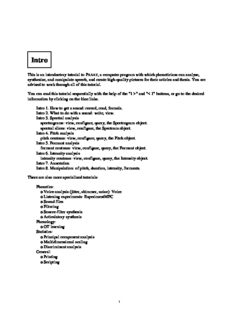Table Of ContentIntro
This is an introductory tutorial to PRAAT, a computer program with which phoneticians can analyse,
synthesize, and manipulate speech, and create high-quality pictures for their articles and thesis. You are
advised to work through all of this tutorial.
You can read this tutorial sequentially with the help of the "1 >" and "< 1" buttons, or go to the desired
information by clicking on the blue links.
Intro 1. How to get a sound: record, read, formula.
Intro 2. What to do with a sound: write, view.
Intro 3. Spectral analysis
spectrograms: view, configure, query, the Spectrogram object.
spectral slices: view, configure, the Spectrum object.
Intro 4. Pitch analysis
pitch contours: view, configure, query, the Pitch object.
Intro 5. Formant analysis
formant contours: view, configure, query, the Formant object.
Intro 6. Intensity analysis
intensity contours: view, configure, query, the Intensity object.
Intro 7. Annotation
Intro 8. Manipulation: of pitch, duration, intensity, formants.
There are also more specialized tutorials:
Phonetics:
o Voice analysis (jitter, shimmer, noise): Voice
o Listening experiments: ExperimentMFC
o Sound files
o Filtering
o Source-filter synthesis
o Articulatory synthesis
Phonology:
o OT learning
Statistics:
o Principal component analysis
o Multidimensional scaling
o Discriminant analysis
General:
o Printing
o Scripting
1
The authors
The Praat program is maintained by Paul Boersma and David Weenink of the Institute of Phonetics
Sciences of the University of Amsterdam. Its home page is http://www.praat.org or
http://www.fon.hum.uva.nl/praat/.
For questions and suggestions, mail to the Praat discussion list, which is reachable from the Praat home
page, or directly to paul.boersma@uva.nl.
Links to this page
Formulas 1.8. Formulas for modification
Formulas 7. Attributes of objects
Sound
SoundEditor
Statistics
time domain
Types of objects
What’s new?
© ppgb, February 9, 2004
2
Intro 1. How to get a sound
Most of the things most people do with Praat start with a sound. There are at least three ways to get a
sound:
Intro 1.1. Recording a sound
Intro 1.2. Reading a sound from disk
Intro 1.3. Creating a sound from a formula
Links to this page
Intro
© ppgb, December 12, 2002
3
Intro 1.1. Recording a sound
To record a speech sound into Praat, you need to have a computer with a microphone. If you do not have a
microphone, try to record from an audio CD instead.
To record from the microphone (or CD), perform the following steps:
1. Choose Record mono Sound... from the New menu in the Object window. A SoundRecorder
window will appear on your screen (on MacOS X, you may have to choose Record stereo Sound...
instead).
2. In the SoundRecorder window, choose the appropriate input device, i.e. choose "Microphone" (or
"CD").
3. Use the Record and Stop buttons to record a few seconds of your speech (or a few seconds of
music from your playing CD).
4. Use the Play button to hear what you have recorded.
5. Repeat steps 3 and 4 until you are satisfied with your recording.
6. Click the To list button. Your recording will now appear as a Sound object called "Sound untitled"
in the List of Objects, which is the left part of the Object window.
7. You can now close the SoundRecorder window.
8. The right part of the Object window shows you what you can do with the sound. Try the Play and
Edit buttons.
For more information, see the SoundRecorder manual page.
Links to this page
Intro
Intro 1. How to get a sound
© ppgb, December 12, 2002
4
Intro 1.2. Reading a sound from disk
If you do not have a microphone, you could read a sound file from your disk.
With Read from file... from the Read menu, Praat will be able to read most standard types of sound files. If
you do not have a sound file on your disk, you can take one from the Internet.
Links to this page
Intro
Intro 1. How to get a sound
© ppgb, April 8, 2001
5
Intro 1.3. Creating a sound from a formula
If you have no access to the Internet, you can create a sound from a formula with Create Sound... from the
New menu.
Links to this page
Intro
Intro 1. How to get a sound
© ppgb, April 8, 2001
6
Intro 2. What to do with a sound
As soon as you have a Sound object in the List of Objects, the buttons in the Dynamic menu (the
right-hand part of the Object window) will show you what you can do with it.
Intro 2.1. Writing a sound to disk
Intro 2.2. Viewing and editing a sound
Links to this page
Intro
© ppgb, March 16, 2003
7
Intro 2.1. Writing a sound to disk
There are several ways to write a sound to disk.
First, the File menu of the SoundRecorder window contains commands to save the left channel, the right
channel, or both channels of the recorded sound to any of four standard types of sound files (AIFC, WAV,
NeXT/Sun, NIST). These four file types are equivalent; Praat will handle them equally well on every
computer. The first three of these types will also be recognized by nearly all other sound-playing
programs.
Then, once you have a Sound object in the List of Objects, you can save it in several formats with the
commands in the Write menu. Again, the AIFF, AIFC, WAV, NeXT/Sun, and NIST formats are equally
fine.
For more information, see the Sound files tutorial.
Links to this page
Intro
Intro 2. What to do with a sound
© ppgb, December 12, 2002
8
Intro 2.2. Viewing and editing a sound
To see the wave form of a Sound that is in the list of objects, select that Sound and click Edit.
If your sound file is longer than about a minute, you may prefer to open it with Open long sound file....
This puts a LongSound object into the list. In this way, most of the sound will stay in the file on disk, and
at most 60 seconds will be read into memory each time you play or view a part of it.
Links to this page
Intro
Intro 2. What to do with a sound
© ppgb, February 25, 2003
9
Intro 3. Spectral analysis
This section describes how you can analyse the spectral content of an existing sound. You will learn how
to use spectrograms and spectral slices.
Intro 3.1. Viewing a spectrogram
Intro 3.2. Configuring the spectrogram
Intro 3.3. Querying the spectrogram
Intro 3.4. The Spectrogram object
Intro 3.5. Viewing a spectral slice
Intro 3.6. Configuring the spectral slice
Intro 3.7. The Spectrum object
Links to this page
Extract visible spectrogram
Intro
Show spectrogram
Sound: To Spectrogram...
Spectrogram
Types of objects
© ppgb, March 16, 2003
10
Description:Made pitch analysis in Sound editor insensitive to infinite window lengths. PCA bug removed. 4.0.29 (October 1, 2002). Searches in the manual are case-insensitive. Scripting on Windows: removed bugs from the system command (caused by the CodeWarrior C library). 4.0.28 (September 6, 2002).