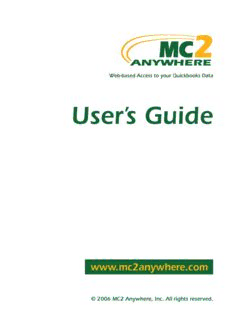Table Of ContentContents
Introducing MC2 Anywhere . . . . . . . . . . . . . . . . . . . . . . . . . . . . . . . . . . . . . . . . . . . . . . . . . . . . . . . . . . . . . . . . . . . . . . . . . . . . . . . . . . . 4
Getting Started . . . . . . . . . . . . . . . . . . . . . . . . . . . . . . . . . . . . . . . . . . . . . . . . . . . . . . . . . . . . . . . . . . . . . . . . . . . . . . . . . . . . . . . . . . . . . . . . . . . . . . . . 5
Signing-Up . . . . . . . . . . . . . . . . . . . . . . . . . . . . . . . . . . . . . . . . . . . . . . . . . . . . . . . . . . . . . . . . . . . . . . . . . . . . . . . . . . . . . . . . . . . . . . . . . . . . . . . . . . . . . . . . . . . . 5
Downloading & Installing the MC2 Anywhere Client . . . . . . . . . . . . . . . . . . . . . . . . . . . . . . . . . . . . . . . . . . . . . . . . . 6
Installing the MC2 Anywhere Client . . . . . . . . . . . . . . . . . . . . . . . . . . . . . . . . . . . . . . . . . . . . . . . . . . . . . . . . . . . . . . . . . . . . . . . . . . . . . . . . . . 6
Connecting to the MC2 Anywhere Website . . . . . . . . . . . . . . . . . . . . . . . . . . . . . . . . . . . . . . . . . . . . . . . . . . . . . . . . . . . . . . . . 7
Starting the MC2 Anywhere Client . . . . . . . . . . . . . . . . . . . . . . . . . . . . . . . . . . . . . . . . . . . . . . . . . . . . . . . . . . . . . . . . . . . . . . . . . . . . . . . . . . . . . 7
Establishing a Connection . . . . . . . . . . . . . . . . . . . . . . . . . . . . . . . . . . . . . . . . . . . . . . . . . . . . . . . . . . . . . . . . . . . . . . . . . . . . . . . . . . . . . . . . . . . . . . . . . . . 8
Using MC2 Anywhere . . . . . . . . . . . . . . . . . . . . . . . . . . . . . . . . . . . . . . . . . . . . . . . . . . . . . . . . . . . . . . . . . . . . . . . . . . . . . . . . . . . . . . . . . . . . . 11
Where to Go From Here . . . . . . . . . . . . . . . . . . . . . . . . . . . . . . . . . . . . . . . . . . . . . . . . . . . . . . . . . . . . . . . . . . . . . . . . . . . . . . . . . . . . . . . . . . . . . . . 12
Managing User Accounts and Groups . . . . . . . . . . . . . . . . . . . . . . . . . . . . . . . . . . . . . . . . . . . . . . . . . . . . . . . . . . . . . . . . . 13
Managing User Accounts . . . . . . . . . . . . . . . . . . . . . . . . . . . . . . . . . . . . . . . . . . . . . . . . . . . . . . . . . . . . . . . . . . . . . . . . . . . . . . . . . . . . . . . . . . . . 13
Creating User Accounts . . . . . . . . . . . . . . . . . . . . . . . . . . . . . . . . . . . . . . . . . . . . . . . . . . . . . . . . . . . . . . . . . . . . . . . . . . . . . . . . . . . . . . . . . . . . . . . . . . . . . 13
Modifying and Deleting User Accounts . . . . . . . . . . . . . . . . . . . . . . . . . . . . . . . . . . . . . . . . . . . . . . . . . . . . . . . . . . . . . . . . . . . . . . . . . . . . 13
User Account Details . . . . . . . . . . . . . . . . . . . . . . . . . . . . . . . . . . . . . . . . . . . . . . . . . . . . . . . . . . . . . . . . . . . . . . . . . . . . . . . . . . . . . . . . . . . . . . . . . . . . . . . . . 14
Login Information . . . . . . . . . . . . . . . . . . . . . . . . . . . . . . . . . . . . . . . . . . . . . . . . . . . . . . . . . . . . . . . . . . . . . . . . . . . . . . . . . . . . . . . . . . . . . . . . . . . . . . . 14
User's Access Rights . . . . . . . . . . . . . . . . . . . . . . . . . . . . . . . . . . . . . . . . . . . . . . . . . . . . . . . . . . . . . . . . . . . . . . . . . . . . . . . . . . . . . . . . . . . . . . . . . . . 14
User's QuickBooks Information . . . . . . . . . . . . . . . . . . . . . . . . . . . . . . . . . . . . . . . . . . . . . . . . . . . . . . . . . . . . . . . . . . . . . . . . . . . . . . . . . . 14
Managing Time & Expense Groups . . . . . . . . . . . . . . . . . . . . . . . . . . . . . . . . . . . . . . . . . . . . . . . . . . . . . . . . . . . . . . . . . . . . . . . . . . . . 16
Creating Time & Expense Groups . . . . . . . . . . . . . . . . . . . . . . . . . . . . . . . . . . . . . . . . . . . . . . . . . . . . . . . . . . . . . . . . . . . . . . . . . . . . . . . . . . . . 16
Modifying and Deleting Time & Expense Groups . . . . . . . . . . . . . . . . . . . . . . . . . . . . . . . . . . . . . . . . . . . . . . . . . . . . . . . . . . . 16
Assigning Users to Time & Expense Groups . . . . . . . . . . . . . . . . . . . . . . . . . . . . . . . . . . . . . . . . . . . . . . . . . . . . . . . . . . . . . . 16
Time & Expense Group Details . . . . . . . . . . . . . . . . . . . . . . . . . . . . . . . . . . . . . . . . . . . . . . . . . . . . . . . . . . . . . . . . . . . . . . . . . . . . . . . . . . . . . . . . 17
Setting User Preferences . . . . . . . . . . . . . . . . . . . . . . . . . . . . . . . . . . . . . . . . . . . . . . . . . . . . . . . . . . . . . . . . . . . . . . . . . . . . . . . . . . . . . . . . . . . . . 17
User Preferences . . . . . . . . . . . . . . . . . . . . . . . . . . . . . . . . . . . . . . . . . . . . . . . . . . . . . . . . . . . . . . . . . . . . . . . . . . . . . . . . . . . . . . . . . . . . . . . . . . . . . . . . . . . . . . . . 17
Company Account Preferences . . . . . . . . . . . . . . . . . . . . . . . . . . . . . . . . . . . . . . . . . . . . . . . . . . . . . . . . . . . . . . . . . . . . . . . . . . . . . . . . . . . 18
ANYWHERE Timesheet . . . . . . . . . . . . . . . . . . . . . . . . . . . . . . . . . . . . . . . . . . . . . . . . . . . . . . . . . . . . . . . . . . . . . . . . . . . . . . . . . . . . . . . . . . 19
Making Time Entries . . . . . . . . . . . . . . . . . . . . . . . . . . . . . . . . . . . . . . . . . . . . . . . . . . . . . . . . . . . . . . . . . . . . . . . . . . . . . . . . . . . . . . . . . . . . . . . . . . . . 19
Submitting Time Entries for Other Users . . . . . . . . . . . . . . . . . . . . . . . . . . . . . . . . . . . . . . . . . . . . . . . . . . . . . . . . . . . . . . . . . . . 20
Approving Time Entries . . . . . . . . . . . . . . . . . . . . . . . . . . . . . . . . . . . . . . . . . . . . . . . . . . . . . . . . . . . . . . . . . . . . . . . . . . . . . . . . . . . . . . . . . . . . . . . 20
Viewing the Status of Time Entries . . . . . . . . . . . . . . . . . . . . . . . . . . . . . . . . . . . . . . . . . . . . . . . . . . . . . . . . . . . . . . . . . . . . . . . . . . . . . 21
ANYWHERE Expense . . . . . . . . . . . . . . . . . . . . . . . . . . . . . . . . . . . . . . . . . . . . . . . . . . . . . . . . . . . . . . . . . . . . . . . . . . . . . . . . . . . . . . . . . . . . . 22
Making Expense Entries . . . . . . . . . . . . . . . . . . . . . . . . . . . . . . . . . . . . . . . . . . . . . . . . . . . . . . . . . . . . . . . . . . . . . . . . . . . . . . . . . . . . . . . . . . . . . . 22
Submitting Expense Entries for Other Users . . . . . . . . . . . . . . . . . . . . . . . . . . . . . . . . . . . . . . . . . . . . . . . . . . . . . . . . . . . . . 23
Approving Expense Entries . . . . . . . . . . . . . . . . . . . . . . . . . . . . . . . . . . . . . . . . . . . . . . . . . . . . . . . . . . . . . . . . . . . . . . . . . . . . . . . . . . . . . . . . 23
Viewing the Status of Expense Entries . . . . . . . . . . . . . . . . . . . . . . . . . . . . . . . . . . . . . . . . . . . . . . . . . . . . . . . . . . . . . . . . . . . . . . 24
ANYWHERE Reports . . . . . . . . . . . . . . . . . . . . . . . . . . . . . . . . . . . . . . . . . . . . . . . . . . . . . . . . . . . . . . . . . . . . . . . . . . . . . . . . . . . . . . . . . . . . . . 25
Granting Users Access to Anywhere Reports . . . . . . . . . . . . . . . . . . . . . . . . . . . . . . . . . . . . . . . . . . . . . . . . . . . . . . . . . . . 25
Viewing Reports . . . . . . . . . . . . . . . . . . . . . . . . . . . . . . . . . . . . . . . . . . . . . . . . . . . . . . . . . . . . . . . . . . . . . . . . . . . . . . . . . . . . . . . . . . . . . . . . . . . . . . . . . . . 25
Customizing Reports . . . . . . . . . . . . . . . . . . . . . . . . . . . . . . . . . . . . . . . . . . . . . . . . . . . . . . . . . . . . . . . . . . . . . . . . . . . . . . . . . . . . . . . . . . . . . . . . . . . 26
The MC2 Anywhere Client . . . . . . . . . . . . . . . . . . . . . . . . . . . . . . . . . . . . . . . . . . . . . . . . . . . . . . . . . . . . . . . . . . . . . . . . . . . . . . . . . . . . . . 27
2
"Web Connection" Configuration Tab . . . . . . . . . . . . . . . . . . . . . . . . . . . . . . . . . . . . . . . . . . . . . . . . . . . . . . . . . . . . . . . . . . . . . . . . 27
"QuickBooks" Configuration Tab . . . . . . . . . . . . . . . . . . . . . . . . . . . . . . . . . . . . . . . . . . . . . . . . . . . . . . . . . . . . . . . . . . . . . . . . . . . . . . . 29
Troubleshooting . . . . . . . . . . . . . . . . . . . . . . . . . . . . . . . . . . . . . . . . . . . . . . . . . . . . . . . . . . . . . . . . . . . . . . . . . . . . . . . . . . . . . . . . . . . . . . . . . . . . . . 31
MC2 Client Errors . . . . . . . . . . . . . . . . . . . . . . . . . . . . . . . . . . . . . . . . . . . . . . . . . . . . . . . . . . . . . . . . . . . . . . . . . . . . . . . . . . . . . . . . . . . . . . . . . . . . . . . . . 31
Failed to connect to QuickBooks . . . . . . . . . . . . . . . . . . . . . . . . . . . . . . . . . . . . . . . . . . . . . . . . . . . . . . . . . . . . . . . . . . . . . . . . . . . . . . . . . . . . . . 31
Failed to login to Web Server . . . . . . . . . . . . . . . . . . . . . . . . . . . . . . . . . . . . . . . . . . . . . . . . . . . . . . . . . . . . . . . . . . . . . . . . . . . . . . . . . . . . . . . . . . . . 31
Failed to connect to Web Server . . . . . . . . . . . . . . . . . . . . . . . . . . . . . . . . . . . . . . . . . . . . . . . . . . . . . . . . . . . . . . . . . . . . . . . . . . . . . . . . . . . . . . . 31
MC2 Anywhere Website Errors . . . . . . . . . . . . . . . . . . . . . . . . . . . . . . . . . . . . . . . . . . . . . . . . . . . . . . . . . . . . . . . . . . . . . . . . . . . . . . . . . . . 32
Error When Submitting Time Entries - "Use time data to create paychecks" set to the
Unknown state" . . . . . . . . . . . . . . . . . . . . . . . . . . . . . . . . . . . . . . . . . . . . . . . . . . . . . . . . . . . . . . . . . . . . . . . . . . . . . . . . . . . . . . . . . . . . . . . . . . . . . . . . . . . . . . . . . 32
Method 1 . . . . . . . . . . . . . . . . . . . . . . . . . . . . . . . . . . . . . . . . . . . . . . . . . . . . . . . . . . . . . . . . . . . . . . . . . . . . . . . . . . . . . . . . . . . . . . . . . . . . . . . . . . . . . . . . . . . . . 32
Method 2 . . . . . . . . . . . . . . . . . . . . . . . . . . . . . . . . . . . . . . . . . . . . . . . . . . . . . . . . . . . . . . . . . . . . . . . . . . . . . . . . . . . . . . . . . . . . . . . . . . . . . . . . . . . . . . . . . . . . . 32
3
Introducing MC2 Anywhere
MC2 Anywhere is a combination of internet and software technologies that enables access to
a QuickBooks computer through standard web browsers.
The MC2 Anywhere technology consists of the MC2 Anywhere Client and the MC2
Anywhere Website:
• The MC2 Anywhere Client is a small application that is installed on the QuickBooks
computer and acts a gateway between QuickBooks and the MC2 Anywhere Website. To
ensure maximum performance and security, the client application is built upon Intuit's
QuickBooks Software Development Kit (SDK) and conforms to Intuit's recommended
software integration methods.
• The MC2 Anywhere Website provides the interface through which field staff,
accountants, and vendors interact with the QuickBooks computer. It also provides
advanced administrative features through which business owners control access to their
QuickBooks data. Built using standards-based HTML forms, The MC2 Anywhere
Website is compatible with all leading web browsers.
4
Getting Started
To get started with MC2 Anywhere, you need to:
• Sign-up at www.mc2anywhere.com;
• Download & Install the MC2 Anywhere Client application on a QuickBooks computer
that has an internet connection;
NOTE: Throughout this guide the phrase "QuickBooks Computer" refers to any
computer on which you run QuickBooks. This computer may or may not be the computer
on which the QuickBooks Company File resides.
• Connect to the MC2 Anywhere Website.
When you complete these steps, you'll be able to login to the MC2 Anywhere Website and
access your QuickBooks data from any web-enabled computer.
Signing-Up
Sign up at www.mc2anywhere.com. You will NOT be asked to provide a credit card number,
and you can use MC2 Anywhere FREE for 30 days.
IMPORTANT
When you sign-up, you'll be assigned a UserID and Password for accessing
the MC2 Anywhere Website and a Customer Number for activating the
MC2 Anywhere Client.
5
Downloading & Installing the MC2 Anywhere Client
When you sign-up with MC2 Anywhere, you are instructed to download and install the MC2
Anywhere Client.
If you need to download the MC2 Anywhere Client at a later date:
• Login to the MC2 Anywhere Website (www.mc2anywhere.com) using your UserID and
Password;
• On the "My Account" page, click on the "Downloads" link;
• Click on the "MC2 Anywhere Client" link.
NOTE
You need to install the MC2 Anywhere Client application on only one
QuickBooks computer that has an internet connection. For example, if you
are using a QuickBooks server and have QuickBooks installed on other
computers, you need to install the MC2 Anywhere Client only on one
computer.
Installing the MC2 Anywhere Client
After downloading the MC2 Anywhere Client onto your QuickBooks PC:
• Locate and run the MC2 Anywhere Client installer (MC2_Anywhere_Client.exe);
• Follow the installation program's instructions.
6
Connecting to the MC2 Anywhere Website
To allow web-enabled computers to access your QuickBooks data, the MC2 Anywhere Client
must establish a connection between your QuickBooks PC and the MC2 Anywhere Website.
After installing the MC2 Anywhere Client:
• Start the MC2 Anywhere Client by locating it in the Windows Start menu;
• Establish a Connection to the MC2 Anywhere Website.
IMPORTANT NOTE
Before attempting to connect to the MC2 Anywhere Website:
• Make sure your QuickBooks PC is connected to the internet;
• Launch QuickBooks and login as the administrator.
Starting the MC2 Anywhere Client
• Start the MC2 Anywhere Client be selecting it in the Windows Start menu; e.g.:
Start/Programs/MC2 Anywhere/MC2 Anywhere Client
Auto-Starting the MC2 Anywhere Client
If you want the MC2 Anywhere Client to automatically start when your
computer starts, read "The MC2 Anywhere Client".
7
Establishing a Connection
The first time you start the MC2 Anywhere Client, it display's its "Web Connection" screen:
• Enter your Customer Number and Password.
• Click the "Save Changes" button
• Click the "Connect" button.
LOST YOUR CUSTOMER NUMBER?
If you ever misplace your customer number, you can retrieve it from the
MC2 Anywhere Website:
• Login to the MC2 Anywhere Website (www.mc2anywhere.com) using
your UserID and Password;
• On the "My Account" page, click on the "Account" link in the "Manage
Account" section;
• When the "Account Information" page appears, your Customer Number
is displayed in the "Login Information" section.
8
At this point, the QuickBooks' Application Certificate window appears:
Through the Application Certificate window, you grant the MC2 Anywhere Client access to
your QuickBooks data:
• To ensure your ability to access your QuickBooks data through the MC2 Anywhere
Website, we recommend that you select the option:
"Yes, always; allow access even if QuickBooks is not running"
Choosing one of the other options gives you greater control over the MC2 Client's ability
to connect your QuickBooks data with the MC2 Anywhere Website:
• "No" - If you select this option, the MC2 Client will be unable to function.
• "Yes, prompt each time" - If you select this option, you will need to grant access
each time the MC2 Client attempts to connect.
• "Yes, whenever this QuickBooks company file is open" - if you select this option,
MC2 Client can connect only if QuickBooks is running and has an open company
file.
• If you plan to access "Employees & Payroll" reports through MC2 Anywhere, you must
also enable the option to:
"Allow this application to access personal data..."
• Click the "Continue" button.
9
At this point, the "Access Confirmation" window appears:
• Click the “Done” button.
At this point, the MC2 Anywhere Client attempts to connect with your QuickBooks data and
with the MC2 Anywhere Website. When it successfully connects, the "Connect" button you
clicked changes to a “Disconnect” button.
If the connection fails, please read "MC2 Client Errors".
To learn more, read "The MC2 Anywhere Client".
When the connection is established, you can proceed to "Using MC2 Anywhere".
10
Description:Download & Install the MC2 Anywhere Client application on a QuickBooks computer that has an NOTE: Throughout this guide the phrase "QuickBooks Computer" refers to any Follow the installation program's instructions. 6 At this point, the QuickBooks' Application Certificate window appears:.