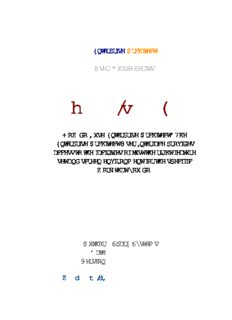Table Of ContentEnterprise Architect
User Guide Series
User Interface
How do I use Enterprise Architect? The
Enterprise Architect User Interface provides
access to the facilities of just the right feature
set and screen environment for the specific
work that you do.
Author: Sparx Systems
Date: 21/12/2018
Version: 1.0
CREATED WITH
Table of Contents
User Interface 10
The Start Page 14
How to Remove Links to Recent Projects 22
The Enterprise Architect Ribbons 25
File Management 29
Show Panel 33
Start Ribbon 40
Explore Panel 44
View Panel 51
Collaborate Panel 57
Help Panel 62
Design Ribbon 67
Package Panel 71
Diagram Panel 76
Element Panel 81
Impact Panel 88
Tools Panel 90
Layout Ribbon 92
Diagram Panel 96
Undo Panel 103
Style Panel 105
Alignment Panel 108
Tools Panel 112
Filter Panel 114
Helpers Panel 119
Specialize Ribbon 123
Tools Panel 126
Technologies Panel 129
Add-Ins Panel 136
Publish Ribbon 138
Report Panel 141
Diagram Panel 143
Tools Panel 146
Model Exchange Panel 148
Technologies Panel 152
Construct Ribbon 154
Task Management Panel 157
Testing Panel 163
Change Management Panel 168
Status Panel 178
Simulate Ribbon 180
Core Panel 184
Run Panel 187
Executable Panel 189
Decision Analysis Panel 192
Process Analysis Panel 194
System Behavior Panel 196
Code Ribbon 198
Import Panel 201
Source Code Panel 204
Schema Panel 207
Configure Panel 210
Build and Run Panel 214
Execute Ribbon 216
Analyze Panel 218
Windows Panel 226
Run Panel 228
Configure Ribbon 232
Security Panel 236
Set User Avatar 240
Version Control Panel 242
Model Panel 245
Reference Data Panel 250
User Tools Panel 254
Specification - Specify Ribbon 256
Element Panel 258
Display Panel 266
Document Edit Ribbon 272
File Panel 274
Edit Panel 279
Font Panel 288
Paragraph Panel 294
User Button 308
Toolbars 311
Navigator Toolbar 313
Default Tools Toolbar 320
Workspace Layouts Toolbar 324
Project Toolbar 327
Diagram Toolbar 330
UML (New) Elements Toolbar 335
Element Toolbar 338
Current Connector Toolbar 342
Code Generation Toolbar 346
Record & Analyze Toolbar 350
Build Toolbar 353
Debug Toolbar 356
Status Bar 359
Introducing the Enterprise Architect Windows 362
Dock Windows 368
Autohide Windows 374
Code Editors 376
Other Windows 379
The System Output Window 380
The Web Browser 383
Perspectives 385
Using Perspectives 392
Customizing Perspectives 398
Types of Perspective 404
Portals 415
Perspective Portal 422
Workspace Portal 424
Window Portal 428
Status Portal 433
Extend Portal 437
Execute Portal 439
Revisit Portal 447
Guidebook Portal 450
Learning Portal 452
Keyboard Shortcuts 457
Keyboard-Mouse Shortcuts 471
Diagram Shortcuts 474
Customization 483
Visual Styles 484
Customize Dialog 491
Customize Commands 493
Customize Toolbars 500
Add Custom Tools 504
Open External Tools 506
Pass Parameters to Applications 508
Customize Keyboard Shortcuts 510
Customize Submenus 513
Customize Options 515
Workspace Layouts 517
Customizing Ribbon Sets 521
Working Sets 525
Local Options 535
General Options 539
Window Behavior 545
Diagram Options 550
Diagram Theme Options 558
Diagram Gradients and Backgrounds 564
Standard Colors 572
Create Custom Colors 580
Get/Set Custom Project Colors 583
Diagram Appearance Options 586
Set User Default Fonts 593
Diagram Behavior Options 596
Sequence Diagram Options 606
Object Display Options 610
Connector Display Options 619
Communication Message Colors 626
XML Specifications 628
Model-Specific Options 635
Cloud Page 639
Tutorial 644
Startup 646
Create a Project 649
Add a View to your Model 652
Add New Packages 654
Create a New Diagram 657
Create New Elements on a Diagram 660
Add Connectors 664
Modify Properties 667
Save Changes 669
Move Objects Around 670
Move Objects Within a Package 672
Move Objects Between Packages 674
Move Elements in a Diagram 676
Move Elements Between Diagrams 678
Connect a Different Element on a Diagram 682
Delete a Connector 684
Delete an Element 688
Remove Elements From a Diagram 689
Delete Elements From Your Model 691
User Guide - User Interface 21 December, 2018
User Interface
The Enterprise Architect application workspace (or user
interface) provides a powerful and flexible analysis,
modeling, design and construction environment. The
workspace is built from familiar components, such as
toolbars, docking windows, dialogs and menus. Together
these elements provide a rich set of tools for working with
models, UML, diagrams, source code, executing
applications (debugging and visualization), rich text
documents, collaborative tools, extension technologies and
much more.
The Enterprise Architect user interface is highly
customizable both in functionality and in appearance. Visual
styles are available based on the popular Microsoft Office
and Visual Studio, from the classic look and feel of the
Windows XP era right up to the latest Office and Visual
Studio incarnations. Dark and light styles are further
enhanced with the ability to automatically display source
code and diagrams in dark or normal styles.
Customization of toolbars, menus, workspace layouts,
Perspectives and shortcuts helps you get the most out of
Enterprise Architect for your particular needs. Taking the
(c) Sparx Systems 2018 Page 10 of 694
Description:Enterprise Architect for your particular needs. creating a model in Enterprise Architect, you can watch the category in the 'Categories:' panel.