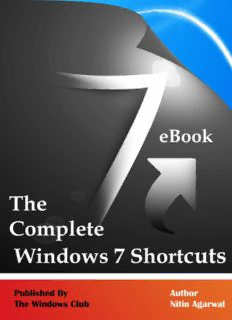Table Of ContentThe Complete Windows 7 Shortcuts eBook
The Complete Windows 7
Shortcuts eBook
Nitin Agarwal
TheWindowsClub Publications
Page | - 2 -
The Complete Windows 7 Shortcuts eBook
The Complete Windows 7 Shortcuts eBook
Published by
The Windows Club
www.thewindowsclub.com
Copyright ©2010 reserved to Nitin Agarwal
Legal Policy
This book is free to download and distribute all over the world but no part of this book can
be reproduced without the prior information and permission of author & publisher. You are
free to copy the content of the book but with the proper actions. Mention the name and
link of the book wherever you use the content of the book.
All the trademarks and logos used in this eBook are the property of their respective owners.
Windows 7, Microsoft, Windows 7 logo & icons are either registered trademarks or
trademarks of Microsoft Corporation in US & rest of the world. Uses of these trademarks in
this eBook are for educational or reference purpose only.
For more information on distribution and legal policies, visit www.thewindowsclub.com
Page | - 3 -
The Complete Windows 7 Shortcuts eBook
About the Author
The author of this eBook, Nitin Agarwal is an independent technology analyst for Windows
IT Pro and other Microsoft products. He writes about Windows 7 and gives tech updates on
his blog, known as Windows Lifestyle (www.windowslifestyle.com). He is an active member
of Microsoft forums & communities. TheWindowsClub is his favorite Windows discussion
forum.
He is Microsoft Certified Professional and also completed various courses, Clinics &
certifications conducted by Microsoft eLearning Website. He also attended several of
Webcasts, Podcasts & Virtual Techdays sessions conducted by Microsoft MVPs,
Professionals & Windows Experts.
He regularly tweets at @nitinagarwal198
About the Publisher
TheWindowsClub is a Microsoft Featured community which helps people to find answers of
their tech problems, especially related to PCs and Microsoft technologies. The main
objective of the community is to help people and make their computing life easier and let
them enjoy the wonderful world of Windows 7.
The Club has also released various software and utilities to tweak and fix Windows easily.
Visit:
Blog written by Anand Khanse @ www.thewindowsclub.com, @ www.winvistaclub.com
Forum page @ http://forum.thewindowsclub.com
Twitter updates @TheWindowsClub
Page | - 4 -
The Complete Windows 7 Shortcuts eBook
Contents
# Preface I-VI
# Introduction 7-9
What is Keyboard & how to use it? 7
How the keys are organized on a standard Keyboard 8
Typing & editing the text using Keyboard 9
# Using Keyboard Shortcuts 10-11
Find program shortcuts 10
Choose menus, commands, and options 10
Some useful shortcuts 11
# Using the keyboard extras 12-15
Using navigation keys 12
Using the numeric keypad 13
Three odd keys 14
Other Keys 15
# Some Useful Tips 16-21
Use your keyboard safely 16
Create keyboard shortcuts to open programs 16
Make the keyboard easier to use 18
Type without using the keyboard (On-Screen Keyboard) 19
Set On-Screen Keyboard to use for various handy tasks 20
# The Shortcuts Collection 22-41
General Windows functions keyboard shortcuts 22
Dialog box keyboard shortcuts 24
Page | - 5 -
The Complete Windows 7 Shortcuts eBook
Windows logo key keyboard shortcuts 24
Windows Explorer keyboard shortcuts 26
Ease of Access keyboard shortcuts 26
Magnifier keyboard shortcuts 27
Remote Desktop Connection keyboard shortcuts 27
Keyboard shortcuts for MS Paint 28
Keyboard shortcuts for WordPad 29
Keyboard shortcuts for Calculator 30
Windows Journal keyboard shortcuts 32
Windows Help viewer keyboard shortcuts 32
Windows Media Player keyboard shortcuts 33
Internet Explorer keyboard shortcuts 35
Windows Media Center keyboard shortcuts 39
Summary 42
Disclaimer 43
Page | - 6 -
The Complete Windows 7 Shortcuts eBook
Introduction
Windows 7 includes a lot of new keyboard shortcuts that are unknown for a new
user. This eBook comprises of more than 200 keyboard shortcuts containing almost
all the keyboard shortcuts that are available in Windows 7 and its default programs.
Keyboard shortcuts are amalgamation of two or more keys that when pressed
together performs a task that would typically require a mouse or other pointing
device. Keyboard shortcuts can make it easier to interact with your computer, saving
your time and effort when you work with Windows and other programs.
Most programs also provide accelerator keys that can make it easier to work with
menus and other commands available in the program for users. Check the menus of
programs for accelerator keys. If a letter is underlined in a menu item, which usually
means that pressing the Alt key in combination with the underlined key will have the
same effect as clicking that menu item.
Pressing the Alt key in some programs, such as Paint, WordPad or MS Office 2007
shows commands that are labeled with additional keys that you can press to use
them.
What is Keyboard & how to use it?
Whether you have to write anything like a letter or have to calculate numerical data,
your keyboard is the main way to enter information into your computer. But did you
know you can also use your keyboard to control your computer? Learning just a few
simple keyboard commands (Shortcuts to your computer programs) can help you
work more efficiently.
This key book explains the basics of keyboard operation and gets you started with
keyboard commands. Now let’s discuss about the fundamental aspects of a
Keyboard.
Page | - 7 -
The Complete Windows 7 Shortcuts eBook
How the keys are organized on a standard Keyboard
The keys on your keyboard can be divided into several groups based on their
functions:
Typing (alphanumeric) keys: These keys include the letter, number,
punctuation, and symbol keys that we use mostly in our daily life.
Control keys: These keys are used alone or in combination with other keys to
perform certain actions. The most frequently used control keys are Ctrl, Alt,
the Windows logo key, and Esc.
Function keys: The function keys are used to perform specific tasks. They are
labeled as F1, F2, F3, and so on, up to F12. The functionality of these keys
differs from program to program.
Navigation keys: These keys are used for navigate in a long window pane such
as documents or webpages and editing text. They include the arrow keys,
Home, End, Page Up, Page Down, Delete, and Insert.
Numeric keypad: The numeric keypad is handy for entering numbers quickly.
The keys are grouped together in a block like a conventional calculator or an
adding machine.
The following picture shows how these keys are arranged on a typical keyboard. Your
keyboard layout might be different.
Page | - 8 -
The Complete Windows 7 Shortcuts eBook
Typing & editing the text using Keyboard
Whenever you need to type something in a program, e-mail message or text box
typing keys of a keyboard are used. You can move the cursor by clicking in the
desired location with the mouse, or by using the navigation keys present on the
keyboard.
In addition to letters, numerals, punctuation marks, and symbols, the typing keys
also include Shift, Caps Lock, Tab, Enter, the Spacebar, and Backspace keys.
Key name How to use it
Press Shift in combination with a letter to type an uppercase letter.
Shift Press Shift in combination with another key to type the symbol shown
on the upper part of that key.
Press Caps Lock once to type all letters as uppercase. Press Caps Lock
Caps Lock again to turn this function off. Your keyboard might have a light
indicating whether Caps Lock is on.
Press Tab to move the cursor several spaces forward. You can also press
Tab
Tab to move to the next text box on a form.
Press Enter to move the cursor to the beginning of the next line. In a
Enter
dialog box, press Enter to select the highlighted button.
Spacebar Press the Spacebar to move the cursor one space forward.
Press Backspace to delete the character before the cursor, or the
Backspace
selected text.
Page | - 9 -
The Complete Windows 7 Shortcuts eBook
Using keyboard shortcuts
Keyboard shortcuts are ways to perform actions by using your keyboard. They're
called shortcuts because they help you work faster. In fact, almost any action or
command you can perform with a mouse can be performed faster using one or more
keys on your keyboard.
In this key book, a plus sign (+) between two or more keys indicates that those keys
should be pressed in combination. For example, Ctrl+A means to press and hold Ctrl
and press A. Ctrl+Shift+A means to press and hold Ctrl and Shift and then press A.
Find program shortcuts
You can do things in most programs by using the keyboard. To see which commands
have keyboard shortcuts, open a menu. The shortcuts (if available) are shown next to
the menu items.
Choose menus, commands, and options
You can open menus and choose commands and other options using your keyboard.
In a program that has menus with underlined letters, press Alt and an underlined
Page | - 10 -
Description:Windows 7 includes a lot of new keyboard shortcuts that are unknown for a new user. This eBook comprises of more than 200 keyboard shortcuts containing almost all the keyboard shortcuts that are available in Windows 7 and its default programs. Keyboard shortcuts are amalgamation of two or more keys