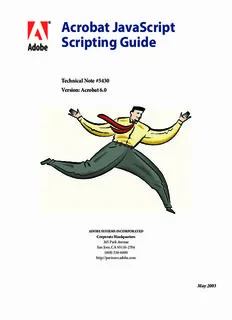Table Of Contentbbc Acrobat JavaScript
Scripting Guide
Technical Note #5430
Version: Acrobat 6.0
ADOBE SYSTEMS INCORPORATED
Corporate Headquarters
345 Park Avenue
San Jose, CA 95110-2704
(408) 536-6000
http://partners.adobe.com
May 2003
Copyright 2003 Adobe Systems Incorporated. All rights reserved.
NOTICE: All information contained herein is the property of Adobe Systems Incorporated. No part of this publication (whether in hardcopy or
electronic form) may be reproduced or transmitted, in any form or by any means, electronic, mechanical, photocopying, recording, or
otherwise, without the prior written consent of the Adobe Systems Incorporated.
PostScript is a registered trademark of Adobe Systems Incorporated. All instances of the name PostScript in the text are references to the
PostScript language as defined by Adobe Systems Incorporated unless otherwise stated. The name PostScript also is used as a product
trademark for Adobe Systems’ implementation of the PostScript language interpreter.
Except as otherwise stated, any reference to a “PostScript printing device,” “PostScript display device,” or similar item refers to a printing device,
display device or item (respectively) that contains PostScript technology created or licensed by Adobe Systems Incorporated and not to devices
or items that purport to be merely compatible with the PostScript language.
Adobe, the Adobe logo, Acrobat, the Acrobat logo, Acrobat Capture, Distiller, PostScript, the PostScript logo, and Reader are either registered
trademarks or trademarks of Adobe Systems Incorporated in the United States and/or other countries.
Apple, Macintosh, and Power Macintosh are trademarks of Apple Computer, Inc., registered in the United States and other countries. PowerPC
is a registered trademark of IBM Corporation in the United States. ActiveX, Microsoft, Windows, and Windows NT are either registered
trademarks or trademarks of Microsoft Corporation in the United States and/or other countries. UNIX is a registered trademark of The Open
Group. All other trademarks are the property of their respective owners.
This publication and the information herein is furnished AS IS, is subject to change without notice, and should not be construed as a
commitment by Adobe Systems Incorporated. Adobe Systems Incorporated assumes no responsibility or liability for any errors or inaccuracies,
makes no warranty of any kind (express, implied, or statutory) with respect to this publication, and expressly disclaims any and all warranties
of merchantability, fitness for particular purposes, and noninfringement of third party rights.
Contents
Contents
Chapter Preface . . . . . . . . . . . . . . . . . . . . . . . . . . . 7
Introduction. . . . . . . . . . . . . . . . . . . . . . . . . . . . . . . . . . . . . . . . . . . 7
Audience. . . . . . . . . . . . . . . . . . . . . . . . . . . . . . . . . . . . . . . . . . 7
Purpose and Scope . . . . . . . . . . . . . . . . . . . . . . . . . . . . . . . . . . . . 7
Assumptions. . . . . . . . . . . . . . . . . . . . . . . . . . . . . . . . . . . . . . . . 8
Organization . . . . . . . . . . . . . . . . . . . . . . . . . . . . . . . . . . . . . . . . 8
How To Use This Guide . . . . . . . . . . . . . . . . . . . . . . . . . . . . . . . . . . . . 8
Font Conventions Used in This Book . . . . . . . . . . . . . . . . . . . . . . . . . . . . . 9
For More Information. . . . . . . . . . . . . . . . . . . . . . . . . . . . . . . . . . . . . 10
Chapter 1 Introduction to Acrobat JavaScript . . . . . . . . . . . . .11
Introduction. . . . . . . . . . . . . . . . . . . . . . . . . . . . . . . . . . . . . . . . . . 11
Chapter Goals . . . . . . . . . . . . . . . . . . . . . . . . . . . . . . . . . . . . . . 11
Contents . . . . . . . . . . . . . . . . . . . . . . . . . . . . . . . . . . . . . . . . . 11
Overview. . . . . . . . . . . . . . . . . . . . . . . . . . . . . . . . . . . . . . . . . . . 11
What Is Acrobat JavaScript?. . . . . . . . . . . . . . . . . . . . . . . . . . . . . . . . . 12
What Can You Do with Acrobat JavaScript? . . . . . . . . . . . . . . . . . . . . . . . . . 13
Acrobat JavaScript Object Overview. . . . . . . . . . . . . . . . . . . . . . . . . . . . . 15
The App object. . . . . . . . . . . . . . . . . . . . . . . . . . . . . . . . . . . . . . 15
The Doc Object . . . . . . . . . . . . . . . . . . . . . . . . . . . . . . . . . . . . . 15
Other Common Acrobat JavaScript Objects. . . . . . . . . . . . . . . . . . . . . . . 16
Database Objects . . . . . . . . . . . . . . . . . . . . . . . . . . . . . . . . . . . . 17
JavaScript Language Caveats. . . . . . . . . . . . . . . . . . . . . . . . . . . . . . 17
Chapter 2 Acrobat JavaScript Editor and Debugger Console . . . . .19
Introduction to the JavaScript Editor and Debugger Console . . . . . . . . . . . . . . . . 19
Chapter Goals . . . . . . . . . . . . . . . . . . . . . . . . . . . . . . . . . . . . . . 19
Contents . . . . . . . . . . . . . . . . . . . . . . . . . . . . . . . . . . . . . . . . . 19
JavaScript Console. . . . . . . . . . . . . . . . . . . . . . . . . . . . . . . . . . . . . . 20
Opening the JavaScript Console . . . . . . . . . . . . . . . . . . . . . . . . . . . . 20
Executing JavaScript. . . . . . . . . . . . . . . . . . . . . . . . . . . . . . . . . . . 20
Formatting Code. . . . . . . . . . . . . . . . . . . . . . . . . . . . . . . . . . . . . 20
Using a JavaScript Editor . . . . . . . . . . . . . . . . . . . . . . . . . . . . . . . . . . 21
Specifying the Default JavaScript Editor. . . . . . . . . . . . . . . . . . . . . . . . . . . 23
Acrobat JavaScript Scripting Guide 3
Contents
Using the Built-in Acrobat JavaScript Editor . . . . . . . . . . . . . . . . . . . . . . . . . 24
Using an External Editor. . . . . . . . . . . . . . . . . . . . . . . . . . . . . . . . . . . 24
Additional Editor Capabilities . . . . . . . . . . . . . . . . . . . . . . . . . . . . . . 24
Specifying Additional Capabilities to Your Editor. . . . . . . . . . . . . . . . . . . . . 25
Testing Whether Your Editor Supports Opening at Syntax Error Locations . . . . . . . 26
Exercise: Working with the JavaScript Console . . . . . . . . . . . . . . . . . . . . . . . 27
Enabling JavaScript . . . . . . . . . . . . . . . . . . . . . . . . . . . . . . . . . . . 27
Enabling the Interactive JavaScript Console. . . . . . . . . . . . . . . . . . . . . . . 28
Trying out the JavaScript Console. . . . . . . . . . . . . . . . . . . . . . . . . . . . 28
Chapter 3 Acrobat JavaScript Debugger . . . . . . . . . . . . . . . .33
Introduction to the Acrobat JavaScript Debugger . . . . . . . . . . . . . . . . . . . . . . 33
Chapter Goals . . . . . . . . . . . . . . . . . . . . . . . . . . . . . . . . . . . . . . 33
Contents . . . . . . . . . . . . . . . . . . . . . . . . . . . . . . . . . . . . . . . . . 33
Enabling the Acrobat JavaScript Debugger . . . . . . . . . . . . . . . . . . . . . . . . . 34
Debugger Dialog Window . . . . . . . . . . . . . . . . . . . . . . . . . . . . . . . . . . 36
Main Groups of Controls. . . . . . . . . . . . . . . . . . . . . . . . . . . . . . . . . 36
Debugger View Windows . . . . . . . . . . . . . . . . . . . . . . . . . . . . . . . . 36
Debugger Buttons . . . . . . . . . . . . . . . . . . . . . . . . . . . . . . . . . . . . . . 37
Resume Execution. . . . . . . . . . . . . . . . . . . . . . . . . . . . . . . . . . . . 38
Interrupt . . . . . . . . . . . . . . . . . . . . . . . . . . . . . . . . . . . . . . . . . 38
Quit . . . . . . . . . . . . . . . . . . . . . . . . . . . . . . . . . . . . . . . . . . . 39
Step Over . . . . . . . . . . . . . . . . . . . . . . . . . . . . . . . . . . . . . . . . 39
Step Into . . . . . . . . . . . . . . . . . . . . . . . . . . . . . . . . . . . . . . . . . 39
Step Out . . . . . . . . . . . . . . . . . . . . . . . . . . . . . . . . . . . . . . . . . 39
Debugger Scripts Window . . . . . . . . . . . . . . . . . . . . . . . . . . . . . . . . . . 40
Accessing Scripts in the Scripts Window . . . . . . . . . . . . . . . . . . . . . . . . 40
Scripts Inside PDF Files. . . . . . . . . . . . . . . . . . . . . . . . . . . . . . . . . 40
Scripts Outside PDF Files . . . . . . . . . . . . . . . . . . . . . . . . . . . . . . . . 41
Call Stack List . . . . . . . . . . . . . . . . . . . . . . . . . . . . . . . . . . . . . . . . 41
Inspect Details Window . . . . . . . . . . . . . . . . . . . . . . . . . . . . . . . . . . . 42
Details Window Controls. . . . . . . . . . . . . . . . . . . . . . . . . . . . . . . . . 42
Inspecting Variables . . . . . . . . . . . . . . . . . . . . . . . . . . . . . . . . . . . 43
Watches . . . . . . . . . . . . . . . . . . . . . . . . . . . . . . . . . . . . . . . . . 44
Breakpoints . . . . . . . . . . . . . . . . . . . . . . . . . . . . . . . . . . . . . . . 44
Starting the Debugger . . . . . . . . . . . . . . . . . . . . . . . . . . . . . . . . . . . . 46
Debugging From the Start of Execution . . . . . . . . . . . . . . . . . . . . . . . . . 46
Debugging From an Arbitrary Point in the Script. . . . . . . . . . . . . . . . . . . . . 46
Stepping Through Your Code. . . . . . . . . . . . . . . . . . . . . . . . . . . . . . . . . 47
4 Acrobat JavaScript Scripting Guide
Contents
Exercise: Calculator . . . . . . . . . . . . . . . . . . . . . . . . . . . . . . . . . . . . . 47
Calculator . . . . . . . . . . . . . . . . . . . . . . . . . . . . . . . . . . . . . . . . 48
Getting Started. . . . . . . . . . . . . . . . . . . . . . . . . . . . . . . . . . . . . . 49
Debugging a runtime error. . . . . . . . . . . . . . . . . . . . . . . . . . . . . . . . 50
Another runtime error . . . . . . . . . . . . . . . . . . . . . . . . . . . . . . . . . . 51
Known Issues . . . . . . . . . . . . . . . . . . . . . . . . . . . . . . . . . . . . . . . . 52
Summary. . . . . . . . . . . . . . . . . . . . . . . . . . . . . . . . . . . . . . . . . . . 53
Chapter 4 Using Acrobat JavaScript in Forms . . . . . . . . . . . . .55
Creating simple JavaScripts . . . . . . . . . . . . . . . . . . . . . . . . . . . . . . . . . 55
Creating an automatic date field. . . . . . . . . . . . . . . . . . . . . . . . . . . . . 55
Performing Arithmetic Calculations . . . . . . . . . . . . . . . . . . . . . . . . . . . 56
Assigning a ‘go to page’ action. . . . . . . . . . . . . . . . . . . . . . . . . . . . . . 57
Sending a document or form via e-mail . . . . . . . . . . . . . . . . . . . . . . . . . 58
Hiding a field until a condition is met. . . . . . . . . . . . . . . . . . . . . . . . . . . 59
Working with JavaScript actions . . . . . . . . . . . . . . . . . . . . . . . . . . . . . . . 60
Working with document level JavaScript actions. . . . . . . . . . . . . . . . . . . . . . . 61
Creating form fields programmatically . . . . . . . . . . . . . . . . . . . . . . . . . . . . 62
Button . . . . . . . . . . . . . . . . . . . . . . . . . . . . . . . . . . . . . . . . . . 64
Check Box . . . . . . . . . . . . . . . . . . . . . . . . . . . . . . . . . . . . . . . . 66
Combo Box . . . . . . . . . . . . . . . . . . . . . . . . . . . . . . . . . . . . . . . 67
List Box . . . . . . . . . . . . . . . . . . . . . . . . . . . . . . . . . . . . . . . . . 70
Radio Button. . . . . . . . . . . . . . . . . . . . . . . . . . . . . . . . . . . . . . . 71
Signature. . . . . . . . . . . . . . . . . . . . . . . . . . . . . . . . . . . . . . . . . 72
Text . . . . . . . . . . . . . . . . . . . . . . . . . . . . . . . . . . . . . . . . . . . 73
Appendix A A Short Acrobat JavaScript FAQ . . . . . . . . . . . . . .75
Where can JavaScripts be found and how are they used? . . . . . . . . . . . . . . . . . 75
Folder Level JavaScripts. . . . . . . . . . . . . . . . . . . . . . . . . . . . . . . . . 75
Document level . . . . . . . . . . . . . . . . . . . . . . . . . . . . . . . . . . . . . 75
Field level . . . . . . . . . . . . . . . . . . . . . . . . . . . . . . . . . . . . . . . . 76
How should I name my form fields? . . . . . . . . . . . . . . . . . . . . . . . . . . . . . 76
How do I use date objects? . . . . . . . . . . . . . . . . . . . . . . . . . . . . . . . . . 77
Converting from a Date to a String . . . . . . . . . . . . . . . . . . . . . . . . . . . 77
Converting from a string to a date. . . . . . . . . . . . . . . . . . . . . . . . . . . . 79
Date arithmetic. . . . . . . . . . . . . . . . . . . . . . . . . . . . . . . . . . . . . . 79
How can I make my document secure? . . . . . . . . . . . . . . . . . . . . . . . . . . . 81
Restricting Access to the Document. . . . . . . . . . . . . . . . . . . . . . . . . . . 81
Acrobat JavaScript Scripting Guide 5
Contents
Restricting Permissions . . . . . . . . . . . . . . . . . . . . . . . . . . . . . . . . . 81
Digital Signatures . . . . . . . . . . . . . . . . . . . . . . . . . . . . . . . . . . . . 81
How can I make restricted Acrobat JavaScript methods available to users? . . . . . . . . 82
How can I lock a document after a signature field has been signed? . . . . . . . . . . . . 82
How can I make my documents accessible?. . . . . . . . . . . . . . . . . . . . . . . . . 83
Document Metadata . . . . . . . . . . . . . . . . . . . . . . . . . . . . . . . . . . . 83
Short Description . . . . . . . . . . . . . . . . . . . . . . . . . . . . . . . . . . . . 84
Setting Tab Order . . . . . . . . . . . . . . . . . . . . . . . . . . . . . . . . . . . . 84
Reading Order. . . . . . . . . . . . . . . . . . . . . . . . . . . . . . . . . . . . . . 84
How can I define globals in JavaScript? . . . . . . . . . . . . . . . . . . . . . . . . . . . 84
Making Globals Persistent. . . . . . . . . . . . . . . . . . . . . . . . . . . . . . . . 85
How can I send form data to an e-mail address? . . . . . . . . . . . . . . . . . . . . . . 85
How can I hide a field based on the value of another?. . . . . . . . . . . . . . . . . . . . 85
How can I query a field value in another open form from the form I'm working on? . . . . . 85
How can I intercept keystrokes one by one as they occur? . . . . . . . . . . . . . . . . . 86
How can I build a nested popup menu? . . . . . . . . . . . . . . . . . . . . . . . . . . . 86
How can I construct my own colors?. . . . . . . . . . . . . . . . . . . . . . . . . . . . . 86
How can I prompt the user for a response in a dialog? . . . . . . . . . . . . . . . . . . . 87
How can I fetch an URL from JavaScript? . . . . . . . . . . . . . . . . . . . . . . . . . . 87
How can I change the hot-help text for a field dynamically?. . . . . . . . . . . . . . . . . 87
How can I change the zoom factor programmatically?. . . . . . . . . . . . . . . . . . . . 87
How can I determine if the mouse has entered/left a certain area? . . . . . . . . . . . . . 88
6 Acrobat JavaScript Scripting Guide
Preface
Introduction
Welcome to the Adobe Acrobat JavaScript Scripting Guide. This scripting guide is designed
to give you an overview of how you can use the Acobe Acrobat 6 Pro JavaScript
development environment to develop and enhance Acrobat applications.
The JavaScript language was developed by Netscape Communications so you could more
easily create interactive Web pages. Adobe has enhanced JavaScript so you can easily
integrate this level of interactivity into your PDF forms. The most common uses for Java-
Script in Acrobat forms are formatting data, calculating data, validating data, and assigning
an action.
While there are plug-in, document, and field level JavaScripts, we are concerned only with
document level and field level scripts here.
● For information on plug-in level scripts, see “Working with JavaScript actions” on
page 60.
● Document level scripts are executed with the document open and apply only to this
document.
● Field level scripts are associated with a specific form field or fields. This type of script is
executed when an event occurs, such as a Mouse Up action.
Audience
The intended audience of this guide includes you if you are an Acrobat solution provider or
power user of Acrobat. You are interested in developing solutions that leverage Adobe
products. You are resourceful and accustomed to learning new technologies quickly, and
with minimal hand holding, if you have access to the necessary knowledge resources. This
guide is one of those resources.
Purpose and Scope
The objectives of this guide include:
● Introducing you to the Adobe Acrobat JavaScript functionality that supports developing
and deploying Acrobat solutions.
● Providing you with easily understood, detailed information about Acrobat JavaScript
scripting features and use.
● Providing you with references to other resources where you can learn more about
Acrobat JavaScript and related technologies.
Acrobat JavaScript Scripting Guide 7
Preface
How To Use This Guide
After reading this guide and completing the exercises, you should be equipped to start
using Acrobat JavaScript. During the development process, you’ll likely find yourself
reviewing the content of this guide, as well as exploring additional, more in-depth
information that updates to this guide offer in key technical areas.
Assumptions
This guide assumes that you are familiar with the non-scripting elements of the Acrobat 6
user interface that are described in Acrobat’s accompanying online help documentation.
This guide provides some review but focuses primarily on the user interface elements for
writing JavaScript code. You should, in addition, be familiar with the basics of the standard
JavaScript scripting language. To work through the exercises in this guide, you must have
access to Acrobat 6 Pro.
Organization
This guide is divided into the following chapters and appendix:
● Chapter 1, “Introduction to Acrobat JavaScript”
● Chapter 2, “Acrobat JavaScript Editor and Debugger Console”
● Chapter 3, “Acrobat JavaScript Debugger”
● Chapter 4, “Using Acrobat JavaScript in Forms
● Appendix A, “A Short Acrobat JavaScript FAQ”
How To Use This Guide
Chapters 2 and 3 in this guide include one or more exercises that give you an opportunity
to work directly with Acrobat JavaScript. If you plan to do any of the exercises, do the
following:
1. Be sure that you have Acrobat Pro installed on your Windows or Macintosh workstation.
The exercises are designed to work on Windows and Macintosh versions of Acrobat,
unless otherwise noted.
2. Create a JavaScript exercises directory on your local hard drive. You will use this
directory to store the PDF documents and other files used in the exercises.
3. At the beginning of the Debugger chapter, a .zip file is identified that contains the
files you need to work through the exercises in that chapter. You should extract the
contents of these files to your local directory.
NOTE: Note: Macintosh users need to have the StuffIt Expander application to extract the
.zip file contents.
8 Acrobat JavaScript Scripting Guide
Preface
Font Conventions Used in This Book
Font Conventions Used in This Book
The Acrobat documentation uses text styles according to the following conventions.
Font Used for Examples
monospaced Paths and filenames C:\templates\mytmpl.fm
Code examples set off These are variable declarations:
from plain text AVMenu commandMenu,helpMenu;
monospaced bold Code items within plain The GetExtensionID method ...
text
Parameter names and The enumeration terminates if proc returns
literal values in false.
reference documents
monospaced italic Pseudocode ACCB1 void ACCB2 ExeProc(void)
{ do something }
Placeholders in code AFSimple_Calculate(cFunction,
examples cFields)
blue Live links to Web pages The Acrobat Solutions Network URL is:
http://partners/adobe.com/asn/
Live links to sections See Using the SDK.
within this document
Live links to other See the Acrobat Core API Overview.
Acrobat SDK documents
Live links to code items Test whether an ASAtom exists.
within this and other
Acrobat SDK documents
bold PostScript language and The setpagedevice operator
PDF operators,
keywords, dictionary
key names
User interface names The File menu
italic Document titles that are Acrobat Core API Overview
not live links
New terms User space specifies coordinates for...
PostScript variables filename deletefile
Acrobat JavaScript Scripting Guide 9
Preface
For More Information
For More Information
This guide refers to the following sources for additional information about Acrobat
JavaScript and related technologies:
● Acrobat® JavaScript Scripting Reference
This document is the companion reference to this scripting guide. It provides detailed
descriptions of all the Acrobat JavaScript objects.
● Adobe® Acrobat® Help
This online document is included with the Acrobat 6 application.
● JavaScript reference material available on the Netscape Developer Web site
(http://devedge.netscape.com/)
This documentation consists of:
– Core JavaScript Guide
– Core JavaScript Reference
● Acrobat eForms Solution Training
(http://partners.adobe.com)
● Acrobat Review and Markup Training
(http://partners.adobe.com)
● Portable Document Format (PDF) Reference, Version 1.4
In this document, references to Acrobat SDK documents that appear online (in blue, italics)
are live links. However, to activate these links, you must install the documents on your local
file system in the same directory structure in which they appear in the SDK. This happens
automatically when you install the SDK. If, for some reason, you did not install the entire
SDK and you do not have all the documents, please visit Adobe Solutions Network Web site
to find the documents you need. Then install them in the appropriate directories. You can
use the Acrobat SDK Documentation Roadmap located at the beginning of this document
as a guide.
10 Acrobat JavaScript Scripting Guide
Description:The most common uses for Java-Script in Acrobat forms are forma tting data, calculating data, Select Advanced > JavaScript > Document JavaScripts and