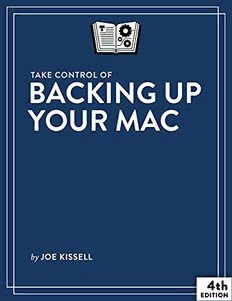Table Of ContentEBOOK EXTRAS: v4.3
Downloads, Updates, Feedback
TAKE CONTROL OF
BACKING UP
YOUR MAC
by JOE KISSELL
$14.99
4th
EDITION
Table of Contents
Read Me First...............................................................5
Updates and More .............................................................5
Basics..............................................................................6
What’s New in Version 4.3 ..................................................6
What Was New in Version 4.2 .............................................7
What Was New in Version 4.1 .............................................8
What Was New in the Fourth Edition ....................................8
Introduction ..............................................................11
Quick Start ................................................................13
Plan a Backup Strategy..............................................15
Understand Joe’s Basic Backup Strategy ..............................15
Why Create Versioned Backups? ........................................17
Why Create Bootable Duplicates (or Not)? ..........................20
Why Use External Storage? ...............................................35
Why Use Multiple Partitions (or Not)? .................................37
Why Automate Backups? ..................................................37
Why Keep Multiple Backups? .............................................39
Why Store Backups Offsite? ..............................................41
Can Cloud Sync Simplify Backups? .....................................41
Can You Reduce Your Backup Footprint? ..............................43
Reassess Your Backup Strategy .................................45
What’s New in Mac Backups ..............................................45
Factors to Reevaluate.......................................................52
Choose Local or Network Backups .............................58
Local Backups .................................................................59
Network Backups ............................................................59
Local vs. Network Backups: Joe’s Recommendations ............64
Choose Backup Software ...........................................66
Decide Whether Time Machine Is Best for You .....................66
2
Explore Versioned Backup Features ....................................71
Choose Another Versioned Backup App ...............................85
Choose a Bootable Duplicate App.......................................89
Choose Backup Hardware ..........................................91
Choose Hard Drives, SSDs, or Both ....................................91
Decide on Capacity ..........................................................93
Decide on a Storage Configuration .....................................98
Hardware You Should Probably Avoid................................112
Prepare Your Backup Drive ......................................115
Choose the Right Partition Map Scheme ............................115
Decide How Many Partitions and Volumes to Make..............117
Decide How to Format Your Partitions ...............................120
Configure Your Drive ......................................................122
Configure and Use Time Machine .............................127
Time Machine Basics ......................................................127
Choose a Destination .....................................................129
Exclude Files from Time Machine......................................132
Restore Data with Time Machine ......................................137
Delete Files from a Time Machine Backup ...........................150
Encrypt Your Time Machine Backup ..................................152
Use a Mac as a Time Machine Server ................................155
Use a Single Backup Disk with Multiple Macs .....................161
Use Power Nap ..............................................................163
Manage Your Time Machine Schedule ...............................164
Migrate to a Larger Time Machine Disk .............................167
Avoid or Solve Time Machine Problems .............................168
Use Other Versioned Backup Software.....................172
Arq Tips .......................................................................172
Carbon Copy Cloner Tips.................................................174
ChronoSync Tips............................................................178
QRecall Tips ..................................................................180
Retrospect Tips .............................................................180
Test Your Versioned Backup.............................................183
3
Create and Use a Duplicate ......................................185
Give the Destination Volume a Unique Name .....................186
Create a Duplicate in Mojave or Catalina ...........................186
Create a Bootable Duplicate in Big Sur or Later..................190
Test Your Bootable Duplicate ...........................................199
Create a Data-Only Duplicate ..........................................204
Store an Extra Backup Offsite ..................................207
Use an Extra Hard Drive or SSD.......................................207
Use a Cloud Backup Service ............................................209
What to Do When Disaster Strikes ...........................217
Restore Individual Files...................................................217
Use Your Bootable Duplicate............................................219
Restore a Disk from a Bootable Duplicate ..........................221
Restore a Disk from a Data-Only Duplicate ........................224
Manage Your Media .................................................227
What to Do When Your Disks Fill Up .................................227
Consider Long-Term Archive Storage ................................229
Consider Special Backup Needs ...............................232
Back Up Digital Photos ...................................................232
Deal with Huge Volumes of Data ......................................236
Back Up a NAS ..............................................................240
Back Up Data from the Cloud ..........................................242
Back Up While on the Road .............................................245
Back Up an iOS or iPadOS Device.....................................248
Back Up Windows Files and Volumes ................................251
About This Book.......................................................259
Ebook Extras.................................................................259
About the Author and Publisher .......................................260
Credits .........................................................................260
Also by Joe Kissell ...................................................261
Copyright and Fine Print ..........................................262
4
Read Me First
Welcome to Take Control of Backing Up Your Mac, Fourth Edition,
version 4.3, published in May 2022 by alt concepts. This book was
written by Joe Kissell and edited by Caroline Rose.
The data on every Mac should be backed up to protect against theft,
hardware failure, user error, and other catastrophes. This book helps
you design a sensible backup strategy, choose and configure the best
backup hardware and software for your needs, and understand how to
make your backups as painless as possible.
If you want to share this ebook with a friend, we ask that you do so
as you would with a physical book: “lend” it for a quick look, but ask
your friend to buy a copy for careful reading or reference. Discounted
classroom and Mac user group copies are available.
Copyright © 2022, Joe Kissell. All rights reserved.
Updates and More
You can access extras related to this ebook on the web (use the link
in Ebook Extras, near the end; it’s available only to purchasers). On
the ebook’s Take Control Extras page, you can:
• Download any available new version of the ebook for free, or buy
any subsequent edition at a discount.
• Download various formats, including PDF, EPUB, and Mobipocket.
(Learn about reading on mobile devices on our Device Advice page.)
• Read the ebook’s blog. You may find new tips or information, as
well as a link to an author interview.
If you bought this ebook from the Take Control website, it has been
added to your account, where you can download it in other formats
and access any future updates.
5
Basics
In this book, when I use the term disk by itself, I generally mean your
Mac’s primary internal storage device—whether that’s a mechanical
hard drive, an SSD, or other solid-state storage. (Apple, after all, still
uses the term “Macintosh HD” as the default name for your Mac’s
startup volume, even when it’s not stored on a hard drive.) A drive is a
physical device for storing data; a single drive can comprise one or
more volumes, or logical storage devices. The volume that contains the
copy of macOS currently used to start up, or boot, your Mac is your
startup volume, sometimes called the boot volume or boot drive. I’ll
specify hard drive when I need to talk specifically about the little boxes
with spinning platters, and I’ll occasionally use hard disk when talking
about the logical storage space on a hard drive.
I also talk about duplicating your startup volume onto another disk in
such a way that you can boot from the duplicate. The more formal
name for such a disk is a bootable duplicate, but they’re commonly
called clones, and I sometimes use that term too. Any volume can be
cloned, even a non-boot volume, but the context should make clear
when I’m talking about the sort of clone you can boot from.
What’s New in Version 4.3
Almost immediately after the publication of version 4.2, questions
began appearing in my inbox about changes in the behavior of Time
Machine in Monterey, especially when configured to run as a server. It
appears Apple made some changes in macOS 12 Monterey that I hadn’t
noticed, some of which likely didn’t manifest themselves until version
12.3 or 12.4. I’ve spent considerable time doing further research and
experiments, which have led me to revise my advice a bit. Most signifi-
cantly:
• In Decide How to Format Your Partitions, I removed the suggestion
to stick with the Mac OS Extended file system for Macs functioning
as Time Machine servers in Big Sur or later.
6
• I revised Restore Your Startup Volume Using Time Machine and
Restore Files Without Time Machine to offer more reliable advice
for working with Time Machine over a local network.
• For some users running Monterey, there may be a shortcut to
deleting unwanted Time Machine snapshots; I explain this in Delete
Files from a Time Machine Backup.
• I rewrote the bulk of Use a Mac as a Time Machine Server, which
now covers the use of this feature in Monterey up through at least
version 12.4. I also note that this setup is fiddly and that despite my
best efforts and yours, it might not work reliably.
• In Use a Single Backup Disk with Multiple Macs, I now explicitly
advise against moving a Time Machine drive between local and
network connections, as APFS makes such switching infeasible.
What Was New in Version 4.2
In version 4.2, I made a few changes to bring the book up to date with
the latest versions of Carbon Copy Cloner (6.1.1), ChronoSync (10.0),
and Retrospect (18.5), as well as current hardware pricing and options:
• In External SSDs Approach Affordability, updated the prices of
external SSDs to reflect what was available in April 2022
• Updated Bootable Duplicates with Versioning to describe a new
capability in ChronoSync 10
• Revised the pricing for Retrospect Solo and clarified NAS support
for Solo versus Desktop editions; see Retrospect
• Updated capacities and prices for hard drives in Why You Might
Care About a Striped RAID, JBOD, or Concatenated Storage
• In Decide How Many Partitions and Volumes to Make, added a note
about situations in which Time Machine may need its own partition
7
• Added the topic Create a One-Time Bootable Duplicate in Chrono-
Sync to explain new behavior in version 10
• In Create a Data-Only Duplicate, clarified the instructions for
Carbon Copy Cloner 6.1 and later
What Was New in Version 4.1
Version 4.1 updated this book to cover changes in macOS 12 Monterey
and revisions to Carbon Copy Cloner and SuperDuper!. The most
significant changes were:
• Revised the sidebar The Evolving Status of Bootable Duplicates
• Clarified how Fusion drives appear in System Information; see the
sidebar What Kind of Storage Does Your Mac Use?
• Mentioned Disk Utility’s new snapshot capabilities in APFS Snap-
shots
• Added observations about Cubbit Cell and backups in the sidebar
Cubbit’s Hybrid Online Storage
• Added a note about case-sensitive APFS in Decide How to Format
Your Partitions
• Included a note about ExFAT volumes in Exclude Files from Time
Machine
• Revised much of the chapter Create and Use a Duplicate, especially
Create a Bootable Duplicate in Big Sur or Later and Update a
Bootable Duplicate in Big Sur or Later, to cover changes in Mon-
terey and backup apps
What Was New in the Fourth Edition
Of the numerous editions of the several different titles I’ve written
about Mac backups, I’m pretty sure this was the biggest revision yet. I
brought the text up to date with macOS 10.15 Catalina, macOS 11 Big
8
Sur, and the new M-series Macs (based on Apple silicon) and made
hundreds of other changes, including:
• Revised my basic strategy, to make bootable duplicates optional;
see, for example, Understand Joe’s Basic Backup Strategy and
especially Why Create Bootable Duplicates (or Not)?, which goes
into all the details
• Revised my advice about partitioning disks, largely because of the
importance of using SSDs as boot drives (discussed in several spots
throughout the book); see Why Use Multiple Partitions (or Not)?
• In the Reassess Your Backup Strategy chapter, added a long list of
What’s New in Mac Backups and extensively updated the Factors to
Reevaluate
• In the Choose Local or Network Backups chapter, added a sidebar
So Long, Bootable Duplicates over a Network and updated Local vs.
Network Backups: Joe’s Recommendations
• Completely revised the discussion of Snapshots to explain the
various uses of the term and, most important, APFS Snapshots
• Added material on Carbon Copy Cloner to the list of apps that can
be used for versioned backups
• Thoroughly revamped the Choose Backup Hardware chapter, with
all new advice in Choose Hard Drives, SSDs, or Both and Decide
How Many Drives to Buy, plus a lot of new and revised information
on RAIDs in Consider RAIDs and RAID-Like Tech and a greatly
revised sidebar USB 3.x, USB4, USB-C, and Thunderbolt 3 & 4
• In the Prepare Your Backup Drive chapter, gave new guidance on
how to Choose the Right Partition Map Scheme, Decide How Many
Partitions and Volumes to Make, and Decide How to Format Your
Partitions, plus updated instructions in Configure Your Drive
• Made extensive changes in the Configure and Use Time Machine
chapter, including a revised sidebar on Local Snapshots, numerous
mentions throughout of APFS-related differences, a new topic on
how to Restore an External Disk with Time Machine, and complete-
9
ly new instructions for how to Delete Files from a Time Machine
Backup and Migrate to a Larger Time Machine Disk
• In the Use Other Versioned Backup Software chapter, added Carbon
Copy Cloner Tips and revised the tips for several other apps
• Completely overhauled the chapter Create and Use a Duplicate,
which now covers new things you need to know about Big Sur and
later, M-series Macs, and how to Create a Data-Only Duplicate
• Updated the information on various online backup options in Self-
Contained Cloud Backup Services and BYOS (Bring Your Own
Software) Internet Backups
• In the What to Do When Disaster Strikes chapter, revised the Use
Your Bootable Duplicate instructions and added a long sidebar
called A Word About Ransomware as well as details on how to
Restore a Disk from a Data-Only Duplicate
• In the Consider Special Backup Needs chapter, updated the discus-
sion of Cataloging Software for photos and the section Back Up Data
from the Cloud to reflect current options
10