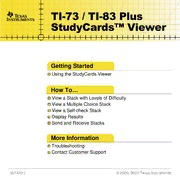Table Of Contentti TI-73 / TI-83 Plus
StudyCards(cid:153) Viewer
Getting Started
Using the StudyCards Viewer
How To…
View a Stack with Levels of Difficulty
View a Multiple Choice Stack
View a Self-check Stack
Display Results
Send and Receive Stacks
More Information
Troubleshooting
Contact Customer Support
(6/14/01) © 2000, 2001 Texas Instruments
Important Information
Texas Instruments makes no warranty, either expressed or
implied, including but not limited to any implied warranties of
merchantability and fitness for a particular purpose, regarding
any programs or book materials and makes such materials
available solely on an “as-is” basis.
In no event shall Texas Instruments be liable to anyone for
special, collateral, incidental, or consequential damages in
connection with or arising out of the purchase or use of these
materials, and the sole and exclusive liability of Texas
Instruments, regardless of the form of action, shall not exceed
the purchase price of this product. Moreover, Texas Instruments
shall not be liable for any claim of any kind whatsoever against
the use of these materials by any other party.
This graphing product application (APP) is licensed. See the
terms of the license agreement.
TI-GRAPH LINK, TI-Cares, and StudyCards are trademarks of Texas Instruments.
All other trademarks are the property of their respective owners.
TI(cid:16)73/ TI(cid:16)83 Plus StudyCards™ Viewer Page 2
What is the StudyCards Viewer?
The StudyCards™ Viewer is a calculator software application
that you use to view electronic flash cards that were created
using the StudyCards Creator PC software program. The
StudyCards Viewer also tracks the answers given and displays
results for individual cards as well as the entire stack.
The StudyCards Creator is a PC software program that teachers
and students use to create stacks of cards that can be viewed on
the TI-73 or TI-83 Plus. Individual cards can contain text and
images (bitmaps and calculator screen shots).
You can use the StudyCards Creator or TI-GRAPH LINK™ to
transfer stacks from the PC to the calculator.
For detailed information on how to use the StudyCards Creator,
see the TI(cid:16)73 / TI(cid:16)83 Plus StudyCards Creator user guide at
education.ti.com/guides.
TI thanks the 1998-1999 Carnegie Mellon HCI project team
members for their contributions to the development of this
product.
TI(cid:16)73/ TI(cid:16)83 Plus StudyCards™ Viewer Page 3
What You Will Need
To install and run the TI-73 / TI-83 Plus StudyCards™ Viewer,
you need:
• A TI(cid:16)73 with version 1.40 or later of the Graph Explorer
software. (To check the version, press \ /, and then
select About.) You can download a free copy of the latest
Graph Explorer software from
education.ti.com/softwareupdates. Follow the link to
Operating Systems.
(cid:16)or(cid:16)
A TI(cid:16)83 Plus with version 1.10 or later of the operating
system software. (To check the version, press \ /,
and then select About.) You can download a free copy of
the latest operating system software from
education.ti.com/softwareupdates. Follow the link to
Operating Systems.
• A computer with WindowsÕ 95/98/2000, or Windows NTÕ
installed.
TI(cid:16)73/ TI(cid:16)83 Plus StudyCards™ Viewer Page 4
• A TI-GRAPH LINK™ computer-to-calculator cable. If you do
not have this cable, call your distributor, or order the cable
online from TI's online store at epsstore.ti.com. Follow the
link to Computer Software, then TI-GRAPH LINK.
• TI-GRAPH LINK™ software that is compatible with the
TI(cid:16)73 or TI(cid:16)83 Plus. You can download a free copy of
TI-GRAPH LINK from education.ti.com/softwareupdates.
Follow the link to Connectivity Software, then TI-GRAPH
LINK.
TI(cid:16)73/ TI(cid:16)83 Plus StudyCards™ Viewer Page 5
Where to Find Installation Instructions
Detailed instructions for installing TI(cid:16)73 / TI(cid:16)83 Plus
StudyCards™ and other Flash applications are available at
education.ti.com/guides.
Getting Help
If you need help using the calculator, guidebooks for the TI(cid:16)73
and the TI(cid:16)83 Plus are available as PDF files from
education.ti.com/guides.
TI(cid:16)73/ TI(cid:16)83 Plus StudyCards™ Viewer Page 6
Getting Started with the StudyCards Viewer
You can download free StudyCards™ stacks for the TI(cid:16)73 or the
TI(cid:16)83 Plus from education.ti.com. Stacks are available for
various subjects, including art, economics, English, foreign
languages, geography, history, music, and science. The
following example uses a foreign language stack for the
TI(cid:16)83 Plus. The stack is called Spanish Calendar Terms whose
file name is spndates.8xv. This stack is available free from
education.ti.com.
Sending a Stack to Your Calculator
Using StudyCards Creator
1. Connect the TI-GRAPH LINK™ computer-to-calculator cable
between your computer and calculator.
2. Start the StudyCards Creator program, and click Cancel in
the New Stack dialog box.
Note When you installed the StudyCards Creator, you specified your
calculator type, COM port, and linkcable type. To change these
settings, choose Link > Preferences, change the settings, then
click OK.
TI(cid:16)73/ TI(cid:16)83 Plus StudyCards™ Viewer Page 7
3. Choose Link > Send.
4. Change the directory and drive as needed to locate the
folder where the stack is saved.
5. Select spndates.8xv.
6. Click Send.
Using TI-GRAPH LINK
1. Connect the TI-GRAPH LINK™ computer-to-calculator cable
between your computer and calculator.
2. Start the TI-GRAPH LINK program.
3. Choose Link > Send to > RAM.
4. Change the directory and drive as needed to locate the
folder where the stack is saved.
5. Select spndates.8xv in the File name field, and then click Add
to add it to the File selected field.
6. Click OK.
TI(cid:16)73/ TI(cid:16)83 Plus StudyCards™ Viewer Page 8
Viewing Cards
Note To select a menu option on the TI(cid:16)73or the TI(cid:16)83 Plus, either
move the cursor to highlight the option and press Ø, or press
the number that corresponds to the menu option.
1. Press n on your calculator.
2. Select StudyCrd. The information screen is displayed.
3. Press any key. The MAIN MENU is displayed.
4. Select CHOOSE NEW STACK.
5. Select Dates in Spanish. The information screen for the stack
is displayed.
6. Press any key to display the first card.
7. Read the front of the card.
8. Select FLIP (press U) to display the back of the card.
9. Select YES (press S) if you answered correctly, or NO
(press T) if you answered incorrectly. The next card is
displayed.
TI(cid:16)73/ TI(cid:16)83 Plus StudyCards™ Viewer Page 9
10. Review two more cards as described in steps 7 – 9.
11. Select MENU (press R). The CHOOSE screen is displayed.
12. Select RESULTS. The results of your answers are displayed.
Press h to scroll down to see the results for the entire stack.
From left to right, the columns show the following
information:
(cid:16) Number of times you answered NO
(cid:16) Number of times you answered YES
(cid:16) Number of times you skipped a card
(cid:16) Card name
Now that you have completed the Getting Started example, you
can read further to learn more about other StudyCards™ Viewer
features. For example, you can
View multiple choice stacks
View stacks that contain levels of difficulty
Display results for an individual card
TI(cid:16)73/ TI(cid:16)83 Plus StudyCards™ Viewer Page 10