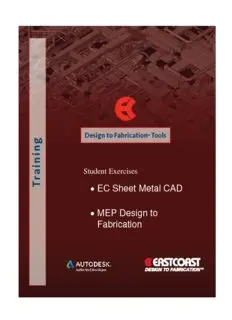Table Of ContentStudent Exercises
EC Sheet Metal CAD
MEP Design to
Fabrication
Copyright
2005-2014 EastCoast CAD/CAM. All rights reserved. This document and the information contained within are
CONFIDENTIAL AND PROPRIETARY, and are the property of EastCoast CAD/CAM and may not be copied, stored, used, or
transmitted, in whole or in part, in any form or by any means, without the prior written permission of EastCoast CAD/CAM.
Disclaimer
Programs are provided “as is” without warranty of any kind either expressed or implied, including, but not limited to, the
warranties of merchantability and fitness for a particular purpose. This publication could contain technical inaccuracies or
typographical errors. Changes are periodically made to the information herein; these changes will be incorporated in new
editions of this publication. EastCoast CAD/CAM is without obligation to notify any person of such revisions or changes. Subject
to change without notice.
Proprietary Restrictions
The information contained herein is provided subject to a non-disclosure agreement and/or contractual confidentiality obligations
and is for use by authorized employees of the parties thereto only and is not for general distribution within or outside their
respective companies.
Trademarks
Autodesk and AutoCAD and Revit MEP are trademarks of Autodesk, Inc.
The following are trademarks of EastCoast CAD/CAM: EC Virtual Construction, MEP Fabrication, Design to Fabrication,
Fabrication for AutoCAD MEP, EC DuctMaker, EC-CAD, EC-Maker, Series 1000 Plasma table, Series 2000 Plasma Table.
Other trademarked products used in this book are trademarks of their respective copyright.
Patent Disclaimer
The manufacture, offer for sale, sale or use of this product is subject to exclusive patent rights owned by EastCoast CAD/CAM as
claimed in one or more claims of U.S. Patent Numbers 7,499,839, 7,917,340 and 8,335,667, entitled: Method and Apparatus for
Importing Data into Program Code also known as “Design to Fabrication”, which is a trademark of EastCoast CAD/CAM.
Fabrication EC Start Drawing EC Schedules MEP Design
Release Date DuctMaker PartManager Catalog
for AutoCAD MEP Template.dwt and Tags.dwg to Fabrication
Release V2.1 02-2010
Release V3.0 07-2010
Release V3.2 11-2010 1.0
Release V4.0 07- 2011 4.0.2 4.0.2 4.0.0 4.0.5.120
Release V4.1 12-2011 4.1.7 4.1.7 4.1.7 4.1.8.120 2.2.0.120
Release V5.0 06-2012 5.0.5 5.0.5 5.0.6 5.0.6.120 2.2.0.120
08-2013 6.0.3 6.0.3 6.0.3 6.0.3.140 6.0.0 6.0.0 6.0.3.140
Release V6.0
EC Manufacturer-Specific Catalogs for AutoCAD MEP 2014: 6.0.1.140
EC Parametric Part Wizard Templates for AutoCAD MEP 2014: 6 . 0 . 1 . 1 4 0
02-2014 6.1.2 6.1.2 6.1.2 6.1.2.140 6.1.0 6.1.0 6.1.2.140
Release V6.1
EC Manufacturer-Specific Catalogs for AutoCAD MEP 2014: 6.0.3.140
EC Parametric Part Wizard Templates for AutoCAD MEP 2014: 6 . 0 . 3 . 1 4 0
EASTCOAST CAD/CAM
33 Boston Post Road West
Marlborough, MA 01752
Phone: 800-334-2977
Email: [email protected]
Table of Contents
About This Training .................................................................................................................. 1
Icons and Definitions ................................................................................................................. 2
General Fitting Details .............................................................................................................. 7
Part 1: MEP Setup and Basic Duct Routing ........................................................................... 8
Exercise 1: EC CAD Options (ECTOOLS) in AutoCAD MEP ......................................... 9
Exercise 2: Setting up the DWT Template ....................................................................... 13
Exercise 3: Loading a Catalog .......................................................................................... 18
Exercise 4: Routing Preferences and System Settings ...................................................... 19
Exercise 5: Routing a Duct Run........................................................................................ 22
Exercise 6: Place a Specific Fitting .................................................................................. 26
Exercise 7: Adding Taps ................................................................................................... 29
Exercise 8: Using the Properties Palette to Change Dimensions ...................................... 31
Part 2: PartManager Setup .................................................................................................... 33
Exercise 9: Catalogs in PartManager ................................................................................ 33
Exercise 10: Configuration Overview .............................................................................. 36
Exercise 11: Specifications ............................................................................................... 39
Exercise 12: Manufacturer Defaults ................................................................................. 54
Exercise 13: Sheet Parameters .......................................................................................... 60
Exercise 14: Special Instructions ...................................................................................... 63
Exercise 15: Synchronizing Specifications ....................................................................... 64
Exercise 16: Materials – Metal and Lining ....................................................................... 65
Exercise 17: Miscellaneous - Gauges, Saddles, Reinforcements, etc. .............................. 68
Exercise 18: Connectors ................................................................................................... 75
Exercise 19: Example - Creating a TDC Connector ......................................................... 77
Exercise 20: Example – Setting up Round and Oval Duct Couplings .............................. 80
Exercise 21: Undersizing Round and Oval Connectors ................................................... 84
Exercise 22: Seams and Locks .......................................................................................... 86
Exercise 23: Creating Tap Joints ...................................................................................... 90
Part 3: Using the Sheet Metal Design to Fabrication Tools ................................................ 93
Exercise 24: PartManager Shortcut .................................................................................. 99
Exercise 25: Switch Environments ................................................................................. 100
Exercise 26: Error Log .................................................................................................... 102
Exercise 27: AutoTag Manager and AutoTag ................................................................ 104
Exercise 28: Duct Fabrication Preferences ..................................................................... 114
Exercise 29: Duct Hangers Setup and Preferences ......................................................... 118
Exercise 30: Duct Schedule Data .................................................................................... 123
Exercise 31: Duct Classify .............................................................................................. 124
Exercise 32: Duct Break ................................................................................................. 125
Exercise 33: Duct Remove .............................................................................................. 127
Exercise 34: Duct Spec Override .................................................................................... 130
Exercise 35: Air Flow Direction and Swap Flow Tool................................................... 133
Exercise 36: Duct Fabrication Modify ............................................................................ 134
Exercise 37: Duct Connect (Auto Connect).................................................................... 135
Exercise 38: Duct Lock and Duct Unlock ...................................................................... 137
Exercise 39: Tap Anchor Update .................................................................................... 138
Exercise 40: Duct Hanger Tool ....................................................................................... 139
Exercise 41: Total Station ............................................................................................... 140
Exercise 42: Move Left or Move Right Tool on the Ribbon .......................................... 141
Exercise 43: Changing Specs for a Single Fitting .......................................................... 142
Exercise 44: Stretch Tool ................................................................................................ 143
Exercise 45: Volume Dampers ....................................................................................... 144
Exercise 46: Changing Out Fittings ................................................................................ 147
Exercise 47: Changing the Size of Duct ......................................................................... 148
Exercise 48: Checking for Rotated Fittings .................................................................... 150
Exercise 49: Parts Convert - MEP Design to Fabrication.............................................. 151
Exercise 50: Adding Schedules and Tags to the Tool Palette ........................................ 153
Exercise 51: Setting Vane Display ................................................................................. 165
Exercise 52: Double-Walled Duct .................................................................................. 167
Exercise 53: Insulation and Lining Display .................................................................... 168
Exercise 54: Creating Custom Tags ................................................................................ 169
Exercise 55: Inserting a Schedule ................................................................................... 174
Exercise 56: Updating a Schedule after Edit Operations ................................................ 176
Exercise 57: Schedule Customization ............................................................................. 177
Exercise 58: Modifying Schedules with Classification .................................................. 184
Exercise 59: Duct System Definitions and Layer Keys .................................................. 186
Exercise 60: Creating Cross Sections ............................................................................. 190
Exercise 61: Interference Checking ................................................................................ 192
Exercise 62: Equipment .................................................................................................. 193
Part 4: Part Numbering, Spools and Pickoffs ..................................................................... 197
Exercise 63: Duct Part Number ...................................................................................... 197
Exercise 64: Pickoff ........................................................................................................ 201
Exercise 65: Duct Spool.................................................................................................. 204
Exercise 66: Duct Number Tags ..................................................................................... 209
Exercise 67: Adding Pickoff or Spool Legends .............................................................. 209
Supplemental Exercises ........................................................................................................ 213
EastCoast CAD/CAM About This Training
About This Training
The exercises in this training guide are used during EastCoast Online, On-Site, and Classroom
training sessions. They can also be used for self-guided training. Here are some examples of the
topics that are covered during a typical EC CAD Sheet Metal training session:
Overview of EC Sheet Metal Design to Fabrication and what it provides for design and
detailing.
A general review of AutoCAD MEP 2014, as needed.
End-to-end duct layer creation using an architectural drawing, and ending with EC
pickoff and spool files.
Setting up specs, allowances and manufacturer defaults using EC Part Manager.
Create routing preferences.
Drawing and modifying duct using EC CAD fittings and tools.
Changing out specs and manufacturer settings using EC CAD tools
Removing short duct, numbering duct, and perform other drawing cleanup operations
using EC CAD tools.
Identifying and resolving conflicts.
Creating and modifying EC schedules.
Using MEP Design to Fabrication for automated parts conversion from generic Revit or
AutoCAD MEP duct systems.
If there is time and interest, walking through pickoff creation and integration with
DuctMaker.
NOTE: Although this series is not meant to train you to use AutoCAD MEP 2014, you will need
to be able to find various tools and menus to successfully complete your duct drawing.
Additional Resources
Training videos, User and Installation Guides, and Tech Docs and Videos are additional
resources for customers that you can access from the EastCoast CAD/CAM Customer Portal.
The Customer Portal is an area of the EastCoast web site available at no charge to EastCoast
Customers, providing software updates, documentation and video resources. A new customer
simply fills out a short registration form which requests access from EastCoast CAD/CAM
Customer Support. Once approved, the customer then logs in with their user name and password.
To register, copy the link below into your Internet browser:
http://eccccustomerportal.worldsecuresystems.com/register.htm
If you need assistance post training, please contact us at [email protected] .
Sheet Metal Design to Fabrication Training 1
EastCoast CAD/CAM Icons and Definitions
Icons and Definitions
Part Manager
Show/Hide Tree View,
Configuration
Specification Options
Add a new item (Job, Fitting
Delete the highlighted item
Group or Environment)
Edit the highlighted item Clone
Export and Import Specifications Formula-based mode
Move a setting up or down Edit Coupler Information
Manage Users configuration options:
Users
Shop Standards configuration options:
Specification Manufacturer Defaults
Metal Sheet Liner Sheet
Spiral Roll Metal Coil
Synchronize settings with
Special Instructions
specifications
Sheet Metal Design to Fabrication Training 2
EastCoast CAD/CAM Icons and Definitions
Allowances configuration options:
Materials
Metal Allowances Lining Allowances
Misc
Gauge Saddle
Notch Stiffener
Tie Rod
Connectors
Rectangle Connector Round and Oval Connector
Seams
Pittsburg Lock Spiral Seam
Button Punch Snap Lock Grooved Seam
Standing Seam Single Corner Seam
Double Corner Seam RL_3
RL_2 BUTT WELD
GROOVED SEAM RL-6A
RL-6B RL-7
RL-8
Joints
Rectangle Joint Round and Oval Joint
Sheet Metal Design to Fabrication Training 3
EastCoast CAD/CAM Icons and Definitions
Fabrication for AutoCAD MEP for Sheet Metal
Main tools – In the Fabrication area on the Home tab, click
the Load Catalog drop down arrow to access these tools:
Load Catalog provides access to The Fabrication Palette provides pre-
the Part Manager database by defined tools and templates to create
loading catalogs of fittings. pickoff files and spool drawings.
Launches Part Manager, used to Switch Environment provides the
create libraries and catalogs of ability to change between Imperial to
pipe and duct fittings. metric setup environments.
The Error Log displays the errors that
currently relate to your most recent
actions. Often related to a specific tool
such as Duct Connect.
Preferences and Management options – In the Fabrication
area of the Home tab, click the Fabricate drop down
arrow to access tagging, MEP Design to Fabrication and
hanger settings.
Duct Fabrication Preferences are used to
map specifications or manufacturer
Auto Tag Manager sets the options
defaults for automated conversion during a
for auto tagging and enables it for all
MEP Design to Fabrication import from
new duct that is drawn.
Autodesk Revit MEP. Requires a separate
MEP Design to Fabrication license.
Duct Hangers Preferences allows
you to preset many of the options used
by the Duct Hangers command.
Scheduling tools – In the Fabrication area on the Home
tab, click the arrow to the right of the Duct Schedule
icon to access these tools:
Duct Schedule Data is used before
Duct Classify applies updated
creating schedule tables, to attach the
classifications to duct objects in a
property sets referenced in the schedule
drawing
table style to the objects and styles.
Sheet Metal Design to Fabrication Training 4