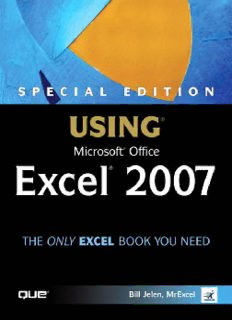Table Of ContentContents at a Glance
Introduction
I Mastering the New User Interface
1 Introducing the Ribbon User Interface . . . . . . . . . . . . .21
2 The Quick Access Toolbar . . . . . . . . . . . . . . . . . . . . . . . . . . . .41
3 The Mini Toolbar and Other U.I. Improvements . . .53
4 Keyboard Shortcuts . . . . . . . . . . . . . . . . . . . . . . . . . . . . . . . . . .65
5 Galleries, Live Preview, and Themes . . . . . . . . . . . . . . . .87
6 The Excel Options Dialog . . . . . . . . . . . . . . . . . . . . . . . . . .103
S P E C I A L E D I T I O N II A Tour of What’s New
7 The Big Grid . . . . . . . . . . . . . . . . . . . . . . . . . . . . . . . . . . . . . . . . .121
USING
8 Fabulous Table Intelligence . . . . . . . . . . . . . . . . . . . . . . . .131
9 Visualizing Data in Excel . . . . . . . . . . . . . . . . . . . . . . . . . . . .153
10 Using Pivot Tables to Analyze Data . . . . . . . . . . . . . . . .191
Microsoft® Office 11 Formatting Pivot Tables . . . . . . . . . . . . . . . . . . . . . . . . . . . . .215
12 Pivot Table Data Crunching for Excel 2007 . . . . . . .237
Excel® 2007 13 Removing Duplicates and Filtering . . . . . . . . . . . . . . . .271
14 Sorting Data . . . . . . . . . . . . . . . . . . . . . . . . . . . . . . . . . . . . . . . . .287
15 Using Excel Charts . . . . . . . . . . . . . . . . . . . . . . . . . . . . . . . . . .299
16 Using SmartArt, Shapes, WordArt, and Text Boxes . .327
17 Using Pictures and Clip Art . . . . . . . . . . . . . . . . . . . . . . . .351
III Working in a Legacy Environment
18 File Format Differences . . . . . . . . . . . . . . . . . . . . . . . . . . . . .365
19 Working with Prior Versions of Excel . . . . . . . . . . . . . .371
IV Calculating with Excel
20 Understanding Formulas . . . . . . . . . . . . . . . . . . . . . . . . . . .385
21 Controlling Formulas . . . . . . . . . . . . . . . . . . . . . . . . . . . . . . .409
22 Understanding Functions . . . . . . . . . . . . . . . . . . . . . . . . . . .431
23 Using Everyday Functions: Math, Date and Time,
and Text Functions . . . . . . . . . . . . . . . . . . . . . . . . . . . . . . .451
24 Using Powerful Functions: Logical, Lookup, and
Database Functions . . . . . . . . . . . . . . . . . . . . . . . . . . . . . .525
25 Using Financial Functions . . . . . . . . . . . . . . . . . . . . . . . . . .587
26 Using Statistical Functions . . . . . . . . . . . . . . . . . . . . . . . . .631
Bill Jelen, MrExcel 27 Using Trig, Matrix, and Engineering Functions . . . .735
28 Connecting Worksheets, Workbooks, and
External Data . . . . . . . . . . . . . . . . . . . . . . . . . . . . . . . . . . . . .797
29 Using Super Formulas in Excel . . . . . . . . . . . . . . . . . . . .823
30 Using Names in Excel . . . . . . . . . . . . . . . . . . . . . . . . . . . . . .841
31 Using What If, Scenario Manager, Goal Seek,
and Solver . . . . . . . . . . . . . . . . . . . . . . . . . . . . . . . . . . . . . . . .863
V Formatting and Sharing Information
32 Formatting Worksheets . . . . . . . . . . . . . . . . . . . . . . . . . . . . .891
33 Printing . . . . . . . . . . . . . . . . . . . . . . . . . . . . . . . . . . . . . . . . . . . . . .925
34 Sharing Workbooks with Others . . . . . . . . . . . . . . . . . . .941
35 More Tips and Tricks for Excel 2007 . . . . . . . . . . . . . .949
VI More Power
800 East 96th Street
36 Automating Repetitive Functions Using
Indianapolis, Indiana 46240
VBA Macros . . . . . . . . . . . . . . . . . . . . . . . . . . . . . . . . . . . . . . . . . .969
37 Interacting with Other Office Applications . . . . . .1005
38 A Tour of the Best Add-Ins for Excel . . . . . . . . . . . . .1019
Index . . . . . . . . . . . . . . . . . . . . . . . . . . . . . . . . . . . . . . . . . . . . . . .1025
Special Edition Using Microsoft® Office Associate Publisher
Excel® 2007 Greg Wiegand
Acquisitions Editor
Copyright2007 by Que Publishing Loretta Yates
All rights reserved. No part of this book shall be reproduced,
Senior Development Editor
stored in a retrieval system, or transmitted by any means, elec- Rick Kughen
tronic, mechanical, photocopying, recording, or otherwise, with-
Managing Editor
out written permission from the publisher. No patent liability is
Gina Kanouse
assumed with respect to the use of the information contained
Project Editor
herein. Although every precaution has been taken in the prepara-
Michael Thurston
tion of this book, the publisher and author assume no responsibil-
ity for errors or omissions. Nor is any liability assumed for Copy Editor
Kitty Jarrett
damages resulting from the use of the information contained
herein. Indexer
Lisa Stumpf
International Standard Book Number: 0-7897-3611-X
Proofreader
CIP data available upon request
Leslie Joseph
Printed in the United States of America
Technical Editor
First Printing: December 2006 Juan Pablo Gonzalez
09 08 07 06 4 3 2 1 Publishing Coordinator
Cindy Teeters
Trademarks
Multimedia Developer
All terms mentioned in this book that are known to be trademarks
Dan Scherf
or service marks have been appropriately capitalized. Que
Publishing cannot attest to the accuracy of this information. Use Interior Designer
Anne Jones
of a term in this book should not be regarded as affecting the
validity of any trademark or service mark. Cover Designer
Anne Jones
Warning and Disclaimer
Page Layout
Every effort has been made to make this book as complete and as
Bronkella Publishing LLC
accurate as possible, but no warranty or fitness is implied. The Nonie Ratcliff
information provided is on an “as is” basis. The author and the TNT Design, Inc.
publisher shall have neither liability nor responsibility to any per-
son or entity with respect to any loss or damages arising from the
information contained in this book or from the use of the CD or
programs accompanying it.
Bulk Sales
Que Publishing offers excellent discounts on this book when
ordered in quantity for bulk purchases or special sales. For more
information, please contact
U.S. Corporate and Government Sales
1-800-382-3419
[email protected]
For sales outside of the U.S., please contact
International Sales
[email protected]
Contents iii
Contents
Introduction 1
. . . . . . . . . . . . . . . . . . . . . . . . . . . . . . . . . . . . . . . . . . . . . . . . . . . . . . . . . . . . . . . . . . . . . . . . . . . . . . .
Jaw-Dropping New Excel Features . . . . . . . . . . . . . . . . . . . . . . . . . . . . . . . . . . . . . . . . . . . . . . . . . . . . . . . . . .2
The Massive Grid . . . . . . . . . . . . . . . . . . . . . . . . . . . . . . . . . . . . . . . . . . . . . . . . . . . . . . . . . . . . . . . . . . . . . . . .2
Fantastic Data Visualizations . . . . . . . . . . . . . . . . . . . . . . . . . . . . . . . . . . . . . . . . . . . . . . . . . . . . . . . . . . . . .3
Twenty-First Century Charting . . . . . . . . . . . . . . . . . . . . . . . . . . . . . . . . . . . . . . . . . . . . . . . . . . . . . . . . . . .6
Business Intelligence . . . . . . . . . . . . . . . . . . . . . . . . . . . . . . . . . . . . . . . . . . . . . . . . . . . . . . . . . . . . . . . . . . . .6
Easier-to-Enter Formulas and Functions . . . . . . . . . . . . . . . . . . . . . . . . . . . . . . . . . . . . . . . . . . . . . . . . .6
Where Are My Menus and Toolbars? . . . . . . . . . . . . . . . . . . . . . . . . . . . . . . . . . . . . . . . . . . . . . . . . . . . . . . . .6
Why Couldn’t They Leave Well Enough Alone? . . . . . . . . . . . . . . . . . . . . . . . . . . . . . . . . . . . . . . . . .7
The Most Requested New Features… . . . . . . . . . . . . . . . . . . . . . . . . . . . . . . . . . . . . . . . . . . . . . . . . . .8
A Scientific Approach to Popular Features . . . . . . . . . . . . . . . . . . . . . . . . . . . . . . . . . . . . . . . . . . . . . .9
Introducing the Ribbon . . . . . . . . . . . . . . . . . . . . . . . . . . . . . . . . . . . . . . . . . . . . . . . . . . . . . . . . . . . . . . . . . . . . .11
Ribbon Limitations . . . . . . . . . . . . . . . . . . . . . . . . . . . . . . . . . . . . . . . . . . . . . . . . . . . . . . . . . . . . . . . . . . . . .12
Ribbon Tricks . . . . . . . . . . . . . . . . . . . . . . . . . . . . . . . . . . . . . . . . . . . . . . . . . . . . . . . . . . . . . . . . . . . . . . . . . . .13
The Mini Toolbar . . . . . . . . . . . . . . . . . . . . . . . . . . . . . . . . . . . . . . . . . . . . . . . . . . . . . . . . . . . . . . . . . . . . . . .14
Live Preview . . . . . . . . . . . . . . . . . . . . . . . . . . . . . . . . . . . . . . . . . . . . . . . . . . . . . . . . . . . . . . . . . . . . . . . . . . . .14
Where Is the Classic Mode? . . . . . . . . . . . . . . . . . . . . . . . . . . . . . . . . . . . . . . . . . . . . . . . . . . . . . . . . . . . . . . . .15
Classic Mode for Keyboard Users . . . . . . . . . . . . . . . . . . . . . . . . . . . . . . . . . . . . . . . . . . . . . . . . . . . . . .15
The Journey . . . . . . . . . . . . . . . . . . . . . . . . . . . . . . . . . . . . . . . . . . . . . . . . . . . . . . . . . . . . . . . . . . . . . . . . . . . .15
Conventions Used in This Book . . . . . . . . . . . . . . . . . . . . . . . . . . . . . . . . . . . . . . . . . . . . . . . . . . . . . . . . . . . .16
Text Conventions . . . . . . . . . . . . . . . . . . . . . . . . . . . . . . . . . . . . . . . . . . . . . . . . . . . . . . . . . . . . . . . . . . . . . . .16
Special Elements . . . . . . . . . . . . . . . . . . . . . . . . . . . . . . . . . . . . . . . . . . . . . . . . . . . . . . . . . . . . . . . . . . . . . . .16
I Mastering the New User Interface
1 Introducing the Ribbon User Interface 21
. . . . . . . . . . . . . . . . . . . . . . . . . . . . . . . . . . . . . . . . . . . . .
The Excel 2007 Interface . . . . . . . . . . . . . . . . . . . . . . . . . . . . . . . . . . . . . . . . . . . . . . . . . . . . . . . . . . . . . . . . . . .22
Using the Office Icon Menu . . . . . . . . . . . . . . . . . . . . . . . . . . . . . . . . . . . . . . . . . . . . . . . . . . . . . . . . . . . . . . . .23
Customizing the Recent Documents List . . . . . . . . . . . . . . . . . . . . . . . . . . . . . . . . . . . . . . . . . . . . . . .24
Using the Excel Options and Exit Excel Buttons . . . . . . . . . . . . . . . . . . . . . . . . . . . . . . . . . . . . . . . .25
Understanding the Ribbon User Interface . . . . . . . . . . . . . . . . . . . . . . . . . . . . . . . . . . . . . . . . . . . . . . . . .25
Minimizing the Ribbon . . . . . . . . . . . . . . . . . . . . . . . . . . . . . . . . . . . . . . . . . . . . . . . . . . . . . . . . . . . . . . . . .26
Changing the Ribbon . . . . . . . . . . . . . . . . . . . . . . . . . . . . . . . . . . . . . . . . . . . . . . . . . . . . . . . . . . . . . . . . . . .26
Using the Common Commands on the Home Ribbon . . . . . . . . . . . . . . . . . . . . . . . . . . . . . . . . .27
Using the Eclectic Commands on the Insert Ribbon . . . . . . . . . . . . . . . . . . . . . . . . . . . . . . . . . . .27
Controlling Themes and Page Setup with the Page Layout Ribbon . . . . . . . . . . . . . . . . . . . .27
Calculating with the Formulas Ribbon . . . . . . . . . . . . . . . . . . . . . . . . . . . . . . . . . . . . . . . . . . . . . . . . .28
Managing Data Connections with the Data Ribbon . . . . . . . . . . . . . . . . . . . . . . . . . . . . . . . . . . . .28
Reviewing Documents with the Review Ribbon . . . . . . . . . . . . . . . . . . . . . . . . . . . . . . . . . . . . . . . .28
Seeing More with the View Ribbon . . . . . . . . . . . . . . . . . . . . . . . . . . . . . . . . . . . . . . . . . . . . . . . . . . . .29
iv Special Edition Using Microsoft Office Excel 2007
Managing Macros with the Developer Ribbon . . . . . . . . . . . . . . . . . . . . . . . . . . . . . . . . . . . . . . . . .29
Accessing the Context-Sensitive Ribbons . . . . . . . . . . . . . . . . . . . . . . . . . . . . . . . . . . . . . . . . . . . . . . .30
Finding Old Menu Items in the New Interface . . . . . . . . . . . . . . . . . . . . . . . . . . . . . . . . . . . . . . . . . . . . .31
2 The Quick Access Toolbar 41
. . . . . . . . . . . . . . . . . . . . . . . . . . . . . . . . . . . . . . . . . . . . . . . . . . . . . . . . . . . . .
Changing the Location of the Quick Access Toolbar . . . . . . . . . . . . . . . . . . . . . . . . . . . . . . . . . . . . . . .42
Adding Your Favorite Commands to the Quick Access Toolbar . . . . . . . . . . . . . . . . . . . . . . . . . . . .43
Knowing Which Commands Can Be on the Quick Access Toolbar . . . . . . . . . . . . . . . . . . . . .44
Removing Commands from the Quick Access Toolbar . . . . . . . . . . . . . . . . . . . . . . . . . . . . . . . . .45
Customizing the Quick Access Toolbar . . . . . . . . . . . . . . . . . . . . . . . . . . . . . . . . . . . . . . . . . . . . . . . . . . . . .45
Using the Excel Options to Customize the Quick Access Toolbar for
All Workbooks . . . . . . . . . . . . . . . . . . . . . . . . . . . . . . . . . . . . . . . . . . . . . . . . . . . . . . . . . . . . . . . . . . . . . . . .46
Customizing Icons for the Current Workbook Only . . . . . . . . . . . . . . . . . . . . . . . . . . . . . . . . . . . .48
Filling Up the Quick Access Toolbar . . . . . . . . . . . . . . . . . . . . . . . . . . . . . . . . . . . . . . . . . . . . . . . . . . . .48
Rearranging Icons on the Quick Access Toolbar . . . . . . . . . . . . . . . . . . . . . . . . . . . . . . . . . . . . . . .49
Resetting the Quick Access Toolbar . . . . . . . . . . . . . . . . . . . . . . . . . . . . . . . . . . . . . . . . . . . . . . . . . . . .49
Assigning VBA Macros to Quick Access Toolbar Buttons . . . . . . . . . . . . . . . . . . . . . . . . . . . . . . .49
3 The Mini Toolbar and Other U.I. Improvements 53
. . . . . . . . . . . . . . . . . . . . . . . . . . . . . . . . .
Using the Mini Toolbar to Format Selected Text . . . . . . . . . . . . . . . . . . . . . . . . . . . . . . . . . . . . . . . . . . .54
Using the Format Painter to Copy Formats . . . . . . . . . . . . . . . . . . . . . . . . . . . . . . . . . . . . . . . . . . . .57
Getting the Mini Toolbar Back . . . . . . . . . . . . . . . . . . . . . . . . . . . . . . . . . . . . . . . . . . . . . . . . . . . . . . . . . .58
Disabling the Mini Toolbar . . . . . . . . . . . . . . . . . . . . . . . . . . . . . . . . . . . . . . . . . . . . . . . . . . . . . . . . . . . . .58
Expanding the Formula Bar . . . . . . . . . . . . . . . . . . . . . . . . . . . . . . . . . . . . . . . . . . . . . . . . . . . . . . . . . . . . . . . .58
Zooming In and Out on a Worksheet . . . . . . . . . . . . . . . . . . . . . . . . . . . . . . . . . . . . . . . . . . . . . . . . . . . . . .59
Using the Status Bar to Add Numbers . . . . . . . . . . . . . . . . . . . . . . . . . . . . . . . . . . . . . . . . . . . . . . . . . . . . .60
Switching Between Normal View, Page Break Preview, and Page Layout
View Modes . . . . . . . . . . . . . . . . . . . . . . . . . . . . . . . . . . . . . . . . . . . . . . . . . . . . . . . . . . . . . . . . . . . . . . . . . . . .61
Using the New Sheet Icon to Add Worksheets . . . . . . . . . . . . . . . . . . . . . . . . . . . . . . . . . . . . . . . . . . . . .63
Dragging a Worksheet to a New Location . . . . . . . . . . . . . . . . . . . . . . . . . . . . . . . . . . . . . . . . . . . . .63
Inserting a Worksheet in the Middle of a Workbook . . . . . . . . . . . . . . . . . . . . . . . . . . . . . . . . . . .63
4 Keyboard Shortcuts 65
. . . . . . . . . . . . . . . . . . . . . . . . . . . . . . . . . . . . . . . . . . . . . . . . . . . . . . . . . . . . . . . . . . . .
Using the New Keyboard Accelerators . . . . . . . . . . . . . . . . . . . . . . . . . . . . . . . . . . . . . . . . . . . . . . . . . . . . .66
Selecting Icons on the Ribbon . . . . . . . . . . . . . . . . . . . . . . . . . . . . . . . . . . . . . . . . . . . . . . . . . . . . . . . . . .67
Selecting Options from a Gallery . . . . . . . . . . . . . . . . . . . . . . . . . . . . . . . . . . . . . . . . . . . . . . . . . . . . . . .68
Navigating Within Drop-Down Lists . . . . . . . . . . . . . . . . . . . . . . . . . . . . . . . . . . . . . . . . . . . . . . . . . . . .68
Backing Up One Level Through a Menu . . . . . . . . . . . . . . . . . . . . . . . . . . . . . . . . . . . . . . . . . . . . . . .68
Dealing with Keyboard Accelerator Confusion . . . . . . . . . . . . . . . . . . . . . . . . . . . . . . . . . . . . . . . . .69
Selecting from Legacy Dialog Boxes . . . . . . . . . . . . . . . . . . . . . . . . . . . . . . . . . . . . . . . . . . . . . . . . . . .69
Using the Shortcut Keys . . . . . . . . . . . . . . . . . . . . . . . . . . . . . . . . . . . . . . . . . . . . . . . . . . . . . . . . . . . . . . . . . . . .70
Using Excel 2003 Keyboard Accelerators . . . . . . . . . . . . . . . . . . . . . . . . . . . . . . . . . . . . . . . . . . . . . . . . . .76
Invoking an Excel 2003 Alt Shortcut . . . . . . . . . . . . . . . . . . . . . . . . . . . . . . . . . . . . . . . . . . . . . . . . . . . .77
Determining Which Commands Work in Legacy Mode . . . . . . . . . . . . . . . . . . . . . . . . . . . . . . . .77
Contents v
5 Galleries, Live Preview, and Themes 87
. . . . . . . . . . . . . . . . . . . . . . . . . . . . . . . . . . . . . . . . . . . . . . .
Using Galleries . . . . . . . . . . . . . . . . . . . . . . . . . . . . . . . . . . . . . . . . . . . . . . . . . . . . . . . . . . . . . . . . . . . . . . . . . . . . .88
Using Live Preview . . . . . . . . . . . . . . . . . . . . . . . . . . . . . . . . . . . . . . . . . . . . . . . . . . . . . . . . . . . . . . . . . . . . . . . . .90
Understanding Themes . . . . . . . . . . . . . . . . . . . . . . . . . . . . . . . . . . . . . . . . . . . . . . . . . . . . . . . . . . . . . . . . . . . . .91
Choosing a New Theme . . . . . . . . . . . . . . . . . . . . . . . . . . . . . . . . . . . . . . . . . . . . . . . . . . . . . . . . . . . . . . . .92
Creating a New Theme . . . . . . . . . . . . . . . . . . . . . . . . . . . . . . . . . . . . . . . . . . . . . . . . . . . . . . . . . . . . . . . . .94
6 The Excel Options Dialog 103
. . . . . . . . . . . . . . . . . . . . . . . . . . . . . . . . . . . . . . . . . . . . . . . . . . . . . . . . . . . .
Introducing the Excel Options Dialog . . . . . . . . . . . . . . . . . . . . . . . . . . . . . . . . . . . . . . . . . . . . . . . . . . . . .104
Getting Help with a Setting . . . . . . . . . . . . . . . . . . . . . . . . . . . . . . . . . . . . . . . . . . . . . . . . . . . . . . . . . . . .106
Toggling the New Excel 2007 Features . . . . . . . . . . . . . . . . . . . . . . . . . . . . . . . . . . . . . . . . . . . . . . . . . . . .107
Controlling the Look and Feel of the Worksheet Window . . . . . . . . . . . . . . . . . . . . . . . . . . . . . . . .108
Increasing Files in the Recent Documents List . . . . . . . . . . . . . . . . . . . . . . . . . . . . . . . . . . . . . . . .109
Changing Gridline Color . . . . . . . . . . . . . . . . . . . . . . . . . . . . . . . . . . . . . . . . . . . . . . . . . . . . . . . . . . . . . . .110
Easing Entry of Numeric Data . . . . . . . . . . . . . . . . . . . . . . . . . . . . . . . . . . . . . . . . . . . . . . . . . . . . . . . . .111
Guide to Excel Options . . . . . . . . . . . . . . . . . . . . . . . . . . . . . . . . . . . . . . . . . . . . . . . . . . . . . . . . . . . . . . . . . . . .112
II A Tour of What’s New
7 The Big Grid 121
. . . . . . . . . . . . . . . . . . . . . . . . . . . . . . . . . . . . . . . . . . . . . . . . . . . . . . . . . . . . . . . . . . . . . . . . . . . .
Excel 2007 Grid Limits . . . . . . . . . . . . . . . . . . . . . . . . . . . . . . . . . . . . . . . . . . . . . . . . . . . . . . . . . . . . . . . . . . . .122
Who Can Use 17 Billion Cells? . . . . . . . . . . . . . . . . . . . . . . . . . . . . . . . . . . . . . . . . . . . . . . . . . . . . . . . .122
Why Are There Only 65,536 Rows in My Excel 2007 Spreadsheet? . . . . . . . . . . . . . . . . . . .123
Other Limits in Excel 2007 . . . . . . . . . . . . . . . . . . . . . . . . . . . . . . . . . . . . . . . . . . . . . . . . . . . . . . . . . . . . . . . .125
Working with Excel 2003 Named Ranges in Excel 2007 . . . . . . . . . . . . . . . . . . . . . . . . . . . . . . . . . .127
Tips for Navigating the Big Grid . . . . . . . . . . . . . . . . . . . . . . . . . . . . . . . . . . . . . . . . . . . . . . . . . . . . . . . . . .127
Using Shortcut Keys to Move Around . . . . . . . . . . . . . . . . . . . . . . . . . . . . . . . . . . . . . . . . . . . . . . . . .128
Using the End Key to Navigate . . . . . . . . . . . . . . . . . . . . . . . . . . . . . . . . . . . . . . . . . . . . . . . . . . . . . . . .128
Using the Current Range to Navigate . . . . . . . . . . . . . . . . . . . . . . . . . . . . . . . . . . . . . . . . . . . . . . . . .129
Using Go To to Navigate . . . . . . . . . . . . . . . . . . . . . . . . . . . . . . . . . . . . . . . . . . . . . . . . . . . . . . . . . . . . . .129
8 Fabulous Table Intelligence 131
. . . . . . . . . . . . . . . . . . . . . . . . . . . . . . . . . . . . . . . . . . . . . . . . . . . . . . . . .
Defining Suitable Data for Excel Tables . . . . . . . . . . . . . . . . . . . . . . . . . . . . . . . . . . . . . . . . . . . . . . . . . . .132
Defining a Table . . . . . . . . . . . . . . . . . . . . . . . . . . . . . . . . . . . . . . . . . . . . . . . . . . . . . . . . . . . . . . . . . . . . . . .133
Keeping Headers in View . . . . . . . . . . . . . . . . . . . . . . . . . . . . . . . . . . . . . . . . . . . . . . . . . . . . . . . . . . . . . . . . .133
Freezing Worksheet Panes . . . . . . . . . . . . . . . . . . . . . . . . . . . . . . . . . . . . . . . . . . . . . . . . . . . . . . . . . . . .134
Clearing Freeze Panes . . . . . . . . . . . . . . . . . . . . . . . . . . . . . . . . . . . . . . . . . . . . . . . . . . . . . . . . . . . . . . . . .135
Using the Old Version of Freeze Panes for Absolute Control . . . . . . . . . . . . . . . . . . . . . . . . .135
Adding a Total Row to a Table . . . . . . . . . . . . . . . . . . . . . . . . . . . . . . . . . . . . . . . . . . . . . . . . . . . . . . . . . . . .137
Toggling Totals . . . . . . . . . . . . . . . . . . . . . . . . . . . . . . . . . . . . . . . . . . . . . . . . . . . . . . . . . . . . . . . . . . . . . . . . . . . .138
vi Special Edition Using Microsoft Office Excel 2007
Expanding a Table . . . . . . . . . . . . . . . . . . . . . . . . . . . . . . . . . . . . . . . . . . . . . . . . . . . . . . . . . . . . . . . . . . . . . . . . .138
Adding Rows to a Table Automatically . . . . . . . . . . . . . . . . . . . . . . . . . . . . . . . . . . . . . . . . . . . . . . . .138
Manually Resizing a Table . . . . . . . . . . . . . . . . . . . . . . . . . . . . . . . . . . . . . . . . . . . . . . . . . . . . . . . . . . . . .139
Adding New Columns to a Table . . . . . . . . . . . . . . . . . . . . . . . . . . . . . . . . . . . . . . . . . . . . . . . . . . . . . .139
Adding New Formulas to Tables . . . . . . . . . . . . . . . . . . . . . . . . . . . . . . . . . . . . . . . . . . . . . . . . . . . . . . . . . .139
Stopping the Automatic Copying of Formulas . . . . . . . . . . . . . . . . . . . . . . . . . . . . . . . . . . . . . . . .141
Formatting the Results of a New Formula . . . . . . . . . . . . . . . . . . . . . . . . . . . . . . . . . . . . . . . . . . . . .141
Selecting Only the Data in the Column . . . . . . . . . . . . . . . . . . . . . . . . . . . . . . . . . . . . . . . . . . . . . . . . . . .142
Selecting by Right-Clicking . . . . . . . . . . . . . . . . . . . . . . . . . . . . . . . . . . . . . . . . . . . . . . . . . . . . . . . . . . . .142
Selecting by Using Shortcuts . . . . . . . . . . . . . . . . . . . . . . . . . . . . . . . . . . . . . . . . . . . . . . . . . . . . . . . . . .142
Selecting by Using the New Arrow Mouse Pointers . . . . . . . . . . . . . . . . . . . . . . . . . . . . . . . . . . .144
Using Table Data for Charts to Ensure Stickiness . . . . . . . . . . . . . . . . . . . . . . . . . . . . . . . . . . . . . . . . .145
Replacing Named Ranges with Table References . . . . . . . . . . . . . . . . . . . . . . . . . . . . . . . . . . . . . . . . .146
Referencing an Entire Table from Outside the Table . . . . . . . . . . . . . . . . . . . . . . . . . . . . . . . . . .146
Referencing Table Columns from Outside a Table . . . . . . . . . . . . . . . . . . . . . . . . . . . . . . . . . . . .148
Using Structured References to Refer to Tables in Formulas . . . . . . . . . . . . . . . . . . . . . . . . . .148
Creating Banded Rows and Columns with Table Styles . . . . . . . . . . . . . . . . . . . . . . . . . . . . . . . . . . .149
Customizing a Table Style: Creating Double-Height Banded Rows . . . . . . . . . . . . . . . . . . .150
Creating Banded Rows Outside a Table . . . . . . . . . . . . . . . . . . . . . . . . . . . . . . . . . . . . . . . . . . . . . . .151
Dealing with the AutoFilter Drop-Downs . . . . . . . . . . . . . . . . . . . . . . . . . . . . . . . . . . . . . . . . . . . . . . . . .152
9 Visualizing Data in Excel 153
. . . . . . . . . . . . . . . . . . . . . . . . . . . . . . . . . . . . . . . . . . . . . . . . . . . . . . . . . . . .
Creating In-Cell Bar Charts with Data Bars . . . . . . . . . . . . . . . . . . . . . . . . . . . . . . . . . . . . . . . . . . . . . . .155
Customizing Data Bars . . . . . . . . . . . . . . . . . . . . . . . . . . . . . . . . . . . . . . . . . . . . . . . . . . . . . . . . . . . . . . . .156
Controlling the Size of the Smallest/Largest Data Bar . . . . . . . . . . . . . . . . . . . . . . . . . . . . . . . .157
Creating Heat Maps with Color Scales . . . . . . . . . . . . . . . . . . . . . . . . . . . . . . . . . . . . . . . . . . . . . . . . . . . .158
Converting to Monochromatic Data Bar . . . . . . . . . . . . . . . . . . . . . . . . . . . . . . . . . . . . . . . . . . . . . .159
Troubleshooting Color Scales . . . . . . . . . . . . . . . . . . . . . . . . . . . . . . . . . . . . . . . . . . . . . . . . . . . . . . . . .160
Using Icon Sets to Add Icons Based on Value . . . . . . . . . . . . . . . . . . . . . . . . . . . . . . . . . . . . . . . .161
Setting Up an Icon Set . . . . . . . . . . . . . . . . . . . . . . . . . . . . . . . . . . . . . . . . . . . . . . . . . . . . . . . . . . . . . . . .162
Moving Numbers Closer to Icons . . . . . . . . . . . . . . . . . . . . . . . . . . . . . . . . . . . . . . . . . . . . . . . . . . . . .163
Reversing the Sequence of Icons . . . . . . . . . . . . . . . . . . . . . . . . . . . . . . . . . . . . . . . . . . . . . . . . . . . . . .163
Using Stop if True to Improve All Conditional Formatting . . . . . . . . . . . . . . . . . . . . . . . . . . . . . . . .164
Using the Top/Bottom Rules . . . . . . . . . . . . . . . . . . . . . . . . . . . . . . . . . . . . . . . . . . . . . . . . . . . . . . . . . . . . . .166
Using the Highlight Cells Rules . . . . . . . . . . . . . . . . . . . . . . . . . . . . . . . . . . . . . . . . . . . . . . . . . . . . . . . . . . .168
Highlighting Cells by Using Greater Than and Similar Rules . . . . . . . . . . . . . . . . . . . . . . . . . .168
Comparing Dates by Using Conditional Formatting . . . . . . . . . . . . . . . . . . . . . . . . . . . . . . . . . . .171
Identifying Duplicate or Unique Values by Using Conditional Formatting . . . . . . . . . . . .173
Using Conditional Formatting for Text Containing a Value . . . . . . . . . . . . . . . . . . . . . . . . . . . .173
Tweaking Rules with Advanced Formatting . . . . . . . . . . . . . . . . . . . . . . . . . . . . . . . . . . . . . . . . . . . . . . .174
Using a Formula for Rules . . . . . . . . . . . . . . . . . . . . . . . . . . . . . . . . . . . . . . . . . . . . . . . . . . . . . . . . . . . . .175
Finding Cells Containing Data from Yesterday, Today, or Tomorrow . . . . . . . . . . . . . . . . .177
Finding Cells Containing Data from the Next Seven Days . . . . . . . . . . . . . . . . . . . . . . . . . . . .178
Contents vii
Finding Cells Containing Data from the Past 30 Days . . . . . . . . . . . . . . . . . . . . . . . . . . . . . . . . .179
Highlighting Data from Specific Days of the Week . . . . . . . . . . . . . . . . . . . . . . . . . . . . . . . . . . . .180
Highlighting the First Unique Occurrence of an Item . . . . . . . . . . . . . . . . . . . . . . . . . . . . . . . . .180
Highlighting True Duplicates . . . . . . . . . . . . . . . . . . . . . . . . . . . . . . . . . . . . . . . . . . . . . . . . . . . . . . . . . .181
Highlighting a Specific Row . . . . . . . . . . . . . . . . . . . . . . . . . . . . . . . . . . . . . . . . . . . . . . . . . . . . . . . . . . .181
Highlighting Every Other Row Without Using a Table . . . . . . . . . . . . . . . . . . . . . . . . . . . . . . . . .183
Comparing One Worksheet to Another . . . . . . . . . . . . . . . . . . . . . . . . . . . . . . . . . . . . . . . . . . . . . .184
Combining Rules . . . . . . . . . . . . . . . . . . . . . . . . . . . . . . . . . . . . . . . . . . . . . . . . . . . . . . . . . . . . . . . . . . . . . . . . . .185
Clearing Conditional Formats . . . . . . . . . . . . . . . . . . . . . . . . . . . . . . . . . . . . . . . . . . . . . . . . . . . . . . . . . . . . .186
Extending the Reach of Conditional Formats . . . . . . . . . . . . . . . . . . . . . . . . . . . . . . . . . . . . . . . . . . . . .187
Special Considerations for Tables . . . . . . . . . . . . . . . . . . . . . . . . . . . . . . . . . . . . . . . . . . . . . . . . . . . . . . . . .187
Special Considerations for Pivot Tables . . . . . . . . . . . . . . . . . . . . . . . . . . . . . . . . . . . . . . . . . . . . . . . . . . .188
10 Using Pivot Tables to Analyze Data 191
. . . . . . . . . . . . . . . . . . . . . . . . . . . . . . . . . . . . . . . . . . . . . . . .
What Is Possible with Pivot Tables . . . . . . . . . . . . . . . . . . . . . . . . . . . . . . . . . . . . . . . . . . . . . . . . . . . . . . . .192
Preparing Your Data for Pivot Table Analysis . . . . . . . . . . . . . . . . . . . . . . . . . . . . . . . . . . . . . . . . . . . . .192
Making Data Suitable for Pivot Tables . . . . . . . . . . . . . . . . . . . . . . . . . . . . . . . . . . . . . . . . . . . . . . . .194
Recapping the Rules for Pivot Table Data . . . . . . . . . . . . . . . . . . . . . . . . . . . . . . . . . . . . . . . . . . . . .200
Creating Your First Pivot Table . . . . . . . . . . . . . . . . . . . . . . . . . . . . . . . . . . . . . . . . . . . . . . . . . . . . . . . . . . . .200
Changing the Default Layout of a Pivot Table . . . . . . . . . . . . . . . . . . . . . . . . . . . . . . . . . . . . . . . . . . . .202
A Quick Look Around the PivotTable Field List Box . . . . . . . . . . . . . . . . . . . . . . . . . . . . . . . . . . .202
Rearranging a Pivot Table . . . . . . . . . . . . . . . . . . . . . . . . . . . . . . . . . . . . . . . . . . . . . . . . . . . . . . . . . . . . .205
Finishing Touches: Numeric Formatting in a Pivot Table . . . . . . . . . . . . . . . . . . . . . . . . . . . . . .207
Adding New Fields to a Pivot Table . . . . . . . . . . . . . . . . . . . . . . . . . . . . . . . . . . . . . . . . . . . . . . . . . . . . . . .208
Eliminating Blank Cells from a Pivot Table . . . . . . . . . . . . . . . . . . . . . . . . . . . . . . . . . . . . . . . . . . . . . . . .209
Using Pivot Table Legacy Mode . . . . . . . . . . . . . . . . . . . . . . . . . . . . . . . . . . . . . . . . . . . . . . . . . . . . . . . . . . .210
Pivot Table Limitations . . . . . . . . . . . . . . . . . . . . . . . . . . . . . . . . . . . . . . . . . . . . . . . . . . . . . . . . . . . . . . . . . . . .211
Capacity Limitations . . . . . . . . . . . . . . . . . . . . . . . . . . . . . . . . . . . . . . . . . . . . . . . . . . . . . . . . . . . . . . . . . . .212
Inability to Combine Features . . . . . . . . . . . . . . . . . . . . . . . . . . . . . . . . . . . . . . . . . . . . . . . . . . . . . . . . .212
Changes to Underlying Data Not Appearing in a Pivot Table . . . . . . . . . . . . . . . . . . . . . . . . .212
The Disappearance of the PivotTable Field List Box . . . . . . . . . . . . . . . . . . . . . . . . . . . . . . . . . . .213
Having a Blank Cell in the Underlying Data Confuse Excel . . . . . . . . . . . . . . . . . . . . . . . . . . .213
11 Formatting Pivot Tables 215
. . . . . . . . . . . . . . . . . . . . . . . . . . . . . . . . . . . . . . . . . . . . . . . . . . . . . . . . . . . . . .
The New Compact View . . . . . . . . . . . . . . . . . . . . . . . . . . . . . . . . . . . . . . . . . . . . . . . . . . . . . . . . . . . . . . . . . . .216
Collapsing and Expanding Items . . . . . . . . . . . . . . . . . . . . . . . . . . . . . . . . . . . . . . . . . . . . . . . . . . . . . .216
Collapsing and Expanding Active Fields . . . . . . . . . . . . . . . . . . . . . . . . . . . . . . . . . . . . . . . . . . . . . . .216
Collapsing Fields Offers Improved Functionality . . . . . . . . . . . . . . . . . . . . . . . . . . . . . . . . . . . . . .218
Using the Expand Entire Field Button . . . . . . . . . . . . . . . . . . . . . . . . . . . . . . . . . . . . . . . . . . . . . . . . .219
Expanding a Value Cell . . . . . . . . . . . . . . . . . . . . . . . . . . . . . . . . . . . . . . . . . . . . . . . . . . . . . . . . . . . . . . . .219
viii Special Edition Using Microsoft Office Excel 2007
Report Layout Options . . . . . . . . . . . . . . . . . . . . . . . . . . . . . . . . . . . . . . . . . . . . . . . . . . . . . . . . . . . . . . . . . . . .220
Adding Blank Rows . . . . . . . . . . . . . . . . . . . . . . . . . . . . . . . . . . . . . . . . . . . . . . . . . . . . . . . . . . . . . . . . . . .222
Turning Off Totals . . . . . . . . . . . . . . . . . . . . . . . . . . . . . . . . . . . . . . . . . . . . . . . . . . . . . . . . . . . . . . . . . . . . .222
Removing a Field from a Pivot Table . . . . . . . . . . . . . . . . . . . . . . . . . . . . . . . . . . . . . . . . . . . . . . . . . .224
Special Considerations When Adding Data Fields to the Value Section . . . . . . . . . . . . . . . . . .224
Formatting a Pivot Table . . . . . . . . . . . . . . . . . . . . . . . . . . . . . . . . . . . . . . . . . . . . . . . . . . . . . . . . . . . . . . . . . .227
Using the PivotTable Styles . . . . . . . . . . . . . . . . . . . . . . . . . . . . . . . . . . . . . . . . . . . . . . . . . . . . . . . . . . .227
Modifying the PivotTable Styles Group with the PivotTable Style Options . . . . . . . . . . . .228
Modifying the PivotTable Styles Group with the Themes Icons . . . . . . . . . . . . . . . . . . . . . . .229
Modifying the PivotTable Styles Group by Customizing a Style . . . . . . . . . . . . . . . . . . . . . . .230
Using Conditional Formatting . . . . . . . . . . . . . . . . . . . . . . . . . . . . . . . . . . . . . . . . . . . . . . . . . . . . . . . . .230
12 Pivot Table Data Crunching for Excel 2007 237
. . . . . . . . . . . . . . . . . . . . . . . . . . . . . . . . . . . . . .
Grouping Daily Dates to Months and Years . . . . . . . . . . . . . . . . . . . . . . . . . . . . . . . . . . . . . . . . . . . . . .238
Sorting and Filtering . . . . . . . . . . . . . . . . . . . . . . . . . . . . . . . . . . . . . . . . . . . . . . . . . . . . . . . . . . . . . . . . . . . . . .239
Limiting a Report to the Top Seven Customers . . . . . . . . . . . . . . . . . . . . . . . . . . . . . . . . . . . . . . .240
Showing the Bottom 25% of Customers . . . . . . . . . . . . . . . . . . . . . . . . . . . . . . . . . . . . . . . . . . . . . .242
Showing the Top or Bottom Customers Who Make Up a Specific Dollar Amount . . . .243
Sorting a Field . . . . . . . . . . . . . . . . . . . . . . . . . . . . . . . . . . . . . . . . . . . . . . . . . . . . . . . . . . . . . . . . . . . . . . . . .244
Why Not Sort with the Data Ribbon? . . . . . . . . . . . . . . . . . . . . . . . . . . . . . . . . . . . . . . . . . . . . . . . . .246
Exploring Even More Filtering Options . . . . . . . . . . . . . . . . . . . . . . . . . . . . . . . . . . . . . . . . . . . . . . . . . . .246
Filtering Using Check Boxes . . . . . . . . . . . . . . . . . . . . . . . . . . . . . . . . . . . . . . . . . . . . . . . . . . . . . . . . . . .247
Using Date Filters . . . . . . . . . . . . . . . . . . . . . . . . . . . . . . . . . . . . . . . . . . . . . . . . . . . . . . . . . . . . . . . . . . . . .248
Filtering by Using the Report Filter . . . . . . . . . . . . . . . . . . . . . . . . . . . . . . . . . . . . . . . . . . . . . . . . . . .249
Looping Through Each Value in a Report Filter . . . . . . . . . . . . . . . . . . . . . . . . . . . . . . . . . . . . . . .251
Using Show Pages to Replicate a Pivot Table . . . . . . . . . . . . . . . . . . . . . . . . . . . . . . . . . . . . . . . . .251
Building the Ultimate Ad Hoc Reporting Tool . . . . . . . . . . . . . . . . . . . . . . . . . . . . . . . . . . . . . . . . .251
Using a Formula to Add a Field to a Pivot Table . . . . . . . . . . . . . . . . . . . . . . . . . . . . . . . . . . . . . .252
Adding New Items Along a Dimension . . . . . . . . . . . . . . . . . . . . . . . . . . . . . . . . . . . . . . . . . . . . . . . . . . .255
Using Calculated Items . . . . . . . . . . . . . . . . . . . . . . . . . . . . . . . . . . . . . . . . . . . . . . . . . . . . . . . . . . . . . . . .256
Organizing a Hierarchy by Using Grouping . . . . . . . . . . . . . . . . . . . . . . . . . . . . . . . . . . . . . . . . . . .257
Showing Percentages Instead of Values . . . . . . . . . . . . . . . . . . . . . . . . . . . . . . . . . . . . . . . . . . . . . . . . . .258
Calculating the Difference from One Day to Another Using the
Difference From Fields . . . . . . . . . . . . . . . . . . . . . . . . . . . . . . . . . . . . . . . . . . . . . . . . . . . . . . . . . . . . . .260
Exploring Interesting Uses for Pivot Tables . . . . . . . . . . . . . . . . . . . . . . . . . . . . . . . . . . . . . . . . . . . . . . .263
Generting a Unique List . . . . . . . . . . . . . . . . . . . . . . . . . . . . . . . . . . . . . . . . . . . . . . . . . . . . . . . . . . . . . .263
Counting Records . . . . . . . . . . . . . . . . . . . . . . . . . . . . . . . . . . . . . . . . . . . . . . . . . . . . . . . . . . . . . . . . . . . . .264
Comparing Two Lists . . . . . . . . . . . . . . . . . . . . . . . . . . . . . . . . . . . . . . . . . . . . . . . . . . . . . . . . . . . . . . . . . .266
Grouping by Week . . . . . . . . . . . . . . . . . . . . . . . . . . . . . . . . . . . . . . . . . . . . . . . . . . . . . . . . . . . . . . . . . . . .268
Finding More Information on Pivot Tables . . . . . . . . . . . . . . . . . . . . . . . . . . . . . . . . . . . . . . . . . . . . . . . .269
Contents ix
13 Removing Duplicates and Filtering 271
. . . . . . . . . . . . . . . . . . . . . . . . . . . . . . . . . . . . . . . . . . . . . . . .
Using Remove Duplicates to Find Unique Values . . . . . . . . . . . . . . . . . . . . . . . . . . . . . . . . . . . . . . . . .272
Removing Duplicates Based on Several Columns . . . . . . . . . . . . . . . . . . . . . . . . . . . . . . . . . . . . .273
Handling Duplicates Other Ways . . . . . . . . . . . . . . . . . . . . . . . . . . . . . . . . . . . . . . . . . . . . . . . . . . . . .273
Combining Duplicates and Adding Values . . . . . . . . . . . . . . . . . . . . . . . . . . . . . . . . . . . . . . . . . . . .274
Filtering Records . . . . . . . . . . . . . . . . . . . . . . . . . . . . . . . . . . . . . . . . . . . . . . . . . . . . . . . . . . . . . . . . . . . . . . . . . .275
Using a Filter . . . . . . . . . . . . . . . . . . . . . . . . . . . . . . . . . . . . . . . . . . . . . . . . . . . . . . . . . . . . . . . . . . . . . . . . . .276
Selecting One or Multiple Items from the Filter Drop-Down . . . . . . . . . . . . . . . . . . . . . . . . .277
Identifying Which Columns Have Filters . . . . . . . . . . . . . . . . . . . . . . . . . . . . . . . . . . . . . . . . . . . . . .278
Combining Filters . . . . . . . . . . . . . . . . . . . . . . . . . . . . . . . . . . . . . . . . . . . . . . . . . . . . . . . . . . . . . . . . . . . . .278
Clearing Filters . . . . . . . . . . . . . . . . . . . . . . . . . . . . . . . . . . . . . . . . . . . . . . . . . . . . . . . . . . . . . . . . . . . . . . . .279
Refreshing Filters . . . . . . . . . . . . . . . . . . . . . . . . . . . . . . . . . . . . . . . . . . . . . . . . . . . . . . . . . . . . . . . . . . . . . .279
Resizing the Filter Drop-Down . . . . . . . . . . . . . . . . . . . . . . . . . . . . . . . . . . . . . . . . . . . . . . . . . . . . . . . .279
Filtering by Selection . . . . . . . . . . . . . . . . . . . . . . . . . . . . . . . . . . . . . . . . . . . . . . . . . . . . . . . . . . . . . . . . . .279
Filtering by Color or Icon . . . . . . . . . . . . . . . . . . . . . . . . . . . . . . . . . . . . . . . . . . . . . . . . . . . . . . . . . . . . .280
Handling Date Filters . . . . . . . . . . . . . . . . . . . . . . . . . . . . . . . . . . . . . . . . . . . . . . . . . . . . . . . . . . . . . . . . . .280
Using Special Filters for Dates, Text, and Numbers . . . . . . . . . . . . . . . . . . . . . . . . . . . . . . . . . . .282
Using the Advanced Filter Command . . . . . . . . . . . . . . . . . . . . . . . . . . . . . . . . . . . . . . . . . . . . . . . . . . . . .284
14 Sorting Data 287
. . . . . . . . . . . . . . . . . . . . . . . . . . . . . . . . . . . . . . . . . . . . . . . . . . . . . . . . . . . . . . . . . . . . . . . . . . .
Introducing the New Sort Dialog . . . . . . . . . . . . . . . . . . . . . . . . . . . . . . . . . . . . . . . . . . . . . . . . . . . . . . . . .288
Using Specialized Sorting . . . . . . . . . . . . . . . . . . . . . . . . . . . . . . . . . . . . . . . . . . . . . . . . . . . . . . . . . . . . . . . . .289
Sorting by Color or Icon . . . . . . . . . . . . . . . . . . . . . . . . . . . . . . . . . . . . . . . . . . . . . . . . . . . . . . . . . . . . . .289
Factoring Case into a Sort . . . . . . . . . . . . . . . . . . . . . . . . . . . . . . . . . . . . . . . . . . . . . . . . . . . . . . . . . . . .290
Reordering Columns with a Left-to-Right Sort . . . . . . . . . . . . . . . . . . . . . . . . . . . . . . . . . . . . . . . .291
Sorting into a Unique Sequence by Using Custom Lists . . . . . . . . . . . . . . . . . . . . . . . . . . . . . .292
One-Click Sorting . . . . . . . . . . . . . . . . . . . . . . . . . . . . . . . . . . . . . . . . . . . . . . . . . . . . . . . . . . . . . . . . . . . . . . . . .294
Sorting by Several Columns by Using One-Click Sorting . . . . . . . . . . . . . . . . . . . . . . . . . . . . .295
Sorting Randomly . . . . . . . . . . . . . . . . . . . . . . . . . . . . . . . . . . . . . . . . . . . . . . . . . . . . . . . . . . . . . . . . . . . . . . . . .295
15 Using Excel Charts 299
. . . . . . . . . . . . . . . . . . . . . . . . . . . . . . . . . . . . . . . . . . . . . . . . . . . . . . . . . . . . . . . . . . . .
Understanding the Components of a Chart . . . . . . . . . . . . . . . . . . . . . . . . . . . . . . . . . . . . . . . . . . . . . .300
Setting Up Your Data for Charting . . . . . . . . . . . . . . . . . . . . . . . . . . . . . . . . . . . . . . . . . . . . . . . . . . . . . . . .301
Inserting a Chart by Choosing a Chart Type . . . . . . . . . . . . . . . . . . . . . . . . . . . . . . . . . . . . . . . . . . . . . .302
Using the Create Chart Dialog . . . . . . . . . . . . . . . . . . . . . . . . . . . . . . . . . . . . . . . . . . . . . . . . . . . . . . . .303
Changing a Chart’s Type . . . . . . . . . . . . . . . . . . . . . . . . . . . . . . . . . . . . . . . . . . . . . . . . . . . . . . . . . . . . . .305
Moving or Resizing a Chart . . . . . . . . . . . . . . . . . . . . . . . . . . . . . . . . . . . . . . . . . . . . . . . . . . . . . . . . . . .306
Choosing a Chart Layout to Further Customize the Chart Type . . . . . . . . . . . . . . . . . . . . . . . . . .307
Customizing a Chart by Using a Chart Style or Theme . . . . . . . . . . . . . . . . . . . . . . . . . . . . . . . . . . .308
Changing Chart Settings by Using the Layout Ribbon . . . . . . . . . . . . . . . . . . . . . . . . . . . . . . . . .310
Micromanaging by Using the Format Ribbon . . . . . . . . . . . . . . . . . . . . . . . . . . . . . . . . . . . . . . . . .311
Description:This book unfortunately leaves a lot to be desired in order to leave up to its proclaimed sub-title as "the only Excel book you'll ever need". For an Excel book, this one has a few key shortcomings:
- no data to practice the examples with: any serious Excel book should make available to the reader t