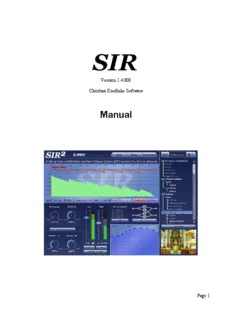
SIR2 Manual - SIR Audio Tools / News PDF
Preview SIR2 Manual - SIR Audio Tools / News
SIR Version 2.4.000 Christian Knufinke Software Manual Page 1 Index 1 Introduction......................................................................................................................................4 2 Installation........................................................................................................................................5 2.1 Windows...................................................................................................................................5 2.2 Mac...........................................................................................................................................7 2.3 Registration...............................................................................................................................9 3 User Interface Overview.................................................................................................................10 4 Signal Flow.....................................................................................................................................11 4.1 Overview.................................................................................................................................11 4.2 Wet & Dry..............................................................................................................................12 4.3 Convolver Channel-Routing...................................................................................................13 4.3.1 mono to mono ................................................................................................................14 4.3.2 all channels with mono impulse......................................................................................14 4.3.3 mono to stereo.................................................................................................................14 4.3.3.1 mono to stereo directions........................................................................................16 4.3.4 Stereo to Stereo...............................................................................................................16 4.3.5 True Stereo......................................................................................................................17 4.4 Input Signal Transformation...................................................................................................18 4.4.1 Predelay...........................................................................................................................18 4.4.2 Stereo-In..........................................................................................................................18 4.5 Transforming the Impulse Response .....................................................................................19 4.5.1 Envelopes........................................................................................................................19 4.5.1.1 Time Scale...............................................................................................................20 4.5.2 Start-Locator...................................................................................................................20 4.5.3 Stereo IR.........................................................................................................................21 4.5.4 Stretch.............................................................................................................................22 4.5.5 EQ...................................................................................................................................22 4.5.6 HDIR Direct...................................................................................................................23 4.5.7 Reverse............................................................................................................................23 5 File and Preset Browser..................................................................................................................24 5.1 Browse....................................................................................................................................25 5.2 Open Files...............................................................................................................................25 5.3 Presets.....................................................................................................................................26 5.3.1 Add Presets.....................................................................................................................27 5.3.2 Delete Presets..................................................................................................................27 5.3.3 Copy preset settings to another impulse..........................................................................28 6 True Stereo File Creation...............................................................................................................29 6.1 Center / simple Stereo impulse response file (green):............................................................29 6.2 Left to Left/Right (red) and Right to Left/Right (blue)..........................................................29 6.3 Stereo/True Stereo tree .........................................................................................................29 7 Pictures...........................................................................................................................................30 8 Zoom & Channel View..................................................................................................................30 9 Preferences.....................................................................................................................................31 9.1 Plugin-Latency........................................................................................................................31 9.2 Resampling Quality................................................................................................................32 9.3 Default Impulse File Directory...............................................................................................32 10 Version History............................................................................................................................33 Page 2 10.1 2.0.0......................................................................................................................................33 10.2 2.1.0......................................................................................................................................33 10.3 2.2.0......................................................................................................................................33 10.4 2.3.0......................................................................................................................................34 10.5 2.4.0......................................................................................................................................34 Page 3 1 Introduction SIR is reverb device that works with impulse responses. It is based on the mathematical convolution operation. An impulse response (IR) is an acoustic fingerprint of a physical or virtual space. There are several ways to produce impulse responses. – Send a short broadband signal into a room and record the corresponding room-reflections. – Send a broadband sine sweep into a room and record the corresponding room-reflections. Use a special deconvolve software ( for example Pinguin HDIR-Creator ) to create the impulse response. – Send a 1 sample big rectangle signal through a digital reverberation unit. Record the output. Reflections Broadband Impulse Speaker Microphon Impulse Response What you get contains the information needed to reproduce acoustic information with SIR2. Page 4 2 Installation 2.1 Windows Please open the zip-File and start the containing setup-application. Please read the contract carefully. If you agree, push the button “I Agree”, and the installation will proceed. If not, push “Cancel” and the installation will cancel. At the first installation, the setup-application will ask you to search automatically for VST-Plugin directories. If the search takes place, this can take several minutes. Page 5 This is the main setup screen. You see the directories where SIR2.dll will be copied to. If you miss a directory choose the “add directory” button to add one. Change the directory with the “...” button, delete a directory with the “remove” button. If you are not sure where the vst-plugin directory of your VST-host software is located, please look into the manual of your VST-host software. On 32-bit windows only the 32bit-versions should be installed! To run the 64-bit version of SIR2 Windows Vista 64-bit AND a 64-bit host application is required! If you are running a 32-bit host software on a 64-bit operating system, you have to use the 32bit version. The new installer includes a 32-bit and a 64-bit binary of SIR2. The default impulse-file directory is the directory, which content you see, when you open a new instance of SIR. If you want to change the directory use the “...” button. If you want to change the directory after installation, use the option in the preferences-menu of SIR2 (see 8.3 Default Impulse File Directory) Page 6 2.2 Mac Please open the dmg-File and start the containing setup-application. Please read the contract carefully. If you agree, push the button “I Agree”, and the installation will proceed. If not, push “Cancel” and the installation will cancel. Page 7 This is the main setup screen. You see the directories where SIR2 VST or AudioUnit Plugin will be copied to. If you miss a directory choose the “add directory” button to add one. Change the directory with the “...” button, delete a directory with the “remove” button. The default impulse-file directory is the directory, which content you see, when you open a new instance of SIR. If you want to change the directory use the “...” button. If you want to change the directory after installation, use the option in the preferences-menu of SIR2 (see 8.3 Default Impulse File Directory) Page 8 2.3 Registration After installation, a demo-sound will appear every 10 seconds when you are using SIR. This sound will stop when you have purchased SIR and have activated your license key. The actual procedures, terms, conditions and benefits of registration, ordering and/or buying SIR2 can be found on Christian Knufinke's website http://www.knufinke.de/sir. After you have purchased SIR2, you will get a license key. Click on Preferences -> Enter License Key Copy&Paste the “License Key” into the field and push “Continue” to proceed. Page 9 3 User Interface Overview 1 6 8 4 3 2 5 7 1. waveform view 2. controls to change the impulse response and the signal input behaviour. 3. dry/wet settings see 4.2 Wet & Dry 4. channel routing see 4.3 Convolver Channel-Routing 5. equalizer see 4.5.4 EQ 6. File and Preset-Browser Shows all files of the directory where the current opened impulse file is located. see 5 File and Preset Browser 7. You can apply a picture to an impulse response. The picture will be stored in the SIR-File. see 6 Pictures 8. HDIR-Direct Option 4.5.5 HDIR Direct Page 10
Description: