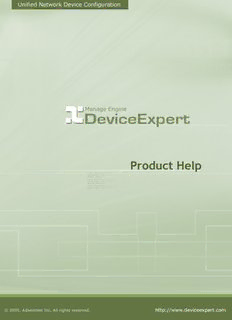Table Of ContentAdventNet ManageEngine Desktop Central s :: Help Documentation
Table Of Contents
MANAGEENGINE DEVICEEXPERT - INTRODUCTION..........................................3
INSTALLATION & BASIC SETTINGS......................................................................5
GETTING STARTED & WORKFLOW.....................................................................11
Adding Devices..................................................................................................................14
Discover Devices...............................................................................................................14
Manual Addition of Devices...............................................................................................15
Importing Devices from a Text file.....................................................................................16
DEVICE GROUPS...................................................................................................17
PROVIDING CREDENTIALS FOR DEVICES .........................................................19
BACKING UP DEVICE CONFIGURATION.............................................................26
VIEWING DEVICE CONFIGURATION DETAILS....................................................28
UPLOADING CONFIGURATION.............................................................................34
Uploading Full Device Configuration.................................................................................34
To Upload Select Lines of Configuration to a Single Device.............................................34
To Upload Configuration Snippets.....................................................................................35
Uploading Configuration to Multiple Devices.....................................................................35
REAL-TIME CONFIGURATION CHANGE DETECTION........................................36
CONFIGURATION CHANGE MANAGEMENT .......................................................39
COMPLIANCE.........................................................................................................44
ROLE-BASED USER ACCESS CONTROL............................................................51
AUTOMATION USING TEMPLATES & SCRIPTS..................................................55
AUDIT......................................................................................................................59
REPORTS................................................................................................................61
AdventNet, Inc. 1
AdventNet ManageEngine Desktop Central s :: Help Documentation
SCHEDULING TASKS............................................................................................65
Periodic Configuration Backup..........................................................................................65
Periodic Report Generation...............................................................................................66
Scheduled task for Compliance Check..............................................................................66
SEARCHING DEVICES & CONFIGURATION........................................................68
ADMIN OPERATIONS.............................................................................................71
DISASTER RECOVERY..........................................................................................78
TROUBLESHOOTING TIPS....................................................................................81
AdventNet, Inc. 2
AdventNet ManageEngine Desktop Central s :: Help Documentation
ManageEngine DeviceExpert - Introduction
Contents
• Overview
• Features
• Working with DeviceExpert
Overview
Analysis by numerous IT experts have time and again revealed that the
commonest cause for most Network outages is faulty configuration changes. In
this age of the Internet, IT applications dominate almost all aspects of business
enterprises. To cater to various business needs, network administrators carry out
frequent configuration changes to network devices. Every single change to a
network device configuration carries with it the risk of creating a network outage,
security issues and even performance degradation. The problem becomes still
more complex when there are multiple devices from multiple vendors and multiple
administrators manage the network and carryout changes. Unplanned changes
make the network vulnerable for unexpected outages.
Besides, the network administrator is fraught with the challenge of keeping track
of all the happenings in the network devices - who did what and when. In mission
critical environments, network downtime, even for a few minutes, might prove to
be costly. When a configuration error occurs in the network, it becomes a
cumbersome task to identify the exact cause and initiate corrective action.
Network administrators indeed face a daunting task when it comes to effectively
doing the Network Change and Configuration Management!
DeviceExpert - a simple and elegant solution
ManageEngine DeviceExpert offers a simple, comprehensive and elegant solution
for easy Network Change and Configuration Management (NCCM). It offers multi-
vendor network device configuration, continuous monitoring of configuration
changes, notifications on respective changes, detailed operation audit and trails,
easy and safe recovery to trusted configurations, automation of configuration tasks
and insightful reporting.
DeviceExpert can manage network devices such as switches, routers, firewalls,
wireless access points, integrated access devices etc., from multiple vendors. It
discovers network devices, builds up an inventory database and allows IT
administrators to take control of configuring the devices from a central console.
The web-based administrator console provides the User Interface to perform all
the configuration operations. Additionally, it can be accessed from anywhere using
any standard web browser.
AdventNet, Inc. 3
AdventNet ManageEngine Desktop Central s :: Help Documentation
Features
• Multi-vendor configuration for switches, routers, firewalls and other
devices
• Real-time configuration tracking and change notification
• Effective Change Management Policies
• Quick restoration to trusted configurations through a few simple steps
• Templates for commonly used configurations
• Automation of important device configuration tasks
• Encrypted storage of device configuration in database
• Contextual, side-by-side comparison of altered configuration
• Provision for searching devices and configuration
• Examining device configurations for compliance to a defined set of
criteria/rules
• Comprehensive Audit Trails
• Auto discovery and manual addition of network devices
• Detailed reports on inventory and configuration changes
• User friendly, web based user interface
Working with DeviceExpert
To work with DeviceExpert, you need to start the DeviceExpert server and connect
to the Web Interface. To know how to start the server and connect the Web
Interface, refer to the next topic.
AdventNet, Inc. 4
AdventNet ManageEngine Desktop Central s :: Help Documentation
Installation & Basic Settings
Contents
• Overview
• Prerequisites
• System Requirements
• Installing DeviceExpert
o In Windows
o In Linux
• Starting and Shutting Down
o In Windows
o In Linux
• Ports Used by DeviceExpert
• A Note on the Usage of MySQL Server
• Licensing
Overview
Welcome to AdventNet ManageEngine DeviceExpert!
This section provides information on how to install DeviceExpert solution in your
system. This section also deals with the system requirements for DeviceExpert,
how to install the solution, how to start and shutdown the product, the ports
occupied by DeviceExpert and licensing information.
Prerequisite Software
There is no prerequisite software installation required to use DeviceExpert. The
standard system (hardware and software) requirements as mentioned below plus
an external mail server (SMTP server) are essential for the functioning of
DeviceExpert server, to send various notifications to users.
System Requirements
Following table provides the minimum hardware and software configuration
required by DeviceExpert:
Hardware Operating systems Web-Client
Processor • Windows 2000 HTML client requires one
Server / of the following
• 1.8 GHz Professional browsers** to be
Pentium® • Windows Server installed in the system:
processor 2003
RAM • Windows XP • IE 7 and above
Professional (on Windows)
• 512 MB • Windows Vista • Firefox 2.0 and
• Red Hat Linux 7.2 above (on
AdventNet, Inc. 5
AdventNet ManageEngine Desktop Central s :: Help Documentation
Hardware Operating systems Web-Client
Hard Disk • Red Hat Linux 8.0 Windows and
• Red Hat Linux 9.0 Linux)
• 200 MB for • Red Hat Linux
product Advanced Server ** DeviceExpert is
• 10 GB for 2.1 & 3.0 optimized for 1024 x 768
database • Red Hat resolution and above.
Enterprise Server
2.1 & 3.0
• Debian GNU/Linux
3.0 (Woody)
• Mandrake Linux
10.0
Components of DeviceExpert
The ManageEngine DeviceExpert consists of the following components:
• The DeviceExpert server consisting of server and database
• Built-in TFTP server running on port 69
• Built-in syslog server running on port 514
• JRE 1.5.0 bundled with DeviceExpert
• MySQL 5.0.36 bundled with DeviceExpert
Installing DeviceExpert
In Windows
• Download and execute ManageEngine_DeviceExpert.exe. The
installation wizard will guide you through the installation process
• Choose an installation directory - by default, it will be installed in
C:/AdventNet/DeviceExpert; Henceforth, this installation directory path
shall be referred as "DeviceExpert_Home".
• While installing DeviceExpert, you have the option to install DeviceExpert
as a service. Just uncheck the checkbox, in case, you do not wish to install
it as service
• In the final step, you will see two check-boxes - one for viewing ReadMe
file and the other one for starting the server immediately after installation;
if you choose to start the server immediately, it will get started in the
background. As unpacking of jars will be done during the first startup, it
will take sometime to fully start.
• If you choose to start the server later, after installation, you can start it
from the Start >> Programs >> DeviceExpert menu. From the Start
Menu, you can perform other actions such as stopping the server,
installing it as service, removing as service, viewing help document,
uninstalling the product etc.,
In Linux
• Login as root user
• Download ManageEngine_DeviceExpert.bin for linux
• Assign executable permission using command chmod a+x <file-name>
AdventNet, Inc. 6
AdventNet ManageEngine Desktop Central s :: Help Documentation
• Execute the following command: ./<file_name>
• Follow the instructions as they appear on the screen
• DeviceExpert is installed in your machine in the desired location.
Henceforth, this installation directory path shall be referred as
"DeviceExpert_Home".
Starting & Shutting Down DeviceExpert
In Windows
Using Start Using Tray Icon Using Batch File
Menu
From Start >> Once you installed Open a console and navigate
Programs >> DeviceExpert, in the to <DeviceExpert_Home>/bin
DeviceExpert windows tray area on directory
menu, you can do the far right end of
the following: your task bar, you will • To Start the server -
find the icon for Execute
DeviceExpert. "deviceexpert.bat
• Start server start"
• Stop server Right click the tray icon
• Install as and click the desired • To Stop the server -
Service operation Execute
• Remove it as "deviceexpert.bat
service stop"
• View Help • Start server
Document • Stop server • To Reinitialize the
• Uninstall the • Install as service DB - Execute
product • Remove it as "deviceexpert.bat
• Check if the service reinit"
ports required • "Port Check"
by option - to Warning: When you
DeviceExpert check if required reinitialize the DB, all the data
are free ports are free would be lost including the
device configuration done by
you. You need to start afresh
from adding devices
In Linux
• To Start the server
• Open a console and navigate to <DeviceExpert_Home>/bin
directory (as root user)
• Execute the script "sh deviceexpert.sh start"
AdventNet, Inc. 7
AdventNet ManageEngine Desktop Central s :: Help Documentation
• To Stop the server
• Open a console and navigate to <DeviceExpert_Home>/bin
directory
• Execute the script "sh deviceexpert.sh stop"
• To reinitialize the DB
• Open a console and navigate to <DeviceExpert_Home>/bin
directory
• Execute the script "sh deviceexpert.sh reinit"
• Warning: When you reinitialize the DB, all the data would be lost
including the device configuration done by you. You need to start
afresh from adding devices
• Installing the DeviceExpert server as a startup service
• Login as root user
• Open a console and navigate to <DeviceExpert_Home>/bin
directory
• Execute "sh deviceexpert.sh install"
• To uninstall, execute the script "sh deviceexpert.sh remove"
• To start DeviceExpert as a service in Linux
• Login to the system as super user
• Execute /etc/rc.d/init.d/deviceexpert-service start
• DeviceExpert server runs in the background as service
• To stop DeviceExpert Server started as service in Linux
• Login to the system as super user
• Execute /etc/rc.d/init.d/deviceexpert-service stop
• To check if the ports required by DeviceExpert are free
• Login to the system as super user
• navigate to <DeviceExpert_Home>/bin directory
• Execute "deviceexpert.sh portcheck"
Ports Used by DeviceExpert
DeviceExpert uses the following three ports:
• TFTP port : 69
• Syslog Server : 514
• MySQL port : 43306 [configurable through
<DeviceExpert_Home>/conf/database_params.conf file]
• web client port : 6060 [configurable through
<DeviceExpert_Home>/conf/server.xml]
AdventNet, Inc. 8
AdventNet ManageEngine Desktop Central s :: Help Documentation
To check if the ports required by DeviceExpert are free
The ports mentioned above should be free while starting the server. It is quite
possible that any of the above ports might already be in use and as a result,
DeviceExpert server would not start.
In Windows, you can invoke the 'Port Check' option through Start >> Programs
>> DeviceExpert >> Port Check (or) Right click the DeviceExpert tray icon and
'Port Check' option. A prompt will open and it will provide the status of the
required ports.
In Linux, to invoke the 'port check' option, navigate to
<DeviceExpert_Home>/bin directory and invoke "deviceexpert.sh portcheck".
A Note on the Usage of MySQL Server
As stated above, DeviceExpert comes with MySQL 5.0.36 bundled with the
installation. However, if you are running any other MySQL and if you wish to use
the same, you need to carry out the following configuration change before starting
the product:
In <DeviceExpert_Home>/conf/Persistence/persistence-
configurations.xml, change the value for the configuration parameter
"StartDBServer" to 'false' as shown below: (default value 'true')
<configuration name="StartDBServer" value="false"/>
Also, in your MySQL, create a database with the name "deviceexpert".
Use the following Commands for creating database
Windows
mysqladmin -u root -P 43306 create <databasename>
(Here, 43306 denotes MySQL port in DeviceExpert)
Linux
Go to <DeviceExpert_HOME>/mysql/bin directory
mysqladmin -u root -S ../tmp/mysql.sock create <databasename>
On the other hand, if you wish to use the MySQL bundled with DeviceExpert itself,
shutdown the already running MySQL in the machine before starting DeviceExpert.
Note: Default, MySQL port is 43306. It is configurable through
<DeviceExpert_Home>/conf/ database_params.conf file.
AdventNet, Inc. 9
Description:available running configuration in the device • Startup History: History of changes that were done over the Startup Configuration.