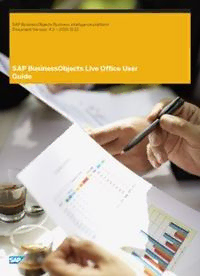Table Of ContentSAP BusinessObjects Business Intelligence platform
Document Version: 4.2 – 2015-11-12
SAP BusinessObjects Live Office User
Guide
Content
1 Document History. . . . . . . . . . . . . . . . . . . . . . . . . . . . . . . . . . . . . . . . . . . . . . . . . . . . . . . . . . . . . . 5
2 About this document . . . . . . . . . . . . . . . . . . . . . . . . . . . . . . . . . . . . . . . . . . . . . . . . . . . . . . . . . . . 6
2.1 Who should read this document. . . . . . . . . . . . . . . . . . . . . . . . . . . . . . . . . . . . . . . . . . . . . . . . . . . . . 6
3 Getting Started with Live Office. . . . . . . . . . . . . . . . . . . . . . . . . . . . . . . . . . . . . . . . . . . . . . . . . . . 7
3.1 About Live Office content . . . . . . . . . . . . . . . . . . . . . . . . . . . . . . . . . . . . . . . . . . . . . . . . . . . . . . . . . 7
Live Office concepts. . . . . . . . . . . . . . . . . . . . . . . . . . . . . . . . . . . . . . . . . . . . . . . . . . . . . . . . . . . 8
Live Office object types . . . . . . . . . . . . . . . . . . . . . . . . . . . . . . . . . . . . . . . . . . . . . . . . . . . . . . . . 9
3.2 Connecting to the Business Intelligence platform. . . . . . . . . . . . . . . . . . . . . . . . . . . . . . . . . . . . . . . . 10
3.3 Upgrading content from previous versions. . . . . . . . . . . . . . . . . . . . . . . . . . . . . . . . . . . . . . . . . . . . . 11
To upgrade content from previous versions of Live Office . . . . . . . . . . . . . . . . . . . . . . . . . . . . . . . . 11
3.4 Live Office ribbon menu. . . . . . . . . . . . . . . . . . . . . . . . . . . . . . . . . . . . . . . . . . . . . . . . . . . . . . . . . . 12
3.5 Live Office Panel. . . . . . . . . . . . . . . . . . . . . . . . . . . . . . . . . . . . . . . . . . . . . . . . . . . . . . . . . . . . . . . 13
3.6 Live Office shortcut menu. . . . . . . . . . . . . . . . . . . . . . . . . . . . . . . . . . . . . . . . . . . . . . . . . . . . . . . . . 15
3.7 Setting Live Office Options . . . . . . . . . . . . . . . . . . . . . . . . . . . . . . . . . . . . . . . . . . . . . . . . . . . . . . . . 15
To set General options. . . . . . . . . . . . . . . . . . . . . . . . . . . . . . . . . . . . . . . . . . . . . . . . . . . . . . . . .15
To set View options. . . . . . . . . . . . . . . . . . . . . . . . . . . . . . . . . . . . . . . . . . . . . . . . . . . . . . . . . . . 16
To set BI platform options. . . . . . . . . . . . . . . . . . . . . . . . . . . . . . . . . . . . . . . . . . . . . . . . . . . . . . 17
To set Live Office Panel options. . . . . . . . . . . . . . . . . . . . . . . . . . . . . . . . . . . . . . . . . . . . . . . . . . 18
4 Working with SAP Crystal Reports Content. . . . . . . . . . . . . . . . . . . . . . . . . . . . . . . . . . . . . . . . . . 19
4.1 Inserting Crystal Reports content. . . . . . . . . . . . . . . . . . . . . . . . . . . . . . . . . . . . . . . . . . . . . . . . . . . 19
To start the Live Office Insert Wizard. . . . . . . . . . . . . . . . . . . . . . . . . . . . . . . . . . . . . . . . . . . . . . 19
Insert Wizard: Choose Document. . . . . . . . . . . . . . . . . . . . . . . . . . . . . . . . . . . . . . . . . . . . . . . . .20
Insert Wizard: Specify Parameter Values . . . . . . . . . . . . . . . . . . . . . . . . . . . . . . . . . . . . . . . . . . . 21
Insert Wizard: Choose Data. . . . . . . . . . . . . . . . . . . . . . . . . . . . . . . . . . . . . . . . . . . . . . . . . . . . . 21
Insert Wizard: Set Filters. . . . . . . . . . . . . . . . . . . . . . . . . . . . . . . . . . . . . . . . . . . . . . . . . . . . . . . 23
Insert Wizard: Summary. . . . . . . . . . . . . . . . . . . . . . . . . . . . . . . . . . . . . . . . . . . . . . . . . . . . . . . 24
4.3 Modifying Crystal Reports content. . . . . . . . . . . . . . . . . . . . . . . . . . . . . . . . . . . . . . . . . . . . . . . . . . 24
Adding custom content to Live Office objects. . . . . . . . . . . . . . . . . . . . . . . . . . . . . . . . . . . . . . . . 25
Modifying fields . . . . . . . . . . . . . . . . . . . . . . . . . . . . . . . . . . . . . . . . . . . . . . . . . . . . . . . . . . . . . 25
Modifying filters. . . . . . . . . . . . . . . . . . . . . . . . . . . . . . . . . . . . . . . . . . . . . . . . . . . . . . . . . . . . . 26
4.4 Accessing secured databases. . . . . . . . . . . . . . . . . . . . . . . . . . . . . . . . . . . . . . . . . . . . . . . . . . . . . . 27
5 Working with Web Intelligence content. . . . . . . . . . . . . . . . . . . . . . . . . . . . . . . . . . . . . . . . . . . . . 29
5.1 Inserting Web Intelligence content. . . . . . . . . . . . . . . . . . . . . . . . . . . . . . . . . . . . . . . . . . . . . . . . . . 29
To start the Live Office Insert Wizard. . . . . . . . . . . . . . . . . . . . . . . . . . . . . . . . . . . . . . . . . . . . . . 29
SAP BusinessObjects Live Office User Guide
2 © 2015 SAP SE or an SAP affiliate company. All rights reserved. Content
Insert Wizard: Choose Document. . . . . . . . . . . . . . . . . . . . . . . . . . . . . . . . . . . . . . . . . . . . . . . . .29
Insert Wizard: Specify Keydates. . . . . . . . . . . . . . . . . . . . . . . . . . . . . . . . . . . . . . . . . . . . . . . . . .30
Insert Wizard: Specify Query Contexts. . . . . . . . . . . . . . . . . . . . . . . . . . . . . . . . . . . . . . . . . . . . . 31
Insert Wizard: Specify Prompt Values. . . . . . . . . . . . . . . . . . . . . . . . . . . . . . . . . . . . . . . . . . . . . . 31
Insert Wizard: Choose Data. . . . . . . . . . . . . . . . . . . . . . . . . . . . . . . . . . . . . . . . . . . . . . . . . . . . . 32
Insert Wizard: Summary. . . . . . . . . . . . . . . . . . . . . . . . . . . . . . . . . . . . . . . . . . . . . . . . . . . . . . . 32
5.2 Modifying Key Date values. . . . . . . . . . . . . . . . . . . . . . . . . . . . . . . . . . . . . . . . . . . . . . . . . . . . . . . . 33
5.3 Adding more Web Intelligence report parts. . . . . . . . . . . . . . . . . . . . . . . . . . . . . . . . . . . . . . . . . . . . 33
6 Working with queries. . . . . . . . . . . . . . . . . . . . . . . . . . . . . . . . . . . . . . . . . . . . . . . . . . . . . . . . . . .35
6.1 Inserting queries. . . . . . . . . . . . . . . . . . . . . . . . . . . . . . . . . . . . . . . . . . . . . . . . . . . . . . . . . . . . . . . 35
To start the Live Office Insert Wizard. . . . . . . . . . . . . . . . . . . . . . . . . . . . . . . . . . . . . . . . . . . . . . 35
Insert Wizard: Choose Universe. . . . . . . . . . . . . . . . . . . . . . . . . . . . . . . . . . . . . . . . . . . . . . . . . . 35
Insert Wizard: Specify Query. . . . . . . . . . . . . . . . . . . . . . . . . . . . . . . . . . . . . . . . . . . . . . . . . . . . 36
Insert Wizard: Specify Query Context. . . . . . . . . . . . . . . . . . . . . . . . . . . . . . . . . . . . . . . . . . . . . . 44
Insert Wizard: Specify Prompt Values. . . . . . . . . . . . . . . . . . . . . . . . . . . . . . . . . . . . . . . . . . . . . .45
Insert Wizard: Summary. . . . . . . . . . . . . . . . . . . . . . . . . . . . . . . . . . . . . . . . . . . . . . . . . . . . . . . 46
6.2 Modifying queries. . . . . . . . . . . . . . . . . . . . . . . . . . . . . . . . . . . . . . . . . . . . . . . . . . . . . . . . . . . . . . 46
To modify a query definition. . . . . . . . . . . . . . . . . . . . . . . . . . . . . . . . . . . . . . . . . . . . . . . . . . . . 46
To modify a query context . . . . . . . . . . . . . . . . . . . . . . . . . . . . . . . . . . . . . . . . . . . . . . . . . . . . . 46
To modify key date values in queries. . . . . . . . . . . . . . . . . . . . . . . . . . . . . . . . . . . . . . . . . . . . . . 47
7 Using the Live Office Panel. . . . . . . . . . . . . . . . . . . . . . . . . . . . . . . . . . . . . . . . . . . . . . . . . . . . . . 48
7.1 Understanding the Live Office Panel relationship network. . . . . . . . . . . . . . . . . . . . . . . . . . . . . . . . . . 48
7.2 Searching the SAP BusinessObjects Business Intelligence platform repository. . . . . . . . . . . . . . . . . . . 48
7.3 Using Live Office Panel favorites. . . . . . . . . . . . . . . . . . . . . . . . . . . . . . . . . . . . . . . . . . . . . . . . . . . . 49
To view Live Office favorites. . . . . . . . . . . . . . . . . . . . . . . . . . . . . . . . . . . . . . . . . . . . . . . . . . . . 49
To search Live Office favorites. . . . . . . . . . . . . . . . . . . . . . . . . . . . . . . . . . . . . . . . . . . . . . . . . . . 50
To delete Live Office favorites. . . . . . . . . . . . . . . . . . . . . . . . . . . . . . . . . . . . . . . . . . . . . . . . . . . 50
To rename Live Office favorites. . . . . . . . . . . . . . . . . . . . . . . . . . . . . . . . . . . . . . . . . . . . . . . . . . 50
7.4 Viewing related objects. . . . . . . . . . . . . . . . . . . . . . . . . . . . . . . . . . . . . . . . . . . . . . . . . . . . . . . . . . 50
To view related objects . . . . . . . . . . . . . . . . . . . . . . . . . . . . . . . . . . . . . . . . . . . . . . . . . . . . . . . . 51
7.5 Inserting documents in email messages. . . . . . . . . . . . . . . . . . . . . . . . . . . . . . . . . . . . . . . . . . . . . . . 51
To insert links to documents. . . . . . . . . . . . . . . . . . . . . . . . . . . . . . . . . . . . . . . . . . . . . . . . . . . . 51
To insert documents as Live Office objects . . . . . . . . . . . . . . . . . . . . . . . . . . . . . . . . . . . . . . . . . . 51
7.6 Associating objects with Outlook activities. . . . . . . . . . . . . . . . . . . . . . . . . . . . . . . . . . . . . . . . . . . . .52
7.7 Suggested documents. . . . . . . . . . . . . . . . . . . . . . . . . . . . . . . . . . . . . . . . . . . . . . . . . . . . . . . . . . . 52
To access suggested documents. . . . . . . . . . . . . . . . . . . . . . . . . . . . . . . . . . . . . . . . . . . . . . . . . 52
8 Sending Excel data to SAP BusinessObjects Explorer. . . . . . . . . . . . . . . . . . . . . . . . . . . . . . . . . . 53
9 Working with Live Office objects. . . . . . . . . . . . . . . . . . . . . . . . . . . . . . . . . . . . . . . . . . . . . . . . . . 54
9.1 Refreshing data used in objects. . . . . . . . . . . . . . . . . . . . . . . . . . . . . . . . . . . . . . . . . . . . . . . . . . . . 54
SAP BusinessObjects Live Office User Guide
Content © 2015 SAP SE or an SAP affiliate company. All rights reserved. 3
To manually refresh Live Office objects. . . . . . . . . . . . . . . . . . . . . . . . . . . . . . . . . . . . . . . . . . . . .54
Configuring data refresh options. . . . . . . . . . . . . . . . . . . . . . . . . . . . . . . . . . . . . . . . . . . . . . . . . 55
9.2 Modifying Live Office object properties. . . . . . . . . . . . . . . . . . . . . . . . . . . . . . . . . . . . . . . . . . . . . . . 56
To configure object properties. . . . . . . . . . . . . . . . . . . . . . . . . . . . . . . . . . . . . . . . . . . . . . . . . . . 56
Connecting to a different system. . . . . . . . . . . . . . . . . . . . . . . . . . . . . . . . . . . . . . . . . . . . . . . . . 57
Modifying prompt and parameter settings. . . . . . . . . . . . . . . . . . . . . . . . . . . . . . . . . . . . . . . . . . 58
9.3 Publishing files to SAP BusinessObjects Business Intelligence platform. . . . . . . . . . . . . . . . . . . . . . . . 61
To publish Office documents. . . . . . . . . . . . . . . . . . . . . . . . . . . . . . . . . . . . . . . . . . . . . . . . . . . . 61
To view published documents. . . . . . . . . . . . . . . . . . . . . . . . . . . . . . . . . . . . . . . . . . . . . . . . . . . 62
9.4 Copying Live Office Objects. . . . . . . . . . . . . . . . . . . . . . . . . . . . . . . . . . . . . . . . . . . . . . . . . . . . . . . 62
To copy Live Office objects without data connectivity. . . . . . . . . . . . . . . . . . . . . . . . . . . . . . . . . . 63
9.5 Saving Live Office data locally. . . . . . . . . . . . . . . . . . . . . . . . . . . . . . . . . . . . . . . . . . . . . . . . . . . . . .63
9.6 Opening local documents without data connectivity. . . . . . . . . . . . . . . . . . . . . . . . . . . . . . . . . . . . . . 63
9.8 Adding security to your documents. . . . . . . . . . . . . . . . . . . . . . . . . . . . . . . . . . . . . . . . . . . . . . . . . .64
To conceal data in documents. . . . . . . . . . . . . . . . . . . . . . . . . . . . . . . . . . . . . . . . . . . . . . . . . . . 64
10 Troubleshooting Live Office. . . . . . . . . . . . . . . . . . . . . . . . . . . . . . . . . . . . . . . . . . . . . . . . . . . . . 66
10.1 Enabling logging for Live Office. . . . . . . . . . . . . . . . . . . . . . . . . . . . . . . . . . . . . . . . . . . . . . . . . . . . . 66
To configure logging for Live Office. . . . . . . . . . . . . . . . . . . . . . . . . . . . . . . . . . . . . . . . . . . . . . . 66
Sample Live Office log files . . . . . . . . . . . . . . . . . . . . . . . . . . . . . . . . . . . . . . . . . . . . . . . . . . . . . 66
10.2 Troubleshooting Live Office components. . . . . . . . . . . . . . . . . . . . . . . . . . . . . . . . . . . . . . . . . . . . . .68
Live Office menu missing. . . . . . . . . . . . . . . . . . . . . . . . . . . . . . . . . . . . . . . . . . . . . . . . . . . . . . 68
Object refresh failed. . . . . . . . . . . . . . . . . . . . . . . . . . . . . . . . . . . . . . . . . . . . . . . . . . . . . . . . . . 69
Object sort and filter settings missing after refreshing. . . . . . . . . . . . . . . . . . . . . . . . . . . . . . . . . . 69
Access to universe denied . . . . . . . . . . . . . . . . . . . . . . . . . . . . . . . . . . . . . . . . . . . . . . . . . . . . . 70
Live Office object size limitations. . . . . . . . . . . . . . . . . . . . . . . . . . . . . . . . . . . . . . . . . . . . . . . . . 70
11 Reference. . . . . . . . . . . . . . . . . . . . . . . . . . . . . . . . . . . . . . . . . . . . . . . . . . . . . . . . . . . . . . . . . . . .71
11.1 Backward compatibility. . . . . . . . . . . . . . . . . . . . . . . . . . . . . . . . . . . . . . . . . . . . . . . . . . . . . . . . . . 71
Unsupported features. . . . . . . . . . . . . . . . . . . . . . . . . . . . . . . . . . . . . . . . . . . . . . . . . . . . . . . . . 71
SAP BusinessObjects Live Office User Guide
4 © 2015 SAP SE or an SAP affiliate company. All rights reserved. Content
1 Document History
The following table provides an overview of the most important document changes.
Version Date Description
SAP BusinessObjects 4.1 January 2013 First release of this document.
SAP BusinessObjects 4.1 SP1 August 2013 Updated for SAP BusinessObjects 4.1
SP1 release.
SAP BusinessObjects 4.1 SP2 November 2013 Updated Getting Started with Live Office
[page 7] section.
SAP BusinessObjects 4.1 SP2 November 2014 Removed Microsoft Office version
information. Refer to the Product
Availability Matrix on the Service
Marketplace for supported versions.
SAP BusinessObjects 4.2 November 2015 Updated the guide with branding
changes.
SAP BusinessObjects Live Office User Guide
Document History © 2015 SAP SE or an SAP affiliate company. All rights reserved. 5
2 About this document
Welcome to the SAP BusinessObjects Live Office User Guide. With Live Office, you can retrieve business
information, create queries, perform calculations, and share answers to business questions without having to
understand complex database languages and structures. You can also embed up-to-date SAP Crystal Reports or
Web Intelligence information into Microsoft® Office documents, spreadsheets, emails, and presentations.
This guide provides comprehensive information and procedures to help you perform the following business tasks
from within the Microsoft Office application environment:
● Create queries and summary reports, based on real-time information stored in SAP BusinessObjects
Business Intelligence platform.
● View, modify, and refresh existing queries and report objects.
● Share the results with your colleagues securely over the web or intranet.
2.1 Who should read this document
This document is intended for business users of Microsoft Office applications who want to work with SAP
BusinessObjects Business Intelligence platform data within the Microsoft Office application environment. This
document assumes you are familiar with Microsoft Office Excel, Word, Outlook, and PowerPoint, and that you
have some familiarity with the BI platform.
SAP BusinessObjects Live Office User Guide
6 © 2015 SAP SE or an SAP affiliate company. All rights reserved. About this document
3 Getting Started with Live Office
SAP® BusinessObjects™ Live Office (Live Office) is an add-on for Microsoft Office applications that gives you
access to up-to-date information stored in SAP BusinessObjects Business Intelligence platform.
With Live Office, you can insert content from Web Intelligence, Crystal Reports, and Universe Queries in your
Microsoft Office documents (PowerPoint, Word, Excel, or Outlook). When you insert an object, a reference to the
SAP BusinessObjects Business Intelligence platform location is also inserted. When you open the document later
using the Microsoft Office application, you can refresh the objects and see the current data in your document.
Note
This version of the software supports only Crystal Report Parts based on legacy universes (.unv universes).
This release of Live Office does not support SAP Crystal Reports for Enterprise.
Note
This version of the software supports legacy universes (.unv universes) created with the universe design tool,
as well as .unx universes based on relational connections created with the information design tool. Web
Intelligence documents based on these universes are also supported.
● .unx universes based on OLAP connections, and direct access to BEx queries, are NOT supported by the
Query Panel.
● Web Intelligence documents based on direct access to BEx queries are NOT supported.
● Web Intelligence documents on .unx universes based on OLAP connections are supported for Microsoft
Analysis Services only.
Note
To use Live Office, you must be able to connect to the BI platform and access data in the system. If you do not
have the appropriate rights to access the data, contact your system administrator.
3.1 About Live Office content
Before you start working with Crystal Reports or Web Intelligence content in Live Office, you need to understand
how Live Office content works.
Related Information
Live Office concepts [page 8]
SAP BusinessObjects Live Office User Guide
Getting Started with Live Office © 2015 SAP SE or an SAP affiliate company. All rights reserved. 7
Live Office object types [page 9]
3.1.1 Live Office concepts
To understand how Live Office data can answer your business questions, you need to be familiar with the
following key concepts:
Report objects
A report is a document you create containing information presented in tables, charts, and graphs. A report object
supplies the data to the report. In Live Office, you work with report objects because they are connected to the
most up-to-date content stored in databases.
When a report object is created with the Crystal Reports or Web Intelligence designer, its information may come
from various databases. The report object returns data from the underlying data source, either on-demand from
the database or based on the refresh option chosen.
Report instances
A report instance is a version of a report object created by SAP BusinessObjects Business Intelligence platform
when users modify the source document or schedule reports. Each instance contains data that is current at the
time the source report is processed.
Essentially, a report instance is a report object that contains data retrieved from one or more databases.
Typically, report objects are designed so users can schedule several instances with varying characteristics. For
example, if users run a report object containing parameters, they can schedule one instance that contains report
data from a particular department, and schedule another instance that contains information from another
department, even though both instances originate from the same report object.
Report parts
Report parts are sections of a report that are displayed by themselves, without the rest of the report page. More
precisely, report parts are objects that use hyperlinks to point from a source report object to a destination Live
Office object. Report parts include objects such as text or charts.
Parameters
In Crystal Reports, a parameter is a question that you answer before generating a report. The information you
enter, or the way you respond, determines what information appears in the report. For example, in a report used
SAP BusinessObjects Live Office User Guide
8 © 2015 SAP SE or an SAP affiliate company. All rights reserved. Getting Started with Live Office
by sales people, a parameter might ask for a sales region. The report would then return the results for the
specified region, instead of returning the results for all regions. Parameters are similar to Web Intelligence
prompts. Parameters may be mandatory or optional.
Prompts
In Web Intelligence, a prompt is a dynamic filter that displays a question every time you refresh the data in a
report. You respond to prompts by typing or selecting the prompt values you want to view before you refresh the
data. Prompts are similar to Crystal Reports parameters. Prompts may be mandatory or optional.
Universe
A universe is an abstraction of a database and presents data in non-technical terms for business users. A universe
is a collection of data objects representing the information available in a database. Business users of Web
Intelligence and Crystal Reports can connect to a universe and run queries against the database. For example, a
database may contain a universe for sales data, and another for customer service data. Users can perform data
analysis and create reports using the objects in the universe, without seeing, or having to know anything about,
the underlying data structures in the database. Universes are created by universe design specialists.
Context
A universe context indicates what type of business questions are answered by the same universe objects. For
example, a universe for sales data might have a context for store sales, another for partner sales, and so on.
Because contexts may share objects that are in the same universe, specifying a universe context helps to ensure
your query retrieves the right data. For example, data on expenses from an employee expense account may be
stored in the same database as data on expenses from marketing a product. Choosing the right universe context
ensures that you get the appropriate expense data. Therefore, when you select a universe, you may have more
than one universe context to choose from.
Note
Contexts are defined by the system administrator.
3.1.2 Live Office object types
Live Office supports three types of data objects: Crystal Reports, Web Intelligence, and Universe queries. The
following table shows how Live Office supports fields and report parts, such as charts and text, for each data type.
SAP BusinessObjects Live Office User Guide
Getting Started with Live Office © 2015 SAP SE or an SAP affiliate company. All rights reserved. 9
Note
Embedded Crystal Reports sub-reports are not supported.
Table 1:
Live Office content type Fields Report parts
Crystal Reports Yes Yes
Web Intelligence Not applicable Yes
Universe query Yes Not applicable
3.2 Connecting to the Business Intelligence platform
To use Live Office to access corporate data, you must connect to the SAP BusinessObjects Business Intelligence
platform repository where documents are stored. When you attempt to search for, add, view, modify, or publish
Live Office objects from a Microsoft Office application, if you are not already logged on to the BI platform, you are
prompted to log on.
You can configure Live Office to connect to SAP BusinessObjects Business Intelligence platform automatically
each time Microsoft Office Excel, PowerPoint, Outlook, or Word is loaded. Live Office supports Single Sign-on
(SSO) to the BI platform. If SSO is enabled, when users request report data, Live Office uses their SAP
BusinessObjects Business Intelligence platform logon credentials to access the data source rather than requiring
another logon.
3.2.1 To log on to SAP BusinessObjects Business Intelligence
platform
You can enter your logon information to connect to an SAP BusinessObjects Business Intelligence platform
Central Management System (CMS) once or select additional options to automatically sign in using those
credentials each time the Microsoft Office application is opened.
1. Open a Microsoft Office application.
2. On the Live Office ribbon menu, click Live Office Application Options .
3. On the Options dialog box, select the BI platform tab and enter the following information:
Option Description
Use specified logon If you want Live Office to automatically connect to the BI platform using this information when the
criteria Microsoft Office application is started, select this option.
User name Enter your BI platform logon name.
Password Enter your BI platform password.
SAP BusinessObjects Live Office User Guide
10 © 2015 SAP SE or an SAP affiliate company. All rights reserved. Getting Started with Live Office