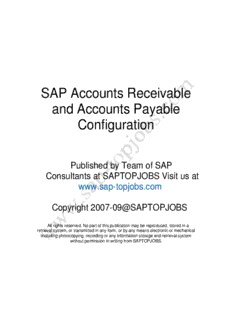Table Of ContentSAP Accounts Receivable
and Accounts Payable
Configuration
Published by Team of SAP
Consultants at SAPTOPJOBS Visit us at
www.sap-topjobs.com
Copyright 2007-09@SAPTOPJOBS
All rights reserved. No part of this publication may be reproduced, stored in a
retrieval system, or transmitted in any form, or by any means electronic or mechanical
including photocopying, recording or any information storage and retrieval system
without permission in writing from SAPTOPJOBS.
FIAPR CONFIGURATION
TABLE OF CONTENTS
INTRODUCTION .............................................................................................4
1) Accounts Receivable and Accounts Payable...............................................5
1.1 Customer Accounts..........................................................................5
1.1.1 Master Records .......................................................................... 5
1.1.1.1 Define Account Groups with Screen Layout (Customers) ......... 5
1.1.1.2 Define Screen Layout per Company Code (Customers) .........11
1.1.1.3 Define Screen Layout per Activity (Customers).......................12
1.1.1.4 Enter Accounting Clerk Identification Code for Customers......17
1.1.1.5 Define Industries .....................................................................19
1.1.1.6 Create Number Ranges for Customer Accounts .....................20
1.1.1.7 Assign Number Ranges to Customer Account Groups ...........23
1.1.1.8 Delete Customer Master Data (OBR2)....................................24
1.2 Vendor Accounts ...........................................................................25
1.2.1 Master Records .............................................................................25
1.2.1.1 Define Account Groups with Screen Layout (Vendors) ...........25
1.2.1.2 Define Screen Layout per Company Code (Vendors) .............29
1.2.1.3 Define Screen Layout per Activity (Vendors)...........................31
1.2.1.4 Define Accounting Clerks ........................................................36
1.2.1.5 Create Number Ranges for Vendor Accounts .........................37
1.2.1.6 Assign Number Ranges to Vendor Account Groups ...............40
1.2.1.7 Delete Vendor Master Data (OBR2)........................................41
1.3 Business Transactions .........................................................................42
1.3.1 Incoming Invoices/Credit Memos ...................................................42
1.3.1.1 Maintain Terms of Payment ....................................................42
1.3.1.2 Define Terms of Payment for Installment Payments ...............47
1.3.1.3 Define Cash Discount Base for Incoming Invoices ..................52
1.3.2 Outgoing Payments .......................................................................53
1.3.2.1 Outgoing Payments Global Settings........................................53
1.3.2.1.1 Define Accounts for Cash Discount Taken ...........................53
1.3.2.1.3 Define Accounts for Exchange Rate Differences (OB09) .....54
1.3.2.1.4 Define Accounts for Rounding Differences...........................58
1.3.2.1.5 Define Accounts for Bank Charges (Vendors)......................61
1.3.2.1.6 Define Payment Block Reasons ...........................................62
1.3.2.1.7 Define Default Values for Payment Block.............................63
1.3.2.2 Manual outgoing Payments .....................................................64
1.3.2.2.1 Define Tolerances (Vendors) ...............................................64
1.3.2.2.2 Define Reason Codes (Manual Outgoing Payments) ...........67
1.3.2.2.3 Define Accounts for Payment Differences (Manual Outgoing
Payment) .......................................................................................71
1.3.2.3 Automatic Outgoing Payments ................................................74
1.3.2.3.1 Set Up All Company Codes for Payment Transactions ........74
1.3.2.3.2 Set Up Paying Company Codes for Payment Transactions .76
1.3.2.3.3 Set Up Payment Methods per Country for Payment
Transactions ..................................................................................82
1.3.2.3.4 Set Up Payment Methods per Company code for Payment
Transactions ..................................................................................88
1.3.2.3.5 Set Up Bank Determination for Payment Transactions ........94
1.3.3 Outgoing Invoices/Credit Memos ...................................................97
Page 2 of 2 SAP ENTERPRISE
FIAPR CONFIGURATION
1.3.3.1 Maintain Terms of Payment ....................................................97
1.3.3.2 Define Cash Discount Base for Outgoing Invoices..................97
1.3.4 Incoming Payments .......................................................................98
1.3.4.1 Define Accounts for Cash Discount Granted ...........................98
1.3.5 Down payment received from customer.......................................101
1.3.5.1 Define Reconciliation Accounts for Customer Down Payments
.....................................................................................................101
1.3.6 Down payment made to vendor ...................................................106
1.3.6.1 Define Alternative Reconciliation Account for Down Payments
made to Vendor ........................................................................... 106
1.3.7 Define Sort Method and Adjustment Accts for Regrouping
Receivables/Payables ..........................................................................111
1.3.8 Define Reply Addresses for Balance Confirmation .....................118
Page 3 of 3 SAP ENTERPRISE
FIAPR CONFIGURATION
INTRODUCTION
Having configured the FI- GL component, we now need to configure the
second important module Accounts Receivable (AR) and Accounts Payable
(AP) of SAP.
The AR and AP acts as a sub ledger to FI- GL for managing the balances of
Customers and Vendors. The AR and AP components store all the
information and balance details for each customer and vendor.
Data is updated from AR and AP in real time to the FI-GL module. Most of the
Data in AP module is obtained from the Materials Management (MM) module.
Similarly most of the Data in AR module is obtained from the Sales and
Distribution module.
Here we will see the configuration for AR and AP and also cover the
configuration for Automatic payment program.
Page 4 of 4 SAP ENTERPRISE
FIAPR CONFIGURATION
1) Accounts Receivable and AccountsPayable
1.1 Customer Accounts
1.1.1 Master Records
1.1.1.1 Define Account Groups with Screen Layout (Customers)
1MG (cid:198)Financial Accounting (cid:198)Accounts Receivable and Accounts Payable
(cid:198)Customer Accounts (cid:198) Master Data (cid:198) Preparations for Creating Customer
Master Data (cid:198) Define Account Groups with Screen Layout (Customers)
When creating a customer account, you must specify an account group.
You use the account group to determine:
(cid:190) the interval for the account numbers
(cid:190) whether the number is assigned internally by the system or externally
by the user (type of number assignment)
(cid:190) whether it is a one-time account
(cid:190) which fields are ready for input or must be filled when creating and
changing master records (field status)
Click on
Update the following: -
Page 5 of 5 SAP ENTERPR1SE
FIAPR CONFIGURATION
Click on Save
Double Click
Page 6 of 6 SAP ENTERPR1SE
FIAPR CONFIGURATION
Double Click
Page 7 of 7 SAP ENTERPR1SE
FIAPR CONFIGURATION
Click twice
Page 8 of 8 SAP ENTERPR1SE
FIAPR CONFIGURATION
Double Click
Page 9 of 9 SAP ENTERPR1SE
FIAPR CONFIGURATION
Double Click
Change Reconciliation account and sort key from Opt entry to Req. entry
Click on
Change Terms of payment from Opt. Entry to Req. entry
Page 10 of 10 SAP ENTERPR1SE
Description:SAP Accounts Receivable and Accounts Payable. Configuration. Published by Team of SAP. Consultants at SAPTOPJOBS Visit us at.