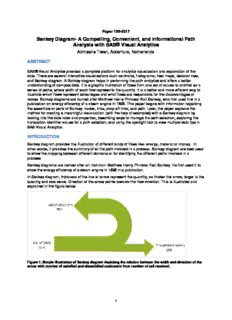
Sankey Diagram PDF
Preview Sankey Diagram
Paper 135-2017 Sankey Diagram- A Compelling, Convenient, and Informational Path Analysis with SAS® Visual Analytics Abhilasha Tiwari, Accenture, Netherlands ABSTRACT SAS® Visual Analytics provides a complete platform for analytics visualization and exploration of the data. There are several interactive visualizations such as charts, histograms, heat maps, decision tree, and Sankey diagram. A Sankey diagram helps in performing the path analytics and offers a better understanding of complex data. It is a graphic illustration of flows from one set of values to another as a series of paths, where width of each flow represents the quantity. It is a better and more efficient way to illustrate which flows represent advantages and what flows are responsible for the disadvantages or losses. Sankey diagrams are named after Matthew Henry Phineas Riall Sankey, who first used this in a publication on energy efficiency of a steam engine in 1898. This paper begins with information regarding the essentials or parts of Sankey: nodes, links, drop-off links, and path. Later, the paper explains the method for creating a meaningful visualization (with the help of examples) with a Sankey diagram by looking into the data roles and properties, describing ways to manage the path selection, exploring the transaction identifier values for a path selection, and using the spotlight tool to view multiple data tips in SAS Visual Analytics. INTRODUCTION Sankey diagram provides the illustration of different kinds of flows like: energy, material or money. In other words, it provides the summary of all the path involved in a process. Sankey diagram are best used to show the mapping between different domains or for identifying the different paths involved in a process. Sankey diagrams are named after an Irishman- Matthew Henry Phineas Riall Sankey. He first used it to show the energy efficiency of a steam engine in 1898 in a publication. In Sankey diagram, thickness of the line or arrow represent the quantity, so thicker the arrow, larger is the quantity and vice versa. Direction of the arrow points towards the flow direction. This is illustrated and explained in the figure below. Figure 1. Simple illustration of Sankey diagram depicting the relation between the width and direction of the arrow with number of satisfied and dissatisfied customers from number of call received. 1 Additionally, different colors can also be used to indicate different categories or to show the different transition state or path involved in a process. ESSENTIALS OF SANKEY DIAGRAM MAIN COMPONENTS Sankey diagram mainly consist of following: Nodes – It represents the events of each path. The node refers to the width of link that enters and exit the path in the diagram. Links – It represents the path in diagram. The link refers to the distance between two nodes and thickness of each link represents the frequency of the path or value of the measure. Drop off links – It represents the end of the path. The drop off links refer to the link that end at current node. In other terms, it occurs only when at least one of the path continues beyond the node in the diagram. Figure 2. Essentials of Sankey Diagram DATA REQUIREMENTS IN SAS VISUAL ANALYTICS Event: It requires the variable to be a category. These values are represented as nodes in Sankey diagram. Sequence Order: It requires the variable to be a date-time or a measure. These values define the order of the events within each transaction. Transaction Identifier: It requires the variable that is either numeric or a category. These values identifies the sequence of each event. 2 Let’s consider a very simple data set to have better understanding of main components and data requirements for Sankey diagram. Figure 3. Sample dataset of a customer journey. The dataset contains the information for five Customers regarding the type and order of call made by them. For this paper, “Call Subject” data is used as “Event” for identifying the nodes. “Date” data in “Sequence Order” to know the order and “Customer” data in “Transaction Identifier” to identify the sequence of each event. Figure 4. Data requirements filled in Role tab. With the above mentioned roles, below is the Sankey diagram, depicting the paths followed by each of the customer. 3 Figure 5. Sankey diagram showing the path of each Customer. Each node represents the event, and number associated with the node represent the quantity of the event. Let’s look at each node briefly to understand the information associated with it. Node 1 – On 1st January 2016, only one customer enquired about “Bill” information and next day same customer enquired about ‘Recharge’. Figure 6. Path analysis for Node 1 4 Node 2 – Two customer’s from five inquired for “Free Trial” on 2nd January 2016. Later both of them followed two different paths. One of the customer inquired next day again for ‘Free trail’ and then for ‘Product Purchase’. While the other customer inquired on ‘Product Purchase’ and ‘Bill’. Figure 7. Path analysis for Node 2 On the basis of Event - Call subject, path analysis of Node 2 depicts that most of the calls were made for free trial. Also, its most likely that if customer goes for the free trial, will also go for the product purchase. Node 3 – Two of the customer inquired firstly on Product purchase and took different paths. It’s clear from the diagram below, that one of the customer did not go ahead with any other inquiry after product purchase, but the other one did ask for recharge, online payment and bill over the period of time. Figure 8. Path analysis for Node 3 EFEECTIVE AND EFFICIENT WAYS TO MANAGE PATH SELECTION IN SANKEY DIAGRAM Path selection is an efficient way to manage path analysis by selecting or deselecting the nodes or events of interest. It is of great help when there is noise in the data or need to focus on some particular events. Path selection, or filtering can be managed by creating a new condition either using ‘Options’ functionality or from node selection. Both methods for path filtering are briefly discussed below: CREATE A NEW CONDITION FROM OPTIONS To create a new condition, click “Options” icon in the visualization toolbar. From the drop-down list available, select “Add New Condition” 5 Add New Condition window appears with three options - Condition, Events and Type. Select the conditions of interest or as required and click “Ok”. The Type “Include Only” allows the path to be selected on the basis of the selected event. Whereas the Type “Exclude” allows the path to be removed from path analysis on the basis of the selected event. In order to demonstrate the functionality of path selection via adding new conditions, below mentioned conditions are used in this paper. Condition: Start With Event : Free trial Type : Include only Figure 11. Result of path selection for Event - Free Trial The Sankey diagram obtained through path selection with above conditions, has only event that start with “Free Trail”. In this way it’s very convenient to narrow down the path analysis on some particular events of interest. Also, it gives the insight on number of events starting with “Free Trial” and thus this analysis can help in making strategic decisions for business. CREATE A NEW CONDITION FROM THE SELECTED NODE To create a new condition from the existing nodes in path analysis, select one or more nodes in 6 the diagram. Multiple nodes can be selected with Ctrl key. Figure 12. Selection of Node from Sankey diagram Right click on the selected node and navigate through the options to either “Include Only” or “Exclude”. Figure 13. Adding condition from selected node Both of these options have following sub conditions: Paths Containing All the Selected Nodes It includes or excludes path on the basis of the selection made on node for path analysis. 7 Paths Containing Any of the Selected Nodes It includes or excludes path on the basis of any of the selected nodes for path analysis. Paths Containing the Selected Events on Any Node It includes or excludes path on the basis of the selected events, on any node for path analysis. Paths Starting With the Selected Events It includes or excludes paths that start with the selected events for path analysis. Paths Ending With the Selected Events It includes or excludes paths that end with the selected events for path analysis. These methods to filter the paths in Sankey diagram by selecting conditions, gives more flexibility and ability to dive deep into the data and analyze from different perspectives. EDIT A CONDITION FOR A PATH SELECTION To edit a condition for a path selection, click “Options” icon in the visualization tool bar as below: Open the details table by selecting “Show Details”. In the details table, select the tab “Path Selection” and in the “Type”, select the condition of choice. Figure 14. Edit condition from details table REMOVE CONDITIONS FROM A PATH SELECTION To remove a condition from selected path, click “Options” icon in the visualization tool bar as below: Open the details table by selecting Show Details. In the details table, select the tab “Path Selection” Select the existing condition and right click for options. 8 Figure 15. Removing conditions from path selection Select the option for removing the selected conditions or removing all the conditions in case multiple selections are made for path filtering. WAYS TO EXPLORE TRANSACTION IDENTIFIER IN SANKEY DIAGRAM One of the interesting functionality of Sankey is to be able to explore the transaction identifier used in path analysis. This exploration is available only when one or more path has been managed or selected by “Add New Condition”, as described above. PRE - SELECTED PATH FOR TRANSACTION IDNETIFIER EXPLORATION: If node is pre-selected for filtering, the results table is available in visualization window. Select a condition under the tab “Path Selection” in the details table. Right click on the condition and select “Create Visualization from all conditions”. This will select all the conditions used for path selection for filtering data into a new visualization. Figure 16. Creating Visualization from selected path A new visualization window opens with the bar chart. The frequency on Y-axis, indicates the number of times the Call subjects have been inquired by the customer. In example below, Event – “Free Trial” has been used to explore the transaction identifier – “Customer” data values. 9 Figure 17. Exploring the transaction identifier PATH SELECTION AND TRANSACTION IDENTIFIER EXPLORATION It is also possible to apply filters to the path and analyse transaction identifier at the time. Select the node of interest from Sankey diagram, right click for options and then select “Create New Visualization”. Before opening new visualization window, it will prompt to make choice of path / node using conditions. Figure 18. Exploring Transaction Identifier through selecting path 10
Description: