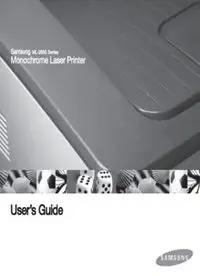Table Of ContentThis manual is provided for information purposes only. All information included herein is subject to change without notice. Samsung Electronics is not
responsible for any direct or indirect damages, arising from or related to the use of this manual.
© 2007 Samsung Electronics Co., Ltd. All rights reserved.
• ML-2850D and ML-2851ND are model names of Samsung Electronics Co., Ltd.
• Samsung and Samsung logo are trademarks of Samsung Electronics Co., Ltd.
• IBM and IBM PC are trademarks of International Business Machines Corporation.
• PCL and PCL 6 are trademarks of Hewlett-Packard company.
• Microsoft, Windows, Windows Vista, Windows 7 and Windows 2008 Server R2 are either registered trademarks or trademarks of Microsoft Corporation.
• PostScript 3 is a trademark of Adobe System, Inc.
• UFST® and MicroType™ are registered trademarks of Monotype Imaging Inc.
• TrueType, LaserWriter, and Macintosh are trademarks of Apple Computer, Inc.
• All other brand or product names are trademarks of their respective companies or organizations.
• Open source information is available in Samsung website, www.samsung.com.
• Refer to the 'LICENSE.txt' file in the provided CD-ROM for the open source license information.
Contact SAMSUNG WORLD WIDE
If you have any comments or questions regarding Samsung products, contact
the Samsung customer care center. C
ROEUGNITORNY/ CUSTCOEMNETRE RC ARE WEB SITE
C
ROEUGNITORNY/ CUSTCOEMNETRE RC ARE WEB SITE INDIA 3030 8282 www.samsung.com/in
1800 110011
ARGENTINE 0800-333-3733 www.samsung.com/ar 1800 3000 8282
AUSTRALIA 1300 362 603 www.samsung.com/au INDONESIA 0800-112-8888 www.samsung.com/id
AUSTRIA 0810-SAMSUNG (7267864, www.samsung.com/at ITALIA 800-SAMSUNG (726-7864) www.samsung.com/it
€ 0.07/min) JAMAICA 1-800-234-7267 www.samsung.com/latin
BELARUS 810-800-500-55-500 www.samsung/ua JAPAN 0120-327-527 www.samsung.com/jp
www.samsung.com/ua_ru
LATVIA 8000-7267 www.samsung.com/lv
BELGIUM 02 201 2418 www.samsung.com/be
(Dutch) LITHUANIA 8-800-77777 www.samsung.com/lt
www.samsung.com/be_fr
(French) LUXEMBURG 02 261 03 710 www.samsung.com/lu
BRAZIL 0800-124-421 www.samsung.com/br MALAYSIA 1800-88-9999 www.samsung.com/my
4004-0000 MEXICO 01-800-SAMSUNG (726- www.samsung.com/mx
CANADA 1-800-SAMSUNG (726- www.samsung.com/ca 7864)
7864) MOLDOVA 00-800-500-55-500 www.samsung/ua
CHILE 800-SAMSUNG (726-7864) www.samsung.com/cl www.samsung.com/ua_ru
CHINA 400-810-5858 www.samsung.com/cn NETHERLANDS 0900-SAMSUNG (0900- www.samsung.com/nl
010-6475 1880 7267864) (€ 0,10/min)
COLOMBIA 01-8000112112 www.samsung.com.co NEW ZEALAND 0800 SAMSUNG (0800 726 www.samsung.com/nz
786)
COSTA RICA 0-800-507-7267 www.samsung.com/latin
NICARAGUA 00-1800-5077267 www.samsung.com/latin
CZECH 800-SAMSUNG (800- www.samsung.com/cz
REPUBLIC 726786) NORWAY 3-SAMSUNG (7267864) www.samsung.com/no
Samsung Zrt., česká organizační složka, Oasis Florenc, PANAMA 800-7267 www.samsung.com/latin
Sokolovská394/17, 180 00, Praha 8 PHILIPPINES 1800-10-SAMSUNG (726- www.samsung.com/ph
DENMARK 8-SAMSUNG (7267864) www.samsung.com/dk 7864)
1-800-3-SAMSUNG (726-
ECUADOR 1-800-10-7267 www.samsung.com/latin 7864)
1-800-8-SAMSUNG (726-
EL SALVADOR 800-6225 www.samsung.com/latin 7864)
ESTONIA 800-7267 www.samsung.com/ee 02-5805777
KAZAKHSTAN 8-10-800-500-55-500 www.samsung.com/kz_ru POLAND 0 801 1SAMSUNG www.samsung.com/pl
(172678)
KYRGYZSTAN 00-800-500-55-500 022-607-93-33
FINLAND 30-6227 515 www.samsung.com/fi PORTUGAL 80820-SAMSUNG (726- www.samsung.com/pt
FRANCE 01 4863 0000 www.samsung.com/fr 7864)
GERMANY 01805 - SAMSUNG (726- www.samsung.de PUERTO RICO 1-800-682-3180 www.samsung.com/latin
7864 € 0,14/min) REP. DOMINICA 1-800-751-2676 www.samsung.com/latin
GUATEMALA 1-800-299-0013 www.samsung.com/latin EIRE 0818 717 100 www.samsung.com/ie
HONDURAS 800-7919267 www.samsung.com/latin RUSSIA 8-800-555-55-55 www.samsung.ru
HONG KONG 3698-4698 www.samsung.com/hk SINGAPORE 1800-SAMSUNG (726- www.samsung.com/sg
www.samsung.com/hk_en/ 7864)
HUNGARY 06-80-SAMSUNG (726- www.samsung.com/hu SLOVAKIA 0800-SAMSUNG (726- www.samsung.com/sk
7864) 7864)
COUNTRY/ CUSTOMER CARE
WEB SITE
REGION CENTER
SOUTH AFRICA 0860 SAMSUNG (726- www.samsung.com/za
7864)
SPAIN 902-1-SAMSUNG(902 172 www.samsung.com/es
678)
SWEDEN 0771 726 7864 www.samsung.com/se
(SAMSUNG)
SWITZERLAND 0848-SAMSUNG (7267864, www.samsung.com/ch
CHF 0.08/min)
TADJIKISTAN 8-10-800-500-55-500
TAIWAN 0800-329-999 www.samsung.com/tw
THAILAND 1800-29-3232 www.samsung.com/th
02-689-3232
TRINIDAD & 1-800-SAMSUNG (726- www.samsung.com/latin
TOBAGO 7864)
TURKEY 444 77 11 www.samsung.com/tr
U.A.E 800-SAMSUNG (726-7864) www.samsung.com/ae
8000-4726
U.K 0845 SAMSUNG (726- www.samsung.com/uk
7864)
U.S.A 1-800-SAMSUNG www.samsung.com/us
(7267864)
UKRAINE 8-800-502-0000 www.samsung/ua
www.samsung.com/ua_ru
UZBEKISTAN 8-10-800-500-55-500 www.samsung.com/kz_ru
VENEZUELA 0-800-100-5303 www.samsung.com/latin
VIETNAM 1 800 588 889 www.samsung.com/vn
CONTENTS
1. Introduction
Special features ...................................................................................................................................................... 1.1
Printer overview ...................................................................................................................................................... 1.2
Front view ................................................................................................................................................................ 1.2
Rear view ................................................................................................................................................................ 1.3
Control panel overview ............................................................................................................................................ 1.3
Understanding the LEDs ......................................................................................................................................... 1.3
Finding more information ........................................................................................................................................ 1.4
Setting up the hardware .......................................................................................................................................... 1.4
Altitude adjustment .................................................................................................................................................. 1.5
Changing the font setting ........................................................................................................................................ 1.6
2. Basic setup
Printing a demo page .............................................................................................................................................. 2.1
Using toner save mode ........................................................................................................................................... 2.1
3. Software overview
Supplied software .................................................................................................................................................... 3.1
Printer driver features .............................................................................................................................................. 3.1
System requirements .............................................................................................................................................. 3.2
4. Loading print media
Selecting print media ............................................................................................................................................... 4.1
Supported sizes of paper ........................................................................................................................................ 4.2
Guidelines for selecting and storing print media ..................................................................................................... 4.3
Loading paper ......................................................................................................................................................... 4.4
Using the tray 1 or the optional tray 2 ..................................................................................................................... 4.5
Changing the size of the paper in the tray 1 ........................................................................................................... 4.5
Using manual feeder ............................................................................................................................................... 4.6
Printing with a prescribed paper size ...................................................................................................................... 4.7
Knowing an output location ..................................................................................................................................... 4.7
5. Network setup(ML-2851ND only)
Introduction ............................................................................................................................................................. 5.1
Supported operating systems ................................................................................................................................. 5.1
Using SetIP program ............................................................................................................................................... 5.1
6. Basic printing
Printing a document ................................................................................................................................................ 6.1
Canceling a print job ............................................................................................................................................... 6.1
7. Ordering supplies and accessories
Toner cartridge ........................................................................................................................................................ 7.1
Accessory ................................................................................................................................................................ 7.1
How to purchase ..................................................................................................................................................... 7.1
8. Maintenance
Cleaning the printer ................................................................................................................................................. 8.1
Cleaning the outside of the printer .......................................................................................................................... 8.1
Cleaning the inside of the printer ............................................................................................................................ 8.1
Maintaining the toner cartridge ................................................................................................................................ 8.2
Redistributing toner cartridge .................................................................................................................................. 8.2
Replacing the toner cartridge .................................................................................................................................. 8.3
Printing a configuration page .................................................................................................................................. 8.4
Maintenance parts ................................................................................................................................................... 8.4
9. Troubleshooting
Clearing paper jams ................................................................................................................................................ 9.1
In the paper feed area ............................................................................................................................................. 9.1
Around the toner cartridge ...................................................................................................................................... 9.2
In the paper exit area .............................................................................................................................................. 9.3
In the duplex unit area ........................................................................................................................................... 9.3
Tips for avoiding paper jams ................................................................................................................................... 9.4
Troubleshooting checklist ........................................................................................................................................ 9.5
Solving general printing problems ........................................................................................................................... 9.5
Solving print quality problems ................................................................................................................................. 9.7
Common Windows problems .................................................................................................................................. 9.9
Common PostScript problems .............................................................................................................................. 9.10
Common Linux problems ...................................................................................................................................... 9.10
Common Macintosh problems .............................................................................................................................. 9.11
10. Installing accessories
Precautions to take when installing accessories ................................................................................................... 10.1
Installing a memory module .................................................................................................................................. 10.1
Activating the added memory in the PS printer properties .................................................................................... 10.2
11. Specifications
Printer specifications ............................................................................................................................................. 11.1
require extensive work by a qualified service technician to restore the
Safety and Regulatory Information
machine to normal operation.
15 Avoid using this machine during a lightning storm. There may be a
Important Precautions and Safety Information remote risk of electric shock from lightning. If possible, unplug the AC
power for the duration of the lightning storm.
When using this machine, these basic safety precautions should always be
followed to reduce risk of fire, electric shock, and injury to people: 16 If you continuously print multiple pages, the surface of the output tray
1 Read and understand all instructions. may become hot. Be careful not to touch the surface, and keep children
away from the surface.
2 Use common sense whenever operating electrical appliances.
17 The Power cord supplied with your machine should be used for safe
3 Follow all warnings and instructions marked on the machine and in the
operation. If you are using a cord which is longer than 2 m with 110 V
literature accompanying the machine. *
machine, then it should be 16 AWG or bigger.
4 If an operating instruction appears to conflict with safety information,
18 SAVE THESE INSTRUCTIONS.
heed the safety information. You may have misunderstood the
operating instruction. If you cannot resolve the conflict, contact your
sales or service representative for assistance. Environmental and Safety Consideration
5 Unplug the machine from the AC wall socket before cleaning. Do not
Laser Safety Statement
use liquid or aerosol cleaners. Use only a damp cloth for cleaning.
The printer is certified in the U.S. to conform to the requirements of DHHS 21
6 Do not place the machine on an unstable cart, stand or table. It may fall,
CFR, chapter 1 Subchapter J for Class I(1) laser products, and elsewhere, is
causing serious damage. certified as a Class I laser product conforming to the requirements of IEC 825.
7 Your machine should never be placed on, near or over a radiator, Class I laser products are not considered to be hazardous. The laser system
heater, air conditioner or ventilation duct. and printer are designed so there is never any human access to laser
radiation above a Class I level during normal operation, user maintenance, or
8 Do not allow anything to rest on the power cable. Do not locate your
prescribed service condition.
machine where the cords will be abused by persons walking on them.
Warning
9 Do not overload wall outlets and extension cords. This can diminish
Never operate or service the printer with the protective cover removed from
performance, and may result in the risk of fire or electric shock.
Laser/Scanner assembly. The reflected beam, although invisible, can
10 Do not allow pets to chew on the AC power or PC interface cords. damage your eyes.
11 Never push objects of any kind into the machine through case or
cabinet openings. They may touch dangerous voltage points, creating a
risk of fire or shock. Never spill liquid of any kind onto or into the
machine.
12 To reduce the risk of electric shock, do not disassemble the machine.
Take it to a qualified service technician when repair work is required.
Opening or removing covers may expose you to dangerous voltages or
other risks. Incorrect reassembly could cause electric shock when the
unit is subsequently used.
13 Unplug the machine from the PC and AC wall outlet, and refer servicing
to qualified service personnel under the following conditions:
• When any part of the power cord, plug, or connecting cable is
damaged or frayed.
• If liquid has been spilled into the machine.
• If the machine has been exposed to rain or water.
• If the machine does not operate properly after instructions have been
followed.
• If the machine has been dropped, or the cabinet appears damaged.
• If the machine exhibits a sudden and distinct change in performance.
14 Adjust only those controls covered by the operating instructions.
Improper adjustment of other controls may result in damage, and may
* AWG: American Wire Gauge
i
When using this product, these basic safety precautions should always be Correct Disposal of This Product (Waste Electrical
followed to reduce risk of fire, electric shock, and injury to persons:
& Electronic Equipment)
(Applicable in the European Union and other European
countries with separate collection systems)
This marking shown on the product or its literature,
indicates that it should not be disposed with other
household wastes at the end of its working life. To prevent
possible harm to the environment or human health from
uncontrolled waste disposal, please separate this from
other types of wastes and recycle it responsibly to promote
the sustainable reuse of material resources.
Household users should contact either the retailer where they purchased this
product, or their local government office, for details of where and how they
can take this item for environmentally safe recycling.
Business users should contact their supplier and check the terms and
conditions of the purchase contract. This product should not be mixed with
other commercial wastes for disposal.
Radio Frequency Emissions
FCC Regulations
This device complies with Part 15 of the FCC Rules. Operation is subject to
Ozone Safety the following two conditions:
• This device may not cause harmful interference, and
During normal operation, this machine produces ozone.
The ozone produced does not present a hazard to the • This device must accept any interference received, including interference
operator. However, it is advisable that the machine be that may cause undesired operation.
operated in a well ventilated area.
This device has been tested and found to comply with the limits for a Class B
If you need additional information about ozone, please digital device, pursuant to Part 15 of the FCC rules. These limits are designed
contact your nearest Samsung dealer. to provide reasonable protection against harmful interference in a residential
installation. This equipment generates, uses and can radiate radio frequency
energy and, if not installed and used in accordance with the instructions, may
Power Saver
cause harmful interference to radio communications. However, there is no
This printer contains advanced energy conservation guarantee that interference will not occur in a particular installation. If this
technology that reduces power consumption when it is equipment does cause harmful interference to radio or television reception,
not in active use. which can be determined by turning the equipment off and on, the user is
encouraged to try to correct the interference by one or more of the following
When the printer does not receive data for an extended
measures:
period of time, power consumption is automatically
lowered. • Reorient or relocate the receiving antenna.
• Increase the separation between the equipment and receiver.
ENERGY STAR and the ENERGY STAR mark are registered U.S. marks.
• Connect the equipment into an outlet on a circuit different from that to
For more information on the ENERGY STAR program see http://
which the receiver is connected.
www.energystar.gov
• Consult the dealer or an experienced radio/TV technician for help.
Caution:
Recycling Changes or modifications not expressly approved by the manufacturer
responsible for compliance could void the user’s authority to operate the
Please recycle or dispose of packaging materials for this
equipment.
product in an environmentally responsible manner.
ii
Canadian Radio Interference Regulations • Blue: Neutral
This digital apparatus does not exceed the Class B limits for radio noise • Brown: Live
emissions from digital apparatus as set out in the interference-causing
If the wires in the mains lead do not match the colors marked in your plug, do
equipment standard entitled “Digital Apparatus”, ICES-003 of the Industry
the following:
and Science Canada.
You must connect the green and yellow wire to the pin marked by the letter
Cet appareil numérique respecte les limites de bruits radioélectriques
“E” or by the safety ‘Earth symbol’ or colored green and yellow or green.
applicables aux appareils numériques de Classe B prescrites dans la norme
You must connect the blue wire to the pin which is marked with the letter “N”
sur le matériel brouilleur: “Appareils Numériques”, ICES-003 édictée par
or colored black.
l’Industrie et Sciences Canada.
You must connect the brown wire to the pin which is marked with the letter “L”
or colored red.
Declaration of Conformity (European Countries)
You must have a 13 amp fuse in the plug, adaptor, or at the distribution board.
Approvals and Certifications
The CE marking applied to this product symbolises
Samsung Electronics Co., Ltd. Declaration of Conformity
with the following applicable 93/68/EEC Directives of the
European Union as of the dates indicated:
The declaration of conformity may be consulted at www.samsung.com/
printer, go to Support > Download center and enter your printer name to
browse the EuDoC.
January 1, 1995: Council Directive 73/23/EEC Approximation of the laws of
the member states related to low voltage equipment.
January 1, 1996: Council Directive 89/336/EEC (92/31/EEC), approximation
of the laws of the Member States related to electromagnetic compatibility.
March 9, 1999: Council Directive 1999/5/EC on radio equipment and
telecommunications terminal equipment and the mutual recognition of their
conformity.
A full declaration, defining the relevant Directives and referenced standards
can be obtained from your Samsung Electronics Co., Ltd. representative.
Replacing the Fitted Plug (for UK Only)
Important
The mains lead for this machine is fitted with a standard (BS 1363) 13 amp
plug and has a 13 amp fuse. When you change or examine the fuse, you
must re-fit the correct 13 amp fuse. You then need to replace the fuse cover.
If you have lost the fuse cover, do not use the plug until you have another fuse
cover.
Please contact the people from you purchased the machine.
The 13 amp plug is the most widely used type in the UK and should be
suitable. However, some buildings (mainly old ones) do not have normal 13
amp plug sockets. You need to buy a suitable plug adaptor. Do not remove
the moulded plug.
Warning
If you cut off the moulded plug, get rid of it straight away.
You cannot rewire the plug and you may receive an electric shock if you
plug it into a socket.
Important warning: You must earth this machine.
The wires in the mains lead have the following color code:
• Green and Yellow: Earth
iii
Save time and money
1 Introduction • Your printer allows you to use toner save mode to
Congratulations on the purchase of your printer! 1 2 save toner. See the Software Section.
• You can print on both sides of the paper to save
This chapter includes: paper See the Software Section.
• Special features 3 4 • You can print multiple pages on a single sheet of
• Printer overview paper to save paper. See the Software Section.
• Control panel overview • You can use preprinted forms and letterhead with
• Understanding the LEDs plain paper. See the Software Section.
• Finding more information • Your printer automatically conserves electricity
by substantially reducing power consumption when
• Setting up the hardware not in use.
• Altitude adjustment Expand the printer capacity
• Changing the font setting • Your printer has 32 MB of memory which can be
expanded to 160 MB. See page 10.1.
• You can add a 250-sheet optional tray 2 to your
Special features printer. This tray lets you add paper to the printer
less often.
Your new printer is equipped with several special features that improve
the print quality. You can: * Zoran IPS Emulation compatible with PostScript 3
Print with excellent quality and high speed • © Copyright 1995-2005, Zoran Corporation.
All rights reserved. Zoran, the Zoran logo,
• You can print up to 1200 x 1200 dpi effective IPS/PS3 and OneImage are trademarks of
output. See the Software Section. Zoran Corporation.
• Your printer prints A4-sized paper at up to 28 ppma * 136 PS3 fonts
and letter-sized paper at up to 30 ppm. For duplex
printing, your printer prints A4-sized paper at up to • Contains UFST and MicroType from Monotype Imaging Inc.
14 ipmb and letter-sized paper at up to 14.5 ipm.
Print in various environments
Handle paper flexibly
• You can print with various operating system such
• Manual tray supports one sheet of envelopes, as Windows, Linux and Macintosh systems.
labels, transparencies, custom-sized materials,
postcards and heavy paper. • Your printer comes with USB interfaces.
• Standard 250-sheet tray supports plain paper.
• 150-sheet output tray supports convenient access.
Create professional documents
• Print Watermarks. You can customize your
documents with words, such as “Confidential.” See a. pages per minute
the Software Section. b. images per minute
• Print Booklets. This feature enables you to easily
print a document to create a book. Once printed, all
you have to do is fold and staple the pages. See
the Software Section.
• Print Posters. The text and pictures of each page
of your document are magnified and printed across
the sheet of paper and can then be taped together
to form a poster. See the Software Section.
1.1 <Introduction>