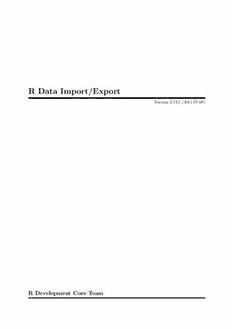Table Of ContentR Data Import/Export
Version 2.13.1 (2011-07-08)
R Development Core Team
Permission is granted to make and distribute verbatim copies of this manual provided the copy-
right notice and this permission notice are preserved on all copies.
Permission is granted to copy and distribute modified versions of this manual under the condi-
tions for verbatim copying, provided that the entire resulting derived work is distributed under
the terms of a permission notice identical to this one.
Permission is granted to copy and distribute translations of this manual into another language,
under the above conditions for modified versions, except that this permission notice may be
stated in a translation approved by the R Development Core Team.
Copyright (cid:13)c 2000–2010 R Development Core Team
ISBN 3-900051-10-0
i
Table of Contents
Acknowledgements ................................................ 1
1 Introduction ................................................... 2
1.1 Imports........................................................................... 2
1.1.1 Encodings.................................................................... 3
1.2 Export to text files................................................................ 3
1.3 XML.............................................................................. 5
2 Spreadsheet-like data.......................................... 6
2.1 Variations on read.table......................................................... 6
2.2 Fixed-width-format files........................................................... 8
2.3 Data Interchange Format (DIF).................................................... 9
2.4 Using scan directly................................................................ 9
2.5 Re-shaping data.................................................................. 10
2.6 Flat contingency tables........................................................... 11
3 Importing from other statistical systems................... 12
3.1 EpiInfo, Minitab, S-PLUS, SAS, SPSS, Stata, Systat.............................. 12
3.2 Octave........................................................................... 13
4 Relational databases ......................................... 14
4.1 Why use a database?............................................................. 14
4.2 Overview of RDBMSs............................................................ 14
4.2.1 SQL queries ................................................................. 15
4.2.2 Data types.................................................................. 15
4.3 R interface packages.............................................................. 16
4.3.1 Packages using DBI.......................................................... 16
4.3.2 Package RODBC............................................................ 17
5 Binary files.................................................... 20
5.1 Binary data formats.............................................................. 20
5.2 dBase files (DBF)................................................................ 20
6 Connections................................................... 21
6.1 Types of connections............................................................. 21
6.2 Output to connections............................................................ 22
6.3 Input from connections........................................................... 22
6.3.1 Pushback.................................................................... 23
6.4 Listing and manipulating connections............................................. 23
6.5 Binary connections............................................................... 23
6.5.1 Special values ............................................................... 24
7 Network interfaces ........................................... 25
7.1 Reading from sockets............................................................. 25
7.2 Using download.file............................................................ 25
7.3 DCOM interface.................................................................. 25
7.4 CORBA interface................................................................. 25
ii
8 Reading Excel spreadsheets ................................. 27
Appendix A References ....................................... 28
Function and variable index..................................... 29
Concept index.................................................... 31
Acknowledgements 1
Acknowledgements
The relational databases part of this manual is based in part on an earlier manual by Douglas
Bates and Saikat DebRoy. The principal author of this manual was Brian Ripley.
Many volunteers have contributed to the packages used here. The principal authors of the
packages mentioned are
CORBA Duncan Temple Lang
DBI David A. James
dataframes2xls Guido van Steen
foreign Thomas Lumley, Saikat DebRoy, Douglas Bates, Duncan
Murdoch and Roger Bivand
gdata Gregory R. Warnes
hdf5 Marcus Daniels
ncdf, ncdf4 David Pierce
rJava Simon Urbanek
RJDBC Simon Urbanek
RMySQL David James and Saikat DebRoy
RNetCDF Pavel Michna
RODBC Michael Lapsley and Brian Ripley
RMySQL David A, James and Saikat DebRoy
ROracle David A, James
RPostgreSQL Sameer Kumar Prayaga
RSPerl Duncan Temple Lang
RSPython Duncan Temple Lang
RSQLite David A, James
SJava John Chambers and Duncan Temple Lang
WriteXLS Marc Schwartz
XLConnect Mirai Solutions GmbH
xlsReadWrite Hans-Peter Suter
XML Duncan Temple Lang
Brian Ripley is the author of the support for connections.
Chapter 1: Introduction 2
1 Introduction
Readingdataintoastatisticalsystemforanalysisandexportingtheresultstosomeothersystem
forreportwritingcanbefrustratingtasksthatcantakefarmoretimethanthestatisticalanalysis
itself, even though most readers will find the latter far more appealing.
This manual describes the import and export facilities available either in R itself or via
packages which are available from CRAN or elsewhere.
Unlessotherwisestated,everythingdescribedinthismanualis(atleastinprinciple)available
on all platforms running R.
In general, statistical systems like R are not particularly well suited to manipulations of
large-scale data. Some other systems are better than R at this, and part of the thrust of this
manualistosuggestthatratherthanduplicatingfunctionalityinRwecanmakeanothersystem
do the work! (For example Therneau & Grambsch (2000) comment that they prefer to do data
manipulationinSASandthenusesurvivalinSfortheanalysis.) Databasemanipulationsystems
are often very suitable for manipulating an extracting data: several packages to interact with
DBMSs are discussed here.
There are packages to allow functionality developed in languages such as Java, perl and
python to be directly integrated with R code, making the use of facilities in these languages
evenmoreappropriate. (SeetherJavapackagefromCRANandtheSJava,RSPerlandRSPython
packages from the Omegahat project, http://www.omegahat.org.)
It is also worth remembering that R like S comes from the Unix tradition of small re-usable
tools, and it can be rewarding to use tools such as awk and perl to manipulate data before
import or after export. The case study in Becker, Chambers & Wilks (1988, Chapter 9) is an
example of this, where Unix tools were used to check and manipulate the data before input to
S. The traditional Unix tools are now much more widely available, including for Windows.
1.1 Imports
TheeasiestformofdatatoimportintoRisasimpletextfile,andthiswilloftenbeacceptablefor
problems of small or medium scale. The primary function to import from a text file is scan, and
this underlies most of the more convenient functions discussed in Chapter 2 [Spreadsheet-like
data], page 6.
However, all statistical consultants are familiar with being presented by a client with a
memory stick (formerly, a floppy disc or CD-R) of data in some proprietary binary format, for
example ‘an Excel spreadsheet’ or ‘an SPSS file’. Often the simplest thing to do is to use the
originating application to export the data as a text file (and statistical consultants will have
copies of the most common applications on their computers for that purpose). However, this is
not always possible, and Chapter 3 [Importing from other statistical systems], page 12 discusses
what facilities are available to access such files directly from R. For Excel spreadsheets, the
available methods are summarized in Chapter 8 [Reading Excel spreadsheets], page 27. For
ODS spreadsheets from Open Office, see the Omegahat package1 ROpenOffice.
In a few cases, data have been stored in a binary form for compactness and speed of access.
Oneapplicationofthisthatwehaveseenseveraltimesisimagingdata, whichisnormallystored
asastreamofbytesasrepresentedinmemory,possiblyprecededbyaheader. Suchdataformats
are discussed in Chapter 5 [Binary files], page 20 and Section 6.5 [Binary connections], page 23.
For much larger databases it is common to handle the data using a database management
system (DBMS). There is once again the option of using the DBMS to extract a plain file, but
for many such DBMSs the extraction operation can be done directly from an R package: See
1 Currently not available from that repository but as a source package for download from
http://www.omegahat.org/ROpenOffice/.
Chapter 1: Introduction 3
Chapter 4 [Relational databases], page 14. Importing data via network connections is discussed
in Chapter 7 [Network interfaces], page 25.
1.1.1 Encodings
Unless the file to be imported from is entirely in ASCII, it is usually necessary to know how it
was encoded. For text files, a good way to find out something about its structure is the file
command-line tool (for Windows, included in Rtools). This reports something like
text.Rd: UTF-8 Unicode English text
text2.dat: ISO-8859 English text
text3.dat: Little-endian UTF-16 Unicode English character data,
with CRLF line terminators
intro.dat: UTF-8 Unicode text
intro.dat: UTF-8 Unicode (with BOM) text
Modern Unix-alike systems, including Mac OS X, are likely to produce UTF-8 files. Windows
may produce what it calls ‘Unicode’ files (UCS-2LE or just possibly UTF-16LE2). Otherwise most
files will be in a 8-bit encoding unless from a Chinese/Japanese/Korean locale (which have a
very wide range of encodings in common use). It is not possible to automatically detect with
certainty which 8-bit encoding (although guesses may be possible and file may guess as it did
intheexampleabove), soyoumaysimplyhavetoasktheoriginatorforsomeclues(e.g.‘Russian
on Windows’).
‘BOMs’ (Byte Order Marks, http://en.wikipedia.org/wiki/Byte_order_mark) cause
problems for Unicode files. In the Unix world BOMs are rarely used, whereas in the Win-
dows world they almost always are for UCS-2/UTF-16 files, and often are for UTF-8 files. The
file utility will not even recognize UCS-2 files without a BOM, but many other utilities will
refuse to read files with a BOM and the IANA standards for UTF-16LE and UTF-16BE prohibit
it. We have too often been reduced to looking at the file with the command-line utility od or a
hex editor to work out its encoding.
1.2 Export to text files
ExportingresultsfromRisusuallyalesscontentioustask,buttherearestillanumberofpitfalls.
There will be a target application in mind, and normally a text file will be the most convenient
interchange vehicle. (If a binary file is required, see Chapter 5 [Binary files], page 20.)
Function cat underlies the functions for exporting data. It takes a file argument, and the
append argument allows a text file to be written via successive calls to cat. Better, especially if
this is to be done many times, is to open a file connection for writing or appending, and cat
to that connection, then close it.
The most common task is to write a matrix or data frame to file as a rectangular grid of
numbers, possibly with row and column labels. This can be done by the functions write.table
and write. Function write just writes out a matrix or vector in a specified number of columns
(and transposes a matrix). Function write.table is more convenient, and writes out a data
frame (or an object that can be coerced to a data frame) with row and column labels.
There are a number of issues that need to be considered in writing out a data frame to a text
file.
1. Precision
Mostoftheconversionsofreal/complexnumbersdonebythesefunctionsistofullprecision,
but those by write are governed by the current setting of options(digits). For more
control, use format on a data frame, possibly column-by-column.
2 the distinction is subtle, http://en.wikipedia.org/wiki/UTF-16/UCS-2, and the use of surrogate pairs is
very rare.
Chapter 1: Introduction 4
2. Header line
R prefers the header line to have no entry for the row names, so the file looks like
dist climb time
Greenmantle 2.5 650 16.083
...
Some other systems require a (possibly empty) entry for the row names, which is what
write.tablewillprovideifargumentcol.names = NAisspecified. Excelisonesuchsystem.
3. Separator
A common field separator to use in the file is a comma, as that is unlikely to appear in any
of the fields in English-speaking countries. Such files are known as CSV (comma separated
values)files,andwrapperfunctionwrite.csvprovidesappropriatedefaults. Insomelocales
the comma is used as the decimal point (set this in write.table by dec = ",") and there
CSV files use the semicolon as the field separator: use write.csv2 for appropriate defaults.
There is an IETF standard for CSV files (which mandates commas and CRLF line endings,
for which use eol = "\r\n"), RFC4180 (see http://tools.ietf.org/html/rfc4180), but
whatismoreimportantinpracticeisthatthefileisreadablebytheapplicationitistargeted
at.
Using a semicolon or tab (sep = "\t") are probably the safest options.
4. Missing values
By default missing values are output as NA, but this may be changed by argument na. Note
that NaNs are treated as NA by write.table, but not by cat nor write.
5. Quoting strings
By default strings are quoted (including the row and column names). Argument quote
controls quoting of character and factor variables.
Some care is needed if the strings contain embedded quotes. Three useful forms are
> df <- data.frame(a = I("a \" quote"))
> write.table(df)
"a"
"1" "a \" quote"
> write.table(df, qmethod = "double")
"a"
"1" "a "" quote"
> write.table(df, quote = FALSE, sep = ",")
a
1,a " quote
The second is the form of escape commonly used by spreadsheets.
6. Encodings
Text files do not contain metadata on their encodings, so for non-ASCII data the file needs
to be targetted to the application intended to read it. All of these functions can write to
a connection which allows an encoding to be specified for the file, and as from R 2.13.0
write.table has a fileEncoding argument to make this easier.
The hard part is to know what file encoding to use. For use on Windows, it is best to
use what Windows calls ‘Unicode’3, that is "UTF-16LE". Using UTF-8 is a good way to
make portable files that will not easily be confused with any other encoding, but even Mac
OS X applications (where UTF-8 is the system encoding) may not recognize them, and
Windows applications are most unlikely to. Apparently Excel:mac 2004/8 expects .csv
files in "macroman" encoding (the encoding used in much earlier versions of Mac OS).
3 Even then, Windows applications may expect a Byte Order Mark which the implementation of iconv used
by R may or may not add depending on the platform.
Chapter 1: Introduction 5
Function write.matrix in package MASS provides a specialized interface for writing matri-
ces, with the option of writing them in blocks and thereby reducing memory usage.
It is possible to use sink to divert the standard R output to a file, and thereby capture the
output of (possibly implicit) print statements. This is not usually the most efficient route, and
the options(width) setting may need to be increased.
Functionwrite.foreigninpackageforeignuseswrite.tabletoproduceatextfileandalso
writes a code file that will read this text file into another statistical package. There is currently
support for export to SAS, SPSS and Stata.
1.3 XML
When reading data from text files, it is the responsibility of the user to know and to specify
the conventions used to create that file, e.g. the comment character, whether a header line
is present, the value separator, the representation for missing values (and so on) described in
Section 1.2 [Export to text files], page 3. A markup language which can be used to describe not
only content but also the structure of the content can make a file self-describing, so that one
need not provide these details to the software reading the data.
The eXtensible Markup Language – more commonly known simply as XML – can be used to
provide such structure, not only for standard datasets but also more complex data structures.
XML is becoming extremely popular and is emerging as a standard for general data markup and
exchange. It is being used by different communities to describe geographical data such as maps,
graphical displays, mathematics and so on.
XML provides a way to specify the file’s encoding, e.g.
<?xml version="1.0" encoding="UTF-8"?>
although it does not require it.
The XML package provides general facilities for reading and writing XML documents within
R. A description of the facilities of the XML package is outside the scope of this document: see
thepackage’sWebpageathttp://www.omegahat.org/RSXMLfordetailsandexamples. Package
StatDataML on CRAN is one example building on XML.
NB: XML is available for Windows, normally from the ‘CRAN extras’ repository (which is
selected by default on Windows).
Chapter 2: Spreadsheet-like data 6
2 Spreadsheet-like data
In Section 1.2 [Export to text files], page 3 we saw a number of variations on the format of a
spreadsheet-like text file, in which the data are presented in a rectangular grid, possibly with
row and column labels. In this section we consider importing such files into R.
2.1 Variations on read.table
The function read.table is the most convenient way to read in a rectangular grid of data.
Because of the many possibilities, there are several other functions that call read.table but
change a group of default arguments.
Beware that read.table is an inefficient way to read in very large numerical matrices: see
scan below.
Some of the issues to consider are:
1. Encoding
If the file contains non-ASCII character fields, ensure that it is read in the correct encoding.
This is mainly an issue for reading Latin-1 files in a UTF-8 locale, which can be done by
something like
read.table("file.dat", fileEncoding="latin1")
Note that this will work in any locale which can represent Latin-1 strings, but not many
Greek/Russian/Chinese/Japanese ... locales.
2. Header line
We recommend that you specify the header argument explicitly, Conventionally the header
line has entries only for the columns and not for the row labels, so is one field shorter than
the remaining lines. (If R sees this, it sets header = TRUE.) If presented with a file that has
a (possibly empty) header field for the row labels, read it in by something like
read.table("file.dat", header = TRUE, row.names = 1)
Columnnamescanbegivenexplicitlyviathecol.names; explicitnamesoverridetheheader
line (if present).
3. Separator
Normally looking at the file will determine the field separator to be used, but with white-
space separated files there may be a choice between the default sep = "" which uses any
white space (spaces, tabs or newlines) as a separator, sep = " " and sep = "\t". Note that
the choice of separator affects the input of quoted strings.
If you have a tab-delimited file containing empty fields be sure to use sep = "\t".
4. Quoting
By default character strings can be quoted by either ‘"’ or ‘’’, and in each case all the
characters up to a matching quote are taken as part of the character string. The set of valid
quoting characters (which might be none) is controlled by the quote argument. For sep =
"\n" the default is changed to quote = "".
If no separator character is specified, quotes can be escaped within quoted strings by im-
mediately preceding them by ‘\’, C-style.
Ifaseparatorcharacterisspecified,quotescanbeescapedwithinquotedstringsbydoubling
them as is conventional in spreadsheets. For example
’One string isn’’t two’,"one more"
can be read by
read.table("testfile", sep = ",")
This does not work with the default separator.