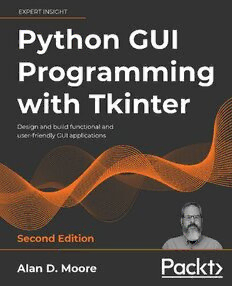Table Of ContentPython GUI Programming with
Tkinter
Second Edition
Design and build functional and user-friendly GUI
applications
Alan D. Moore
BIRMINGHAM—MUMBAI
Python GUI Programming with Tkinter
Second Edition
Copyright © 2021 Packt Publishing
All rights reserved. No part of this book may be reproduced, stored in a retrieval system,
or transmitted in any form or by any means, without the prior written permission of the
publisher, except in the case of brief quotations embedded in critical articles or reviews.
Every effort has been made in the preparation of this book to ensure the accuracy of the
information presented. However, the information contained in this book is sold without
warranty, either express or implied. Neither the author, nor Packt Publishing or its
dealers and distributors, will be held liable for any damages caused or alleged to have
been caused directly or indirectly by this book.
Packt Publishing has endeavored to provide trademark information about all of the
companies and products mentioned in this book by the appropriate use of capitals.
However, Packt Publishing cannot guarantee the accuracy of this information.
Producer: Tushar Gupta
Acquisition Editor – Peer Reviews: Suresh Jain
Project Editor: Namrata Katare
Content Development Editor: Lucy Wan
Copy Editor: Safis Editing
Technical Editor: Karan Sonawane
Proofreader: Safis Editing
Indexer: Subalakshmi Govindhan
Presentation Designer: Ganesh Bhadwalkar
First published: May 2018
Second edition: October 2021
Production reference: 1261021
Published by Packt Publishing Ltd.
Livery Place
35 Livery Street
Birmingham
B3 2PB, UK.
ISBN 978-1-80181-592-5
www.packt.com
Contributors
About the author
Alan D. Moore has been coding in Python since 2005. He lives in Franklin,
Tennessee, where he develops database apps for the local government. His technical
interests include Python, JavaScript, Linux, and analog electronics. In his free time,
he publishes coding videos on the YouTube channel Alan D Moore Codes, makes
music, builds guitar effects, volunteers at his church and scout troop, and helps his
wife raise their five children.
Profound thanks to Lucy and Alejandro, without whom this book
would be riddled with errors; to Cara and the kids for their support and
encouragement; and to the Python and Tcl/Tk communities for providing
such great software. God bless you all!
About the reviewer
Alejandro Rodas de Paz is a computer engineer from Seville, Spain. He has
developed several professional and academic Python projects, from artificial
intelligence algorithms to DevOps scripting.
Prior to this publication, Alejandro wrote the Packt titles Python Game Development by
Example and Tkinter GUI Application Development Cookbook. He also collaborated as a
technical reviewer on the book Tkinter GUI Application Development Hotshot.
I would like to thank and dedicate this work to my sister Belen, whose next
year will be the beginning of a long and joyful journey. Wish you all the
best on this next chapter of life.
Table of Contents
Preface xvii
Chapter 1: Introduction to Tkinter 1
Introducing Tkinter and Tk 2
Choosing Tkinter 2
Installing Tkinter 3
Installing Python 3.9 on Windows 3
Installing Python 3 on macOS 4
Installing Python 3 and Tkinter on Linux 4
Introducing IDLE 4
Using the shell mode of IDLE 5
Using the editor mode of IDLE 5
IDLE as a Tkinter example 6
Creating a Tkinter Hello World 7
An overview of basic Tkinter 9
Building a GUI with Tkinter widgets 10
Arranging our widgets with geometry managers 14
Making the form actually do something 19
Handling data with Tkinter control variables 21
Using control variables in a callback function 26
The importance of control variables 28
Summary 28
Chapter 2: Designing GUI Applications 29
Analyzing a problem at ABQ AgriLabs 29
Assessing the problem 30
Gathering information about the problem 30
Interviewing the interested parties 31
Analyzing what we've found out 33
Information from the data originators 34
[ v ]
Table of Contents
Information from the users of the application 35
Information from technical support 36
Information from the data consumer 36
Documenting specification requirements 37
Contents of a simple specification 38
Writing the ABQ data entry program specification 39
Designing the application 42
Deciding on input widgets 42
Grouping our fields 44
Laying out the form 45
Laying out the application 47
Evaluating technology options 49
Summary 50
Chapter 3: Creating Basic Forms with Tkinter and Ttk Widgets 51
The Ttk widget set 51
The Label widget 52
The Entry widget 53
The Spinbox widget 54
The Checkbutton widget 56
The Radiobutton widget 57
The Combobox widget 58
The Text widget 59
Text widget indices 60
The Button widget 62
The LabelFrame widget 62
Implementing the application 64
First steps 65
Building the data record form 66
The Record Information section 67
The Environment Data section 69
The Plant Data section 70
Finishing the GUI 72
Writing the callback functions 73
The Reset function 73
The Save callback 74
Finishing up and testing 78
Summary 79
Chapter 4: Organizing Our Code with Classes 81
A primer on Python classes 81
The advantages of using classes 82
Classes are an integral part of Python 82
Classes make relationships between data and functions explicit 82
[ vi ]
Table of Contents
Classes help create reusable code 83
Syntax of class creation 83
Attributes and methods 83
Magic attributes and methods 86
Public, private, and protected members 88
Inheritance and subclasses 90
Using classes with Tkinter 91
Improving Tkinter classes 91
Creating compound widgets 93
Building encapsulated components 95
Subclassing Tk 97
Rewriting our application using classes 100
Adding a StringVar to the Text widget 100
Passing in a variable 101
Synchronizing the widget to the variable 101
Synchronizing the variable to the widget 102
Creating a more advanced LabelInput() 103
Creating a form class 106
Creating an application class 112
Summary 114
Chapter 5: Reducing User Error with Validation and Automation 117
Validating user input 117
Strategies to prevent data errors 118
Validation in Tkinter 119
The validate argument 120
The validatecommand argument 120
The invalidcommand argument 122
Creating validated widget classes 123
Creating a Date field 125
Implementing validated widgets in our GUI 129
Introducing the power of multiple inheritance 129
Building a validating mixin class 132
Building validating input widgets with ValidatedMixin 136
Requiring data 136
Creating a Date widget 137
A better Combobox widget 138
A range-limited Spinbox widget 140
Validating Radiobutton widgets 144
Updating our form with validated widgets 146
Implementing validation interaction between form widgets 149
Dynamically updating the Spinbox range 149
Dynamic disabling of fields 154
Displaying errors 156
Preventing form submission on error 157
[ vii ]
Table of Contents
Automating input 159
Date automation 160
Automating Plot, Lab, Time, and Technician 161
Summary 162
Chapter 6: Planning for the Expansion of Our Application 163
Separating concerns 164
The MVC pattern 164
What is a model? 165
What is a view? 165
What is a controller? 166
Why complicate our design? 166
Structuring our application directory 167
Basic directory structure 167
The abq_data_entry.py file 168
The README.rst file 169
Populating the docs folder 170
Making a Python package 170
Splitting our application into multiple files 172
Creating the models module 172
Moving the widgets 179
Moving the views 180
Removing redundancy in our view logic 181
Using custom events to remove tight coupling 185
Creating the application file 186
Running the application 188
Using version control software 189
A super-quick guide to using Git 189
Initializing and configuring a Git repository 190
Adding and committing code 190
Viewing and using our commits 191
Summary 192
Chapter 7: Creating Menus with Menu and Tkinter Dialogs 193
Solving problems in our application 194
Planning solutions to the issues 194
Implementing Tkinter dialogs 196
Error dialogs with the Tkinter messagebox 196
Showing error dialogs in ABQ Data Entry 199
Using filedialog 201
Using simpledialog and creating a custom dialog 204
Creating a Login dialog using simpledialog 205
Incorporating the LoginDialog in our class 208
Designing the application menu 211
The Tkinter Menu widget 211
[ viii ]
Table of Contents
Using Checkbutton and Radiobutton items 213
Implementing the ABQ application menu 215
Adding a Help menu 216
Adding a File menu 217
Adding a settings menu 220
Finishing the menu 222
Persisting settings 223
Building a model for settings persistence 224
Using the settings model in our application 228
Summary 230
Chapter 8: Navigating Records with Treeview and Notebook 231
Implementing read and update in the model 231
Adding read and update to the CSVModel class 232
Implementing get_all_records() 233
Implementing get_record() 235
Adding update capability to save_record() 236
The Ttk Treeview 237
Anatomy of a Treeview 238
Building a file browser 239
Creating and configuring a Treeview 240
Populating a Treeview with data 242
Sorting Treeview records 244
Using Treeview virtual events 247
Implementing a record list with Treeview 248
Creating the RecordList class 249
Configuring a Treeview widget 250
Adding a scrollbar for the Treeview 252
Populating the Treeview 253
Adding the record list to the application 254
Modifying the record form for read and update 255
Adding a current record property 255
Adding a label to show what is being edited 255
Adding a load_record() method 256
Updating the application layout 257
The Ttk Notebook widget 259
Adding a notebook to our application 261
Adding and updating application callbacks 262
The _show_recordlist() method 263
The _populate_recordlist() method 264
The _new_record() method 265
The _open_record() method 266
The _on_save() method 267
Main menu changes 267
Testing our program 268
Summary 269
[ ix ]