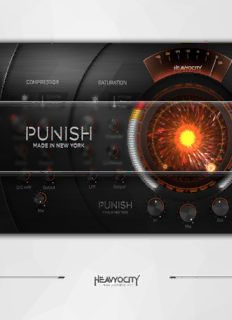Table Of ContentTable of Contents
1 Prepare to PUNISH! ................................................................................................. 2
1.1 System Requirements ........................................................................................................ 2
2 Getting Started ........................................................................................................ 3
2.1 Presets ............................................................................................................................. 3
2.2 Knob Default Values .......................................................................................................... 5
3 The Punish Knob ..................................................................................................... 6
3.1 Assigning Parameters to the Punish Knob ............................................................................ 7
4 Effects.................................................................................................................... 8
4.1 Compressor ....................................................................................................................... 8
4.2 Saturation ........................................................................................................................ 9
4.3 Transients ...................................................................................................................... 10
4.4 Equalizer ........................................................................................................................ 10
4.5 Limiter ........................................................................................................................... 10
5 Output .................................................................................................................. 11
6 Troubleshooting and Support................................................................................... 12
1 Prepare to PUNISH!
Thank you for purchasing PUNISH, the first in a new line of plug-in effects from HEAVYOCITY.
From subtle warmth to extreme drive and compression, PUNISH injects character and edge to any mix or
instrument track. Modelled after our custom analog signal chains, PUNISH gives you control over
Compression, Saturation, Transient Shaper, EQ, and Limiting. At the heart of it all is the global Punish
Knob. Simply set your ranges, and use the one knob to dial in the devastation.
1.1 System Requirements
Plug-in formats:
AAX Native, VST2, VST3, and Audio Unit (AU)
All available in both 32-bit and 64-bit
Qualified DAW & Format Combinations:
Ableton Live 9: VST2 32 & 64 Bit
Cubase 8: VST2 32 & 64 Bit, VST3 32 & 64 Bit
Logic Pro X: AU 64 Bit
Pro Tools 12: AAX 64 Bit
Pro Tools 10.3.5: AAX 32 Bit
Note that this list is not exclusive. PUNISH will run in other DAWs if they support any of the formats
listed in the previous section.
System requirements:
Mac OS X 10.8 or later, Windows 7 or later
For Pro Tools users: version 10.3.5 or later
Internet connection is required for activation
Other requirements:
iLok.com account (USB dongle not required)
2
2 Getting Started
PUNISH is a plug-in effect, so in order to use it you will need a host program.
When you load the effect, you should see the PUNISH interface (depending on the settings of the host
program).
2.1 Presets
To get you started quickly, PUNISH comes with a number of categorized presets created by industry
professionals.
Browsing Presets
There are 2 ways to browse and load presets in PUNISH:
1. Click on the text in the center of the top bar, this will open a menu from which you may select any of
the available presets.
2. Click on the arrow buttons to the left and right of this menu to cycle through the presets one by one.
3
Presets are split into two main sections:
HEAVYOCITY – these are factory presets that are installed with the plug-in. They are read-only and
cannot be overwritten.
USER – these are preset files that you have saved.
Within these main sections, presets are further split into categories, which should help you find the preset
you need to get the sound you want.
Saving Presets
To the right of the controls for loading presets, you’ll find two buttons for saving presets:
Save – if the loaded preset is a user preset, this button will overwrite that preset with the current
settings. If the loaded preset is a factory preset, then this button will function in the same manner as
the Save as… button.
Save As… – opens a window that allows you to specify a name and category for the saved preset.
When you use the Save as… option (or the Save option when customizing a factory preset), a window
opens allowing you to name and categorize the preset. It will look something like this…
The category in the CHOOSE A CATEGORY menu will be that of the preset you customized to create the
saved preset.
If you want to add a new category, click the New Category button and the following window will appear:
Enter a name into the ENTER NAME area and click Create to create a new category with the specified
name.
You will then return to the SAVE PRESET window, where you can name the preset and save it. The CHOOSE
A CATEGORY menu will automatically be set to the new category.
When the new preset is saved, it will appear in the USER section of the preset menu in the selected
category.
4
In the above image, the new preset is called My Preset, and was saved in the new category called My
Category.
TIP: When you save a preset in one instance of PUNISH, it will automatically be available for all active
instances. This is very useful if you need to copy settings from one instance to another.
Preset Location
User presets are located in the following directory:
…/<User>/Documents/Heavyocity/Punish/Presets
Presets are saved as .patch files.
You can copy patch files from this location to share with other PUNISH users.
Note that while you can also re-arrange and delete patch files directly in the folder structure, changes are
not automatically represented in the presets menu. A restart of your DAW is required.
2.2 Knob Default Values
Every knob in PUNISH has a default value assigned to it. At any point you can set a knob to its default
value by holding the [Alt] key (Windows) or [Option] key (Mac) while clicking on the knob.
5
3 The Punish Knob
While the individual effects in PUNISH are all of a high standard, the real power of the plug-in comes
from the Punish Knob.
The Punish Knob allows you to control multiple parameters with a single control. So if you wanted subtle
warmth in a verse, and then a more aggressive setting in the chorus, you can blend between the settings
with a single control.
The Punish Knob acts like a large macro control. All other knobs are tied to it, but you can specify the
amount of influence it has over them.
As an example, if you load the factory preset An Introduction > Compressor, you will see red range
indicators around the compression controls showing how much the Punish Knob will modulate these
parameters.
The small black line in the red indicator shows you the current value of the parameter.
6
3.1 Assigning Parameters to the Punish Knob
To change the amount of control the Punish Knob has over each parameter, click on the Edit button to the
lower right corner of the Punish Knob.
When Edit Mode is active, the parameters knobs no longer change the value of the parameter, but instead
control the modulation range of the Punish Knob for that control.
As you can see, when Edit Mode is active, the range indicators become white rather than red. This way
you can see which mode you are in with a quick glance.
Once you have specified the settings you want, click on the Edit button again to exit Edit Mode.
Note that the Punish Knob and the audio processing still work as normal even when in Edit Mode, so you
can still check your settings as you tweak the Punish Knob modulation amounts.
7
4 Effects
PUNISH includes 5 effects, which will be described in detail in the following sections.
Each effect has an on/off LED switch that also acts as an overload indicator.
An effect is on when the on/off LED is glowing white.
When the LED glows red it means that the signal is overloading at the output of the effect.
While peaks can sometimes be desirable, if the signal is getting too hot at the output of the plug-in, then
these LEDs can help you find the part of the chain where the problem begins.
4.1 Compressor
A compressor is an effect that controls the volume of a signal automatically based on the input level of
the signal. In some cases this effect can be used to control the level of a signal to avoid wide dynamic
ranges, but in other cases it can be used creatively to alter the shape of a sound.
While the specifics change, the general workings of all compressors are the same:
The compressor monitors the level of a signal, and if this level goes beyond a certain threshold the
compressor will start to attenuate the input signal according to a ratio setting. Attack and Release controls
can set the “reaction time” of the compressor.
The compressor algorithms used by PUNISH are modelled after boutique, analogue compressors. 3 modes
are available, each with a different character.
The PUNISH compressor has the following controls:
Mode:
◦ Console – smooth Class A style buss compressor
◦ Modern – an aggressive, fat sound with a classic “knee”
◦ Classic – warm, vintage FET limiting amplifier
Threshold – sets the threshold level, above which the compressor will start to process the audio.
Ratio – sets the compression ratio. If the ratio is, for example, 2:1, an input level of 6dB over the
threshold will result in a 3dB over the threshold level at the output.
Attack – sets the time it takes for the compressor to react to signals as they pass the threshold level.
Release – sets the time it takes for the compressor to react to signals as they return under the
threshold.
S/C HPF – controls the cutoff frequency of a highpass filter that is applied to the sidechain of the
compressor (the sidechain is what the input level sensor listens to; the filter is not actually applied to
the processed audio). This makes the compressor less sensitive to low frequency signals, as they tend
to have more power than high frequency signals.
Output – controls the output volume of the processed audio.
Mix – controls the dry/wet mix of the input signal (dry) and the processed signal (wet).
Tips and Notes
It is possible to route an external sidechain signal into the compressor, so you could, for example,
pump a bass sound with a kick drum. This is done by using the sidechain features in you DAW.
Setting the Mix knob to a roughly 50/50 setting is a shortcut to a technique known as parallel
compression.
The meter above the Punish Knob shows the gain reduction applied by the compressor.
8
4.2 Saturation
Saturation effects emulate the sound of sending a signal into an analogue device at too high a level.
Where digital systems would simply clip the signal, analogue systems react to them in a non-linear
fashion.
Saturation in subtle amounts can add richness to the sound due to the added harmonic distortion. Some
devices are also praised for the warmth they can impart on a sound. At higher levels, saturation becomes
full-blown distortion, like that used on guitars in what the hip kids call rock and roll music.
The type of saturation that PUNISH emulates is that of analogue pre-amp circuits. Overdriving a pre-amp
in a console is a classic technique for adding character and edge to a sound.
The PUNISH saturator has the following controls:
Mode:
◦ Vintage – old broadcast format style mic-pre/eq signal overload
◦ Modern – modern boutique pre-amp for meaty, chunky, and sharp harmonic saturation
◦ Tube – warm, full-bodied, fat tube saturation
Drive – controls the level of the input signal, i.e. how much the signal is overdriving the device.
Threshold – sets the threshold level at which the saturation will start.
HPF – controls the frequency of a high pass filter than affects the signal being fed into the saturator.
The low frequencies will go through the effect unsaturated.
Lo Makeup – controls the level of the unsaturated low frequencies. Note that this control will have no
impact on the sound if the HPF control is set to its lowest value.
LPF – controls the cutoff frequency of a low pass filter that can be used to tone down any harshness
introduced by the saturator.
Output – controls the output level of the effect.
Tips and Notes
For maximum distortion, turn the Drive knob up and the Threshold knob down.
Bass frequencies can sometimes overpower other sounds going through the saturator, use the HPF and
Lo Makeup controls to get the right tonal balance.
9
Description:Thank you for purchasing PUNISH, the first in a new line of plug-in effects from HEAVYOCITY. From subtle warmth Ableton Live 9: VST2 32 & 64 Bit.