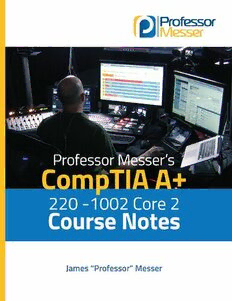Table Of ContentProfessor Messer’s
CompTIA 220-1002 Core 2
A+ Course Notes
James “Professor” Messer
http://www.ProfessorMesser.com
Professor Messer’s CompTIA 220-1002 Core 2 A+ Course Notes
Written by James “Professor” Messer
Copyright © 2018 by Messer Studios, LLC
http://www.ProfessorMesser.com
All rights reserved. No part of this book may be reproduced or transmitted in any form or by any means,
electronic or mechanical, including photocopying, recording, or by any information storage and retrieval
system, without written permission from the publisher.
First Edition: September 2018
Trademark Acknowledgments
All product names and trademarks are the property of their respective owners,
and are in no way associated or affiliated with Messer Studios LLC.
“Professor Messer” is a registered trademark of Messer Studios LLC.
“CompTIA” and “A+” are registered trademarks of CompTIA, Inc.
Warning and Disclaimer
This book is designed to provide information about the CompTIA 220-1002 A+ certification exam.
However, there may be typographical and/or content errors. Therefore, this book should serve only as a
general guide and not as the ultimate source of subject information. The author shall have no liability or
responsibility to any person or entity regarding any loss or damage incurred, or alleged to have incurred,
directly or indirectly, by the information contained in this book.
Contents
1.0 - Operating Systems 1
1.1 - Operating Systems Overview 1
1.2 - An Overview of Windows 7 2
1.2 - An Overview of Windows 8 and 8.1 3
1.2 - An Overview of Windows 10 4
1.2 - Windows in the Enterprise 4
1.3 - Installing Operating Systems 5
1.3 - Installing and Upgrading Windows 7
1.4 - Microsoft Command Line Tools 8
1.4 - Network Command Line Tools 9
1.5 - Windows Administrative Tools 9
1.5 - Windows Firewall with Advanced Security 10
1.5 - System Configuration 11
1.5 - Task Manager 11
1.5 - Disk Management 12
1.5 - System Utilities 12
1.6 - The Windows Control Panel 13
1.7 - Installing Applications 15
1.8 - HomeGroups, Workgroups, and Domains 15
1.8 - Windows Network Technologies 16
1.8 - Establishing Windows Network Connections 16
1.8 - Configuring Windows Firewall 17
1.8 - Windows IP Address Configuration 17
1.8 - Network Adapter Properties 17
1.9 - Best Practices for macOS 18
1.9 - macOS Tools 18
1.9 - macOS Features 19
1.9 - Best Practices for Linux 19
1.9 - Linux Tools 20
1.9 - Basic Linux Commands 20
2.0 - Security 22
2.1 - Physical Security 22
2.2 - Logical Security 23
2.3 - Wireless Security 25
2.4 - Types of Malware 26
2.4 - Anti-Malware Tools 27
2.5 - Social Engineering Attacks 28
2.5 - Denial of Service 29
2.5 - Zero-day Attacks 29
2.5 - Man-in-the-Middle 30
2.5 - Brute Force Attacks 30
2.5 - Spoofing 30
2.5 - Non-compliant Systems 31
2.6 - Windows Security Settings 31
2.6 - Windows Security Settings 32
2.7 - Workstation Security Best Practices 32
2.8 - Securing Mobile Devices 33
2.9 - Data Destruction and Disposal 34
2.10 - Securing a SOHO Network 35
3.0 - Software Troubleshooting 36
3.1 - Troubleshooting Windows 36
3.1 - Troubleshooting Solutions 37
3.2 - Troubleshooting Security Issues 39
3.3 - Removing Malware 40
3.4 - Troubleshooting Mobile Apps 41
3.5 - Troubleshooting Mobile Device Security 42
4.0 - Operational Procedures 42
4.1 - Documentation Best Practices 42
4.2 - Change Management 43
4.3 - Disaster Recovery 44
4.4 - Safety Procedures 45
4.4 - Managing Electrostatic Discharge 46
4.5 - Environmental Impacts 46
4.6 - Privacy, Licensing, and Policies 47
4.7 - Communication 48
4.7 - Professionalism 49
4.8 - Scripting 49
4.9 - Remote Access Technologies 50
Introduction
The CompTIA A+ certification requires a broad set of knowledge, and it covers more topics than many
industry certifications. It’s no surprise that the A+ certification has become one of the most sought-after
industry certifications by both aspiring technologists and employers.
I hope this book helps you with your “last mile” of studies before taking your exam. There’s a lot to
remember, and perhaps some of the information in this book will help jog your memory while you’re sitting
in the exam room. Best of luck with your studies!
- Professor Messer
The CompTIA A+ Certification
CompTIA’s A+ certification is considered to be the starting point for information technology professionals.
Earning the A+ certification requires the completion of two exams and covers a broad range of technology
topics. After completing the CompTIA A+ certification, an A+ certified professional will have an understanding
of computer hardware, mobile devices, networking, operating systems, security techniques, and much more.
The current series of the A+ certification is based on the successful completion of the 220-1001 and the
220-1002 exams. You must pass both exams to earn your CompTIA A+ certification. This book provides a set
of notes for the 220-1002 Core 2 exam.
The 220-1002 Core 2 exam
The 220-1002 exam objectives are focused on operating systems, with over half of the exam detailing
operating systems and the troubleshooting of software.
Here’s the breakdown of the four 220-1002 exam domains:
Domain 1.0 - Operating Systems - 27%
Domain 2.0 - Security - 24%
Domain 3.0 - Software Troubleshooting - 26%
Domain 4.0 - Operational Procedures - 23%
Study Tips
Exam Preparation Taking the Exam
• Download the exam objectives, • Use your time wisely. You've got 90 minutes
and use them as a master checklist: to get through everything.
http://www.ProfessorMesser.com/objectives • Choose your exam location carefully.
• Use as many training materials as possible. Some sites are better than others.
Books, videos, and Q&A guides can all provide a • Get there early. Don't stress the journey.
different perspective of the same information.
• Manage your time wisely.
• It's useful to have as much hands-on as possible, You've got 90 minutes to get through everything.
especially with network troubleshooting and
• Wrong answers aren't counted against you.
operating system command prompts.
Don't leave any blanks!
• Mark difficult questions and come back later.
You can answer the questions in any order.
Professor Messer’s
CompTIA A+
220-1002 Course Notes
http://www.ProfessorMesser.com
1.1 - Operating Systems Overview
Why do you need an OS? Linux
• Control interaction between components • Free Unix-compatible software system
• Memory, hard drives, keyboard, CPU • Unix-like, but not Unix
• A common platform for applications • Many (many) different distributions
• You’re going to do some work, right? • Ubuntu, Debian, Red Hat / Fedora
• Humans need a way to interact with the machine • Advantages
• The “user interface” • Cost. Free!
• Hardware can’t do everything! • Works on wide variety of hardware
Standard OS features • Passionate and active user community
• File management • Disadvantages
• Add, delete, rename • Limited driver support, especially with laptops
• Application support • Limited support options
• Memory management, swap file management Operating system technologies
• Input and Output support • 32-bit vs. 64-bit
• Printers, keyboards, hard drives, USB drives • Processor specific
• Operating system configuration and management tools • 32-bit processors can store 232 = 4,294,967,296 values
Microsoft Windows • 64-bit processors can store
• Major market presence 264 = 18,446,744,073,709,551,616 values
• 4 GB vs. 17 billion GB
• Many different versions
• The OS has a maximum supported value
• Windows 10, Windows Server 2016
• Hardware drivers are specific to the OS version
• Advantages
• 32-bit (x86), 64-bit (x64)
• Large industry support
• Broad selection of OS options • 32-bit OS cannot run 64-bit apps
• Wide variety of software support • But 64-bit OS can run 32-bit apps
• Disadvantages • Apps in a 64-bit Windows OS
• Large install base provides a big target • 32-bit apps: \Program Files (x86)
for security exploitation • 64-bit apps: \Program Files
• Large hardware support can create Windows on a mobile device
challenging integration exercises • Microsoft Windows 10
Apple macOS • Fully-featured tablets
• macOS • Many different manufacturers
• Desktop OS running on Apple hardware • Touchscreen computer
• Advantages • Keyboards
• Easy to use • Pen stylus
• Extremely compatible • Windows Mobile
• Relatively fewer security concerns • No longer in active development
• Disadvantages • No support after December 2019
• Requires Apple hardware Google Android
• Less industry support than the PC platform • Open Handset Alliance
• Higher initial hardware cost • Open-source OS, based on Linux
• Supported on many different manufacturer’s devices
• Android Apps
• Apps are developed on Windows, macOS,
and Linux with the Android SDK
• Apps available from Google Play
• Apps also available from third-party sites
Version 0x01
© 2018 Messer Studios, LLC Professor Messer’s CompTIA 220-1002 A+ Course Notes - Page 1 http://www.ProfessorMesser.com
1.1 - Operating Systems Overview (continued)
Apple iOS Vendor-specific limitations
• Apple iPhone and Apple iPad OS • End-of-life
• Based on Unix • Different companies set their own EOL policies
• Closed-source - No access to source code • Updating
• iOS, Android, and Windows 10 check
• Exclusive to Apple products
and prompt for updates
• iOS Apps
• Chrome OS will update automatically
• Apps are developed with iOS SDK on macOS
• Compatibility between operating systems
• Apps must be approved by Apple before release
• Some movies and music can be shared
• Apps are available to users in the Apple App Store
• Almost no direct application compatibility
Chrome OS
• Fortunately, many apps have been built
• Google’s operating system
to run on different OSes
• Based on the Linux kernel
• Some data files can be moved across systems
• Centers around Chrome web browser
• Web-based apps have potential
• Most apps are web-based
• Many different manufacturers - Relatively less expensive
• Relies on the cloud - connect to the Internet
1.2 - An Overview of Windows 7
Windows 7 Windows 7 Ultimate
• Released October 22, 2009 • Complete functionality
• Mainstream support ended January 13, 2015 • Domain support, Remote Desktop, EFS
• Extended support until January 14, 2020
• All enterprise technologies, including BitLocker
• Very similar to Windows Vista
• x64 version supports 192 GB of RAM
• Maintained the look and feel
• Same features as Windows 7 Enterprise
• Used the same hardware and software
• But for the home user
• Increased performance
• Updated features
• Libraries, HomeGroup, pinned taskbar
Windows 7 Starter
• Built for netbooks
• No DVD playback or Windows Media Center, no
Windows Aero, no Internet Connection Sharing (ICS),
no IIS Web Server
• No enterprise technologies
• No Domain connection, BitLocker, EFS, etc.
• Only a 32-bit version, maximum of 2 GB of RAM
Windows 7 Home Premium
• The consumer edition
• DVD playback, Windows Aero,
Internet Connection Sharing, IIS Web Server
• No enterprise technologies Windows 7 Professional
• No domain connection, BitLocker, EFS, etc. • Same features as Home Premium
• x64 version supports 16 GB of RAM • Can connect to a Windows Domain
and 2 processors • Supports Remote Desktop Host and EFS
• Missing enterprise technologies - no BitLocker
• x64 version supports 192 GB of RAM
Windows 7 Enterprise
• Sold only with volume licenses
• Designed for very large organizations
• Multilingual User
• Interface packages
© 2018 Messer Studios, LLC Professor Messer’s CompTIA 220-1002 A+ Course Notes - Page 2 http://www.ProfessorMesser.com