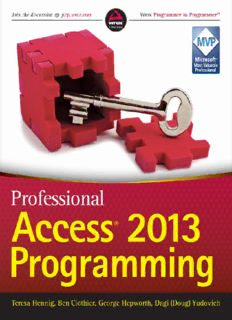Table Of ContentCONTENTS
Part I: Access Web Application Design and
Development
Chapter 1: Introduction to Access Web Apps and
Architecture
Deprecated Components
New Components Added
What Is an App?
How Is an App Hosted?
How Is an App Distributed?
How Are Security and Trust Managed in Apps?
Solving Business Problems
The Maid to Order Work Schedule Database
Summary
Chapter 2: Designing Tables
Creating a Blank App
Keeping Your Log Ins Straight
Creating Tables
Data Type Changes from Previous Versions
Field Properties
Linking SharePoint Lists
Summary
Chapter 3: Understanding The New User Interface
Web Navigation
Mobile Devices Support
SharePoint and Office 365
Summary
Chapter 4: Designing Views
View Design Surface
Action Bar and Action Bar Buttons
Controls
Summary
Chapter 5: Creating Queries and Writing Expressions
Query Architecture
Changes in the Query Designer
Functions and Expressions
Summary
Chapter 6: Creating Macros
Why We Need a New Web-Compatible Macro Language
Macro Designer
Different Types of Macros
Creating and Editing Data Macros
Creating and Editing UI Macros
Using UI and Data Macros Together
Summary
Chapter 7: Designing the Table Structure
New Data Types
Validation Rules and Text
Leveraging Calculated Fields
Summary
Chapter 8: Designing the User Interface
Naming Convention for Web Apps
Planning the User Interface
Reusing Create, Read, Update, and Delete Views
Effective Navigation Design
Creating a Splash Screen
Designing an Index Form
Creating a Query By View
Summary
Chapter 9: Solving Business Problems with Macros
Macro Design Considerations
Using Freestanding Macros
Using Table Events
Summary
Chapter 10: Extending Web Apps
Integration Options
Linking a Web App for Additional Functionality
Inlining a Web App in Access Web App
Adding a PayPal Button
Adding a Site Mailbox
Using APIs with a Web Browser Control
Consuming ZIP-Lookup Web Services in the Client
Summary
Chapter 11: Connecting to Your Web App
Info Backstage
Connections
Using the Access Client
Using Excel
Using SSMS
Summary
Chapter 12: Web Apps in the Enterprise
Creating a Document Library
Customizing an App Package
Linking to a Template File
Synchronizing Data Between App Databases
Summary
Chapter 13: Implementing Security Models for the
Access Web App
Security Considerations
SharePoint Security
Securing Web Apps in the Web Browser
Traditional Methods for Security in Client Solutions
Web App Linked File Security
Summary
Chapter 14: Deploying Access Web Apps
Deploying Access Web Apps
Summary
Part II: Client-Server Design and Development
Chapter 15: Managing Data Sources
Normalization
Normalization Examples
Primary Keys
Overview of Access Files and the Database Engine
Other Data Sources
Querying External Data Effectively
Summary
Chapter 16: Programming Using VBA, APIs, and Macros
VBA
Leveraging Queries
API
Introduction to Data Macros
Creating Data Macros
Summary
Chapter 17: Creating Intuitive Forms
Creating Intuitive Forms
Leveraging Built-in Functionality
The Demo Forms
Multi-Value Fields
Report Runner
Summary
Chapter 18: Creating Powerful Reports
Introduction to Reports
Creating Reports
Report Examples
Professional Polish
Filling Out PDF Forms Using Access
Summary
Chapter 19: Automating and Integrating with Other
Programs
Overview of Interoperability
Getting Started with Automation
Automating Office Programs
Microsoft Excel Integration
Word Integration
PowerPoint Integration
Outlook Integration
Integrating Access with Other Applications
Summary
Chapter 20: Securing, Deploying, and Maintaining
Access Applications
User Level Security and Audit Trail
Deployment Considerations
Maintaining Different Environments
Development, Test, and Production Environments
Data Maintenance
Ownership of Code
Summary
Chapter 21: Maximizing SQL Server Capabilities
Upsizing
Working with SQL Server as the Back End
Summary
Introduction
Advertisement
Part I
Access Web Application Design and Development
CHAPTER 1: Introduction to Access Web Apps and Architecture
CHAPTER 2: Designing Tables
CHAPTER 3: Understanding the New User Interface
CHAPTER 4: Designing Views
CHAPTER 5: Creating Queries and Writing Expressions
CHAPTER 6: Creating Macros
CHAPTER 7: Designing the Table Structure
CHAPTER 8: Designing the User Interface
CHAPTER 9: Solving Business Problems with Macros
CHAPTER 10: Extending Web Apps
CHAPTER 11: Connecting to Your Web App
CHAPTER 12: Web Apps in the Enterprise
CHAPTER 13: Implementing Security Models for the Access Web App
CHAPTER 14: Deploying Access Web Apps
Chapter 1
Introduction to Access Web Apps and Architecture
WHAT’S IN THIS CHAPTER?
Defining an app
Examining how apps are structured
Identifying methods for distributing apps
Listing deprecated components and new tools
With the release of Office 2013, Microsoft introduced major changes to the
Office architecture, and Access is no exception. To make Office more accessible
to an increasing number and variety of users, devices, and platforms, Microsoft
continues to expand, provisioning Office “in the cloud” with an emphasis on
making a seamless transition when running on different devices. One major
frustration with traditional hosted environments has been that you had to accept
everything out of the box; custom applications or code might not run in a hosted
environment or might run only in a restricted mode. New to SharePoint 2013 and
Office 2013, the Cloud App Model (subsequently referred to as app in this book)
is Microsoft’s answer to the longstanding problem of enabling people to write
and create custom solutions that can run in the cloud without the usual
complexities that come with a client installation. With the new model, we now
can create a new app, which is essentially a web application that has been
prepared and packaged in a specific way. Apps can take many different forms,
but essentially they are all web pages containing custom code and content that is
integrated into Office, typically using Office 365. Access 2013 can create an app
that can be used in the cloud. In this chapter, you’ll learn how the new app
architecture can allow you to distribute, deploy, and integrate custom solutions.
First, you will quickly review what has changed in Access 2013, starting with
features that have been deprecated. Then you’ll move into the anatomy of an
app, and wrap up with a brief look at how an Access web app functions.
DEPRECATED COMPONENTS
As with every new release, one of your first tasks is to review the possible
impacts on existing Access solutions and tools if they are migrated to or
integrated into environments using the new version. Features that depend on
deprecated components will typically need to be modified in order for the
application to work using Access 2013. The following discussion identifies the
components that were deprecated for Access 2013 and offers suggestions to
accommodate the changes.
With the vast quantity of legacy files being used for storing data, it can be
helpful to know what features are deprecated or compatible with each new
release. The .accdb file format was introduced with Access 2007 so the lists will
start with that release. The following lists are for your convenience and to assist
with troubleshooting and converting files.
The following features are no longer available, as of Access 2007:
Designing Data Access Pages (DAPs)
Microsoft Office XP Web Components
Replication
User-Level Security and Workgroup Administrator
The UI for import and export of older file formats
The following features are no longer available as of Access 2010:
Opening Data Access Pages (DAPs)
Snapshot format for report output
Calendar control (mscal.ocx)
ISAM support, including Paradox, Lotus 1-2-3, and Jet 2.x or older
Replication Conflict Viewer
The following features are no longer available as of Access 2013, and each is
discussed further in this section:
Access Data Projects (.adp)
Jet Replication
Menus and Toolbars
Import/Export/Link to Jet 3.x and dBASE files
PivotTables and PivotCharts
Collect Data via E-mail
SharePoint Workflow
Source Code Control Extension
Packaging Wizard
Upsizing Wizard
Creating Access Web Databases
Description:John Wiley & Sons, Inc., 2013. — 887 p. — ISBN-10: 1118530837, ISBN-13: 978-1118530832.На англ. языке.Access, the most popular database system in the world, just opened a new frontier in the Cloud. Access 2013 provides significant new features for building robust line-of-business solu