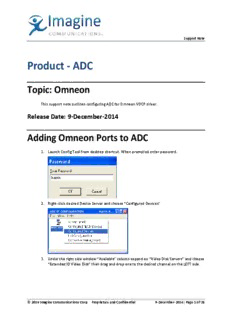
Product - ADC - Imagine Communications PDF
Preview Product - ADC - Imagine Communications
Support Note Product - ADC Topic: Omneon This support note outlines configuring ADC for Omneon VDCP driver. Release Date: 9-December-2014 Adding Omneon Ports to ADC 1. Launch Config Tool from desktop shortcut. When prompted enter password. 2. Right-click desired Device Server and choose “Configured Devices” 3. Under the right side window “Available” column expand on “Video Disk Servers” and choose “Extended ID Video Disk” then drag and drop one to the desired channel on the LEFT side. © 2014 Imagine Communications Corp. Proprietary and Confidential 9-December-2014| Page 1 of 28 Support Note 4. Consider the following Hierarchy (as displayed in graphic) when assigning Server Ports to Channels… © 2014 Imagine Communications Corp. Proprietary and Confidential 9-December-2014| Page 2 of 28 Support Note 5. The way ADC searches for and auto-registers media is based on the channel order in which devices are assigned (this is channel order and NOT serial port order) for this reason, it is imperative that video disk servers be assigned as close to the top of the “food chain” as possible AIR ports then PROTECT ports, followed by cart machines, VTRs, other devices, then lastly GMT distributors then requesters. If this logic is not closely followed customers may experience odd/erratic results, especially if GMT or IMM are in use to move media. Playout (Decoder Port) settings (for AIR, PROTECT and REVIEW Ports) 1. General Tab – Choose a Device Name, suggested nomenclature is OM, then the array number, then port number then if it is AIR, PRO (Protect), or REC (Record) or REV (Review) © 2014 Imagine Communications Corp. Proprietary and Confidential 9-December-2014| Page 3 of 28 Support Note 2. Back to back play MUST be enabled, others should (in most cases) be left unchecked. 3. Serial Port Tab – Correct serial port should be selected. © 2014 Imagine Communications Corp. Proprietary and Confidential 9-December-2014| Page 4 of 28 Support Note 4. Ports Tab – OMNEON port you’re connecting to should be selected from the “Video Output Port In Disk” dropdown. “Disk Port Comm Timeout” value should never be lower than 30 frames. Protect-side ports in an AIR/PROTECT pair should have their timeout value set to 40 (10 frames higher than the AIR side). 5. Prerolls Tab • “Use Instant Prerolls” should be set to 2 seconds, and 4 frames. • Disk Preroll should be set to 60 frames, FSPE (Frames to Send Play Early) should be set to 60 frames. FSRE is not used on a Play port. • Always Send Preroll on Open should always be set to ON for an Omneon server port. © 2014 Imagine Communications Corp. Proprietary and Confidential 9-December-2014| Page 5 of 28 Support Note 6. Storage Tab – should be left with options unchecked, as defaulted 7. Recording Tab – All options should be disabled (unchecked) for “play only” ports. “Back to Back Recording” usually defaults ON, be sure to uncheck it. © 2014 Imagine Communications Corp. Proprietary and Confidential 9-December-2014| Page 6 of 28 Support Note 8. Qualifiers Tab should be set as defaulted; with both Primary and Secondary options checked, and the remaining options left unchecked © 2014 Imagine Communications Corp. Proprietary and Confidential 9-December-2014| Page 7 of 28 Support Note 9. Segments Tab – “Enable Cue with Data” should be turned on, and set to modify characters to “0” value. Segment Play Search path needs 0 Enabled to “Cue with Data” as shown. “Reject blank SOM” should also be enabled – Do NOT enable it for REVIEW ports. 10. Spots Tab • For playout ports options should (in most cases) be left unchecked. • For REVIEW Ports, you MUST enable “Cue Non-Segmented Material with Data” or shuttle, jog and GoTo functions in Media Client Prep screen will not work. © 2014 Imagine Communications Corp. Proprietary and Confidential 9-December-2014| Page 8 of 28 Support Note 11. Diagnostics Tab – After the port Initializes, Choose “Make Output Port” to ensure correct communication with the device. © 2014 Imagine Communications Corp. Proprietary and Confidential 9-December-2014| Page 9 of 28 Support Note Record Port (Encoder) Configuration 1. General Tab. • Choose a Device Name, suggested nomenclature is OM, then the array number, then port number then if it is AIR, PRO (Protect), or REC (Record) or REV (Review). • Enable Stop Disk Play/Record on Init, and leave all other checkboxes unchecked for a RECORD Port. 2. Serial Port Tab – Correct serial port should be selected. © 2014 Imagine Communications Corp. Proprietary and Confidential 9-December-2014| Page 10 of 28
Description: