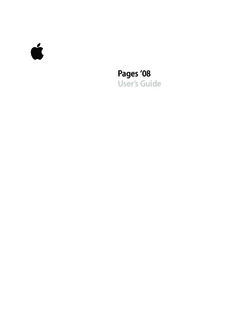Table Of ContentPages ’08
User’s Guide
K Apple Inc. Apple, the Apple logo, AppleWorks, ColorSync, iMovie,
© 2008 Apple Inc. All rights reserved. iPhoto, iTunes, Mac, Mac OS, Numbers, Pages, Quartz,
and QuickTime are trademarks of Apple Inc., registered
Under the copyright laws, this manual may not be
in the U.S. and other countries.
copied, in whole or in part, without the written consent
of Apple. Your rights to the software are governed by Finder, iWeb, iWork, Safari, and Spotlight are trademarks
the accompanying software license agreement. of Apple Inc.
The Apple logo is a trademark of Apple Inc., registered AppleCare is a service mark of Apple Inc., registered in
in the U.S. and other countries. Use of the “keyboard” the U.S. and other countries.
Apple logo (Option-Shift-K) for commercial purposes
Adobe and Acrobat are trademarks or registered
without the prior written consent of Apple may
trademarks of Adobe Systems Incorporated in the U.S.
constitute trademark infringement and unfair
and/or other countries.
competition in violation of federal and state laws.
Other company and product names mentioned herein
Every effort has been made to ensure that the
are trademarks of their respective companies. Mention
information in this manual is accurate. Apple is not
of third-party products is for informational purposes
responsible for printing or clerical errors.
only and constitutes neither an endorsement nor a
Apple recommendation. Apple assumes no responsibility with
1 Infinite Loop regard to the performance or use of these products.
Cupertino, CA 95014-2084
019-1278 06/2008
408-996-1010
www.apple.com
Contents
1
Preface 14 Welcome to the Pages User’s Guide
Chapter 1 16 Pages Tools and Techniques
16 Pages Templates
18 Document Viewing Aids
18 Zoom Levels
19 Document Page Views
19 Layout View
21 Formatting Characters (Invisibles)
22 The Toolbar
23 The Format Bar
23 The Inspector Window
24 The Media Browser
25 The Font Panel
25 The Colors Window
25 Rulers and Alignment Guides
26 The Styles Drawer
27 Scroll Bars, Scroll Arrows, and Thumbnails
28 The Warnings Window
28 Research and Reference Tools
29 Keyboard Shortcuts and Shortcut Menus
Chapter 2 30 Working with a Pages Document
30 Working with Word Processing and Page Layout Templates
30 Word Processing Templates
31 Page Layout Templates
31 Creating, Opening, and Importing a Pages Document
31 Creating a New Document
33 Importing a Document
33 Opening an Existing Pages Document
34 Saving Your Document
34 Saving a Document
3
35 Undoing Changes
35 Saving a Document as a Template
35 Saving a Copy of a Document
36 Automatically Saving a Backup Version of a Document
36 Closing a Document Without Quitting Pages
36 Storing Information About a Document
37 Designing Documents
37 Document Layout and Style
38 Appearance of Text
38 Graphics and Other Objects
Chapter 3 39 Working with Document Parts
41 Setting Page Orientation and Size
42 Setting Document Margins
42 Using Page and Line Breaks
42 Inserting a Page Break
43 Starting Paragraphs on a New Page
43 Keeping Paragraphs Together on a Page
43 Keeping an Entire Paragraph on the Same Page
44 Inserting a Manual Line Break
44 Preventing Widow and Orphan Lines
44 Using Layouts
44 Defining Columns
45 Defining Column Breaks
46 Defining Layout Breaks
47 Defining Layout Margins
47 Using Left- and Right-Facing Pages
47 Defining Margins for Facing Pages
48 Defining Headers and Footers for Facing Pages
48 Viewing Facing Pages
49 Using Headers and Footers
49 Using Footnotes and Endnotes
49 Adding and Editing Footnotes and Endnotes
49 Adding a Footnote
50 Adding an Endnote at the End of a Document
50 Adding an Endnote at the End of a Section
51 Deleting Footnotes and Endnotes
51 Converting Footnotes to Endnotes and Vice Versa
51 Formatting Footnotes and Endnotes
51 Jumping Between a Mark and Its Related Footnote or Endnote
52 Numbering Footnotes and Endnotes
4 Contents
52 Defining Marks for Numbering Footnotes and Endnotes
52 Changing Marks for Numbering Footnotes and Endnotes
53 Restarting Footnote and Section Endnote Numbering
53 Using Sections
53 Creating Sections
54 Managing Sections with the Thumbnail View
54 Viewing Thumbnails
54 Adding and Deleting Sections
55 Reorganizing Sections
55 Defining Section Attributes
55 Changing Headers and Footers in a Section
56 Restarting Page Numbering in a Section
56 Setting Up a Unique Format for a Section’s First Page
56 Formatting Facing Pages in a Section
56 Setting Section Margins
56 Reusing Sections
57 Using Master Objects (Repeated Background Images)
58 Using a Table of Contents
58 Creating and Updating a Table of Contents
59 Styling a Table of Contents
Chapter 4 61 Reviewing and Revising Documents
62 Using Change Tracking
63 A Tour of Change Tracking
65 Starting, Pausing, and Stopping Change Tracking
66 Controlling Change Tracking Information
67 Accepting and Rejecting Edits
68 Saving with Change Tracking Off
68 Using Comments
Chapter 5 70 Working with Text
70 Adding Text
70 Using Placeholder Text
71 Placeholders in Main Text Areas
71 Placeholders in Text Boxes
72 Placeholders in Tables
72 Placeholders in Columns
72 Adding New Template Pages
73 Deleting Pages
74 Deleting, Copying, and Pasting Text
74 Selecting Text
75 Formatting Text Size and Appearance
Contents 5
75 Using the Format Bar to Format Text
75 Using the Format Menu to Format Text
75 Making Text Bold or Italic Using the Menus
76 Creating Outlined Text Using the Menus
76 Underlining Text Using the Menus
76 Changing Text Size Using the Menus
77 Making Text Subscript or Superscript Using the Menus
77 Changing Text Capitalization Using the Menus
77 Using the Font Panel to Format Text
79 Making the Font Panel Easy to Use
79 Changing Fonts Using the Font Panel
79 Changing Underlining Using the Font Panel
80 Adding a Strikethrough to Text Using the Font Panel
80 Changing Text Color Using the Font Panel
80 Changing the Paragraph Background Color Using the Font Panel
81 Creating Shadows on Text Using the Font Panel
81 Adding Accents and Special Characters
81 Adding Accent Marks
82 Viewing Keyboard Layouts for Other Languages
82 Typing Special Characters and Symbols
83 Using Smart Quotes
83 Using Advanced Typography Features
84 Adjusting Font Smoothing
84 Setting Text Alignment, Spacing, and Color
85 Aligning Text Horizontally
86 Aligning Text Vertically
87 Adjusting the Spacing Between Lines of Text
88 Adjusting the Spacing Before or After a Paragraph
88 Adjusting the Spacing Between Characters
89 Changing Text Color
89 Setting Tab Stops to Align Text
90 Setting Tab Stops Using the Horizontal Ruler
90 Setting a New Tab Stop Using the Horizontal Ruler
91 Changing a Tab Stop Using the Horizontal Ruler
91 Deleting a Tab Stop Using the Horizontal Ruler
91 Setting Tab Stops Using the Text Inspector
92 Setting the Default Distance Between Tabs
92 Setting a New Tab Stop Using the Text Inspector
93 Changing a Tab Stop Using the Text Inspector
93 Deleting a Tab Stop Using the Text Inspector
6 Contents
94 Setting Indents
94 Setting Indents for Paragraphs Using the Text Inspector
94 Setting Indents for Paragraphs Using the Horizontal Ruler
95 Changing the Inset Margin of Text in Objects
95 Setting Indents for Lists
95 Using Bulleted, Numbered, and Ordered Lists (Outlines)
95 Generating Lists Automatically
96 Using Bulleted Lists
98 Using Numbered Lists
99 Using Ordered Lists (Outlines)
100 Using Text Boxes, Shapes, and Other Effects to Highlight Text
100 Adding Text Boxes
100 Adding a Floating Text Box
101 Adding an Inline Text Box
102 Linking Floating Text Boxes
104 Setting Character and Paragraph Fill Colors
104 Adding Borders and Rules
105 Presenting Text in Columns
106 Putting Text Inside a Shape
106 Formatting a Text Box or Shape
107 Using Hyperlinks and Bookmarks
107 Linking to a Webpage
108 Linking to a Preaddressed Email Message
109 Linking to Pages in a Document
110 Editing Hyperlink Text
110 Wrapping Text Around an Object
110 Wrapping Text Around a Floating Object
111 Wrapping Text Around an Inline Object
111 Adjusting Text Around an Inline or Floating Object
112 Inserting Page Numbers and Other Changeable Values
113 Using Automatic Hyphenation
113 Automatically Substituting Text
114 Inserting a Nonbreaking Space
114 Checking for Spelling and Proofreading Documents
114 Finding Misspelled Words
114 Working with Spelling Suggestions
115 Proofreading Documents
116 Finding and Replacing Text
117 Searching for All Occurrences of Words and Phrases
Contents 7
Chapter 6 118 Working with Styles
119 About Styles
120 Applying Styles
121 Importing Styles From Another Document
122 Changing the Style of Text
122 Finding and Replacing a Style
123 Copying and Pasting Character and Paragraph Styles
123 Modifying and Creating New Paragraph Styles
123 Modifying Paragraph Styles
126 Creating New Paragraph Styles
127 Modifying and Creating New Character Styles
127 Modifying Character Styles
128 Creating New Character Styles
129 Modifying and Creating New List Styles
129 Modifying Bulleted or Numbered List Styles
132 Modifying a Tiered List Style for Ordered Lists
133 Creating New List Styles
133 Renaming a Style
133 Deleting a Style
Chapter 7 134 Working with Shapes, Graphics, and Other Objects
134 Using Floating and Inline Objects
135 Selecting Objects
136 Copying or Duplicating Objects
136 Deleting Objects
137 Moving Objects
137 Moving an Object Forward or Backward
138 Moving an Object to the Background
138 Aligning Objects
139 Spacing Objects Evenly on a Page
139 Using Alignment Guides
139 Changing How Alignment Guides Appear
140 Creating New Alignment Guides
140 Setting Precise Positions of Floating Objects
141 Modifying Objects
141 Resizing Objects
142 Flipping and Rotating Objects
142 Changing the Style of Borders
143 Framing Objects
144 Adding Shadows
145 Adding a Reflection
8 Contents
146 Adjusting Opacity
147 Grouping and Locking Objects
147 Grouping and Ungrouping Objects
147 Locking and Unlocking Objects
147 Filling Objects
147 Filling an Object with Color
148 Using the Colors Window
149 Filling an Object with an Image
151 Using Shapes
151 Adding a Predrawn Shape
151 Adding a Custom Shape
152 Making Shapes Editable
153 Manipulating Points of a Shape
154 Reshaping a Curve
154 Reshaping a Straight Segment
155 Transforming Corner Points into Curved Points and Vice Versa
155 Editing Specific Predrawn Shapes
155 Editing a Rounded Rectangle
155 Editing Single and Double Arrows
156 Editing a Star
156 Editing a Polygon
157 Using Media Placeholders
158 Working with Images
158 Adding Images
158 Importing an Image as a Floating Object
158 Importing an Image as an Inline Object
159 Masking (Cropping) Images
159 Cropping an Image Using the Default (Rectangular) Mask
160 Masking an Image with a Shape
161 Unmasking an Image
161 Removing the Background or Unwanted Elements from an Image
162 Changing an Image’s Brightness, Contrast, and Other Settings
163 Using PDF Files as Graphics
164 Using Sound and Movies
164 Adding a Sound File
165 Adding a Movie File
165 Adjusting Media Playback Settings
Chapter 8 167 Using Tables
167 About Tables
168 Working with Tables
168 Adding a Table
Contents 9
168 Using Table Tools
170 Resizing a Table
171 Moving Tables
171 Copying Tables Among iWork Applications
172 Converting Text to a Table
172 Selecting Tables and Their Components
172 Selecting a Table
172 Selecting a Table Cell
173 Selecting a Group of Table Cells
174 Selecting a Row or Column
174 Selecting Table Cell Borders
175 Working with Content in Table Cells
175 Adding and Editing Cell Values
175 Working with Text in Cells
176 Working with Numbers in Cells
177 Working with Dates in Cells
177 Displaying Content Too Large for Its Cell
178 Formatting Cell Values
178 Using the Number Format
179 Using the Currency Format
179 Using the Percentage Format
180 Using the Date and Time Format
180 Using the Fraction Format
180 Using the Scientific Format
180 Using the Text Format
181 Monitoring Cell Values
182 Adding Images or Color to Cells
182 Autofilling Table Cells
183 Working with Rows and Columns
183 Adding Rows
183 Adding Columns
184 Deleting Table Rows and Columns
184 Using a Table Header Row or Column
185 Using a Footer Row
185 Resizing Table Rows and Columns
185 Alternating Row Colors
186 Working with Table Cells
186 Merging Table Cells
186 Splitting Table Cells
10 Contents
Description:information in this manual is accurate. Adding a New Formula with the
Formula Editor. 195 .. application, such as Microsoft Office 2007 or AppleWorks.