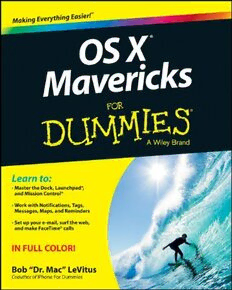
OS X Mavericks For Dummies PDF
Preview OS X Mavericks For Dummies
OS X ® Mavericks by Bob “Dr. Mac” LeVitus OS X® Mavericks For Dummies® Published by: John Wiley & Sons, Inc., 111 River Street, Hoboken, NJ 07030-5774, www.wiley.com Copyright © 2014 by John Wiley & Sons, Inc., Hoboken, New Jersey Published simultaneously in Canada No part of this publication may be reproduced, stored in a retrieval system or transmitted in any form or by any means, electronic, mechanical, photocopying, recording, scanning or otherwise, except as permit- ted under Sections 107 or 108 of the 1976 United States Copyright Act, without the prior written permis- sion of the Publisher. Requests to the Publisher for permission should be addressed to the Permissions Department, John Wiley & Sons, Inc., 111 River Street, Hoboken, NJ 07030, (201) 748-6011, fax (201) 748- 6008, or online at http://www.wiley.com/go/permissions. Trademarks: Wiley, For Dummies, the Dummies Man logo, Dummies.com, Making Everything Easier, and related trade dress are trademarks or registered trademarks of John Wiley & Sons, Inc. and may not be used without written permission. Mac and OS X are trademarks of Apple Inc. All other trademarks are the property of their respective owners. John Wiley & Sons, Inc. is not associated with any product or vendor mentioned in this book. LIMIT OF LIABILITY/DISCLAIMER OF WARRANTY: THE PUBLISHER AND THE AUTHOR MAKE NO REPRESENTATIONS OR WARRANTIES WITH RESPECT TO THE ACCURACY OR COMPLETENESS OF THE CONTENTS OF THIS WORK AND SPECIFICALLY DISCLAIM ALL WARRANTIES, INCLUDING WITH- OUT LIMITATION WARRANTIES OF FITNESS FOR A PARTICULAR PURPOSE. NO WARRANTY MAY BE CREATED OR EXTENDED BY SALES OR PROMOTIONAL MATERIALS. THE ADVICE AND STRATEGIES CONTAINED HEREIN MAY NOT BE SUITABLE FOR EVERY SITUATION. THIS WORK IS SOLD WITH THE UNDERSTANDING THAT THE PUBLISHER IS NOT ENGAGED IN RENDERING LEGAL, ACCOUNTING, OR OTHER PROFESSIONAL SERVICES. IF PROFESSIONAL ASSISTANCE IS REQUIRED, THE SERVICES OF A COMPETENT PROFESSIONAL PERSON SHOULD BE SOUGHT. NEITHER THE PUBLISHER NOR THE AUTHOR SHALL BE LIABLE FOR DAMAGES ARISING HEREFROM. THE FACT THAT AN ORGANIZA- TION OR WEBSITE IS REFERRED TO IN THIS WORK AS A CITATION AND/OR A POTENTIAL SOURCE OF FURTHER INFORMATION DOES NOT MEAN THAT THE AUTHOR OR THE PUBLISHER ENDORSES THE INFORMATION THE ORGANIZATION OR WEBSITE MAY PROVIDE OR RECOMMENDATIONS IT MAY MAKE. FURTHER, READERS SHOULD BE AWARE THAT INTERNET WEBSITES LISTED IN THIS WORK MAY HAVE CHANGED OR DISAPPEARED BETWEEN WHEN THIS WORK WAS WRITTEN AND WHEN IT IS READ. For general information on our other products and services, please contact our Customer Care Department within the U.S. at 877-762-2974, outside the U.S. at 317-572-3993, or fax 317-572-4002. For tech- nical support, please visit www.wiley.com/techsupport. Wiley publishes in a variety of print and electronic formats and by print-on-demand. Some material included with standard print versions of this book may not be included in e-books or in print-on-demand. If this book refers to media such as a CD or DVD that is not included in the version you purchased, you may download this material at http://booksupport.wiley.com. For more information about Wiley products, visit www.wiley.com. Library of Congress Control Number: 2013948029 ISBN: 978-1-118-69188-5 (pbk); ISBN 978-1-118-70762-3 (ebk); ISBN 978-1-118-70749-4 (ebk) Manufactured in the United States of America 10 9 8 7 6 5 4 3 2 1 Contents at a Glance Introduction ................................................................ 1 Part I: Getting Started with OS X Mavericks .................. 7 Chapter 1: OS X Mavericks 101 (Prerequisites: None) ..................................................9 Chapter 2: The Desktop and Windows and Menus (Oh My!) .....................................23 Chapter 3: Have It Your Way ..........................................................................................47 Chapter 4: What’s Up, Dock? ..........................................................................................73 Chapter 5: The Finder and Its Desktop .........................................................................93 Part II: Mavericks Taming (Or “Organization for Smart People”) .................................................. 127 Chapter 6: The Care and Feeding of Files and Folders..............................................129 Chapter 7: Four Terrific Timesaving Tools .................................................................171 Chapter 8: Dealing with Disks ......................................................................................195 Chapter 9: Organizing Your Life ...................................................................................199 Part III: Do Unto Mavericks: Getting Things Done ...... 215 Chapter 10: (Inter)Networking .....................................................................................217 Chapter 11: Communications Made Easy ...................................................................233 Chapter 12: The Musical Mac .......................................................................................269 Chapter 13: The Multimedia Mac .................................................................................287 Chapter 14: Words and Letters ....................................................................................303 Part IV: Mastering Your Mavericks ............................ 313 Chapter 15: Publish or Perish: The Fail-Safe Guide to Printing................................315 Chapter 16: Sharing Your Mac and Liking It ...............................................................331 Chapter 17: Features for the Way You Work ..............................................................365 Part V: The Care and Feeding of Your Mavericks ........ 387 Chapter 18: Safety First: Backups and Other Security Issues ..................................389 Chapter 19: Utility Chest ...............................................................................................405 Chapter 20: Troubleshooting OS X ..............................................................................417 Part VI: The Part of Tens .......................................... 427 Chapter 21: Almost Ten Ways to Speed Up Your Mac Experience .........................429 Chapter 22: Ten (Or So) Great Websites for Mac Freaks ..........................................439 Index ...................................................................... 447 Table of Contents Introduction ................................................................. 1 About This Book ..............................................................................................1 Conventions Used in This Book .....................................................................2 Foolish Assumptions .......................................................................................3 Beyond the Book .............................................................................................3 Icons Used in This Book .................................................................................4 Where to Go from Here ...................................................................................4 Part I: Getting Started with OS X Mavericks ................... 7 Chapter 1: OS X Mavericks 101 (Prerequisites: None) . . . . . . . . . . . . . . 9 Gnawing to the Core of OS X ........................................................................10 A Safety Net for the Absolute Beginner (Or Any User) .............................12 Turning the dang thing on ..................................................................12 What you should see on startup ........................................................12 Shutting down properly ......................................................................16 A few things you should definitely NOT do with your Mac ............17 Point-and-click boot camp ..................................................................18 Not Just a Beatles Movie: Help and the Help Menu ..................................20 Chapter 2: The Desktop and Windows and Menus (Oh My!) . . . . . . . . 23 Touring the Finder and Its Desktop ............................................................24 Anatomy of a Window ...................................................................................26 Top o’ the window to ya!.....................................................................28 A scroll new world ...............................................................................29 (Hyper)Active windows ......................................................................31 Dialog Dealie-Boppers ...................................................................................32 Working with Windows .................................................................................33 Opening and closing windows ...........................................................34 Resizing windows and window panes ...............................................34 Moving windows ..................................................................................35 Shuffling windows ................................................................................36 Menu Basics ...................................................................................................38 The ever-changing menu bar ..............................................................38 Shortcut menus: They’re sooo contextual . . . .................................39 Recognizing disabled options ............................................................40 Navigating submenus ..........................................................................41 Underneath the Apple menu tree ......................................................42 Using keyboard shortcut commands ................................................44 vi OS X Mavericks For Dummies Chapter 3: Have It Your Way . . . . . . . . . . . . . . . . . . . . . . . . . . . . . . . . . . . . 47 Introducing System Preferences ..................................................................47 Putting a Picture on the Desktop .................................................................50 Setting Up a Screen Saver .............................................................................52 Putting Widgets on the Dashboard .............................................................53 Translation............................................................................................56 Flight Tracker .......................................................................................57 Giving Buttons, Menus, and Windows a Makeover ...................................58 Adjusting the Keyboard, Mouse, Trackpad, and Other Hardware ..........61 Keyboard ...............................................................................................61 Mouse ....................................................................................................67 Bluetooth ..............................................................................................68 Trackpad (notebooks and desktops with a Magic Trackpad) .......69 Styling Your Sound ........................................................................................71 Changing sound effects .......................................................................71 Choosing output and input options ..................................................72 Chapter 4: What’s Up, Dock? . . . . . . . . . . . . . . . . . . . . . . . . . . . . . . . . . . . 73 A Quick Introduction to Your Dock .............................................................74 The default icons of the Dock ............................................................74 Trash talkin’ ..........................................................................................77 Opening application menus in the Dock ...........................................79 Reading Dock icon body language .....................................................81 Opening files from the Dock ...............................................................82 Customizing Your Dock ................................................................................82 Adding Dock icons ...............................................................................83 Removing an icon from the Dock .......................................................84 Resizing the Dock .................................................................................86 What should you put in YOUR Dock? ................................................87 Setting your Dock preferences ...........................................................88 Chapter 5: The Finder and Its Desktop . . . . . . . . . . . . . . . . . . . . . . . . . . . 93 Introducing the Finder and Its Minions: The Desktop and Icons ............93 Introducing the Desktop .....................................................................94 Bellying up to the toolbar ...................................................................96 Figuring out what an icon is ...............................................................99 Identifying your Finder icons in the wild ........................................100 Aliases: Greatest Thing Since Sliced Bread ..............................................102 Creating aliases ..................................................................................103 Deleting aliases ..................................................................................105 Hunting down an alias’s parent........................................................105 The View(s) from a Window .......................................................................105 Moving through folders fast in Column view .................................106 Perusing in Icon view ........................................................................107 Listless? Try touring folders in List view ........................................109 You gotta go with the flow ................................................................111 vii Table of Contents Finder on the Menu .....................................................................................112 The actual Finder menu ....................................................................112 Like a road map: The current folder’s pop-up menu ....................115 Going places with the Go menu .......................................................116 Customizing Finder Windows ....................................................................118 Adding folders to the Sidebar ..........................................................118 Setting Finder preferences ................................................................119 Digging for Icon Data in the Info Window .................................................123 Part II: Mavericks Taming (Or “Organization for Smart People”) ................................................... 127 Chapter 6: The Care and Feeding of Files and Folders . . . . . . . . . . . .129 Understanding the OS X Folder Structure ................................................130 Understanding nested folders ..........................................................131 From the top: The Computer folder ................................................132 Peeking into the Applications folder ...............................................133 Finding fonts (and more) in the public Library folder ..................133 Let it be: The System folder ..............................................................135 The usability of the Users folder .....................................................136 There’s no place like Home ..............................................................136 Your personal Library card ..............................................................138 Saving Your Document Before It’s Too Late ............................................140 Stepping through a basic Save .........................................................141 Save As versus Duplicate: Different names for same result .........146 Open Sez Me .................................................................................................149 With drag-and-drop ...........................................................................150 With a Quick Look ..............................................................................150 When your Mac can’t open a file......................................................151 With the application of your choice ................................................152 Organizing Your Stuff in Folders ................................................................155 Files versus folders ............................................................................155 Organizing your stuff with subfolders.............................................156 Creating new folders..........................................................................159 Navigating with spring-loaded folders ............................................159 Smart Folders .....................................................................................160 Shuffling Around Files and Folders ...........................................................163 Comprehending the Clipboard.........................................................163 Copying files and folders ..................................................................164 Pasting from the Clipboard ..............................................................165 Moving files and folders ....................................................................166 Selecting multiple icons ....................................................................167 Playing the icon name game: Renaming icons ...............................168 Compressing files ...............................................................................169 Getting rid of icons ............................................................................169 viii OS X Mavericks For Dummies Chapter 7: Four Terrific Timesaving Tools . . . . . . . . . . . . . . . . . . . . . . . 171 With a Quick Look .......................................................................................171 Share and share alike with the Share menu ...................................173 Slide into Slideshow (full-screen) mode .........................................174 Spotlight on Finding Files and Folders Faster ..........................................175 Using the Search box in Finder windows ........................................175 Using the Spotlight menu and window ...........................................178 Finding files by other attributes.......................................................179 Exposé Yourself to Mission Control ..........................................................181 The Mission Control pane: It’s painless ..........................................182 Hot corners! ........................................................................................184 Spaces from 30,000 feet (an overview) ...........................................185 Getting around in space(s) ...............................................................189 Launchpad: The Place for Applications ....................................................191 Customizing Your Launchpad ....................................................................192 Chapter 8: Dealing with Disks . . . . . . . . . . . . . . . . . . . . . . . . . . . . . . . . . 195 Comprehending Disks .................................................................................196 Some disks need to be formatted first ............................................196 Moving and copying between disks ................................................197 Surprise: Your PC Disks Work, Too! ..........................................................198 Chapter 9: Organizing Your Life . . . . . . . . . . . . . . . . . . . . . . . . . . . . . . . . 199 Keeping Track with Calendar .....................................................................200 Navigating Calendar views................................................................200 Creating calendars .............................................................................202 Grouping calendars ...........................................................................203 Deleting a calendar or group ............................................................204 Creating and managing events .........................................................205 Reminders: Protection Against Forgetting ...............................................208 Getting started with Reminders .......................................................208 To do or not to do: Setting reminders.............................................210 Everything you need to know about the Notification Center .......211 Use Notes for Making Notes .......................................................................212 Part III: Do Unto Mavericks: Getting Things Done ....... 215 Chapter 10: (Inter)Networking . . . . . . . . . . . . . . . . . . . . . . . . . . . . . . . . . 217 Getting Connected to the Internet .............................................................218 Setting up your modem .....................................................................218 Your Internet service provider and you .........................................219 Plugging in your Internet-connection settings ...............................219 Browsing the web with Safari .....................................................................221 Navigating with the toolbar buttons ...............................................222 Bookmarking your favorite pages ....................................................224
