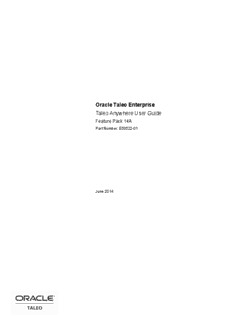Table Of ContentOracle Taleo Enterprise
Taleo Anywhere User Guide
Feature Pack 14A
Part Number: E53522-01
June 2014
Taleo Anywhere User Guide
Part Number: E53522-01
Copyright © 2014, Oracle and/or its affiliates. All rights reserved.
This software and related documentation are provided under a license agreement containing restrictions on use
and disclosure and are protected by intellectual property laws. Except as expressly permitted in your license
agreement or allowed by law, you may not use, copy, reproduce, translate, broadcast, modify, license, transmit,
distribute, exhibit, perform, publish, or display any part, in any form, or by any means. Reverse engineering,
disassembly, or decompilation of this software, unless required by law for interoperability, is prohibited.
The information contained herein is subject to change without notice and is not warranted to be error-free. If you
find any errors, please report them to us in writing.
If this is software or related documentation that is delivered to the U.S. Government or anyone licensing it on
behalf of the U.S. Government, the following notice is applicable:
U.S. GOVERNMENT END USERS: Oracle programs, including any operating system, integrated software,
any programs installed on the hardware, and/or documentation, delivered to U.S. Government end users are
"commercial computer software" pursuant to the applicable Federal Acquisition Regulation and agency-
specific supplemental regulations. As such, use, duplication, disclosure, modification, and adaptation of the
programs, including any operating system, integrated software, any programs installed on the hardware, and/
or documentation, shall be subject to license terms and license restrictions applicable to the programs. No other
rights are granted to the U.S. Government.
This software or hardware is developed for general use in a variety of information management applications. It
is not developed or intended for use in any inherently dangerous applications, including applications which may
create a risk of personal injury. If you use this software or hardware in dangerous applications, then you shall be
responsible to take all appropriate fail-safe, backup, redundancy and other measures to ensure its safe use. Oracle
Corporation and its affiliates disclaim any liability for any damages caused by use of this software or hardware in
dangerous applications.
Oracle and Java are registered trademarks of Oracle Corporation and/or its affiliates. Other names may be
trademarks of their respective owners.
Intel and Intel Xeon are trademarks or registered trademarks of Intel Corporation. All SPARC trademarks are
used under license and are trademarks or registered trademarks of SPARC International, Inc. AMD, Opteron, the
AMD logo, and the AMD Opteron logo are trademarks or registered trademarks of Advanced Micro Devices.
UNIX is a registered trademark of The Open Group.
This software or hardware and documentation may provide access to or information on content, products and
services from third parties. Oracle Corporation and its affiliates are not responsible for and expressly disclaim
all warranties of any kind with respect to third-party content, products, and services. Oracle Corporation and its
affiliates will not be responsible for any loss, costs, or damages incurred due to your access to or use of third-
party content, products, or services.
Contents
Preface
Revision History............................................................................................................................2
Taleo Inbox for Outlook 2010/2007/2003
Important Note Regarding Taleo Inbox Steps and Outlook 2007................................................4
Taleo Inbox for Outlook 2010/2007/2003.....................................................................................5
Login..............................................................................................................................................6
Configuration.................................................................................................................................7
Proxy.............................................................................................................................................8
Configuring Taleo Inbox for Outlook 2010...................................................................................9
Displaying the Taleo Inbox Toolbar...........................................................................................10
Creating a Candidate File from an Email..................................................................................11
Matching Requisitions to a Candidate.......................................................................................13
Address Book..............................................................................................................................14
Viewing Contact Information in Address Book...........................................................................15
Using Adress Book Template.....................................................................................................16
Dashboard...................................................................................................................................17
Expanding or Collapsing Sections in the Dashboard.................................................................18
Accessing Taleo Performance....................................................................................................19
Feedback.....................................................................................................................................20
Sending a Feedback...................................................................................................................21
Replying to a Feedback Request...............................................................................................22
Approving/Rejecting Feedback...................................................................................................23
Approving/Rejecting a Goal........................................................................................................24
Approving/Rejecting a Succession Plan.....................................................................................25
Approving/Rejecting a Development Plan..................................................................................26
Viewing Task Details..................................................................................................................27
Updating Goal Progress.............................................................................................................28
Accepting/Refusing a Network Invitation....................................................................................29
Refreshing Taleo Performance Data Displayed in the Dashboard............................................30
Manager Dashboard...................................................................................................................31
Updating a Direct Report's Goal Progress.................................................................................32
Updating a Direct Report's Development Activity Progress.......................................................33
Taleo Sidebar
Taleo Sidebar..............................................................................................................................35
Configuring Taleo Sidebar..........................................................................................................36
Displaying the Taleo Sidebar Toolbar for the First Time...........................................................37
Creating a Candidate..................................................................................................................38
Matching a Candidate to a Requisition......................................................................................39
Preface
• Revision History...........................................................................................................2
Revision History
Date Version Modification Revised Topic
June, 2014 14A First edition
Preface · 2
Taleo Inbox for Outlook 2010/2007/2003
• Important Note Regarding Taleo Inbox Steps and Outlook 2007................................4
• Taleo Inbox for Outlook 2010/2007/2003....................................................................5
• Login............................................................................................................................6
• Configuration................................................................................................................7
• Proxy............................................................................................................................8
• Configuring Taleo Inbox for Outlook 2010..................................................................9
• Displaying the Taleo Inbox Toolbar...........................................................................10
• Creating a Candidate File from an Email..................................................................11
• Matching Requisitions to a Candidate......................................................................13
• Address Book............................................................................................................14
• Viewing Contact Information in Address Book..........................................................15
• Using Adress Book Template....................................................................................16
• Dashboard..................................................................................................................17
• Expanding or Collapsing Sections in the Dashboard................................................18
• Accessing Taleo Performance...................................................................................19
• Feedback...................................................................................................................20
• Sending a Feedback.................................................................................................21
• Replying to a Feedback Request..............................................................................22
• Approving/Rejecting Feedback..................................................................................23
• Approving/Rejecting a Goal.......................................................................................24
• Approving/Rejecting a Succession Plan...................................................................25
• Approving/Rejecting a Development Plan.................................................................26
• Viewing Task Details.................................................................................................27
• Updating Goal Progress............................................................................................28
• Accepting/Refusing a Network Invitation...................................................................29
• Refreshing Taleo Performance Data Displayed in the Dashboard............................30
• Manager Dashboard..................................................................................................31
• Updating a Direct Report's Goal Progress................................................................32
• Updating a Direct Report's Development Activity Progress......................................33
Important Note Regarding Taleo Inbox Steps and Outlook
2007
This guide contains steps for performing tasks using Taleo Inbox with Outlook 2010. Though the same tasks can
be performed using Taleo Inbox with Outlook 2007, some steps differ from those described in this guide.
Taleo Inbox for Outlook 2010/2007/2003 · 4
Taleo Inbox for Outlook 2010/2007/2003
Taleo Inbox is a Web Service-based solution that enables users to take action on various Taleo tasks from within
the Microsoft Outlook application without the need to log into Taleo applications directly.
Using Taleo Inbox, you can perform the following tasks:
• Provide feedback in response to a feedback request.
• Comment on and approve or reject feedback approval requests, succession plans, goal plans and development
plans.
• Create unsolicited feedback about an employee, create feedback regarding a development activity, a goal,
a competency goal, a scenario (succession plan), a job role or a competency and include the feedback in a
performance review.
• View your goals and related comments, add comments and update your progress rate.
• View your development activities and related comments, add comments and update your progress rate.
• Forward an email to a Feedback Journal that can be referenced later for a performance review.
• Respond to network invitations.
• Capture candidate information from an email and create a candidate file.
• Match a candidate to a requisition.
• Look up a candidate's contact information.
• View your tasks that have not been completed.
• If you are a manager who has direct reports, via the Manager Dashboard you can view their goals and related
comments, add comments and update the progress rate for each goal.
• If you are a manager who has direct reports, via the Manager Dashboard you can view their development
activities and related comments, add comments and update the progress rate for each development activity.
Benefits
• Integration with common productivity tools increases participation rates.
• Fully secure: Taleo Inbox does not use e-mails or SMTP. It is a Web service offering that uses HTTPS, so it
is fully secure. Historical transactions are not stored in Outlook or on a Microsoft Exchange server.
5 · Taleo Anywhere User Guide
Login
Because logging into Outlook and Taleo Inbox are separate processes, there is a specific login window for Taleo
Inbox.
• First time users of Taleo Inbox, whether they have an access code or password, and regular users, log in from
the window.
• Users can change their current password by entering their user ID, current password and new password in the
corresponding fields.
• Users can direct the system to retain their user name and password so that they don't have to enter this
information each time they log into Taleo Inbox.
• The “SSO First Time Sign In” button appears whenever the username/password is undefined and the
HIDE_SSO_FIRST_TIME_SIGNIN_BUTTON is set to false in the customconfig.txt file. This button links to
the TE Product for user login using the SSO approach and to define the username/password.
Taleo Inbox for Outlook 2010/2007/2003 · 6
Description:Oracle Taleo Enterprise Taleo Anywhere User Guide Feature Pack If this is software or related documentation that is delivered to the U.S. Government or anyone