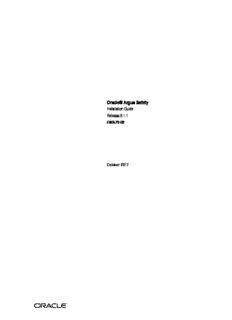Table Of ContentOracle® Argus Safety
[1]
Installation Guide
Release 8.1.1
E80573-02
October 2017
Oracle Argus Safety Installation Guide, Release 8.1.1
E80573-02
Copyright © 2017 Oracle and/or its affiliates. All rights reserved.
This software and related documentation are provided under a license agreement containing restrictions on
use and disclosure and are protected by intellectual property laws. Except as expressly permitted in your
license agreement or allowed by law, you may not use, copy, reproduce, translate, broadcast, modify, license,
transmit, distribute, exhibit, perform, publish, or display any part, in any form, or by any means. Reverse
engineering, disassembly, or decompilation of this software, unless required by law for interoperability, is
prohibited.
The information contained herein is subject to change without notice and is not warranted to be error-free. If
you find any errors, please report them to us in writing.
If this is software or related documentation that is delivered to the U.S. Government or anyone licensing it
on behalf of the U.S. Government, then the following notice is applicable:
U.S. GOVERNMENT END USERS: Oracle programs, including any operating system, integrated software,
any programs installed on the hardware, and/or documentation, delivered to U.S. Government end users
are "commercial computer software" pursuant to the applicable Federal Acquisition Regulation and
agency-specific supplemental regulations. As such, use, duplication, disclosure, modification, and
adaptation of the programs, including any operating system, integrated software, any programs installed on
the hardware, and/or documentation, shall be subject to license terms and license restrictions applicable to
the programs. No other rights are granted to the U.S. Government.
This software or hardware is developed for general use in a variety of information management
applications. It is not developed or intended for use in any inherently dangerous applications, including
applications that may create a risk of personal injury. If you use this software or hardware in dangerous
applications, then you shall be responsible to take all appropriate fail-safe, backup, redundancy, and other
measures to ensure its safe use. Oracle Corporation and its affiliates disclaim any liability for any damages
caused by use of this software or hardware in dangerous applications.
Oracle and Java are registered trademarks of Oracle and/or its affiliates. Other names may be trademarks of
their respective owners.
Intel and Intel Xeon are trademarks or registered trademarks of Intel Corporation. All SPARC trademarks
are used under license and are trademarks or registered trademarks of SPARC International, Inc. AMD,
Opteron, the AMD logo, and the AMD Opteron logo are trademarks or registered trademarks of Advanced
Micro Devices. UNIX is a registered trademark of The Open Group.
This software or hardware and documentation may provide access to or information about content,
products, and services from third parties. Oracle Corporation and its affiliates are not responsible for and
expressly disclaim all warranties of any kind with respect to third-party content, products, and services
unless otherwise set forth in an applicable agreement between you and Oracle. Oracle Corporation and its
affiliates will not be responsible for any loss, costs, or damages incurred due to your access to or use of
third-party content, products, or services, except as set forth in an applicable agreement between you and
Oracle.
Contents
Preface............................................................................................................................................................... xiii
Where to Find More Information............................................................................................................ xiii
Documentation Accessibility................................................................................................................... xiii
Revision History........................................................................................................................................ xiii
Part I Prepare to Install Argus Safety
1 System Requirements
1.1 Argus Safety Recommended Hardware Topology................................................................ 1-1
1.1.1 Small Company.................................................................................................................... 1-1
1.1.2 Mid-sized Company............................................................................................................ 1-1
1.1.3 Large Company.................................................................................................................... 1-2
1.1.4 Hardware Requirements for Argus Safety...................................................................... 1-2
1.2 Software Requirements for Argus Safety................................................................................ 1-3
1.2.1 Argus Safety Database Server............................................................................................ 1-4
1.2.2 Argus Safety Web Server.................................................................................................... 1-4
1.2.3 Argus Safety Transaction Server....................................................................................... 1-5
1.2.4 Argus Interchange Server (Optional)............................................................................... 1-5
1.2.5 Argus Safety Web Client..................................................................................................... 1-6
1.2.6 Argus Unblinding, Schema Creation Tool and Interchange Mapping Tool............... 1-7
1.2.7 Argus Safety OBIEE or BI Publisher Server..................................................................... 1-7
1.2.8 Generic—Other Supported Features (Optional)............................................................. 1-7
2 Install Oracle Database
2.1 Get the Oracle Database 12.1.0.2 Installation Guide.............................................................. 2-1
2.2 Download and Extract the Oracle Database 12.1.0.2 Software............................................ 2-1
2.3 Install Oracle Database 12.1.0.2................................................................................................. 2-1
2.3.1 Database Software Options................................................................................................ 2-1
2.3.2 Database Configuration Options....................................................................................... 2-2
2.4 Set Up Database Parameters..................................................................................................... 2-2
2.4.1 Argus Safety Database Instance Parameters (Recommended)..................................... 2-2
2.4.2 Additional Database Setup Information.......................................................................... 2-3
2.5 GMT Offset Calculation............................................................................................................. 2-3
Part II Set Up Argus Safety Middle and Client Tiers
iii
3 Install and Configure Argus Safety Web
3.1 Install Argus Safety Web........................................................................................................... 3-1
3.2 Configure the IIS Manager for Windows 2012....................................................................... 3-3
3.3 Connect to a Domain Account on Windows 2012................................................................. 3-3
3.4 Enable SSL Support for Windows 2012................................................................................... 3-3
3.5 Configure Load Balancer in Argus Web.................................................................................. 3-4
3.5.1 Set Up Argus Web Load Balancer IP Address................................................................ 3-4
3.5.2 Set Up Load Balanced Folders........................................................................................... 3-4
3.5.3 Set Up Shared Network Directory.................................................................................... 3-4
3.6 Secure Sensitive Configuration and Operational Data.......................................................... 3-4
3.7 Configure Identity in the IIS Application Pools..................................................................... 3-5
3.8 Reset IIS........................................................................................................................................ 3-5
4 Enable IIS HTTP Compression
4.1 IIS Web Page Compression....................................................................................................... 4-1
4.1.1 HTTP Compression............................................................................................................. 4-1
4.1.2 Known Effects of Enabling Compression........................................................................ 4-1
4.1.3 Enable HTTP Compression................................................................................................ 4-1
4.2 IIS Caching Settings.................................................................................................................... 4-2
4.2.1 IIS Caching............................................................................................................................ 4-2
4.2.2 Known Effects of Enabling Caching................................................................................. 4-2
4.2.3 Enable Caching..................................................................................................................... 4-2
4.3 Local Internet Explorer (IE) Client Caching Settings............................................................. 4-3
4.3.1 IE Client Caching................................................................................................................. 4-3
4.3.2 IE Client Caching—Tab Options....................................................................................... 4-3
4.3.3 Enable IE Caching................................................................................................................ 4-3
5 Install and Start Argus Safety Service
5.1 Install Argus Safety Service....................................................................................................... 5-1
5.2 Start Argus Safety Service.......................................................................................................... 5-2
5.3 Set Up RightFax........................................................................................................................... 5-2
6 Install and Configure Interchange
6.1 Prerequisites................................................................................................................................ 6-1
6.2 Install Interchange Service......................................................................................................... 6-1
6.3 Configure Interchange Service.................................................................................................. 6-2
6.3.1 Transmit E2B Attachments................................................................................................. 6-2
6.4 Access EDI Gateway Shared Folders....................................................................................... 6-2
6.5 Configure Interchange Service.INI File................................................................................... 6-2
7 Configure E-mail
7.1 Configure SMTP.......................................................................................................................... 7-1
7.2 Functions Affected by SMTP..................................................................................................... 7-2
7.2.1 Bulk Report Transmit E-mail............................................................................................. 7-2
7.2.2 Autosignal E-mail................................................................................................................ 7-2
iv
7.2.3 Fax E-mail............................................................................................................................. 7-2
7.2.4 Fax Status E-mail.................................................................................................................. 7-2
7.2.5 Priority E-mail...................................................................................................................... 7-2
7.2.6 Dossier Notification E-mail................................................................................................ 7-3
7.2.7 E-mail Sent by Interchange Service................................................................................... 7-3
8 Set Up the Client Browser
8.1 Prerequisites................................................................................................................................ 8-1
8.2 Install Files Required to View Japanese Text (For Japanese installation only).................. 8-1
8.3 Configure Internet Explorer...................................................................................................... 8-1
8.4 Add the Argus Site as a Local Intranet Site............................................................................. 8-2
8.5 Add Argus Site to the Enterprise Mode.................................................................................. 8-3
8.6 Set Up Compatibility View with Internet Explorer............................................................... 8-3
8.7 Increase the Internet Explorer Timeout Setting to Run Reports.......................................... 8-3
9 Post-installation Checks
9.1 Post-Installation Tasks............................................................................................................... 9-1
9.1.1 General Checklist................................................................................................................. 9-1
9.1.2 Configure Argus Safety Windows Service to run as a Domain User.......................... 9-1
9.1.3 Configure Worklist Intake.................................................................................................. 9-2
9.1.3.1 RelsysWindowsService.exe.config............................................................................. 9-2
9.1.3.2 Service.config................................................................................................................ 9-3
9.1.3.3 Intake.config.................................................................................................................. 9-3
9.1.4 IIS Checklist.......................................................................................................................... 9-4
9.1.5 .INI File Checklist................................................................................................................ 9-5
9.1.6 Service Checklist.................................................................................................................. 9-5
9.2 Verify Web Server Installation and IIS Configurations......................................................... 9-5
9.2.1 Verify IIS Configuration..................................................................................................... 9-5
9.3 Verify Files installed on Middle Tier Servers......................................................................... 9-5
9.4 Verify Documentum Installation.............................................................................................. 9-6
9.4.1 Integrate Documentum Completely................................................................................. 9-7
9.4.2 Run Documentum on Argus Safety.................................................................................. 9-7
10 Other Tasks
10.1 Convert Argus Safety Report Server to Argus Web Server............................................... 10-1
10.2 Configure Argus.xml File....................................................................................................... 10-1
10.3 Configure Argus.ini File......................................................................................................... 10-1
10.3.1 Argus.ini—Parameters..................................................................................................... 10-2
10.4 Install SSO on Oracle Access Manager 11g.......................................................................... 10-4
10.5 Installation Maintenance Tasks.............................................................................................. 10-5
10.5.1 Install New Components................................................................................................. 10-5
10.5.2 Uninstall Components..................................................................................................... 10-6
10.5.3 Remove All Components................................................................................................. 10-6
10.6 Set Up easyPDF........................................................................................................................ 10-7
10.6.1 Configure Windows Service Settings............................................................................ 10-7
10.6.2 Display PDF in Browser................................................................................................... 10-7
v
10.7 Set Up Printer Defaults........................................................................................................... 10-8
10.8 Argus Configuration Files...................................................................................................... 10-8
10.8.1 Backup Configuration Files............................................................................................. 10-8
Part III Install or Upgrade Argus Safety Database Tier
11 Install Argus Safety Database
11.1 Run Create DBA User Script.................................................................................................. 11-1
11.2 Validate the Database Setup Properties File........................................................................ 11-2
11.3 Create Argus Safety Read-only Database Account (Optional)......................................... 11-3
11.4 Create Argus Safety Database Schema................................................................................. 11-4
11.4.1 Install XDB Schema for Interchange.............................................................................. 11-4
11.4.2 Prerequisites to Install Schema Creation Tool.............................................................. 11-5
11.4.3 Install Schema Creation Tool.......................................................................................... 11-6
11.4.4 Create Tablespaces (Optional)........................................................................................ 11-6
11.4.5 Prerequisites to Create the Schema................................................................................ 11-7
11.4.6 Create the Schema on Windows from the User Interface........................................... 11-9
11.4.7 Create the Schema on Windows from a Batch file..................................................... 11-11
11.4.8 Create the Schema on Linux or Unix........................................................................... 11-11
11.5 Enable Oracle Text................................................................................................................. 11-12
11.6 Table Partitioning (Optional)............................................................................................... 11-12
11.7 Validate Argus Safety Database.......................................................................................... 11-13
11.7.1 Validate Argus Safety Database on Windows from a User Interface..................... 11-13
11.7.2 Validate Argus Safety Database on Windows from a Batch file.............................. 11-13
11.7.3 Validate Argus Safety Database on Linux or Unix.................................................... 11-14
11.8 Enable and Disable DLP....................................................................................................... 11-14
11.8.1 Pre-requites...................................................................................................................... 11-14
11.8.2 Enable DLP...................................................................................................................... 11-14
11.8.3 Disable DLP..................................................................................................................... 11-14
11.9 Enable DLP on a Specific Enterprise................................................................................... 11-15
11.9.1 Prerequisites.................................................................................................................... 11-15
11.9.2 Extract the Custom Scripts............................................................................................ 11-15
11.9.3 Set Up the Base Database............................................................................................... 11-15
11.9.4 Enable DLP on Specific Enterprise or Delta Cases.................................................... 11-16
11.9.5 Validate the Schema....................................................................................................... 11-16
11.10 Copy Configuration Tool...................................................................................................... 11-17
12 Upgrade Argus Safety Database
12.1 Prerequisites for Database Upgrade..................................................................................... 12-1
12.2 Argus Safety Database Upgrade............................................................................................ 12-1
12.3 Populate J License under Case Form—PMDA tab.............................................................. 12-2
12.4 Enable Local Locking in Argus Safety.................................................................................. 12-3
12.4.1 Enable Local Locking....................................................................................................... 12-3
12.4.2 Fetch cases in PSUR.......................................................................................................... 12-4
12.5 Merge a Single Enterprise Safety Database into a Multi-tenant Database...................... 12-4
12.5.1 Prerequisites to Run the Merge Export Step................................................................. 12-4
vi
12.5.2 Merge Export..................................................................................................................... 12-5
12.5.3 Export the dmp File Copy to the Target Database Server.......................................... 12-5
12.5.4 Prerequisites to Run the Merge Import Step................................................................ 12-5
12.5.5 Merge Import.................................................................................................................... 12-6
12.5.6 Synchronize Dictionary Manually................................................................................. 12-7
13 Work with the Dictionaries
13.1 Prerequisites to Load the Dictionaries.................................................................................. 13-1
13.2 Load MedDRA Dictionary...................................................................................................... 13-2
13.3 Overwrite an Existing MedDRA Dictionary........................................................................ 13-3
13.4 Recode Events........................................................................................................................... 13-3
13.4.1 Recode MedDRA for J Dictionary.................................................................................. 13-4
13.4.2 Event Recoding Dialog Box Options.............................................................................. 13-5
13.5 Load J Drug Dictionary........................................................................................................... 13-6
13.5.1 Before loading the J Drug Dictionary............................................................................ 13-6
13.5.2 Load J Drug dictionary into the database..................................................................... 13-8
13.6 Overwrite an Existing J Drug Dictionary............................................................................. 13-9
13.7 Load WHO-DRUG Dictionary............................................................................................. 13-10
13.7.1 Before loading the WHO-DRUG dictionary............................................................... 13-10
13.7.2 Load WHO-Drug Dictionary to New Tables.............................................................. 13-10
13.7.3 Overwrite an Existing WHO-Drug Dictionary.......................................................... 13-11
13.7.4 Load WHO-Drug Dictionary in Different Format..................................................... 13-11
Part IV Configure Other Products
14 Configure and Enable Argus Dossier
14.1 Prerequisites............................................................................................................................. 14-1
14.2 Configure Dossier.................................................................................................................... 14-1
14.3 Verify Dossier Installation...................................................................................................... 14-2
14.4 Enable Dossier.......................................................................................................................... 14-2
15 Install and Configure Axway Synchrony
15.1 Create an Axway Synchrony Database Instance................................................................. 15-1
15.2 Install Axway Synchrony Interchange.................................................................................. 15-2
15.3 Start the Axway Synchrony Server....................................................................................... 15-2
15.4 Configure Axway Synchrony Interchange for Axway 5.12............................................... 15-2
15.4.1 Configure Axway Synchrony for Binary File Transmission...................................... 15-3
15.4.2 Configure Axway Synchrony Community................................................................... 15-4
15.4.2.1 Register with the Axway Synchrony Community................................................ 15-4
15.4.2.2 Add a Partner to the Axway Synchrony Community.......................................... 15-5
15.4.2.3 Register the Receiver's Community on the Sender Server.................................. 15-6
15.4.3 Add a Node....................................................................................................................... 15-6
15.4.4 Configure Axway Synchrony Certificates.................................................................... 15-6
15.4.4.1 Configure Receiver Axway Synchrony Certificates............................................. 15-6
15.4.4.2 Configure Sender Axway Synchrony Certificates................................................ 15-7
15.4.5 Configuring EVENTS.XML............................................................................................. 15-8
vii
15.5 Test Communication............................................................................................................... 15-9
16 Install and Configure Oracle B2B
16.1 Install Oracle B2B..................................................................................................................... 16-1
16.2 Integrate Oracle B2B with Argus Safety............................................................................... 16-1
16.3 Create Integration tables in B2B Schema.............................................................................. 16-1
16.4 Configure Oracle B2B User Interface.................................................................................... 16-2
16.4.1 General Configuration > Administration > Configuration........................................ 16-2
16.4.2 Document Configuration > Administration > Document.......................................... 16-2
16.5 Configure Enterprise Manager.............................................................................................. 16-2
16.5.1 Deploy SOA Composite................................................................................................... 16-2
16.5.2 Configure SOA Composite.............................................................................................. 16-3
16.5.2.1 AS_BPEL_Outbound Composite............................................................................ 16-3
16.5.2.2 AS_BPEL_Inbound Composite................................................................................ 16-3
16.6 Configure Web Logic Console............................................................................................... 16-4
16.6.1 Data source with JNDI Name as ’eis/DB/ArgusSafety_Outbound’........................ 16-4
16.6.2 Data source as ’jdbc/ArgusSafety_Inbound’............................................................... 16-4
16.6.3 Data source with JNDI Name as ’eis/DB/ArgusSafety_Inbound’........................... 16-4
16.6.4 DB Adapters for Data Source.......................................................................................... 16-4
16.7 Configure Large Payload Exchange...................................................................................... 16-5
16.7.1 Outbound Files.................................................................................................................. 16-5
16.7.2 Inbound Files..................................................................................................................... 16-5
16.7.3 Transaction Time.............................................................................................................. 16-5
16.7.4 General B2B Settings for Large Payloads...................................................................... 16-5
16.8 Configurations for Argus Safety............................................................................................ 16-5
16.8.1 Configure Oracle B2B....................................................................................................... 16-5
16.8.2 Update for B2B Documents............................................................................................. 16-6
16.8.3 Argus Console > Reporting Destination Code List..................................................... 16-6
17 Configure OBIEE or BI Publisher
17.1 Prepare BI Publisher Server.................................................................................................... 17-1
17.2 Set Up BI Publisher for Argus Safety.................................................................................... 17-1
17.2.1 Install and Configure East Asian Fonts (Optional)...................................................... 17-1
17.2.2 Enable a Local Superuser................................................................................................. 17-2
17.2.3 Database Connectivity..................................................................................................... 17-2
17.2.4 Set Up Runtime BI Publisher Memory.......................................................................... 17-3
17.2.5 Configure Oracle Fusion Middleware Security Model............................................... 17-4
17.3 Manage Users and Roles......................................................................................................... 17-4
17.3.1 Configure Users, Groups and Roles............................................................................... 17-4
17.3.1.1 Create Groups............................................................................................................ 17-4
17.3.1.2 Create Users................................................................................................................ 17-4
17.3.1.3 Create Application Roles.......................................................................................... 17-5
17.3.2 Create Application Policies and Set Up Folder Privileges (BI Publisher Standalone
only) 17-6
17.3.2.1 Create Application Policies...................................................................................... 17-6
17.3.2.2 Manage Folder Privileges......................................................................................... 17-7
viii
17.3.3 Create Application Policies and Set Up Folder Privileges (OBIEE and BI Integrated
Installation only) 17-8
17.3.3.1 Create Application Policies...................................................................................... 17-8
17.3.3.2 Manage Folder Privileges....................................................................................... 17-10
17.4 Upload BI Publisher Reports................................................................................................ 17-20
17.4.1 Flexible Aggregate Reports.......................................................................................... 17-20
17.4.2 PMDA R3 Paper Reports............................................................................................... 17-21
17.5 Integrate Argus Safety with BI Publisher........................................................................... 17-21
17.5.1 Configure AG Service.................................................................................................... 17-21
17.5.2 Configure Web Service (Expedited Reports only)..................................................... 17-21
17.5.3 Add AG Service user to BI Publisher (Expedited Reports only)............................. 17-22
17.5.4 Update SSO Exclusion List............................................................................................ 17-22
17.6 Argus Console—BIP Common Settings............................................................................. 17-23
17.6.1 Configure BIP Reporting Admin User........................................................................ 17-23
17.6.2 Enable BIP Aggregate Reports and Configure Persistence Data (Flexible Aggregate
Reporting only) 17-23
17.6.3 Configure Code Lists...................................................................................................... 17-23
17.6.3.1 Flexible Aggregate Reporting Code Lists............................................................ 17-24
17.6.3.2 PMDA R3 Paper Forms Code lists........................................................................ 17-24
17.7 Configure Flexible Aggregate Reporting Database.......................................................... 17-24
17.7.1 Execute Argus_BIP_Enable........................................................................................... 17-25
17.7.2 Database Jobs................................................................................................................... 17-25
17.7.2.1 Report Output Pusher............................................................................................. 17-25
17.7.2.2 Persist Data Cleaner................................................................................................ 17-26
17.8 Upgrade BIP Reports from 8.1 to 8.1.1................................................................................ 17-26
18 Install Argus Unblinding
18.1 Prerequisites............................................................................................................................. 18-1
18.2 Install Argus Unblinding Utility............................................................................................ 18-1
19 Install and Configure Argus Integrations
19.1 Install Argus Integrations....................................................................................................... 19-1
19.2 Reset IIS..................................................................................................................................... 19-1
19.3 Argus Web Service Interface.................................................................................................. 19-2
19.3.1 Argus Web Service Interface Framework..................................................................... 19-3
19.4 Basic Configuration Overview............................................................................................... 19-3
19.4.1 Outbound Interface.......................................................................................................... 19-3
19.4.2 Inbound Interface.............................................................................................................. 19-3
19.5 Safety Message ........................................................................................................................ 19-4
19.6 MedDRA Interface................................................................................................................... 19-4
19.6.1 Examples of MedDRA Encoding Safety Message........................................................ 19-4
19.6.1.1 Request (V 2.0)........................................................................................................... 19-5
19.6.1.2 Response(V2.0)........................................................................................................... 19-5
19.6.1.3 Request (V 1.1)........................................................................................................... 19-6
19.6.1.4 Response (V 1.1)......................................................................................................... 19-7
19.6.1.5 Request (V 1.0)........................................................................................................... 19-8
ix
19.6.1.6 Response (V 1.0)......................................................................................................... 19-9
19.6.2 MedDRA Dictionary: XML Schema............................................................................. 19-10
19.6.2.1 Request: MEDDRA_Request.................................................................................. 19-10
19.6.2.2 Request: MEDDRA_Response............................................................................... 19-11
19.6.2.3 Request: MEDDRA_Response............................................................................... 19-12
19.6.3 MedDRA Auto Encoding Flow.................................................................................... 19-13
19.6.4 MedDRA Configuration................................................................................................ 19-13
19.7 Product License Study Interface.......................................................................................... 19-14
19.8 WHO Drug Coding Interface............................................................................................... 19-15
19.8.1 Example of WHO Drug Coding Safety Message....................................................... 19-15
19.8.1.1 Request...................................................................................................................... 19-15
19.8.1.2 Response................................................................................................................... 19-16
19.8.2 WHO Drug Coding: XML Schema............................................................................... 19-18
19.8.2.1 Request: WHODrug_Request................................................................................ 19-18
19.8.2.2 Response: WHODrug_Response........................................................................... 19-18
19.8.3 Drug Dictionary Coding Flow...................................................................................... 19-19
19.8.4 Configuration.................................................................................................................. 19-19
19.9 Lot Number Interface............................................................................................................ 19-19
19.9.1 Example of Lot Number Safety Message.................................................................... 19-20
19.9.1.1 Request...................................................................................................................... 19-20
19.9.1.2 Response................................................................................................................... 19-20
19.9.2 Lot Number: XML Schema............................................................................................ 19-21
19.9.2.1 Request: Lot_Request.............................................................................................. 19-21
19.9.2.2 Response: Lot_Response......................................................................................... 19-22
19.9.3 Lot Validation Flow........................................................................................................ 19-23
19.9.4 Configuration.................................................................................................................. 19-23
19.9.5 Transformation................................................................................................................ 19-24
19.10 Worklist Intake....................................................................................................................... 19-25
19.10.1 Worklist Intake Flow...................................................................................................... 19-25
19.10.2 Example of Worklist Intake Safety Message............................................................... 19-26
19.10.3 Configuration.................................................................................................................. 19-28
19.11 Literature Intake..................................................................................................................... 19-29
19.11.1 Literature Intake Flow.................................................................................................... 19-29
19.11.2 Configuration.................................................................................................................. 19-30
19.11.2.1 Metadata Configuration......................................................................................... 19-30
19.12 Extended E2B Interface......................................................................................................... 19-31
20 Configure Argus Centralized Coding
20.1 setup_centralized_coding_interface_schema.bat................................................................ 20-1
20.2 dms_migration.bat................................................................................................................... 20-2
20.2.1 Single Enterprise Migration in One Execution............................................................. 20-2
20.2.2 All Enterprise Migration in One Execution.................................................................. 20-2
Part V Secure Argus Safety
x
Description:[1 ] Oracle® Argus Safety. Installation Guide. Release 8.1.1. E80573-02. October 2017 . 2 Install Oracle Database. 2.1. Get the Oracle Database 12.1.0.2 Installation Guide. Install Files Required to View Japanese Text (For Japanese installation only) 8-1. 8.3. Configure Internet Explorer .