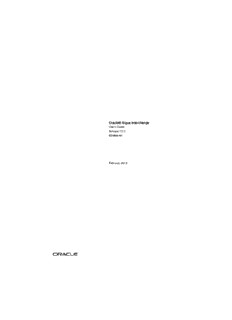Table Of ContentOracle® Argus Interchange
User’s Guide
Release 7.0.2
E35664-01
February 2013
Oracle Argus Interchange User's Guide Release 7.0.2
E35664-01
Copyright © 2013 Oracle and/or its affiliates. All rights reserved.
This software and related documentation are provided under a license agreement containing restrictions on
use and disclosure and are protected by intellectual property laws. Except as expressly permitted in your
license agreement or allowed by law, you may not use, copy, reproduce, translate, broadcast, modify, license,
transmit, distribute, exhibit, perform, publish, or display any part, in any form, or by any means. Reverse
engineering, disassembly, or decompilation of this software, unless required by law for interoperability, is
prohibited.
The information contained herein is subject to change without notice and is not warranted to be error-free. If
you find any errors, please report them to us in writing.
If this is software or related documentation that is delivered to the U.S. Government or anyone licensing it
on behalf of the U.S. Government, the following notice is applicable:
U.S. GOVERNMENT RIGHTS Programs, software, databases, and related documentation and technical data
delivered to U.S. Government customers are "commercial computer software" or "commercial technical data"
pursuant to the applicable Federal Acquisition Regulation and agency-specific supplemental regulations. As
such, the use, duplication, disclosure, modification, and adaptation shall be subject to the restrictions and
license terms set forth in the applicable Government contract, and, to the extent applicable by the terms of
the Government contract, the additional rights set forth in FAR 52.227-19, Commercial Computer Software
License (December 2007). Oracle America, Inc., 500 Oracle Parkway, Redwood City, CA 94065.
This software or hardware is developed for general use in a variety of information management
applications. It is not developed or intended for use in any inherently dangerous applications, including
applications that may create a risk of personal injury. If you use this software or hardware in dangerous
applications, then you shall be responsible to take all appropriate fail-safe, backup, redundancy, and other
measures to ensure its safe use. Oracle Corporation and its affiliates disclaim any liability for any damages
caused by use of this software or hardware in dangerous applications.
Oracle and Java are registered trademarks of Oracle and/or its affiliates. Other names may be trademarks of
their respective owners.
Intel and Intel Xeon are trademarks or registered trademarks of Intel Corporation. All SPARC trademarks
are used under license and are trademarks or registered trademarks of SPARC International, Inc. AMD,
Opteron, the AMD logo, and the AMD Opteron logo are trademarks or registered trademarks of Advanced
Micro Devices. UNIX is a registered trademark of The Open Group.
This software or hardware and documentation may provide access to or information on content, products,
and services from third parties. Oracle Corporation and its affiliates are not responsible for and expressly
disclaim all warranties of any kind with respect to third-party content, products, and services. Oracle
Corporation and its affiliates will not be responsible for any loss, costs, or damages incurred due to your
access to or use of third-party content, products, or services.
Contents
Preface................................................................................................................................................................. vi
Audience....................................................................................................................................................... vi
Documentation Accessibility..................................................................................................................... vi
Related Documents..................................................................................................................................... vi
Checking My Oracle Support................................................................................................................... vii
Conventions................................................................................................................................................ vii
1 About Argus Interchange
Argus Interchange Process Overview.................................................................................................. 1-1
2 Configuring Argus Interchange
ESM Mapping Utility.............................................................................................................................. 2-1
Logging On and Off Interchange..................................................................................................... 2-2
Logging On to Interchange........................................................................................................ 2-2
Exiting from Interchange........................................................................................................... 2-3
Working with Profiles....................................................................................................................... 2-3
Defining a Profile........................................................................................................................ 2-3
Using the Transmit Tab...................................................................................................... 2-4
Printing a Profile......................................................................................................................... 2-4
Setting Up the Printer.......................................................................................................... 2-4
Printing a Profile.................................................................................................................. 2-5
Copying a Profile........................................................................................................................ 2-6
Deleting a Profile......................................................................................................................... 2-7
Viewing Regulatory Authorities/Trading Partners..................................................................... 2-7
Configuring Argus Interchange Service......................................................................................... 2-8
Service INI File Setup Dialog Box............................................................................................. 2-9
Adding a Database for Argus Interchange Service....................................................................... 2-9
Service DB Setup Fields.......................................................................................................... 2-10
Viewing the Audit Log................................................................................................................... 2-12
Audit Log Dialog Box Fields.................................................................................................. 2-13
Comparing DTD Profiles............................................................................................................... 2-13
Compare Profile Dialog Box Fields....................................................................................... 2-15
E2B Codes Translation.................................................................................................................... 2-16
E2B Codes Translation Fields................................................................................................. 2-16
Configuring E2B Codes Translation...................................................................................... 2-16
iii
E2B Extensions................................................................................................................................. 2-17
Web Console........................................................................................................................................... 2-19
Configuring Regulatory Authorities............................................................................................ 2-19
EDI Tab Fields.......................................................................................................................... 2-20
Configuring SMTP.......................................................................................................................... 2-22
SMTP Configuration Dialog Box Fields................................................................................ 2-23
Configuring Code List Items......................................................................................................... 2-23
Configuring an Action Taken................................................................................................. 2-23
Configuring Age Groups........................................................................................................ 2-24
Configuring Age Units............................................................................................................ 2-25
Configuring Attachment Classifications.............................................................................. 2-25
Configuring Dosage Units...................................................................................................... 2-26
Configuring an Event Outcome............................................................................................. 2-27
Configuring Gender................................................................................................................ 2-27
Configuring Report Type........................................................................................................ 2-28
Configuring Reporter Type.................................................................................................... 2-29
Configuring Routes of Administration................................................................................. 2-29
Configuring a Message Type................................................................................................. 2-30
E2B Length Check.................................................................................................................... 2-31
3 E2B Check
Why perform an E2B Check?................................................................................................................. 3-1
4 Transmitting and Monitoring E2B Reports
Logging In and Out of Argus Safety.................................................................................................... 4-1
To Log Out of the Argus Application............................................................................................. 4-2
Scheduling an E2B Report...................................................................................................................... 4-2
New Expedited Report Dialog Fields............................................................................................. 4-3
Viewing a Scheduled E2B Report......................................................................................................... 4-5
Transmitting E2B Reports....................................................................................................................... 4-5
Transmitting Bulk Reports by Form................................................................................................ 4-5
Monitoring E2B Transmit Statuses.................................................................................................. 4-7
E2B Transmit Status Fields........................................................................................................ 4-8
Message Acknowledgement Status Dialog Fields................................................................. 4-9
Monitoring E2B Receive Statuses................................................................................................. 4-10
E2B Receive Status Dialog Fields........................................................................................... 4-10
Message Acknowledgement Status Dialog Fields.............................................................. 4-11
Validation Check of Incoming Message............................................................................... 4-12
Nullification Reports...................................................................................................................... 4-14
Viewing Statuses............................................................................................................................. 4-16
Viewing Acknowledgement Information.................................................................................... 4-17
5 Using the E2B Viewer
Opening the E2B Viewer......................................................................................................................... 5-1
Exporting an SGML File......................................................................................................................... 5-2
iv
6 Importing E2B Reports
Incoming E2B Reports............................................................................................................................. 6-1
Searching for Duplicate Cases.......................................................................................................... 6-1
Duplicate Search Dialog Box Fields......................................................................................... 6-1
Using the View Differences Report................................................................................................. 6-3
Displaying Differences............................................................................................................... 6-4
Viewing the E2B Report.................................................................................................................... 6-4
Accepting Single/Multiple E2B Reports........................................................................................ 6-4
E2B Initial/Follow-up Intake........................................................................................................... 6-5
E2B Follow-up Acceptance for Closed/Locked Cases................................................................. 6-7
Processed E2B Reports............................................................................................................................. 6-7
v
Preface
This Guide provides documentation on the tasks related to the handling of E2B reports
in Argus Safety. These include configuration, validation, viewing, transmitting,
monitoring and import of E2B reports.
Audience
This document is intended for the users and administrators of the Argus Interchange
application.
Documentation Accessibility
For information about Oracle's commitment to accessibility, visit the Oracle
Accessibility Program website at
http://www.oracle.com/pls/topic/lookup?ctx=acc&id=docacc.
Access to Oracle Support
Oracle customers have access to electronic support through My Oracle Support. For
information, visit
http://www.oracle.com/pls/topic/lookup?ctx=acc&id=info or visit
http://www.oracle.com/pls/topic/lookup?ctx=acc&id=trs if you are
hearing impaired.
Related Documents
This section lists the manuals for Oracle Argus products. You can order printed
manuals from the Oracle iStore.
Oracle Argus Documentation
The documentation set includes:
■ Oracle Argus Safety User's Guide
■ Oracle Argus Safety Administrator's Guide
■ Oracle Argus Safety Database Administrator's Guide
■ Oracle Argus Dossier User's Guide
■ Oracle Argus Affiliate User's Guide
■ Oracle Argus Unblinding User's Guide
vi
■ Oracle Argus Interchange UICH DTD 2.1 Mapping Reference Guide
Checking My Oracle Support
The Oracle Argus Safety product suite continues to grow and evolve. To help you use
it and stay abreast of updates we provide between releases, it is a good practice to
check My Oracle Support for information that enhances our released documentation.
To open the Oracle Argus Safety product page on My Oracle Support, complete the
following steps:
1. Open a Web browser to http:/support.oracle.com.
2. Click Sign In and enter your user information.
The My Oracle Support portal opens, displaying general news from several
categories. If you do not yet have an account, click Register here and follow the
instructions given on the registration page.
3. Click Knowledge.
4. In the Browse any Product, by Name field, enter Oracle Argus Safety.
5. Click Go. My Oracle Support loads the Oracle Argus Safety Knowledge Browser
Product Page.
Conventions
The following text conventions are used in this document:
Convention Meaning
boldface Boldface type indicates graphical user interface elements associated
with an action, or terms defined in text or the glossary.
italic Italic type indicates book titles, emphasis, or placeholder variables for
which you supply particular values.
monospace Monospace type indicates commands within a paragraph, URLs, code
in examples, text that appears on the screen, or text that you enter.
vii
1
About Argus Interchange
1
Argus Interchange provides pharmaceutical manufacturers with a simple, efficient
way to comply with electronic standards for transferring regulatory information
through the use of an Electronic Data Interchange (EDI) gateway. It also enables you to
view E2B reports in different formats, such as SGML, CIOMS, and MedWatch. These
reports can be submitted to trading partners or to regulatory authorities.
Argus Interchange Process Overview
The following flowchart shows the steps to follow when using Argus Interchange.
The following table describes each of the steps in the preceding flowchart.
Task Description
Logging on Explains how to log on to Argus Safety.
Schedule E2B Report Explains how to schedule an E2B Report for a case using
the New Expedited Report dialog.
View E2B Report Explains how to view a scheduled E2B Report in the E2B
viewer and check for validation errors.
Transmit E2B Report Explains how to transmit E2B reports by using the Bulk
Reporting features in Argus Safety.
View Statuses Explains how to view and understand the status of a
transmitted E2B report.
View Acknowledgement Explains how to view the detailed acknowledgement
information from a trading partner or a regulatory
authority.
About Argus Interchange 1-1
2
Configuring Argus Interchange
2
This section is intended for Argus Interchange Administrators. The flowchart shows
the steps to follow when configuring, reviewing, and administering Argus
Interchange.
ESM Mapping Utility
The ESM Mapping Utility enables you to store multiple profiles. This enables
companies to transmit E2B reports to multiple agencies. The ESM Mapping Utility
maintains an audit log that tracks every change made to the settings. You can also use
this utility to view Trading Partner Configurations. This chapter includes discussions
of the following:
■ Logging On and Off Interchange
■ Viewing Regulatory Authorities/Trading Partners
■ Configuring Argus Interchange Service
■ Adding a Database for Argus Interchange Service
■ Viewing the Audit Log
■ Comparing DTD Profiles
■ E2B Codes Translation
■ E2B Extensions
Configuring Argus Interchange 2-1
Description:Oracle Argus Interchange User's Guide Release 7.0.2. E35664-01 The My Oracle Support portal opens, displaying general news from several.