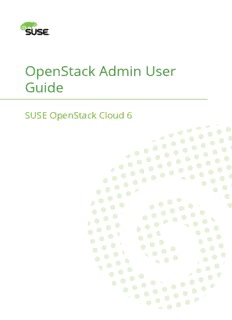Table Of ContentOpenStack Admin User
Guide
SUSE OpenStack Cloud 6
OpenStack Admin User Guide
SUSE OpenStack Cloud 6
OpenStack is an open source cloud computing platform for public and private clouds. A series
of interrelated projects deliver a cloud infrastructure solution. This guide shows OpenStack
admin users how to create and manage resources in an OpenStack cloud with the OpenStack
dashboard or OpenStack client commands.
This guide documents OpenStack Liberty, OpenStack Kilo, and OpenStack Juno releases.
Publication Date: 03/08/2016
SUSE LLC
10 Canal Park Drive
Suite 200
Cambridge MA 02141
USA
https://www.suse.com/documentation
Except where otherwise noted, this document is licensed under Creative Commons Attribution 3.0 License : http://
creativecommons.org/licenses/by/3.0/legalcode
Contents
1 Documentation Conventions
1
2 How can I administer an OpenStack cloud?
2
2.1 Who should read this book?
2
3 OpenStack dashboard
3
3.1 Log in to the dashboard
3
OpenStack dashboard — Project tab 4 • OpenStack dashboard — Admin
tab 6 • OpenStack dashboard — Identity tab 8 • OpenStack dashboard
— Settings tab 9
3.2 Create and manage images
9
Create images 10 • Update images 13 • Delete images 13
3.3 Create and manage roles
13
Create a role 14 • Edit a role 14 • Delete a role 15
3.4 Manage instances
15
Create instance snapshots 15 • Control the state of an in-
stance 16 • Track usage 17
3.5 Manage flavors
18
Create flavors 18 • Update flavors 19 • Update Metada-
ta 20 • Delete flavors 21
3.6 Manage volumes and volume types
22
Create a volume type 22 • Create an encrypted volume type 22 • Delete
volume types 24 • Delete volumes 25
3.7 Manage shares and share types
25
Create a share type 26 • Update share type 26 • Delete share
types 27 • Delete shares 27 • Delete share server 27 • Delete share
networks 28
iii OpenStack Admin User Guide
3.8 View and manage quotas
29
View default project quotas 30 • Update project quotas 30
3.9 View cloud resources
31
View services information 31 • View cloud usage statistics 32
3.10 Create and manage host aggregates
32
To create a host aggregate 33 • To manage host aggregates 33
3.11 Launch and manage stacks using the Dashboard
34
4 OpenStack command-line clients
35
4.1 Overview
35
4.2 Install the OpenStack command-line clients
37
Install the prerequisite software 37 • Install the OpenStack
client 40 • Upgrade or remove clients 43 • What's next 43
4.3 Discover the version number for a client
43
4.4 Set environment variables using the OpenStack RC file
44
Download and source the OpenStack RC file 44 • Create and source the
OpenStack RC file 45 • Override environment variable values 46
4.5 Manage projects, users, and roles
46
Projects 47 • User 49 • Roles and role assignments 51
4.6 Manage project security
54
List and view current security groups 55 • Create a security
group 56 • Delete a security group 58 • Create security group rules for a
cluster of instances 58
4.7 Manage services
59
Create and manage services and service users 59 • Manage Compute ser-
vices 62
4.8 Manage images
65
List or get details for images (glance) 65 • Create or update an image
(glance) 68 • Troubleshoot image creation 72
iv OpenStack Admin User Guide
4.9 Manage volumes
72
Migrate a volume 72 • Create a volume 73 • Attach a volume to an in-
stance 75 • Resize a volume 76 • Delete a volume 77 • Transfer a
volume 79
4.10 Manage shares
83
Migrate a share 84
4.11 Manage flavors
84
Create a flavor 86 • Delete a flavor 87
4.12 Manage the OpenStack environment
87
Select hosts where instances are launched 87 • Consider NUMA topology
when booting instances 88 • Evacuate instances 89 • Migrate single in-
stance to another compute host 90 • Manage IP addresses 91 • Launch
and manage stacks using the CLI 94 • Show usage statistics for hosts and in-
stances 94
4.13 Manage quotas
98
Manage Compute service quotas 99 • Manage Block Storage service quo-
tas 106 • Manage Networking service quotas 109
4.14 Analyze log files
116
Upload and analyze log files 116 • Download and analyze an object 118
4.15 Manage Block Storage scheduling
121
Example Usages 121
5 Community support
122
5.1 Documentation
122
5.2 ask.openstack.org
123
5.3 OpenStack mailing lists
123
5.4 The OpenStack wiki
124
5.5 The Launchpad Bugs area
124
5.6 The OpenStack IRC channel
126
5.7 Documentation feedback
126
v OpenStack Admin User Guide
5.8 OpenStack distribution packages
126
Glossary
128
vi OpenStack Admin User Guide
1 Documentation Conventions
The following notices and typographical conventions are used in this documentation:
Warning
Vital information you must be aware of before proceeding. Warns you about security
issues, potential loss of data, damage to hardware, or physical hazards.
Important
Important information you should be aware of before proceeding.
Note
Additional information, for example about differences in software versions.
Tip
Helpful information, like a guideline or a piece of practical advice.
tux > command
Commands than can be run by any user, including the root user.
root # command
Commands that must be run with root privileges. In many cases you can also prefix these
commands with the sudo command to run them.
1 Documentation Conventions SUSE OpenStack Cloud 6
2 How can I administer an OpenStack cloud?
As an OpenStack cloud administrative user, you can manage tenants, known as projects, users,
services, images, flavors, and quotas.
The examples in this guide show you how to perform tasks by using the following methods:
OpenStack dashboard. Use this web-based graphical interface, code named horizon (https://
git.openstack.org/cgit/openstack/horizon) , to view, create, and manage resources and ser-
vices.
OpenStack command-line clients. Each core OpenStack project has a command-line client
that you can use to run simple commands to view, create, and manage resources and
services in a cloud and automate tasks by using scripts.
You can modify these examples for your specific use cases.
In addition to these ways of interacting with a cloud, you can access the OpenStack APIs directly
or indirectly through cURL (http://curl.haxx.se) commands or open SDKs. You can automate
access or build tools to manage resources and services by using the native OpenStack APIs or
the EC2 compatibility API.
To use the OpenStack APIs, it helps to be familiar with HTTP/1.1, RESTful web services, the
OpenStack services, and JSON or XML data serialization formats.
2.1 Who should read this book?
This book is written for administrators who maintain and secure an OpenStack cloud installa-
tion to serve end users' needs. You should have years of experience with Linux-based tools for
system administration. You should also be familiar with OpenStack basics, such as managing
projects and users, troubleshooting, performing backup and recovery, and monitoring. For more
information, see the OpenStack Operations Guide (http://docs.openstack.org/ops) .
2 How can I administer an OpenStack cloud? SUSE OpenStack Cloud 6
3 OpenStack dashboard
As a cloud administrative user, the OpenStack dashboard lets you create and manage projects,
users, images, and flavors. You can also set quotas, and create and manage services. For infor-
mation about using the dashboard to perform end user tasks, see the OpenStack End User Guide
(http://docs.openstack.org/user-guide/) .
3.1 Log in to the dashboard
The dashboard is generally installed on the controller node.
1. Ask the cloud operator for the host name or public IP address from which you can access
the dashboard, and for your user name and password.
2. Open a web browser that has JavaScript and cookies enabled.
Note
To use the Virtual Network Computing (VNC) client for the dashboard, your
browser must support HTML5 Canvas and HTML5 WebSockets. The VNC client is
based on noVNC. For details, see noVNC: HTML5 VNC Client (https://github.com/kana-
ka/noVNC/blob/master/README.md) . For a list of supported browsers, see Brows-
er support (https://github.com/kanaka/noVNC/wiki/Browser-support) .
3. In the address bar, enter the host name or IP address for the dashboard, for example
https://ipAddressOrHostName/.
Note
If a certificate warning appears when you try to access the URL for the first time,
a self-signed certificate is in use, which is not considered trustworthy by default.
Verify the certificate or add an exception in the browser to bypass the warning.
4. On the Log In page, enter your user name and password, and click Sign In.
The top of the window displays your user name. You can also access the Settings tab
(Section 3.1.4, “OpenStack dashboard — Settings tab”) or sign out of the dashboard.
3 OpenStack dashboard SUSE OpenStack Cloud 6
The visible tabs and functions in the dashboard depend on the access permissions, or roles,
of the user you are logged in as.
If you are logged in as an end user, the Project tab (Section 3.1.1, “OpenStack dashboard
— Project tab”) and Identity tab (Section 3.1.3, “OpenStack dashboard — Identity tab”) are
displayed.
If you are logged in as an administrator, the Project tab (Section 3.1.1, “OpenStack
dashboard — Project tab”) and Admin tab (Section 3.1.2, “OpenStack dashboard — Admin
tab”) and Identity tab (Section 3.1.3, “OpenStack dashboard — Identity tab”) are displayed.
3.1.1 OpenStack dashboard — Project tab
Projects are organizational units in the cloud, and are also known as tenants or accounts. Each
user is a member of one or more projects. Within a project, a user creates and manages instances.
From the Project tab, you can view and manage the resources in a selected project, including
instances and images. You can select the project from the drop down menu at the top left.
4 OpenStack dashboard — Project tab SUSE OpenStack Cloud 6
Description:This guide documents OpenStack Liberty, OpenStack Kilo, and OpenStack Juno releases. Publication Date: Install the prerequisite software 37 • Install the OpenStack client 40 Red Hat Enterprise Linux, CentOS, or Fedora.