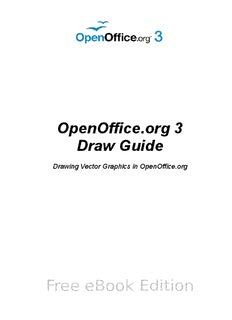Table Of ContentOpenOffice.org 3
Draw Guide
Drawing Vector Graphics in OpenOffice.org
Copyright
This document is Copyright © 2005–2011 by its contributors as listed below. You may
distribute it and/or modify it under the terms of either the GNU General Public
License (http://www.gnu.org/licenses/gpl.html), version 3 or later, or the Creative
Commons Attribution License (http://creativecommons.org/licenses/by/3.0/), version
3.0 or later. All trademarks in this guide belong to their legitimate owners.
Contributors
Agnes Belzunce Daniel Carrera Martin Fox
Thomas Hackert Regina Henschel Peter Hillier-Brook
Jared Kobos Hazel Russman Gary Schnabl
Bernd Schukat Wolfgang Uhlig Jean Hollis Weber
Claire Wood Linda Worthington
Feedback
Please direct any comments or suggestions about this document to: odfauthors-
[email protected]
Acknowledgments
Several chapters in this book are based on an original French document written for
OpenOffice.org 1.x by Michel Pinquier (translated into English by Alex Thurgood) and
previous content revised by Jim Taylor. The chapters were revised for OOo 2.0 by
Linda, Daniel, Jean, and Agnes, and later translated into German by Bernd, Regina,
and Wolfgang. The German revisions were then translated into English and revised
for OOo 3.3 by Martin Fox.
Publication date and software version
Published 27 August 2011. Based on OpenOffice 3.3.
You can download
an editable version of this document from
http://wiki.services.openoffice.org/wiki/Documentation/
Contents
Copyright.......................................................................................................................2
Chapter 1
Introducing Draw............................................................................................................7
Introduction...................................................................................................................8
The Draw workplace.....................................................................................................8
Rulers............................................................................................................................9
Status bar....................................................................................................................10
Toolbars.......................................................................................................................11
Drawing grid and guides............................................................................................15
Floating and moving toolbars.....................................................................................15
Quick printing.............................................................................................................17
Controlling printing....................................................................................................18
Exporting to PDF........................................................................................................22
Exporting to other formats.........................................................................................22
Exporting Draw documents as web pages.................................................................23
E-mailing documents..................................................................................................23
Chapter 2
Drawing Basic Shapes..................................................................................................24
Creating simple drawings...........................................................................................25
Custom shapes............................................................................................................25
Drawing basic shapes.................................................................................................25
Gluepoints and connectors (basics)...........................................................................32
Drawing geometric shapes.........................................................................................33
Adding text to objects.................................................................................................35
Chapter 3
Working with Objects and Object Points......................................................................38
Introduction................................................................................................................39
Moving and dynamically adjusting an object’s size..................................................41
Rotating and shearing an object using the mouse....................................................44
Setting size and position exactly................................................................................46
Editing object points...................................................................................................48
Another way to change the form of basic shapes......................................................48
How curves work........................................................................................................49
Chapter 4
Changing Object Attributes.........................................................................................55
Toolbars and menus....................................................................................................56
Editing lines and borders...........................................................................................57
Editing the inside (fill) of an object............................................................................63
Using styles.................................................................................................................71
Special effects.............................................................................................................72
Chapter 5
Combining Multiple Objects.........................................................................................78
OpenOffice.org 3.3 Draw Guide 3
Introduction: grouping and combining objects.........................................................79
Grouping objects.........................................................................................................79
Combining objects......................................................................................................80
Merging, subtracting, or intersecting shapes...........................................................81
Aids for positioning objects........................................................................................83
Chapter 6
Editing Pictures (Raster Graphics)..............................................................................88
Introduction................................................................................................................89
Importing raster and vector graphics........................................................................89
Exporting graphics.....................................................................................................92
Modifying raster object properties............................................................................95
The picture (editing) toolbar......................................................................................95
Cropping......................................................................................................................97
The graphic filter toolbar...........................................................................................98
Changing colors using the eyedropper....................................................................101
Conversion................................................................................................................105
Print options with raster graphics...........................................................................109
Chapter 7
Working with 3D Objects............................................................................................111
Creating 3D objects..................................................................................................112
Editing 3D objects.....................................................................................................116
Combining objects in 3D scenes..............................................................................134
Chapter 8
Tips and Tricks............................................................................................................138
Positioning objects with zoom..................................................................................139
Positioning objects with snap functions...................................................................140
Drawing to scale.......................................................................................................146
Splitting drawings on multiple layers......................................................................146
Creating a multi-page document..............................................................................150
Color palette: adding or changing single colors......................................................153
Changing colors using the Color dialog...................................................................155
Creating cool effects.................................................................................................157
Chapter 9
Organization Charts, Flow Diagrams, and More.......................................................159
Drawing an organization chart................................................................................160
Drawing a flow diagram...........................................................................................162
Glue points and connectors......................................................................................164
Adding text to connectors........................................................................................168
Chapter 10
Advanced Draw Techniques........................................................................................171
Drawing to scale.......................................................................................................172
Dimensioning a drawing...........................................................................................180
Working with text in Draw........................................................................................183
Guide to Bézier curves..............................................................................................196
4 OpenOffice.org 3.3 Draw Guide
Adding comments to a drawing................................................................................202
Connecting and breaking lines.................................................................................203
Index..............................................................................................................................204
OpenOffice.org 3.3 Draw Guide 5
Note for Mac users
Some keystrokes and menu items are different on a Mac from those used in Windows
and Linux. The table below gives some common substitutions for the instructions in
this chapter. For a more detailed list, see the application Help.
Windows/Linux Mac equivalent Effect
Tools > Options OpenOffice.org > Access setup options
menu selection Preferences
Right-click Control+click Open context menu
Ctrl (Control) z (Command) Used with other keys
F5 Shift+z+F5 Open the Navigator
F11 z+T Open Styles & Formatting window
6 OpenOffice.org 3.3 Draw Guide
1
Chapter
Introducing Draw
Introduction
Draw is a vector graphics drawing tool, although it can also perform some operations
on raster graphics (pixels). Using Draw, you can quickly create a wide variety of
graphical images.
Vector graphics store and display a picture as simple geometric elements such as
lines, circles, and polygons rather than as a collection of pixels (points on the screen).
This permits simpler storage and supports precise scaling of the picture elements.
Draw is fully integrated into the OpenOffice.org suite, and this simplifies exchanging
graphics with all components of the suite. For example, if you create an image in
Draw, reusing it in a Writer document is as simple as copying and pasting the image.
You can also work with drawings directly from within Writer or Impress, using a
subset of the functions and tools from Draw.
Draw’s functionality is extensive, and even though it was not designed to rival high-
end graphics applications, it possesses significantly more functionality than the
drawing tools that are generally integrated with most office productivity suites.
A few examples of the drawing functions are: layer management, magnetic grid-point
system, dimensions and measurement display, connectors for making organization
charts, 3D functions that enable small three-dimensional drawings to be created
(with texture and lighting effects), drawing and page-style integration, and Bézier
curves.
The Draw Guide is not a course book to be worked through from beginning to end.
Rather, it is a reference work in which you can browse for guidance on particular
topics.
This document describes only the functions associated with Draw. Some concepts,
such as file management or the way the OpenOffice.org environment works, are
mentioned only briefly; they are covered in more detail in the Getting Started guide.
The Draw workplace
The main components of the Draw interface are shown in Figure 1.
The large area in the center of the window is where you make the drawings. You can
surround the drawing area with toolbars and information areas. The number and
position of the visible tools vary with the task in hand and user preferences.
Therefore, your setup may look different. For example, many users put the main
Drawing toolbar on the left-hand side of the workspace—not at the bottom, as shown
here.
You can split drawings in Draw over several pages. Multi-page drawings are used
mainly for presentations. The Pages pane, on the left side of the Draw window in
Figure 1, gives an overview of the pages that you create. If the Pages pane is not
visible on your setup, you can enable it from the View menu (View > Page Pane). To
make changes to the page order, just drag and drop one or more pages.
In Draw 3.3, the maximum size of a drawing page is 300 cm by 300 cm.
8 OpenOffice.org 3.3 Draw Guide
Figure 1: Initial Draw window
Rulers
You should see rulers (bars with numbers) on the upper and left-hand sides of the
workspace. If they are not visible, you can enable them by selecting them from the
View menu (View > Ruler).
The rulers show the size of a selected object on the page (see the gray double lines,
highlighted in Figure 2). When no object is selected, they show the location of the
mouse pointer, which helps to position drawing objects more accurately.
You can also use the rulers to manage object handles and guide lines, making it
easier to position objects.
The page margins in the drawing area are also represented on the rulers. You can
change the margins directly on the rulers by dragging them with the mouse.
Chapter 1 Introducing Draw 9
Figure 2: Rulers show the size of the
selected object
To modify the units of measurement of the rulers (which you can define
independently), right-click on the desired ruler, as illustrated for the horizontal ruler
in Figure 3.
Figure 3: Rulers in a drawing
Status bar
The Status bar is located at the bottom of the Draw window and includes several
Draw-specific fields, as identified in Figures 4 and 5.
Figure 4: Left end of Draw status bar
Figure 5: Right end of Draw status bar
The Information field shows which action is being carried out, or which object type is
selected.
10 OpenOffice.org 3.3 Draw Guide
Description:Chapter 6 Editing Pictures (Raster Graphics) 105. The Convert to Polygon dialog has a number of settings which can be tested using the Preview button.