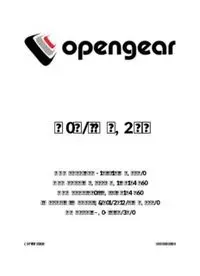Table Of ContentUser Manual
ACM5000 Remote Site Managers
ACM5500 Management Gateways
ACM7000 Resilience Gateways
IM7200 & IM4200 Infrastructure Managers
CM7100 Console Servers
Revision 4.3 2016-11-09
User Manual
Copyright
© Opengear Inc. 2016. All Rights Reserved.
Informa!on in this document is subject to change without no!ce and does not represent a
commitment on the part of Opengear. Opengear provides this document “as is,” without
warranty of any kind, expressed or implied, including, but not limited to, the implied
warran!es of fitness or merchantability for a par!cular purpose.
Opengear may make improvements and/or changes in this manual or in the product(s) and/or
the program(s) described in this manual at any !me. This product could include technical
inaccuracies or typographical errors. Changes are periodically made to the informa!on herein;
these changes may be incorporated in new edi!ons of the publica!on.
Safety
Follow the safety precau!ons below when installing and opera!ng the console server:
• do not remove the metal covers. There are no operator serviceable components inside.
Opening or removing the cover may expose you to dangerous voltage which may cause fire
or electric shock. Refer all service to Opengear-qualified personnel.
• to avoid electric shock the power cord protec!ve grounding conductor must be connected
through to ground.
• always pull on the plug, not the cable, when disconnec!ng the power cord from the socket.
• do not connect or disconnect the console server during an electrical storm.
It is recommended you use a surge suppressor or UPS to protect the equipment from
transients.
Proper back-up systems and necessary safety devices should be u!lized to protect against
injury, death or property damage due to system failure. Such protec!on is the responsibility of
the user.
This console server device is not approved for use as a life-support or medical system.
Any changes or modifica!ons made to this console server device without the explicit approval
and consent of Opengear will void Opengear of any liability or responsibility of injury or loss
caused by any malfunc!on.
This equipment is for indoor use only. All the console’s communica!on wirings are limited to
use inside of a building.
FCC warning statement
This device complies with Part 15 of the FCC rules. Opera!on of this device is subject to the
following condi!ons: (1) This device may not cause harmful interference, and (2) this device
must accept any interference that may cause undesired opera!on.
Opengear User Manual. Page 4.
Publishing history
date ed so!ware models features
2010/01 3.8.4 SD4001
2010/03 3.8.5 ACM5004-G fixed Failover details & added DDNS.
2010/06 3.9 3.1 ACM5004-I Shadow password, °F, SNMP, SMS gateway.
2010/08 3.9.1 3.2 OpenVPN, Zenoss, config commit, & Call
Home.
2010/12 4.0 3.3 Firewall router, Web Terminal, & SNMP
updates.
2011/06 4.1 3.4 GPS, SNMP monitoring & IPv6, 32-port
models, & SMS over cellular.
2011/10 4.2 3.5 Auto-Response.
2011/11 4.3 3.5.2 IM4216-34 PPTP, GRE, Groups, FTP server, mul!ple dial-
in, & pmshell.
2012/02 4.4 3.5.2u3 ACM5500 Kerberos, Cisco RJ in SD4000, & remove KCS.
2012/04 4.5 3.5.2u14 Cellular redial.
2012/07 4.6 3.5.3 SD4001 rev-01 & SMS ARM, simple key, & Services page.
CM4001/4008 EoL.
2012/12 4.7 3.6 ACM5504-5-G-W-I Authen!cated NTP.
& IM4004-5 EoL.
2013/04 4.8 3.7 4G LTE support.
2013/09 4.9 3.8 IM7200
2013/10 4.10 IM7208 &
DDC models
2014/01 4.11 3.9 Dual SIM, SNMP DIO, bulk provisioning, &
WEEE.
2014/03 4.12 3.10 Connec!on Manager network management
backend & Auto-Response extensions.
2014/07 4.13 3.11 New SNMP MIB, OpenLDAP, & LDAPS.
2014/09 4.14 3.12 New Manage Devices UI & brute force
protec!on.
2014/10 4.15 CM7100
2015/01 4.16 3.15 IP Passthrough
2015/02 4.17 3.15.1 CM4100 EoL. ZTP
2015/06 4.18 3.16 ACM7000
2015/11 4.19 3.16.2 SD4000 EoL. Unauthen!cated SSH & mul!carrier cellular.
2016/03 4.20 3.16.4u2 ACM7004-5
2016/04 4.21 Minor document cleanup.
2016/06 4.22 ACM7004-5 RSG Link Layer Discovery Protocol (LLDP).
2016/07 4.23 3.16.5u1 IM7216-2-24U-DAC disabling AAA accoun!ng UI.
2016/09 4.24 ZTP (configura!on over DHCP) & USB
consoles.
2016/11 4.3 Edits, Copy-edits and re-format throughout.
Opengear User Manual. Page 5.
This manual
The Opengear User Manual describes the features and capabili!es of the following Opengear
product lines, and provides instruc!ons to best take advantage of them:
Remote Management Gateways
ACM5504-5-G/GV-W-I ACM5508-2
ACM5504-5-G/GV-I ACM5508-2-M
ACM5504-5-LA/LR/LV-I ACM5008-2-P
ACM7005-4
Remote Site Managers
ACM5002-F-E ACM5004-F-E and -G, -GV, -GS, and -LR models
ACM5003-M-F-E ACM5004-2-I with cellular support.
Infrastructure Managers
IM7248-2-DAC and -LA, -LR, and -LV models
IM7232-2-DAC with 4G LTE.
IM7216-2-DAC
Infrastructure Managers
IM4248-2-DAC IM4216-2-DAC and -G and -GV models
IM4248-2-DDC IM4216-2-DDC with cellular support.
IM4232-2-DAC IM4216-34-DAC
IM4232-2-DDC IM4216-34-DDC
IM4208-2-DAC
Console Servers
CM7116-2-DAC
CM7132-2-DAC
CM7148-2-DAC
Each of these products is referred to generically in this manual as a console server.
Where appropriate, product groups may be referred to as console servers, gateways or by
specific product line name or product group (for example the IM4200 family or the ACM5500).
Who should read this user manual?
You should read this manual if you are responsible for evalua!ng, installing, opera!ng, or
managing an Opengear appliance. This manual assumes you are familiar with the internal
network of your organiza!on, and are familiar with the Internet, IP networks, HTTP, FTP and
basic security opera!ons.
Opengear User Manual. Page 6.
Manual organisa"on
The Opengear User Manual is structured as follows:
1. Introductory material An overview of the console server’s features
and informa!on regarding this manual.
2. Installa!on Physical installa!on of the console server and
the interconnec!ng of managed devices.
3. System configura!on Ini!al installa!on and configura!on of the
console server and the supported services.
4. Serial port, host, device & user configura!on Configuring serial ports and connected
network hosts, and se$ng up users.
5. Firewall, failover, & OOB access Set up the firewall and the high availability
access features of the console server.
6. SSH tunnels & SDT connector Secure remote access using SSH and con-
figure for RDP, VNC, HTTP, HTTPS &c access
to network- and serially-connected devices.
7. Alerts, auto-response & logging Set up local and remote event and data logs.
Configure auto-responses to trigger events.
8. Power, environment, & digital I/O Manage USB, serial and network a%ached
power strips and UPS supplies. Also EMD
environmental sensor configura!on.
9. Authen!ca!on Access to the console server requires
authenitcated usernames and passwords.
10.Nagios integra!on Set Nagios central management. Configure
console server as a distributed Nagios server.
11.System management Access to and configura!on of services to be
run on the console server.
12.Status reports The dashboard summary and detailed status
and logs of serial and network connected
devices (ports, hosts, power and environment).
13.Management Port controls and user-accessible reports.
14.Configura!on from the command line Command line installa!on and configura!on
using the config command.
15.Advanced configura!on Advanced command line configura!on
ac!vi!es using Linux commands.
16.Appendices Command defini!ons, specifica!ons,
cer!fica!ons, terminology defini!ons,
licenses, service and warranty details.
The most recent version of this manual is always at h%p://opengear.com/support/
documenta!on/.
Opengear User Manual. Page 7.
Types of users
The console server supports two classes of users:
1. First there are administra!ve users, who have unlimited configura!on and management
privileges over the console server; and all the connected devices.
Administra!ve users are set up as members of the admin user group. Users in this class are
referred to in this manual as Administrators. An Administrator can access and control the
console server using the config u!lity, the Linux command line or the browser-based
Management Console. By default, the Administrator has access to all services and ports to
control all the serial connected devices and network connected devices (hosts).
2. The second class of users embraces those who have been set up by an Administrator with
specific limits of their access and control authority. These users are set up as members of
one of the pre-configured user groups (pptpd, dialin, &p, pmshell or users) or another user
groups an Administrator has added.
They are only authorized to perform specified controls on specific connected devices and
are referred to as Users. These Users (when authorized) can access serial or network
connected devices; and control these devices using the specified services (eg Telnet,
HHTPS, RDP, IPMI, Serial-over-LAN, Power Control).
An authorized User also has a limited view the Management Console and can only access
authorized configured devices and review port logs.
In this manual, when the term user (lower case) is used, it is referring to both classes of users
above. This document also uses the term remote users to describe users who are not on the
same LAN segment as the console server.
These remote users may be users, who are on the road connec!ng to managed devices over
the public Internet. They may be an Administrator in another office connec!ng to the console
server itself over the enterprise VPN. Or the remote user may be in the same room or the
same office but connected on a separate VLAN to the console server.
Management console
The features of your console server are configured and monitored using the Opengear
Management Console. When you first browse to the Management Console, you can use the
menu displayed on the le& side to configure the console server. Once you have completed
the ini!al configura!on, you can con!nue to use the Management Console runs in a browser
and provides a view of the console server and all the connected devices.
Opengear User Manual. Page 8.
Administrators can use the Management Console, either locally or from a remote loca!on, to
configure and manage the console server, users, ports, hosts, power devices and associated
logs and alerts.
Users can also use the Management Console, but have limited menu access to control select
devices, review their logs and access them using the in-built Web terminal or control power to
them.
The console server runs an embedded Linux opera!ng system, and experienced Linux and
UNIX users may prefer to undertake configura!on at the command line.
You can gain command line access by cellular, dial-in, or by directly connec!ng to the console
server’s serial console port (aka the console server’s modem port). The shell can also be
accessed by using ssh or Telnet to connect to the console server over a LAN (or by connec!ng
with PPTP, IPsec or OpenVPN).
Manual conven"ons
The Opengear User Manual uses typeface ‘colour’ to dis!nguish between different so&ware
elements.
• Procedure steps are denoted with bullet-points like this.
• Bullet-pointed text is also, on occasion, used to present related items in a list.
Bold text in a procedure indicates a user interface element you click on or navigate to.
Italic text in a procedure indicates a user interface element that references a variable you can
change or set.
Italics are also used in the standard typographic fashion to indicate a formal name (the book "tle in
the first paragraph of this sec"on, for example). The phrase ‘console server’ — when referring to any
of Opengear’s hardware products — is also italicised throughout.
Links, both to external resources and to other places in the manual are set in blue.
Mono-spaced type indicates a file-name or shell-based interface
element, such as a bash script or application that runs from the
bash shell or the Windows command-line. If you might enter the mono-
spaced string at a shell-prompt or in a text-editor, it will be set
thus.
Note: Not a user-interface element. Indented text set in italics and prefixed with the word ‘Note:’ is
text to pay specific a"en#on to. The Opengear User Manual equivalent to the rare but now
famous phrase ‘hic sunt dracones’ (here be dragons).
Where to find addi"onal informa"on
1. The Quick Start Guide that came with your console server.
This provides instruc!ons for the installa!on and configura!on of Opengear hardware.
2. The Opengear Knowledge Base at h%ps://opengear.zendesk.com/.
This online resource includes technical how-to ar!cles, !ps, FAQs and important
no!fica!ons.
Opengear User Manual. Page 9.
1.Installa!on
1.1. Models
This chapter describes how to install the console server hardware, and connect it to controlled
devices.
There are mul!ple families and models, each with a different number of network/serial/USB
ports or power supply and wireless configura!ons.
Opengear User Manual. Page 10.