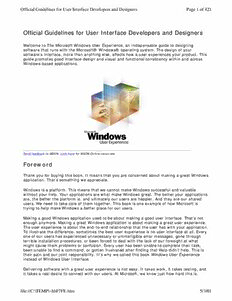Table Of ContentOfficial Guidelines for User Interface Developers and Designers Page 1 of 421
Official Guidelines for User Interface Developers and Designers
Welcome to The Microsoft Windows User Experience, an indispensable guide to designing
software that runs with the Microsoft® Windows® operating system. The design of your
software's interface, more than anything else, affects how a user experiences your product. This
guide promotes good interface design and visual and functional consistency within and across
Windows-based applications.
Send feedback to MSDN.Look here for MSDN Online resources.
Foreword
Thank you for buying this book. It means that you are concerned about making a great Windows
application. That’s something we appreciate.
Windows is a platform. This means that we cannot make Windows successful and valuable
without your help. Your applications are what make Windows great. The better your applications
are, the better the platform is, and ultimately our users are happier. And they are our shared
users. We need to take care of them together. This book is one example of how Microsoft is
trying to help make Windows a better place for our users.
Making a good Windows application used to be about making a good user interface. That’s not
enough anymore. Making a great Windows application is about making a great user experience.
The user experience is about the end-to-end relationship that the user has with your application.
To illustrate the difference, sometimes the best user experience is no user interface at all. Every
one of our users has experienced unnecessary or unintelligible error messages, gone through
terrible installation procedures, or been forced to deal with the lack of our foresight at what
might cause them problems or confusion. Every user has been unable to complete their task,
been unable to find a command, or gotten frustrated after finding that Help didn’t help. This is
their pain and our joint responsibility. It’s why we called this book Windows User Experience
instead of Windows User Interface.
Delivering software with a great user experience is not easy. It takes work, it takes testing, and
it takes a real desire to connect with our users. At Microsoft, we know just how hard this is.
file://C:\TEMP\~hhF7FE.htm 5/3/01
Official Guidelines for User Interface Developers and Designers Page 2 of 421
Testament to this fact is that you can find examples of difficult user experiences in applications
that have shipped in the past and that currently ship from Microsoft. Please realize that these
deficiencies are not intentional violations of the principles in this book, but are the result of
decisions made without the benefit of hindsight. This book tries to articulate that hindsight so
we can all benefit from the experience.
Your role is clear. You’re reading the book. You’re looking at your application with a critical eye.
You’re listening hard to what your customers want to accomplish, and what is keeping them
from accomplishing their goals. Microsoft’s commitment here needs to be clear as well. This
book, our user experience Web site, and other initiatives that will come from Microsoft over the
coming months and years are all about Microsoft taking a leadership role in giving our
customers the richest, simplest, and most satisfying experience running applications on
Windows. We can’t do it without your continuing to build great applications or without your
feedback. When there are things you need us to do, we need to know. We look forward to
hearing how we can help. And we are even more excited to see what fantastic applications you
ship.
The Windows User Experience Team
http://msdn.microsoft.com/ui/
winui@microsoft.com
You can order a paperback edition of this book through the MSDN Bookstore.
Fundamentals of Designing User Interaction
Windows Interface Components
Design Specifications and Guidelines
Appendixes and References
Send feedback to MSDN.Look here for MSDN Online resources.
Introduction
Welcome to The Microsoft Windows User Experience, an indispensable guide to designing
applications that run with the Microsoft® Windows® operating system. More than anything else,
the design of your application's interface affects how a user experiences your product. Here you
will find recommendations for well-designed Windows-based applications and hundreds of
examples of interfaces — both good and bad — to learn from.
How to Use This Book
How to Apply These Guidelines
Conventions Used in This Book
Fundamentals of Designing User Interaction
Windows Interface Components
file://C:\TEMP\~hhF7FE.htm 5/3/01
Official Guidelines for User Interface Developers and Designers Page 3 of 421
Design Specifications and Guidelines
Appendixes and References
Send feedback to MSDN.Look here for MSDN Online resources.
How to Use This Book
This book is intended for people who are designing and developing Windows-based software. It
may also be appropriate for people who want a better understanding of the Windows
environment and the human-computer interface principles it supports. The contents of this book
cover the following areas:
l Summary of new design features and issues — overview of new interface controls as well
as the top design issues for applications.
l Basic design principles and process — fundamental design philosophy, assumptions about
human behavior, design methodology, and concepts embodied in the interface.
l Interface elements — descriptions of the various components in the interface and
instructions on when and how to use them.
l Design details — specific information about the details of effective design and style in an
application's interface.
l Additional information — glossary of terms, quick reference information, and a
bibliography.
Chapter 1, "Getting Started," includes a summary of the most important information included in
this book. If you read only one thing in this book, read this chapter.
This book focuses on the design and elements of an application's user interface. Although an
occasional technical reference is included, this guide does not generally cover detailed
information about technical implementation or application programming interfaces (APIs),
because there are many different types of development tools that you can use to develop
software for Windows.
More Information
For more information about specific APIs, see the Microsoft Platform SDK on the MSDN Online
Web site at http://msdn.microsoft.com/ui/guide/sdk.asp.
Fundamentals of Designing User Interaction
Windows Interface Components
Design Specifications and Guidelines
Appendixes and References
Send feedback to MSDN.Look here for MSDN Online resources.
file://C:\TEMP\~hhF7FE.htm 5/3/01
Official Guidelines for User Interface Developers and Designers Page 4 of 421
How to Apply These Guidelines
This book promotes visual and functional consistency within and across the Windows operating
system. Although following all of these guidelines is encouraged, you can adopt only the
guidelines that best suit your application. By following these guidelines, you enable users of
your application to transfer their skills and experience from one task to the next and to learn
new tasks more easily.
However, adhering to these design guidelines does not guarantee usability. The guidelines are
valuable tools, but to be part of an effective software design process, they must be combined
with other factors such as design principles, task analysis, prototyping, and usability evaluation.
You can extend these guidelines, provided that you do so in the spirit of the principles on which
they are based. It is important to maintain a reasonable level of consistency with the visual and
behavioral aspects of the Windows interface. In general, avoid adding new elements or
behaviors unless the interface does not otherwise support them. More importantly, avoid
changing an existing behavior for common elements. A user builds up expectations about how
an interface works. Inconsistencies confuse the user and add unnecessary complexity.
These guidelines supersede those issued for Microsoft Windows 95 and all previous releases, and
are specific to the development of applications designed for Microsoft Windows 98, Microsoft
Windows 2000 Professional, and Microsoft Windows 2000 Server. There is no direct relationship
between these guidelines and those provided for other operating systems.
Fundamentals of Designing User Interaction
Windows Interface Components
Design Specifications and Guidelines
Appendixes and References
Send feedback to MSDN.Look here for MSDN Online resources.
Conventions Used in This Book
The following conventions are used throughout this book:
Book Conventions
This
Indicates
convention
A reference to related topics in this book
or to other resources
Additional or special information about
the topic
file://C:\TEMP\~hhF7FE.htm 5/3/01
Official Guidelines for User Interface Developers and Designers Page 5 of 421
CAPITAL Names of keys on the keyboard —for
LETTERS example, SHIFT, CTRL, or ALT
Key combinations for which the user
must press and hold down one key and
KEY+KEY
then press another — for example,
CTRL+P or ALT+F4
New terms and variable expressions,
Italic text
such as parameters
Win32 API keywords, registry key
Bold text
entries, and user interface elements
Registry text Examples of registry entries
[ ] Optional information
Fundamentals of Designing User Interaction
Windows Interface Components
Design Specifications and Guidelines
Appendixes and References
Send feedback to MSDN.Look here for MSDN Online resources.
Fundamentals of Designing User Interaction
Getting Started
What's New?
The Importance of a Well-Designed Interface
The Need for Improving Simplicity
Key Areas for Improvement
Checklist for a Good Interface
Design Principles and Methodology
User-Centered Design Priciples
Design Methodology
Understanding Users
Design Tradeoffs
file://C:\TEMP\~hhF7FE.htm 5/3/01
Official Guidelines for User Interface Developers and Designers Page 6 of 421
Basic Concepts
Data-Centered Design
Objects as Metaphor
Putting Theory into Practice
The Windows Environment
The Desktop
The Taskbar
Icons
Windows
Input Basics
Mouse Input
Keyboard Input
General Interaction Techniques
Navigation
Selection
Common Conventions for Supporting Operations
Editing Operations
Transfer Operations
Creation Operations
Fundamentals of Designing User Interaction
Windows Interface Components
Design Specifications and Guidelines
Appendixes and References
Send feedback to MSDN.Look here for MSDN Online resources.
Fundamentals of Designing User Interaction - Getting Started
Getting Started
This chapter includes an overview of the new features and controls provided by Microsoft
Windows. It also includes a summary of the key design issues for applications written for the
Windows interface.
What's New
The Importance of a Well-Designed Interface
The Need for Improved Simplicity
Key Areas for Improvement
file://C:\TEMP\~hhF7FE.htm 5/3/01
Official Guidelines for User Interface Developers and Designers Page 7 of 421
Checklist for a Good Interface
Fundamentals of Designing User Interaction
Windows Interface Components
Design Specifications and Guidelines
Appendixes and References
Send feedback to MSDN.Look here for MSDN Online resources.
Fundamentals of Designing User Interaction - Getting Started
What's New
This book includes information about designing user interfaces for applications that run on
Microsoft Windows 98 and Microsoft Windows 2000. It also describes the new interfaces and
conventions used in these operating systems. These features include the following:
l New input conventions
l Automatic (hover) selection, wheel mouse button actions — See Chapter 5, "Input Basics,"
and Chapter 6, "General Interaction Techniques."
l New controls
l Date picker, HTML control, toolbar frames — See Chapter 8, "Menus, Controls, and
Toolbars."
l New file common dialog boxes
l File Open, File Save As, File Print, and Browse for File — See Chapter 9, "Secondary
Windows."
l New Help support
l HTML Help, balloon tips, InfoTips, simple wizards — See Chapter 13, "User Assistance."
l New folder conventions
l My Documents, My Pictures, thumbnails, Web views, Active Desktop — See Chapter 11,
"Integrating with the System."
l New system integration support and utilities
l Multiple file association support, NoOpen file registration, operating system-protected files,
Quick Launch toolbar, multiple monitor support, Disk Cleanup, Windows Installer — See
Chapter 11, "Integrating with the System."
If you are designing an application to run on a previous version of Windows, a Windows Service
Pack may be available. The Service Pack enables you to upgrade the system code to include
some of these new features.
file://C:\TEMP\~hhF7FE.htm 5/3/01
Official Guidelines for User Interface Developers and Designers Page 8 of 421
This book also includes information about the evolution of application design and the impact of
the Internet on conventional application design. While this book does not explicitly include Web
page design guidelines, it does include recommendations about Web-style applications.
Fundamentals of Designing User Interaction
Windows Interface Components
Design Specifications and Guidelines
Appendixes and References
Send feedback to MSDN.Look here for MSDN Online resources.
Fundamentals of Designing User Interaction - Getting Started
The Importance of a Well-Designed Interface
The usability of your application's design is not just a philosophical nicety for your consideration;
it is essential to the success of your application. The investment you make in the design of your
application contributes not only to supporting and keeping your existing customers, but also to
expanding your customer base. Therefore, your investment in the design of your application
directly affects your current and future bottom line.
If you design or develop software for the Windows platform, you are part of an industry that is
creating some of the most exciting and innovative applications available. More applications and
more types of applications are being written for the Windows platform than for any other
environment. In addition, increased support for accessibility and localization of applications
means that applications are reaching a larger audience. New hardware initiatives and innovative
technologies are making computers better for end users.
The wide use of features such as common dialog boxes and controls has increased consistency
between applications. In short, application developers for Windows are doing a great job of
promoting the growth and use of computers everywhere.
Fundamentals of Designing User Interaction
Windows Interface Components
Design Specifications and Guidelines
Appendixes and References
Send feedback to MSDN.Look here for MSDN Online resources.
Fundamentals of Designing User Interaction - Getting Started
file://C:\TEMP\~hhF7FE.htm 5/3/01
Official Guidelines for User Interface Developers and Designers Page 9 of 421
The Need for Improved Simplicity
Despite the popular support for Windows, there are still substantial challenges in providing the
best experience for users. Computers are still too complicated to use, and support costs are
high. Users frequently complain about the number of features they find in applications; they
can't find the features they care about, and they can't figure out the features they do find.
Many users expect a computer to be as easy to use, and as predictable and reliable, as an
appliance. They want a computer to work in a way that is familiar to them. Therefore, simplicity
of design involves issues that must be addressed by everyone building applications for Windows.
Delivering simplicity does not mean just removing functions. It requires work. Even a simple
interface can require a significant investment of code. However, the rewards and benefits are
substantial, including reduced training and support costs and productive, loyal customers.
Fundamentals of Designing User Interaction
Windows Interface Components
Design Specifications and Guidelines
Appendixes and References
Send feedback to MSDN.Look here for MSDN Online resources.
Fundamentals of Designing User Interaction - Getting Started
Key Areas for Improvement
This book offers many recommendations for designing Windows-based applications. The most
common design issues are summarized below. You can find more detail throughout the following
chapters.
Confusing or Awkward Setup and Uninstall Design
Often, how users will install an application is not addressed until near the end of the
development process. Yet because this is the first interface that users see, it is one of the most
crucial elements of your application's design.
Complex, Cluttered Setup
Setup programs often have too many steps, requiring the user to click too many times. You can
simplify your setup design by including typical and custom installation options. Use the typical
installation option to provide a smooth, easy setup that doesn't overwhelm the user with
options, and include default settings that give the user a reasonable configuration. For example,
don't require that the user supply the target folder. Instead, you can display the recommended
file://C:\TEMP\~hhF7FE.htm 5/3/01
Official Guidelines for User Interface Developers and Designers Page 10 of 421
subfolder in the system's Program Files folder as the default. Whenever possible, reduce the
number of mouse clicks and pages of options, especially for the typical installation.
Bad setup design is also often characterized by the three "R's": reboots, Readme files, and
random windows. Unless it is absolutely necessary, avoid requiring the user to restart the
computer. Restarting is not only inconvenient for users, it could cause them to lose data
because they didn't save changes to open files. To avoid the need to restart, the installation
program should detect whether the currently running dynamic link libraries (.dll) or executable
(.exe) files are to be replaced and give the user the opportunity to close any applications that
might be affected.
Programs that update system components typically require that the computer be restarted.
Generally, this is a bad practice that can make the system unstable and confuse the users. To
minimize the need for restarting the computer, avoid modifying core system components or
installing files in the Windows System (or System32) folder. For more information, see the
Microsoft Platform SDK on the MSDN Online Web site at
http://msdn.microsoft.com/ui/guide/sdk.asp and the Windows Logo Program at
http://msdn.microsoft.com/winlogo/.
Whenever possible, avoid including unnecessary information in a Readme file. Plan your
application's design far enough ahead so that users do not need to be aware of too many special
circumstances.
Do not include technical support information on the Start menu. This just adds clutter and
makes it harder for users to access their applications. Similarly, don't include technical support
information as an option in your setup program. Instead, add an entry to your Help menu that
accesses this information, or just leave the file in your application's folder.
Finally, avoid displaying unnecessary message windows while the user is installing and setting
up your application. Consolidate progress messages as much as possible, and use the IShellLink
system interface to create your Start menu entries, not the outdated DDE mechanism. For more
information about the IShellLink interface, see the MSDN Online Web site at
http://msdn.microsoft.com/ui/guide/ishellLink.asp.
Awkward First Experience
Users' overall success with an application can be influenced heavily by their initial experience. A
first impression is a critical moment in which to gain a user's trust and confidence. After an
application is installed, the user should be able to use it productively within the first five
minutes.
Keep in mind that users will often want to use your application immediately after it has been
installed. As part of your setup program, include an option to automatically start the application.
In addition, let the user know how to start your application in the future by illustrating or
referring to your application's Start menu entry.
You can help users be productive by promoting your application's key features and functions. A
guided feature tour is helpful, but it is often not enough just to highlight your program's
capabilities. You might want to include an initial screen that displays key features and functions
and shows how to use them.
At the same time, avoid overwhelming users with all the features in your application. Instead,
consider exposing features gradually through contextual tips or some form of intelligent help
that tracks the user's experience.
file://C:\TEMP\~hhF7FE.htm 5/3/01