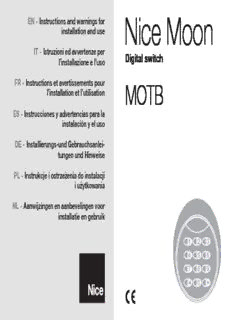Table Of ContentNice Moon
EN - Instructions and warnings for
installation and use
IT - Istruzioni ed avvertenze per
Digital switch
l’installazione e l’uso
FR - Instructions et avertissements pour
MOTB
l’installation et l’utilisation
ES - Instrucciones y advertencias para la
instalación y el uso
DE - Installierungs-und Gebrauchsanlei-
tungen und Hinweise
PL - Instrukcje i ostrzeżenia do instalacji
i użytkowania
NL - Aanwijzingen en aanbevelingen voor
installatie en gebruik
ENGLISH 1 RECOMMENDATIONS AND N
GENERAL PRECAUTIONS E
1.1 - Recommendations regarding safety
(cid:129) ATTENTION!–This manual contains important instructions and recom-
mendations regarding the safety of persons.Incorrect installation can
cause serious injury. Read the manual completely before starting work. If in
doubt, suspend the installation and request clarifications from the Nice After-
sales Assistance.
(cid:129) ATTENTION!–Important instructions: keep this manual for any future
maintenance interventions and product disposal.
1.2 - Recommendations for installation
(cid:129) Before installation, check that this product is suitable for the use desired (see
“Limits of use” and “Product technical features”). If it is not suitable, DO NOT
proceed with installation.
(cid:129) Handle the product with care during installation, preventing crushing, blows,
falls or contact with liquids of any nature. Do not place the product near to
heat sources or expose it to naked flames. All of these actions can damage it
and be cause of malfunctioning or dangerous situations. If this occurs, sus-
pend installation immediately and contact the Nice After-sales Assistance.
(cid:129) Do not modify any product parts. Unauthorised operations can only cause
malfunctioning. The manufacturer declines liability for damage deriving from
arbitrary modifications to the product.
(cid:129) The product is not destined to be used by persons (including children) with
reduced physical, sensorial or mental capacities or with no or little experience
and knowledge, unless they have been able to benefit by surveillance or training
regarding use of the product by means of a person responsible for their safety.
(cid:129) The product cannot be considered an absolute protection system against
intrusion. For more efficient protection the automation must be integrated
with other safety devices.
(cid:129) The product packaging material must be disposed of in compliance with local
legislation.
1.3 - Recommendations for use
(cid:129) Use a soft, damp cloth the clean the surface of the product. Use water only;
do not use detersives or solvents.
English – 1
N 2 DESCRIPTION OF THE PRODUCT 3 INSTALLATION
E AND DESTINATION OF USE AND ELECTRIC CONNECTIONS
The MOTB digital selector is a device that permits to check and allow access to 3.1 - Preliminary checks before installation
places or services, exclusively to authorised staff. Before performing installation, check the integrity of the product components,
ATT ENTION!– Any use different to that described and in environmental the adequacy of the model chosen and the suitability of the environment des-
conditions different to those stated in this manual must be considered tined for installation:
improper and prohibited!
(cid:129) Check that all material to be used is in optimal state and suitable for the use
With MOTB it is possible to command an automation by entering one of the envisioned.
previously-memorised numerical combinations from the keyboard. (cid:129) Check that all conditions for use lie within the product limits of use (para-
It has a removable memory; this can be programmed (see chapter 4) also with graph3.2)
the aid of the Nice O-Box and MOU programming units.The MOTB communi- (cid:129) Check that all use parameters lie within the limits of the values stated in the
cates with the devices present in the automation by means of the “Bluebus” “Product technical features” chapter.
system. This allows to make the electric connections with the aid of only 2 (cid:129) Check that the place chosen for installation is compatible with the total clear-
wires, on which both the electrical input and the communication signals transit. ance of the product.
The electric connection is the parallel type and polarities do not have to be (cid:129) Check that the surface chosen for the installation of the device is solid and
respected. Every device connected to the control unit is recognised individually can guarantee stable fixing.
during the learning phase thanks to the addressing of the electric jumper pres- (cid:129) Check that the device to be installed is placed in a position where it is pro-
ent in the keyboard. Moreover, during the learning phase the command devices tected from accidental blows.
are associated to the control unit by an unmistakable code, which guarantees
maximum safety in order to prevent fraudulent attempts to replace the device. 3.2 - Limits of use for the product
(cid:129) Check that the product is compatible with the control unit to which it must be
connected; refer to the attached yellow sheet.
(cid:129) Do not install a number of devices in the plant that exceeds that supported by
the control unit (see respective instruction manual).
3.3 - Installation and electric connections
Before performing installation, establish the position in which the device will be
fixed and prepare the electric cables necessary for connection to the control
unit. To verify the type of cable to use, refer to the control unit instruction man-
ual (technical features of the cables).
For installation, proceed as described below and see fig. 1:
ATTENTION!–All connections must be made without the presence of the
electric power input.
01.Remove the front panel and loosen the 2 screws present;
02.Separate the base of the keyboard, paying attention not to damage the
protection gasket present;
2– English
03.Drill the bottom of the keyboard in the parts prepared for fixing the screws
and passage of the cables; 4 PROGRAMMING N
04.Pass the electric cable through the hole and fix the base of the keyboard to E
the wall using the screws and plugs supplied;
05.Connect the electric cable to the “Bluebus” clamp(fig. 2);
IMPORTANT–At this point, if several MOTB (n° 4 maximum) are present The MOTB can be programmed in two ways:
in the plant, they must be addressed, by modifying the position of the
electric jumper; seeTable 1. Attention!–The various MOTB must have EASY: easy programming: basic code entering and deleting functions.
different addresses to each other and from the other control devices pre-
sent in the plant; PROFESSIONAL: professional programming: more specific functions.
TABLE 1 - Addressing jumper The programming mode can only be selected when the internal memory is still
empty. The selected method can only be modified by deleting the entire mem-
MOTB 1 MOTB 3 ory (see chapter 5 - Further information).
4.1 - Using MOTB
Use of the keyboard is based on the combination of numbers with 1 to 9 char-
acters, which the user must compose by pressing the various keys present on
the keyboard. When a valid combination is entered, it is possible to activate a
MOTB 2 MOTB 4 command by pressing “(cid:2)” or “(cid:3)”; if however the combination is incorrect, the
keyboard will emit an acoustic signal. Important–If 3 incorrect combinations
are entered consecutively, the system blocks for 1 minute. Therefore, if an error
is made when entering the combination, wait for 10 seconds and then enter the
correct combination.
When entering the combination, there are 10 seconds between on entry
and the next; if this time passes the combination must be entered from the
beginning.
06.Apply electric power input to the control unit: the keyboard lighting flashes
red to indicate the type of memory present (see Table 3 - chapter 5) fol- As well as the numerical keys, the keyboard also has the “(cid:2)” and “(cid:3)” confirmation
lowed by 5 flashes that indicate if the memory is empty; keys that are associated to the two commands 1 and 2, which can be activated:
07.Carry out addressing of the keyboard from the control unit, see respective -The “(cid:2)” key is the confirmation key for the 1command (factory-set as Step-
“Learning of the bluebus devices” instruction manual. by-Step);
08.Then, program the keyboard as described in chapter 4; -The“(cid:3)” is the confirmation for the 2 command (factory-set as Partial open).
09.After having performed programming and having checked that everything
functions correctly, installation can be concluded. On the basis of how it is programmed, every combination can be used to acti-
At the end of programming it is necessary to check correct functioning of the vate just one command or both commands:
MOTB; see chapter 5 - Inspection. - 1 command: after the entry of the combination, it is only possible to press the
previously-programmed corresponding confirmation key.
3.4 - Procedure for the removal of the internal BM memory Example: the combination “1234” is valid for the “(cid:2)” key and notfor “(cid:3)”;
The internal memory can be removed and can be programmed with the Nice O- - 2 commands: after having entered the combination, it is possible to press
Box or MOU programming units (see respective instruction manual). either of the two previously-programmed confirmation keys; in this way 2 differ-
To remove the memory from its seat, proceed as shown in fig. 4. ent commands can be sent.
English – 3
Example: the combination “5678” is valid bothfor the “(cid:2)” key andfor “(cid:3)”. command at any time.
N 01.Press the“P” key (fig. 3)
E 4.1.1 - Procedure to blockand releasethe automation
02.Within 30 sec. insert the combination by entering the numbers on the keyboard
With this function it is possible to use the keyboard to send the automation
03.Press the (cid:2) key twice
"block" or "release" command. Note –If both procedures have been performed
correctly, the keyboard emits 3 acoustic tones (beeps) and the keyboard lighting
indicates the functioning status(see chapter 5Table 5). Procedure for the “(cid:3)” command
With this procedure it is possible to enter a second combination for the other
(cid:129) Procedure to blockthe automation command at any time.
01.Press the (cid:2)key: the keyboard enters the error status and emits the "error" 01.Press the“P” (fig. 3)
signal for incorrect combinations
02. Within 30 sec. insert the combination by entering the numbers on the keyboard
02.Enter “00” within 10 seconds 03.Press the (cid:3) key twice
03.Enter a valid combination within 10 seconds
04.Press the (cid:2) key to confirm
Procedure for the “(cid:2)”and “(cid:3)” commands
01.Press the“P” key(fig. 3)
(cid:129) Procedure to release the automation
02. Within 30 sec. insert the combination by entering the numbers on the keyboard
01.Press the (cid:2)key: the keyboard enters the error status and emits the "error"
03.Press the (cid:2) key once and the (cid:3) key once
signal for incorrect combinations
The commands associated to the “(cid:2)” and “(cid:3)” keys are factory-set as:
02.Enter “11” within 10 seconds
“(cid:2)” = Step-by-Step.
03.Enter a valid combination within 10 seconds “(cid:3)” = Partial open.
04.Press the (cid:2) key to confirm It is also possible to:
–Change the type of command associated to a combination(see chapter 6.1)
4.2 - Programming procedure in EASY mode
–Block and release the automation(see chapter4.1.1)
In EASY mode it is possible to enter 2 combinations, one valid for the“(cid:2)” com-
–Delete the data in the BM memory(see chapter6.2).
mand and one for the“(cid:3)” command. Or a unique combination for both com-
mands. A minimum of 1 to a maximum of 9 characters can be used for the 4.3 - Programming procedure in PROFESSIONAL mode
combinations. The keyboard emits acoustic tones when the numbers are
entered. Below find the description of the programming procedures for just one In PROFESSIONAL mode all functions can be managed directly on the keyboard;
command or for both commands. Note–The keyboard emits 3 acoustic tones several combinations can be entered as well as other specific functions. A mini-
at the end of any procedure providing that it has been carried out correctly. mum of 1 to a maximum of 9 characters can be used for the combinations. Every
Recommendation–At the end of programming it is necessary to check cor- time a character is entered using the keyboard an acoustic tone is emitted.
rect functioning of the MOTB; see chapter 5 - Inspection. A “programming password” must be entered in order to access the program-
ming functions. This is composed of 7 characters and can be modified (see
4.2.1 - Procedure for programming a combination paragraph 4.3.2). This factory password is0333333.
This password is indispensable for all programming phases; therefore do
Procedure for the “(cid:2)” command not forget it, otherwise the memory must be deleted.
With this procedure it is possible to enter a second combination for the other Below find the description of the programming procedures for just one com-
4– English
mand or for both commands. Note–The keyboard emits 3 acoustic tones at 4.3.2 -Procedure for changing the “programming password”
the end of any procedure providing that it has been carried out correctly. If the factory-set “programming password” must be modified, only the new N
E
Recommendation–At the end of programming it is necessary to check cor- password will be accepted for all successive programming operations.
rect functioning of the MOTB; see chapter 5 - Inspection. Note–The password can be modified at any time as long as the current
password is known.
4.3.1 - Procedure for programming a combination
Procedure (3)
Procedure for the “(cid:2)” command (1)
01.Enter the current programming password
01.Enter the programming password 02.Press the (cid:3) key to confirm the password
02.Press the (cid:3) key to confirm the password
03.Enter3to select the type of operation
03.Enter1to select the type of operation
04.Press the (cid:3) key to confirm 04.Press the (cid:3) key to confirm
05.Enter the desired combination 05.Enter thenewpassword with 7 characters
06.Press the (cid:3) key to confirm 06.Press the (cid:3) key to confirm
07.Enter the same combination again
07.Enter the same password again (new)
08.Press the (cid:3) key to confirm
08.Press the (cid:3) key to confirm
Procedure for the “(cid:3)” command (2)
4.3.3 - Procedure for deleting a combination
01.Enter the programming password
02.Press the (cid:3) key to confirm the password Procedure for the “(cid:2)” command (4)
03.Enter2to select the type of operation
With this function it is possible to eliminate a valid combination for command 1;
04.Press the (cid:3) key to confirm
if the combination is valid for both commands, only the combination for com-
05.Enter the desired combination mand 2 remains valid.
06.Press the (cid:3) key to confirm
01.Enter the programming password
07.Enter the same combination again 02.Press the (cid:3) key to confirm the password
08.Press the (cid:3) key to confirm
03.Enter4to select the type of operation
04.Press the (cid:3) key to confirm
Procedure for the “(cid:2)” and “(cid:3)” commands (1-2) 05.Enter the combination to be deleted
01.Enter the programming password 06.Press the (cid:3) key to confirm
02.Press the (cid:3) key to confirm the password 07.Enter the same combination to be deleted again
03.Enter12to select the type of operation 08.Press the (cid:3) key to confirm
04.Press the (cid:3) key to confirm
05.Enter the desired combination Procedure for the “(cid:3)” command (5)
06.Press the (cid:3) key to confirm With this function it is possible to eliminate a valid combination for command 2;
07.Enter the same combination again if the combination is valid for both commands, only the combination for com-
08.Press the (cid:3) key to confirm mand 1 remains valid.
English – 5
01.Enter the programming password 02.Press the (cid:3) key to confirm the password
N 02.Press the (cid:3) key to confirm the password 03.Enter 7to select the type of operation
E 03.Enter5to select the type of operation 04.Press the (cid:3) key to confirm
04.Pressthe (cid:3) key to confirm Notes:
05.Enter the combination to be deleted –To check how many combinations can effectively activate the“(cid:3)” command,
06.Press the (cid:3) key to confirm also add the valid combinationsfor both commands(“(cid:2)” and “(cid:3)”): see “Proce-
dure for the(cid:2)and (cid:3)commands (6-7)”
07.Enter the same combination to be deleted again
08.Press the (cid:3) key to confirm –At the end of the procedure, the keyboard emits a sequence of acoustic
tones (see Table 2).
Procedure for the “(cid:2)” and “(cid:3)” commands (4-5) Procedure for “(cid:2)” and “(cid:3)” commands (6-7)
01.Enter the programming password
01.Enter the programming password
02.Press the (cid:3) key to confirm the password
02.Press the (cid:3) key to confirm the password
03.Enter45to select the type of operation
03.Enter 67to select the type of operation
04.Press the (cid:3) key to confirm
04.Press the (cid:3) key to confirm
05.Enter the combination to be deleted
At the end of the procedure, the keyboard emits a sequence of acoustic tones
06.Press the (cid:3) key to confirm
(see Table 2).
07.Enter the same combination to be deleted again
08.Press the (cid:3) key to confirm Table 2describes the type of sequence of tones and the corresponding num-
ber of combinations. The sequences that the keyboard emits at the end of the
procedure are in the order shown in the table (hundredths, tenths, units).
4.3.4 - Procedure for checking the amount of valid combinations
TABLE 2
With this function it is possible to count the valid combinations for the“(cid:2)” com-
3 tones= 1 hundredth (a sequence of 3 tones corresponds to 100 combinations)
mand or the“(cid:3)”command or both(“(cid:2)” and “(cid:3)”).
2 tones= 1 tenth (a sequence of 2 tones corresponds to 30 combinations)
Procedure for the “(cid:2)” command (6) 1 tone= 1 unit (two sequences of 1 tone corresponds to 2 combinations)
01.Enter the programming password The zerocharacter is represented by 10 sequences of tones
02.Press the (cid:3) key to confirm the password
03.Enter 6to select the type of operation 4.3.5 -Procedure for deactivatingand activatingthe combinations
04.Press the (cid:3) key to confirm that end with a determined number
Notes:
This function can be used to deactivate or activate all combinations that end in a
–To check how many combinations can effectively activate the“(cid:2)”, com-
certain number again; this procedure can be repeated several times. The combi-
mand,also add the valid combinationsfor both commands(“(cid:2)” and “(cid:3)”): see
nations aredisabledand not eliminated from the memory.
“Procedure for the(cid:2)and (cid:3)commands (6-7)”
–At the end of the procedure, the keyboard emits a sequence of acoustic
Deactivation procedure: (8)
tones (see Table 2).
01.Enter the current programming password
Procedure for the “(cid:3)” command (7) 02.Press the (cid:3) key to confirm the password
01.Enter the programming password 03.Enter 8to select the type of operation
6– English
04.Press the (cid:3) key to confirm 06.Press the (cid:3) key to confirm
05.Enter the last number of the combinations to be deactivated 07.Enter the same combination again N
E
06.Press the (cid:3) key to confirm 08.Press the (cid:3) key to confirm
07.Enter the same last number again 09.Enter the number of uses to be assigned
08.Press the (cid:3) key to confirm 10.Press the (cid:3) key to confirm
Note –The keyboard emits 3 acoustic tones at the end of the procedure pro- Note–The keyboard emits 3 acoustic tones at the end of the procedure pro-
viding that it has been carried out correctly. viding that it has been carried out correctly.
4.3.7 -Procedure for deleting the entire memory if programmed in
Activation procedure: (9) PROFESSIONAL mode and if the password is known
01.Enter the current programming password This function can be used to delete all data contained in the keyboard BM
02.Press the (cid:3) key to confirm the password memory.
03.Enter 9to select the type of operation Procedure: (0)
04.Press the (cid:3) key to confirm
01.Enter the current programming password
05.Introduce the last number of the combinations to be activated again 02.Press the (cid:3) key to confirm the password
06.Press the (cid:3) key to confirm
03.Enter 0to select the type of operation
07.Enter the same last number again 04.Press the (cid:3) key to confirm
08.Press the (cid:3) key to confirm 05.Introduce 0for the first confirmation
Note –The keyboard emits 3 acoustic tones at the end of the procedure pro- 06.Press the (cid:3) key to confirm
viding that it has been carried out correctly.
07.Introduce 0for the second confirmation
4.3.6 -Programming the number of uses of a combination 08.Press the (cid:3) key to confirm
A counter is associated to every combination, which reduces every time that the At the end of the procedure, if it has been carried out correctly, the keyboard
combination is used. It is deactivated when the combination reaches zero. The emits 3 acoustic tones (beeps) and 5 confirmation flashes.
number of factory-set uses isunlimited.
At this point keyboard learning must take place by the control unit; it will then
This procedure can be used to program the number of uses of one or more
be possible to program the keyboard in “PROFESSIONAL” modes.
combinations. The maximum value that can be associated is999, higher values
mean unlimited operations.
In the “PROFESSIONAL” mode it is also possible to:
–Change the type of command associated to a combination(see chapter 6.1)
Procedure: (10) –Block and release the automation(see chapter 4.1.1)
01.Enter the current programming password –Delete the data in the BM memory(see chapter 6.2).
02.Press the (cid:3) key to confirm the password
03.Enter 10to select the type of operation
04.Press the (cid:3) key to confirm
05.Introduce the combination to be programmed
English – 7
2 close tones + 1 tone Signals an invalid combination
5
N INSPECTION 3 tones Signals the correct execution of the programming
E procedure
1 tone with regular frequency Signals that the keyboard is blocked
Series of tones Signals that an error has been made;
After having performed the memorisation and learning of MOTB, it is necessary
programming failed
to check the correct functioning:
a) check that everything envisioned in chapter 1 - Recommendations and gen-
(cid:129) During normal functioning or during the various programming phases, the key-
eral precautions have been respected;
b)use the keyboard to enter a valid combination and press the“(cid:2)” or “(cid:3)”: key: board emits a luminous signal; refer toTable 5:
at the same time observe whether the automation performs the control sent TABLE 5
and if the keyboard lighting corresponds to the control sent (see Table 5). If Device lighting Description
this is not the case, see chapter 7 - "What to do if....troubleshooting”.
Fixed RED on Gate closed and automation released
c) check that the other combinations have also been memorised correctly.
Fixed RED on Gate in closing phase
Fixed RED on Gate not closed or open and automation released
Fixed GREEN on Gate in opening phase
6
FURTHER INFORMATION Fixed GREEN on Gate not closed or open and automation blocked
Fixed GREEN on Gate open and automation blocked
Fixed GREEN on Gate closed and automation blocked
(cid:129) When the electric power input is applied to the control unit, the keyboard RED (3 flashes and pause) Keyboard not synchronised onto the bluebus
LEDs flash in red to indicate the type of memory present plus 5 flashes if the RED (3 flashes and pause) Keyboard without “jumper"
memory is empty; refer toTable 3:
TABLE 3 6.1 - Procedure for changing the type of command
N° of flashes Description associated to a combination
1 BM60 With this function it is possible to change the command assigned to the“(cid:2)” and
“(cid:3)” keys. It is possible to select which command to couple to the pre-selected key,
2 BM250
among those available inTable 6. Some commands could be different with respect
3 BM1000
to the control unit to which the keyboard is connected (see respective instruction
4 Indicates that the memory has invalid codes
manual). During the execution of the procedure, press the“P” key (fig. 3) to select a
5 Error during reading of the memory
new command (every time the key is pressed during the procedure it allows to
5 (lenses) Empty memory
select the successive command present in Table 6). Respect the maximum time of
10 seconds between one entry and the next, otherwise the previous command is
(cid:129) During the programming phase the keyboard emits acoustic tones to signal reconfirmed and the procedure must be repeated.
regular functioning or errors; refer to Table 4: TABLE 6
TABLE 4 N° of flashes Command
Acoustic tone Description 1 flash + pause Step-by-Step (“(cid:2)” factory-setting)
1 tone Indicates a key is being pressed 2 flashes+ pause Opening
8– English
Description:Our Products; Nice Technology · Where to Buy · Facebook · Twitter · Youtube Nice Motorized Systems. Awning · Shades · Shutters · Controls · Era