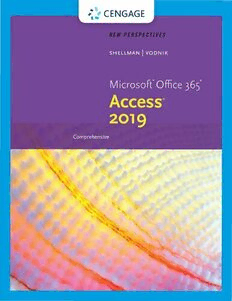
New Perspectives Microsoft Office 365 & Access 2019 Comprehensive PDF
Preview New Perspectives Microsoft Office 365 & Access 2019 Comprehensive
·- ~- '# CENGAGE ~"," ..#, CENGAGE Australia· Brazil • Mexico· Singapore· United Kingdom· United States Copyright 2020 Ccn,gagc Learning. All Rights R~rvcd. May not be copied, 5eanncd, or duplicated, in whole or in pan. Due to electronic rights. some third party content may be suppressed fronthc cBook and/or cChaptcr{s). Editorial review has deemed that any suppre-Ssed content does not materially affect the overnlllearning experience. Cengage Learning reserves the right to remove additiooal content at any time ifs utlrequent rights restrictions require it. This is an electronic version of the print textbook. Due to electronic rights restrictions, some third party content may be suppressed. Editorial review has deemed that any suppressed content does not materially affect the overall learning experience. The publisher reserves the right to remove content from this title at any time if subsequent rights restrictions require it. For valuable information on pricing, previous editions, changes to current editions, and alternate formats, please visit www cengage com/highered to search by ISBN#, author, title, or keyword for materials in your areas of interest. Important Notice: Media content referenced within the product description or the product text may not be available in the eBook version. Copyright 2020 Ccn,gagc Learning. All Rights R~rvcd. May not be copied, 5eanncd, or duplicated, in whole or in pan. Due to electronic rights. some third party content may be suppressed fronthc cBook and/or cChaptcr{s). Editorial review has deemed that any suppre-Ssed content does not materially affect the overnlllearning experience. Cengage Learning reserves the right to remove additiooal content at any time ifs utlrequent rights restrictions require it. New Perspectives Microsoft® Office 365® Access® © 2020, 2017 Cengage Learning, Inc. 2019 Comprehensive Unless otherwise noted, all content is© (engage. Mark Shellman and Sasha Vodnik ALL RIGHTS RESERVED. No part of this work covered by the copyright herein may be reproduced or distributed in any form or by any means, except as SVP, GM Skills & Global Product Management: permitted by U.S. copyright law, without the prior written permission of the jonathan Lau copyright owner. Product Director: Lauren Murphy Mac Users: If you're working through this product using a Mac, some of the Product Assistant: Veronica Moreno-Nestojko steps may vary. Additional information for Mac users is included with the Data Executive Director, Content Design: Marah files for this product. Bellegarde Disclaimer: This text is intended for instructional purposes only; data is fictional Director, Learning Design: Leigh Hefferon and does not belong to any real persons or companies. Learning Designer: Courtney Cozzy Disclaimer: The material in this text was written using Microsoft Windows 10 and Office 365 Professional Plus and was Quality Assurance tested before Vice President, Marketing-Science, Technology, the publication date. As Microsoft continually updates the Windows 10 and Math: jason R. Sakos operating system and Office 365, your software experience may vary slightly Senior Marketing Director: Michele McTighe from what is presented in the printed text. Marketing Manager: Timothy J. Cali Windows, Access, Excel, and PowerPoint are registered trademarks of Microsoft Director, Content Delivery: Patty Stephan Corporation. Microsoft and the Office logo are either registered trademarks or trademarks of Microsoft Corporation in the United States and/or other countries. Content Manager: Christina Nyren This product is an independent publication and is neither affiliated with, nor Digital Delivery Lead: jim Vaughey authorized, sponsored, or approved by, Microsoft Corporation. Designer: Lizz Anderson Some of the product names and company names used in this book have been Text Designer: Althea Chen used for identification purposes only and may be trademarks or registered Cover Designer: Lizz Anderson trademarks of Microsoft Corporation in the United States and/or other countries. Cover Template Designer: Wing-lp Ngan, Ink Design, Inc. Unless otherwise noted, all clip art is courtesy of openclipart.org. Cover Image: Krivosheev Vitaly/ShutterStock.com For product information and technology assistance, contact us at Cengage Customer & Sales Support, 1-800-354-9706 or support.cengage.com. For permission to use material from this text or product, submit all requests online at www.cengage.com/permissions. Library of Congress Control Number: 2019936891 Student Edition ISBN: 978-0-357-02575-8 *Looseleaf available as part of a digital bundle Cengage 20 Channel Center Street Boston, MA 02210 USA Cengage is a leading provider of customized learning solutions with employees residing in nearly 40 different countries and sales in more than 125 countries around the world. Find your local representative at www.cengage.com. Cengage products are represented in Canada by Nelson Education, Ltd. To learn more about Cengage platforms and services, visit www.cengage.com. To register or access your online learning solution or purchase materials for your course, visit www.cengage.com. Notice to the Reader Publisher does not warrant or guarantee any of the products described herein or perform any independent analysis in connection with any of the product information contained herein. Publisher does not assume, and expressly disclaims, any obligation to obtain and include information other than that provided to it by the manufacturer. The reader is expressly warned to consider and adopt all safety precautions that might be indicated by the activities described herein and to avoid all potential hazards. By following the instructions contained herein, the reader willingly assumes all risks in connection with such instructions. The publisher makes no representations or warranties of any kind, including but not limited to, the warranties of fitness for particular purpose or merchantability, nor are any such representations implied with respect to the material set forth herein, and the publisher takes no responsibility with respect to such material. The publisher shall not be liable for any special, consequential, or exemplary damages resulting, in whole or part, from the readers' use of, or reliance upon, this material. Printed in the United States of America Print Number: 01 Print Year: 2019 Copyright 2020 Ccn,gagc Learning. All Rights R~rvcd. May not be copied, 5eanncd, or duplicated, in whole or in pan. Due to electronic rights. some third party content may be suppressed fronthc cBook and/or cChaptcr{s). Editorial review has deemed that any suppre-Ssed content does not materially affect the overnlllearning experience. Cengage Learning reserves the right to remove additiooal content at any time ifs utlrequent rights restrictions require it. Microsoft Office 365 & Access 2019, Comprehensive iii BRIEF CONTENTS Getting to Know Microsoft Office Versions .... ..... .. ... .. ........ ... .. OFF-1 Using SAM Projects and Textbook Projects ........ .................... SAM-1 Module 1 Creating a Database .... . .......... .... . ............ . ... .A C 1-1 Tracking Patient, Visit, and Billing Data Module 2 Building a Database and Defining Table Relationships ...........A C 2-1 Creating the Billing and Patient Tables Module 3 Maintaining and Querying a Database ...... .................A C 3-1 Updating and Retrieving Information About Patients, Visits, and Invoices Module 4 Creating Forms and Reports ..... ... ... ... .... ... .. . ... .... AC 4-1 Using Forms and Reports to Display Patient and Visit Data Module 5 Creating Advanced Queries and Enhancing Table Design ........A C 5-1 Making the Clinic Database Easier to Use Module 6 Using Form Tools and Creating Custom Forms .......... .. .... .A C 6-1 Creating Forms for Lakewood Community Health Services Module 7 Creating Custom Reports . ... ....... .. .. . .......... .. . ... .A C 7-1 Creating Custom Reports for Lakewood Community Health Services Module 8 Sharing, Integrating, and Analyzing Data ... ............. .... .A C 8-1 Importing, Exporting, Linking, and Analyzing Data in the Clinic Database Module 9 Using Action Queries and Advanced Table Relationships .... .....A C 9-1 Enhancing User Interaction with the Health Database Module 10 Automating Tasks with Macros ...........................A C 10-1 Creating a User Interface for the Health Database Module 11 Using and Writing Visual Basic for Applications Code .........A C 11-1 Creating VBA Code for the Health Database Module 12 Managing and Securing a Database .......................A C 12-1 Administering the Health Database Appendix A Relational Databases and Database Design ................................................ AC A-1 Index IDX 1 Copyright 2020 Ccn,gagc Learning. All Rights R~rvcd. May not be copied, 5eanncd, or duplicated, in whole or in pan. Due to electronic rights. some third party content may be suppressed fronthc cBook and/or cChaptcr{s). Editorial review has deemed that any suppre-Ssed content does not materially affect the overnlllearning experience. Cengage Learning reserves the right to remove additiooal content at any time if sutlrequent rights restrictions require it. New Perspectives Series TABLE OF CONTENTS Getting to Know Microsoft Office Versions ...... OFF-1 Creating a Simple Query ................... AC 1-39 Using SAM Projects and Textbook Projects ..... SAM-1 Creating a Simple Form .................... AC 1-42 Creating a Simple Report ..... ............ . AC 1-45 ACCESS MODULES Printing a Report ......... ....... ....... AC 1-48 Viewing Objects in the Navigation Pane ....... AC 1-48 Module 1 Creating a Database Tracking Patient, Visit, and Billing Data ..... AC 1-1 Using Microsoft Access Help ................ AC 1-49 Session 1.1 Visual Overview: Managing a Database ........ ............ . AC 1-50 The Access Window .. ... ........ ...... .. ... AC 1-2 Compacting and Repairing a Database ..... AC 1-51 Introduction to Database Concepts ... ........ AC 1-4 Backing Up and Restoring a Database ..... . AC 1_52 Organizing Data · · · · · · · · · · · · · · · · · · · · · · · · AC 1-4 Session 1.2 Quick Check ................... AC 1-53 Databases and Relationships ........ ...... AC 1-4 Review Assignments ...................... AC 1-54 c Relational Database Management Systems ......A C 1-6 ase Pro bl ems ... ........................ AC 1-55 Starting Access and Creating a Database ....... AC 1-7 Module 2 Building a Database and Defining Working in Touch Mode .......... ........ AC 1-9 Table Relationships Creating a Table in Datasheet View ............A C 1_11 Creating the Billing and Patient Tables .. . AC 2-1 Session 2.1 Visual Overview: Renaming the Default Primary Key Field .... AC 1-12 Table Window in Design View .. ............ .. AC 2-2 Changing the Data Type of the Default Guidelines for Designing Databases ........... AC 2-4 Primary Key Field ... ............ .... ... AC 1-13 Guidelines for Setting Field Properties ......... AC 2-6 Adding New Fields ..................... AC 1-14 Naming Fields and Objects ............... AC 2-6 Saving the Visit Table Structure .... ....... AC 1-16 Assigning Field Data Types ................ AC 2-6 Creating a Table in Design View ..............A C 1-17 Setting Field Sizes ......... ............ .. AC 2-7 Defining Fields ..... ............ ........A C 1-17 Setting the Caption Property for Fields .. .... AC 2-8 Specifying the Primary Key ............... AC 1-21 Modifying a Table in Design View ............. AC 2-9 Renaming Fields in Design View ........... AC 1-22 Saving the Table Structure ............... AC 2-15 Saving the Billing Table Structure .......... AC 1-23 Modifying the Structure of an Access Table .... AC 2-16 Closing a Table and Exiting Access ...... ..... AC 1-24 Moving a Field in Design View ............ AC 2-16 Session 1.1 Quick Check ................... AC 1-25 Adding a Field in Design View ........... . AC 2-17 Session 1.2 Visual Overview: Modifying Field Properties . . . . . . . . . . . . . . . . . AC 2-18 The Create Tab Options ............. ....... AC 1-26 Changing the Format Property Entering Data into Tables ................... AC 1-28 in Datasheet View ...................... AC 2-18 Copying Records from Another Access Database .. AC 1-34 Changing Properties in Design View ....... AC 2-20 Navigating a Datasheet .................... AC 1-38 &h.t oC~npaylr ir,egv_Jhetw 2 0h2as0 d Cecenm,geadgc t hLaeta arnnyin sgu.p Aplrle -RSsiegdh ctso nRt~ernvt dcode.s Mnoaty m naotte ~ncaotlpyi aefdfe,c 5t ethane nocvde,r onlrl dlueaprlniciantge de,x ipne rwiehnoclee. oCre inng paagne. LDeuaren tion gel reecsterorvneics trhigeh rtisg. hsto tmoe r ethmiordv ep aardtyd ictioonotaeln cto mnateyn bt ea ts aunpypr teismseed j ffs ruotnlrtehqcu ecnBto roigkh atns dre/sotrr cicCtihoa~ t crre{qsu).i re it. Microsoft Office 365 & Access 2019, Comprehensive Session 2.1 Quick Check ................... AC 2-23 Finding Data in a Table ................... AC 3-7 Deleting Records ........................ AC 3-8 Session 2.2 Visual Overview: Understanding Table Relationships ....... .... AC 2-24 Introduction to Queries ......... ........... AC 3-10 Adding Records to a New Table ..... ... ..... AC 2-26 Creating and Running a Query ... ........... AC 3-11 Importing Data from an Excel Worksheet ...... AC 2-28 Updating Data Using a Query ............... AC 3-14 Creating a Table by Importing an Existing Creating a Multitable Query ................ AC 3-15 Table or Table Structure ....... ........... .. AC 2-32 Sorting Data in a Query .................... AC 3-17 Adding Fields to a Table Using the Data Using an AutoFilter to Sort Data .......... AC 3-17 Type Gallery .. ......... ... ........... .... AC 2-34 Sorting on Multiple Fields in Design View .. . AC 3-18 Modifying the Structure of an Imported Table .....A C 2-36 Filtering Data ............................ AC 3-22 Deleting Fields from a Table Structure ...... AC 2-36 Session 3.1 Quick Check ..... .......... .... AC 3-25 Renaming Fields in Design View ....... .... AC 2-38 Session 3.2 Visual Overview: Changing the Data Type for a Field Selection Criteria in Queries .. .............. AC 3-26 in Design View ......................... AC 2-38 Defining Record Selection Criteria for Queries .... AC 3-28 Setting the Default Value Property Specifying an Exact Match .... ... .. .. .... AC 3-28 for a Field .... ....................... .. .. AC 2-41 Modifying a Query .................... . AC 3-30 Adding Data to a Table by Importing Using a Comparison Operator to Match a Text File .... ....................... .... AC 2-43 a Range of Values ...................... AC 3-33 Defining Table Relationships ...... .. ..... .. . AC 2-45 Defining Multiple Selection Criteria for Queries ..A C 3-35 One-to-Many Relationships .......... .... AC 2-46 The And Logical Operator ............... AC 3-36 Referential Integrity ....... ........... ... AC 2-47 The Or Logical Operator ................. AC 3-38 Defining a Relationship Between Changing a Datasheet's Appearance ......... AC 3-40 Two Tables ....... ... ............... ... AC 2-47 Modifying the Font Size ................ . AC 3-40 Session 2.2 Quick Check .. ............. .... AC 2-51 Changing the Alternate Row Color Review Assignments ... ................... AC 2-52 in a Datasheet .... .......... .......... . AC 3-40 Case Problems .............. .. .... .. ... .. AC 2-53 Creating a Calculated Field ............. .... AC 3-42 Module 3 Maintaining and Querying a Database Formatting a Calculated Field ........... . AC 3-46 Updating and Retrieving Information About Patients, Visits, and Invoices . ..... AC 3-1 Using Aggregate Functions ... ......... ..... AC 3-47 Session 3.1 Visual Overview: Working with Aggregate Functions Query Window in Design View ........... .... AC 3-2 Using the Total Row .. .... ...... ... ..... AC 3-48 Updating a Database ....................... AC 3-4 Creating Queries with Aggregate Functions .. ............. ...... .. ...... AC 3-49 Modifying Records ........... ... .... .. .. AC 3-4 Using Record Group Calculations ... ....... AC 3-52 Hiding and Unhiding Fields ................ AC 3-5 Copyright 2020 Ccn,gagc Learning. All Rights R~rvcd. May not be copied, 5eanncd, or duplicated, in whole or in pan. Due to electronic rights. some third party content may be suppressed fronthc cBook and/or cChaptcr{s). Editorial review has deemed that any suppre-Ssed content does not materially affect the overnlllearning experience. Cengage Learning reserves the right to remove additiooal content at any time ifs utlrequent rights restrictions require it. New Perspectives Series Working with the Navigation Pane ........... AC 3-53 Module 5 Creating Advanced Queries and Enhancing Table Design Session 3.2 Quick Check ............... .... AC 3-55 Making the Clinic Database Easier Review Assignments ... ............ ....... AC 3-56 to Use . . . . .. . ... . ... . ...... . .. ... . . AC 5-1 Case Problems ........................... AC 3-57 Session 5.1 Visual Overview: Calculated Field .... AC 5-2 Reviewing the Clinic Database ................ AC 5-4 Module 4 Creating Forms and Reports Using Forms and Reports to Display Using a Pattern Match in a Query ............. AC 5-5 Patient and Visit Data ....... . . . . . . .. . AC 4-1 Using a List-of-Values Match in a Query ........ AC 5-8 Session 4.1 Visual Overview: Using the Not Logical Operator in a Query ... .. AC 5-9 Form Displayed in Form View ................ AC 4-2 Using an AutoFilter to Filter Data .......... AC 5-10 Creating a Form Using the Form Wizard ........ AC 4-4 Assigning a Conditional Value to a Modifying a Form's Design in Layout View ...... AC 4-7 Calculated Field .......................... AC 5-13 Applying a Theme to a Database Object ...... AC 4-7 Creating a Parameter Query ... ............ . AC 5-17 Adding a Picture to a Form.·············· AC 4-11 Creating a More Flexible Parameter Query ... AC 5-19 Changing the Color of Text on a Form ...... AC 4-13 Session 5.1 Quick Check ...... ............ . AC 5-21 Navigating a Form ........................ AC 4-15 Session 5.2 Visual Overview: Finding Data Using a Form · · · · · · · · · · · · · · · · · AC 4-16 Advanced Query Wizards .................. AC 5-22 Maintaining Table Data Using a Form ......... AC 4-19 Creating a Crosstab Query ................. AC 5-24 Previewing and Printing Selected c · F. d D 1· Q AC 5 30 reat1ng a m up 1cates uery . . . . . . . . . . . . - Form Records ............................ AC 4-20 C . F' d U h d Q AC 5 32 reat1ng a m nmatc e uery . . . . . . . . . . . - Creating a Form with a Main Form Creating a Top Values Query ... ............ . AC 5-34 and a Subform ........................... AC 4-22 Session 5.2 Quick Check ................... AC 5-35 Session 4.1 Quick Check ............ .. .. ... AC 4-27 Session 5.3 Visual Overview: Session 4.2 Visual Overview: Lookup Fields and Input Masks ............. . AC 5-36 Report Displayed in Print Preview ..... ....... AC 4-28 Creating a Lookup Field .................... AC 5-38 Creating a Report Using the Report Wizard .... AC 4-30 Using the Input Mask Wizard ... ............ . AC 5-42 Modifying a Report's Design in Layout View .. .. AC 4-34 Identifying Object Dependencies ............ AC 5-47 Applying a Theme to a Report ............ AC 4-34 Defining Data Validation Rules .............. AC 5-48 Changing the Alignment of Field Values .... AC 4-35 Defining Field Validation Rules ............ AC 5-49 Moving and Resizing Fields on a Report .... AC 4-36 Defining Table Validation Rules .......... . AC 5-50 Changing the Font Color and Inserting . · R AC Working with Long Text Fields .............. AC 5-52 a P1cture m a eport . . . . . . . . . . . . . . . . . . . . 4- 38 Designating a Trusted Folder .. ............ . AC 5-55 Using Conditional Formatting in a Report. ..... AC 4-39 Session 5.3 Quick Check ................... AC 5-57 Session 4.2 Quick Check ............ ....... AC 4-43 Review Assignments ...................... AC 5-58 Review Assignments ...................... AC 4-44 Case Problems ........................... AC 5-59 Ca se Pr o bl ems........................... Ac 4- 45 Copyright 2020 Ccn,gagc Learning. All Rights R~rvcd. May not be copied, 5eanncd, or duplicated, in whole or in pan. Due to electronic rights. some third party content may be suppressed fronthc cBook and/or cChaptcr{s). Editorial review has deemed that any suppre-Ssed content does not materially affect the overnlllearning experience. Cengage Learning reserves the right to remove additiooal content at any time ifs utlrequent rights restrictions require it. Microsoft Office 365 & Access 2019, Comprehensive vii Module 6 Using Form Tools and Creating Custom Session 6.3 Visual Overview: Forms Custom Form in Form View ......... ........ AC 6-44 Creating Forms for Lakewood Community Health Services ..................... AC 6-1 Adding a Combo Box to Find Records ....... . AC 6-46 Adding a Subform to a Form ................ AC 6-50 Session 6.1 Visual Overview: Anchoring Controls ........................ AC 6-2 Displaying a Subform's Calculated Controls in the Main Form .................. AC 6-53 Designing Forms .......................... AC 6-4 Adding Calculated Controls to a Changing a Lookup Field to a Subform's Form Footer Section ........... AC 6-54 Short Text field ......................... AC 6-4 Adding Calculated Controls to a Main Form .. AC 6-56 Creating a Relationship Report and Using the Documenter ........................... AC 6-7 Resizing, Moving, and Formatting Calculated Controls .................... . AC 6-58 Creating Forms Using Form Tools ........ .... AC 6-11 Creating a Form Using the Changing the Tab Order in a Form ........... AC 6-61 Data sheet Tool ........................ AC 6-11 Improving a Form's Appearance ............. AC 6-64 Creating a Form Using the Adding a Line to a Form ................. AC 6-64 Multiple Items Tool ..................... AC 6-13 Adding a Rectangle to a Form ............ AC 6-65 Creating a Form Using the Modifying the Visual Effects of the Split Form Tool ........................ AC 6-14 Controls in a Form ...................... AC 6-66 Modifying a Split Form in Layout View ...... AC 6-15 Session 6.3 Quick Check ................... AC 6-69 Anchoring Controls in a Form ............. AC 6-19 Review Assignments ...................... AC 6-70 Session 6.1 Quick Check ............ ... .... AC 6-21 Case Problems ...... .......... .......... . AC 6-72 Session 6.2 Visual Overview: Module 7 Creating Custom Reports Custom Form in Design View ........ ... .... AC 6-22 Creating Custom Reports for Lakewood Community Health Services .... . . . . . . . . AC 7-1 Planning and Designing a Custom Form ....... AC 6-24 Session 7.1 Visual Overview: Report Sections .. .. AC 7-2 Creating a Custom Form in Design View ... .... AC 6-24 Customizing Existing Reports ................ AC 7-4 Working in the Form Window in Viewing a Report in Report View .. .......... .. AC 7-4 Design View .............. .. ....... .... AC 6-25 Copying and Pasting a Report into Word ..... AC 7-6 Adding Fields to a Form ... ... ... ..... ... AC 6-27 Modifying a Report in Layout View .......... .. AC 7-8 Selecting, Moving, and Aligning Form Controls .................... AC 6-28 Modifying a Report in Design View ............A C 7-15 Resizing and Deleting Controls .......... .... AC 6-32 Session 7.1 Quick Check ... ..... ........... ..A C 7-19 Adding a Combo Box Control to a Form ... ... AC 6-34 Session 7.2 Visual Overview: Using Form Headers and Form Footers ... .... AC 6-40 Form in Design View and Print Preview ........ AC 7-20 Adding a Title to a Form ................. AC 6-41 Planning and Designing a Custom Report ..... AC 7-22 Session 6.2 Quick Check ................... AC 6-43 Creating a Query for a Custom Report ........ AC 7-23 Copyright 2020 Ccn,gagc Learning. All Rights R~rvcd. May not be copied, 5eanncd, or duplicated, in whole or in pan. Due to electronic rights. some third party content may be suppressed fronthc cBook and/or cChaptcr{s). Editorial review has deemed that any suppre-Ssed content does not materially affect the overnlllearning experience. Cengage Learning reserves the right to remove additiooal content at any time ifs utlrequent rights restrictions require it. viii New Perspectives Series Creating a Custom Report .................. AC 7-25 Session 8.2 Visual Overview: Sorting and Grouping Data in a Report ..... AC 7-27 Tabbed Control with a Chart ............... AC 8-24 Working with Controls in Design View ........ AC 7-32 Using a Tab Control in a Form .. ............ . AC 8-26 v H.1d .m g Du p 11· cat e a1 u es m· a Re por t . . . . . . . . . . AC 7- 38 Creating a Chart Using the Chart Wizard ...... AC 8-30 Session 7.2 Quick Check ................... AC 7-39 Using Templates and Application Parts ........ AC 8-36 Exporting a Report to a PDF File ............. AC 8-40 Session 7.3 Visual Overview: Custom Form in Design View ............... AC 7-40 Integrating Access with Other Applications .... AC 8-42 Understanding Page Header and Linking Data from an Excel Worksheet. ..... AC 8-43 Page Footer Sections ...................... AC 7-42 Session 8.2 Quick Check ................... AC 8-47 Adding the Date to a Report ............. AC 7-42 Review Assignments ...................... AC 8-48 Adding Page Numbers to a Report ........ AC 7-46 Case Problems ........................... AC 8-49 Adding a Report Title to a Module 9 Using Action Queries and Advanced Table Page Header Section ............ ....... AC 7-48 Relationships Enhancing User Interaction with the Creating Mailing Labels ............. ....... AC 7-50 Health Database ... . . . . . . . .......... AC 9-1 Session 7.3 Quick Check ................... AC 7-54 Session 9.1 Visual Overview: Review Assignments ................. ..... AC 7-55 Action Queries ............................ AC 9-2 Case Problems ........................... AC 7-56 Action Queries ............................ AC 9-4 Module 8 Sharing, Integrating, and Analyzing Data Creating a Make-Table Query ... ......... .. AC 9-5 Importing, Exporting, Linking, Creating an Append Query ............... AC 9-9 and Analyzing Data in the Clinic Database ..................... AC 8-1 Creating a Delete Query .... ... ......... . AC 9-12 Session 8.1 Visual Overview: Creating an Update Query ............... AC 9-15 Exporting Data to XML and HTML ............ AC 8-2 Session 9.1 Quick Check ....... ............ AC 9-17 Exporting an Access Query to an Session 9.2 Visual Overview: HTML Document .......................... AC 8-4 Many-to-Many Relationship ................. AC 9-18 Viewing an HTML Document in a Understanding Types of Table Relationships ... . AC 9-20 Web Browser ........................... AC 8-6 Many-to-Many Relationships .............. AC 9-21 Importing a CSV File as an Access Table ........ AC 8-7 One-to-One Relationships .. ............. AC 9-22 Analyzing a Table with the Table Analyzer ... AC 8-11 Defining M:N and 1:1 Relationships Working with XML Files .................... AC 8-12 Between Tables .. .... ....... ... ......... . AC 9-24 Importing Data from an XML File .......... AC 8-13 Understanding Join Types .... .. ............ AC 9-27 Saving and Running Import Specifications ... AC 8-14 Inner and Outer Joins ...... ............ . AC 9-27 Exporting an Access Table as an XML File ... AC 8-17 Self-Joins ............................. AC 9-31 Saving and Running Export Specifications ... AC 8-20 Using Indexes for Table Fields .............. . AC 9-36 Session 8.1 Quick Check ................... AC 8-23 Creating an Index ...................... AC 9-39 Copyright 2020 Ccn,gagc Learning. All Rights R~rvcd. May not be copied, 5eanncd, or duplicated, in whole or in pan. Due to electronic rights. some third party content may be suppressed fronthc cBook and/or cChaptcr{s). Editorial review has deemed that any suppre-Ssed content does not materially affect the overnlllearning experience. Cengage Learning reserves the right to remove additiooal content at any time ifs utlrequent rights restrictions require it.
